Can’t figure out what to do with the LS-0013 error on Fortnite?
Fortnite continues to dominate its genre today, going toe to toe with PUBG. But this is no surprise at all. Given its unique gameplay, it has been expected that Fortnite will dominate its class.
Aside from gameplay, Epic Games also pushes regular updates on Fortnite to keep players’ interest. From fun mechanics to exciting collaborations, Fortnite definitely has a lot to offer each season.
Unfortunately, Fortnite is not flawless, and it could still encounter issues despite its position in the market.
One of the most common problems on Fortnite is the LS-0013 error.
This error code occurs when you launch Fortnite and prevents you from playing the game or even accessing the main menu. Sadly, there’s no apparent reason why the LS-0013 error occurs on Fortnite.
Luckily, you’ve come to the right place.
Today, we’ll show you the best solutions for fixing the LS-0013 error code on Fortnite.
Let’s dive right in!
1. Check Fortnite Servers.
Before changing your system configurations, we recommend checking the game’s servers first. Since Fortnite is an online game, its servers play a significant role in delivering content and features to the users.
You can use Epic Games’ status page to check Fortnite’s current status.
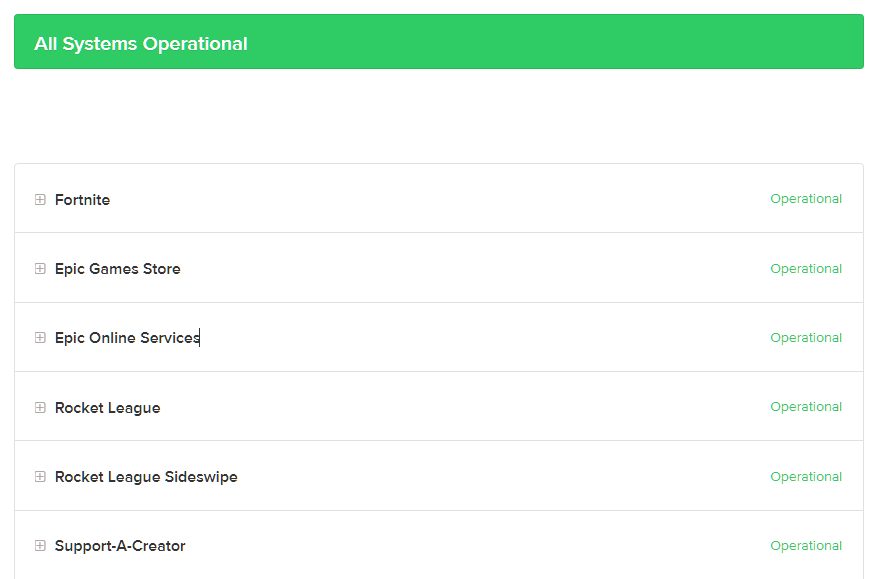
If there’s a problem with the servers, the only thing you can do for now is to wait. Since server-related issues can’t be resolved on your end, any changes to your system won’t affect the game’s status.
On the other hand, you can proceed to the following method below if Fortnite’s servers are up and running.
2. Restart Your System.
One of the quickest ways to fix most issues on Fortnite is to restart your system. This should clear your temporary data, reload Fortnite’s resources, and eliminate any errors that may have occurred on your system during use.
See the guide below to reboot your Windows PC:
- On your keyboard, hit the Windows key to open the Start Menu.
- Next, go to the Power Options tab.
- Finally, choose Restart.

Once done, relaunch Fortnite to check if the error still occurs.
3. Update Your Graphics Drivers.
Fortnite needs your video card for it to run correctly on your system. If your graphics card is not working, it could cause issues with Fortnite and other games.
To rule this out, follow the guide below to update your graphics drivers:
- First, open the Quick Access Menu by pressing the Windows + X keys on your keyboard.
- After that, click on Device Manager and expand the Display Adapters tab.
- Lastly, right-click on your video card and choose Update Driver.

Restart your system after updating your drivers and check if the LS-0013 error code still occurs on Fortnite.
4. Verify Your Game Files.
Some of Fortnite’s game files may have gotten corrupted due to bugs and glitches on the platform. If this is the case, use Epic Games’ built-in tool to scan and repair broken and missing game files.
Here’s what you need to do:
- Open the Epic Games launcher on your PC.
- Next, go to the Library and right-click on Fortnite.
- Finally, choose Verify and follow the prompts to continue.

Once done, relaunch the game and check if the problem is solved.
5. Reinstall Fortnite.
If none of the methods above worked for you, we recommend reinstalling Fortnite on your system. Some of its installation files may have gotten corrupted and are no longer fixable.
Check out the steps below to delete Fortnite:
- First, open the Epic Games launcher on your PC.
- After that, go to the Library tab and right-click on Fortnite.
- Lastly, choose Uninstall to delete the game.

Once done, go to the Epic Games Store and reinstall Fortnite from there.
That ends our guide for fixing the LS-0013 error on Fortnite. If you have questions, feel free to comment below, and we’ll do our best to respond.
If this guide helped you, please share it. 🙂





