Is your MacBook not charging when plugged in?
Your MacBook’s sleek design and innovative features come at a steep price. So seeing it not charging when you plug it in can be frustrating. That can even make your blood run cold if you need to submit or complete a project before the battery runs out.
A MacBook that’s not charging when plugged in can be caused by several things. It could be because of a hardware problem, like a damaged cable or adapter. Random software bugs can also be the culprit. But don’t fret, as we’ll help you troubleshoot.
Today, we’ve listed different ways to fix the issue. No matter the cause, this article can help you. Here’s how to resolve the issue of a MacBook not charging when plugged in.
Let’s get right to it!
1. Check Battery Health.
Like any hardware, your MacBook’s battery won’t last forever. Apple estimates that a MacBook battery can last around 1000 cycles. One cycle count means charging the battery to 100% and then completely draining it in a single session or over a few days.
Before you panic, check your Macbook’s battery health. Look at the cycles your battery has gone through. Maybe, your battery has reached the cycle limit. You can also find out the current battery condition by checking your Mac’s health information.
Here’s how to check your Macbook’s battery health:
- First, press and hold the Option key.
- While holding the Option key, click Apple Menu.
- Next, select About This Mac.
- Then, click System Information (or System Report in other models).
- In the next window, choose Power from the sidebar menu.
- Check the Cycle Count and Condition under Health Information.
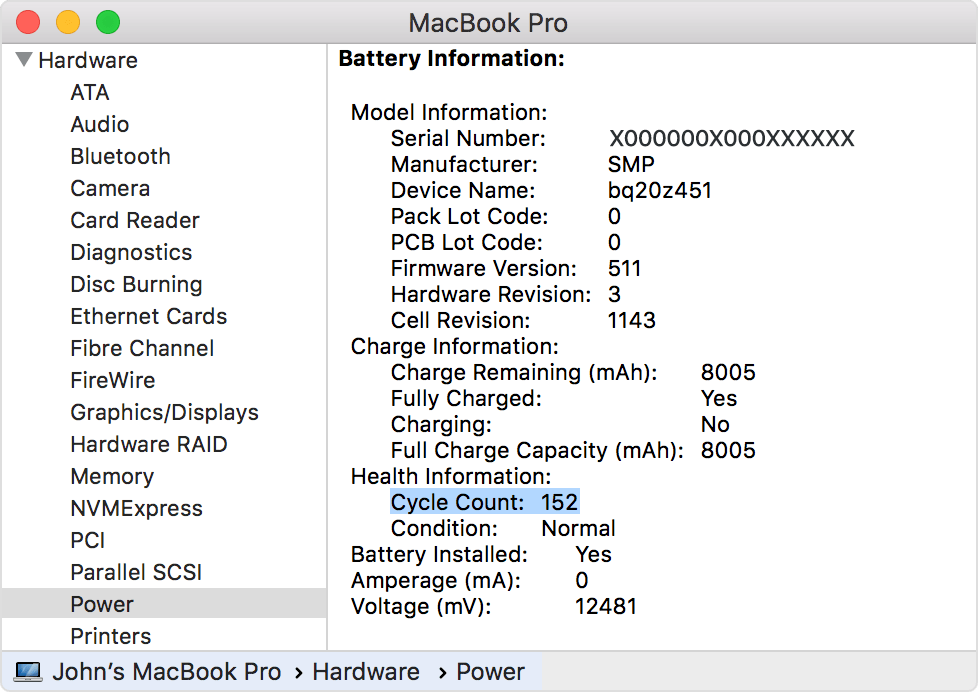
Saw an 800 to 900 cycle count? It’s time to replace the battery. But if you see a healthy cycle count and “Normal” listed beside Condition, try our other fixes below.
2. Perform General Troubleshooting.
Once you’re sure your MacBook’s battery health is OK, it’s time to look at other possible causes. Maybe, the problem is with your Mac’s SMC or adapter. But before you go through complex solutions, perform these general troubleshooting methods:

- Close power-hungry apps and programs: Your computer may be running at a level that uses more energy than the power source provides. Some apps, like video editing software, often require more power. That can drain the battery more quickly and impact its ability to recharge.
- Tweak Energy Saver preferences: Your Mac may automatically pause charging to extend battery life. Your battery may have to drain to 90% or lower before it starts charging again. To prevent that, turn off the battery health management in your Mac’s Energy Saver preferences.
- Update your macOS: Some 2016 and 2017 MacBook Pro users found their battery won’t charge past 1%. Apple released a macOS update to fix this issue.
- Reboot your Mac: Like how it resolves random software bugs, rebooting could help reset the hardware controlling your MacBook’s charging mechanisms.
Is your Macbook still not charging when plugged in? It’s time to check the hardware.
3. Inspect the Power Adapter.
Apple’s power adapters are available in a range of sizes. If your adapter is too small for your Mac, it can power your computer on. But it might not be powerful enough to charge the battery. So it pays to be certain whether you’re using the correct adapter.

Here’s how to check your power adapter:
- On your Mac, launch the Apple Menu.
- Click About Your Mac.
- Then, visit this page. Find out the correct power adapter for your computer.
- Now, find out which adapter you have. Go and read the text printed on the square section of your adapter. That will tell you the adapter wattage.
Also, check the cable of the power adapter. Watch out for bare wiring or scorch marks and twists in the cable. If there are such issues, try to use a different cable and power adapter. See if that can resolve your MacBook charging issue.
4. Remove MagSafe Horizontally.
Old MacBook models use a MagSafe adapter. It has a clever design that allows the adapter to connect and disconnect to the port using a magnet. It will disconnect if it experiences sudden undue strain, such as when someone trips over the power cable.
Most users pull their MagSafe adapter by angling it upwards. But some users found that horizontally yanking the adapter fixed their charging issues. Sometimes, metallic pins within the adapter get stuck in a depressed position. Pulling the MagSafe sidewards could force those pins out of that position and make them work again.

But note that doing this hack can damage the cable if you’re not careful. You may also have to connect and disconnect the adapter in this way multiple times before it works.
Got the latest MacBook model that uses a USB-C port instead? See if there’s dirt clogging up the port. That could explain why your MacBook is not charging when plugged in. You can use a dry brush to clean it.
5. Cool Your MacBook to Resolve Charging Issues.
If none of the above solutions worked, maybe the problem is overheating. MacBook has thermal sensors that can detect a drastic temperature rise. If your Mac is overheating, it will immediately shut off access to the battery as a precaution.

It’s easy to check whether your MacBook is overheating. Just touch the top or bottom of your laptop. See if it’s too hot. If it is, place a fan near it to cool it down. You can also shut it down and let it rest for an hour or two.
6. Reset SMC to Fix MacBook Not Charging When Plugged in.
Other solutions didn’t work? Rebooting your Mac didn’t do the trick? It’s time to reset SMC. System Management Controller or SMS is responsible for hardware settings on Mac, including Bluetooth and battery. Reset it to make those settings work again.
Here’s how to do it:
- First, plug the charging cable into your Mac.
- Next, shut down your computer.
- Press Control + Option + Shift + Power buttons simultaneously. Keep pressing for about ten seconds.
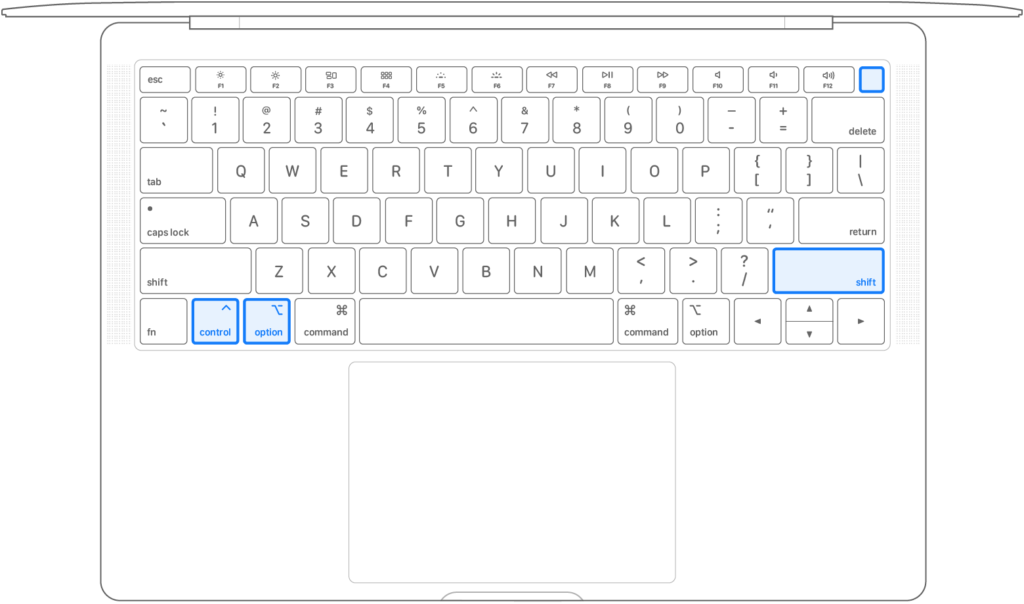
- After ten seconds, release those keys.
- Finish the reset by turning your computer on.
Check if your MacBook is charging without a hitch. Otherwise, move to the last option.
7. Contact Apple to Fix MacBook Not Charging When Plugged In.
None of the above fixes worked? It’s time to reach out to Apple. It could be a serious hardware problem that may require repair or replacement. You can contact them via phone, chat, or email. Set a Genius Bar appointment before visiting the nearest store.
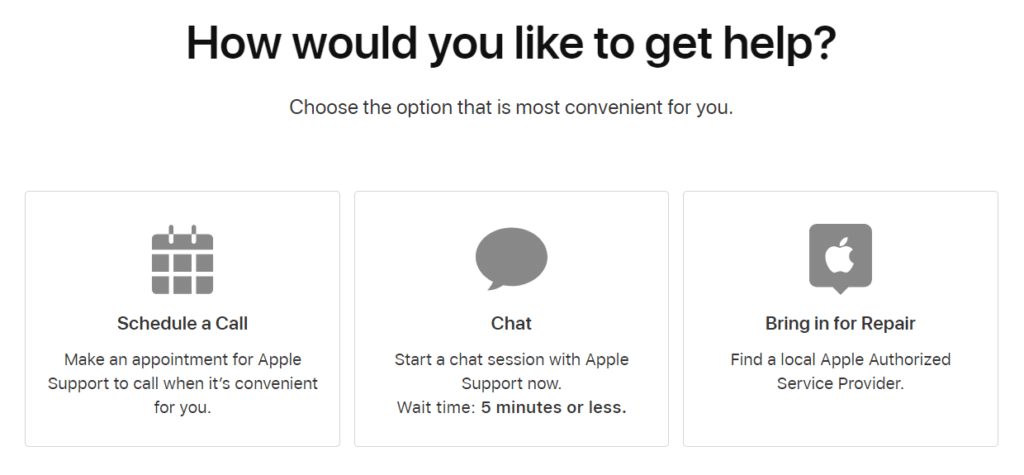
This wraps up this article. Tell us which fix has worked for you. And if you have more Macbook-related problems, don’t hesitate to write a comment below. We’re ready to answer your questions and offer you more troubleshooting tips.





