Wondering why the Mail app opens randomly on your Mac?
Whether you are working on a project or watching videos, the sudden appearance of the Mail app is simply annoying.
The Mail app on your Mac can open randomly due to various reasons.
One of the most common reasons behind this is a software bug or glitch. This can occur when you are using a faulty version of macOS.
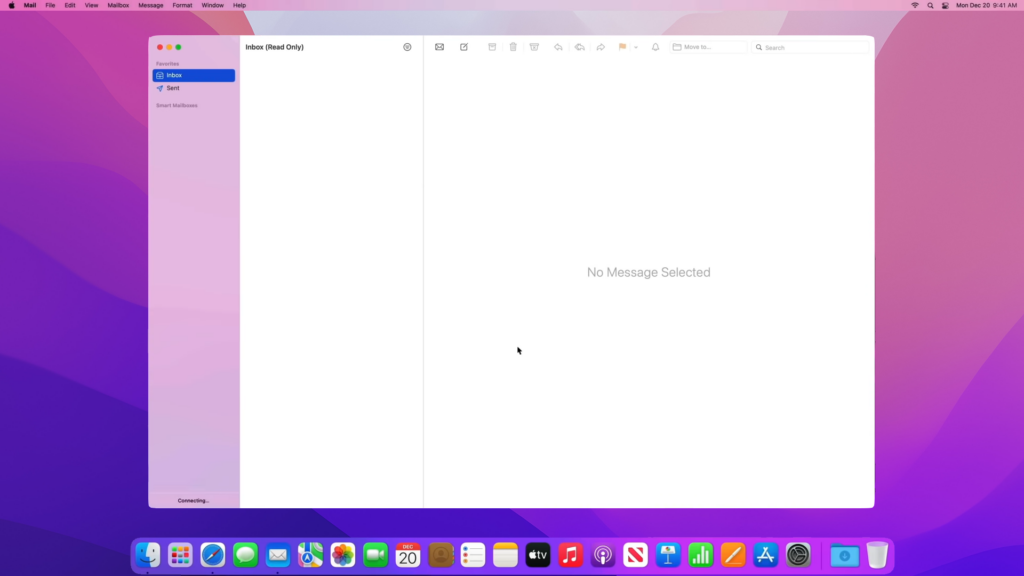
On the other hand, this issue can also be due to improper system configurations and corrupted files or cache.
Today, we will show you how to fix the Mail app if it opens randomly on your Mac.
Let’s get started!
1. Check Apple Servers.
If you encounter problems with the Mail app, there’s a chance that some of Apple’s services are not working.
Go ahead and visit their system status page to see if there’s a problem with iCloud and its related services.
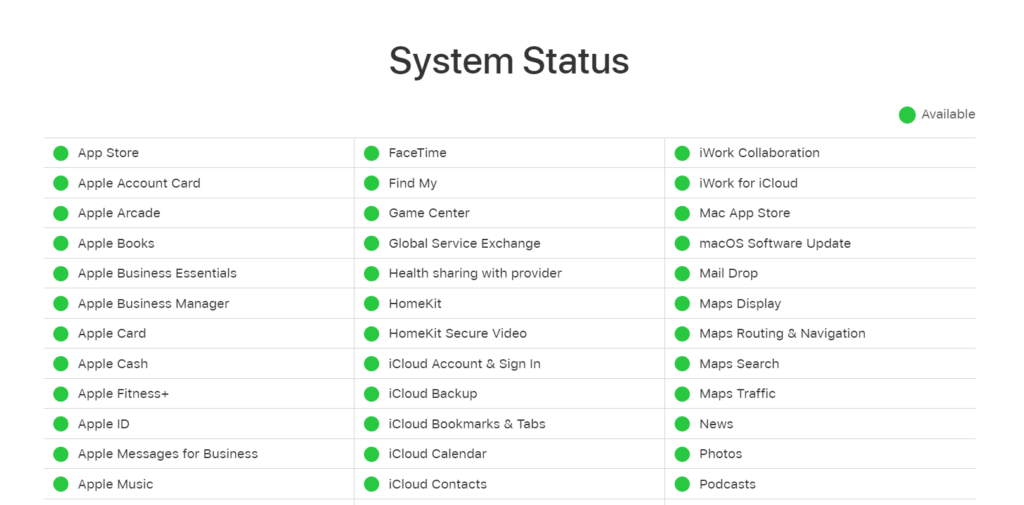
If there are ongoing problems with Apple’s system, the only thing you need to do is wait. Sadly, server-related issues can only be resolved on their end.
On the other hand, you can head to the next solution if there’s nothing wrong with Apple’s servers.
2. Restart Your Mac.
Restarting your Mac can also resolve the unusual behavior with the Mail app. This will ensure that your system resources are loaded properly.
In addition, restarting your system should also resolve temporary errors that occurred during runtime.
Follow the guide below to restart your Mac:
- First, open Apple Menu on your Mac.
- Choose Restart from the menu.
- Wait for the confirmation dialog to appear and click Restart.

Once done, use your Mac normally and see if the Mail app will still open randomly.
3. Check Startup Options.
If the Mail app is included in your login items, it will automatically start when you open your MacBook.
This means that the app will start running in the background as soon as you log in to your account. If you don’t want this behavior, follow the steps below to remove Mail from your login items.
- First, click on the Apple icon in the upper left corner of your screen.
- Choose System Preferences from the drop-down menu.
- Go to General afterward and click on Login Items.
- Locate the Mail app, select it, and click on (-) below the list.
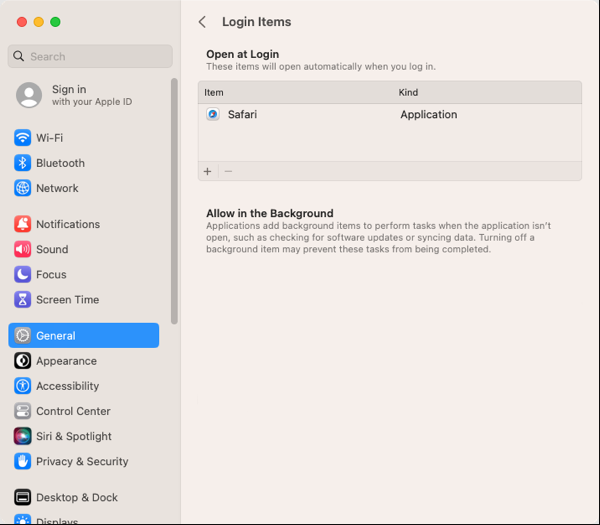
Close the settings afterward and restart your system.
Now, the Mail app should not start automatically when you log in to your Mac.
4. Disable Power Nap.
Power Nap is a feature that allows your Mac to check for new emails, calendars, and iCloud updates when sleeping.
Note
Power Nap is only available on Intel-based Macs.
If there’s a problem with the feature, it can cause the Mail app to randomly start. Due to this, we recommend turning off Power Nap until Apple addresses the problem.
Here’s what you need to do:
- On your Mac, open Apple Menu and go to System Settings.
- Click on Battery in the sidebar.
- Now, click Options on the right.
- Click the pop-up menu next to ‘Enable Power Nap’, then choose Never.
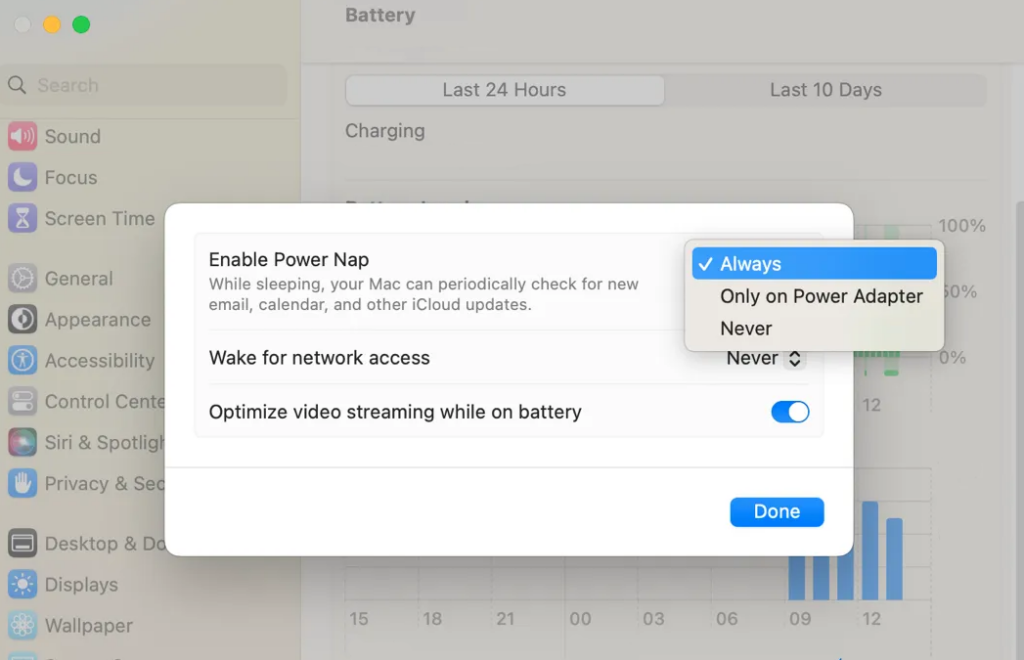
Restart your Mac afterward and check if the problem is solved.
5. Check for System Updates.
There might be an issue with the version of macOS you’re using that causes the Mail app to randomly open.
To rule this out, update your operating system to the latest version possible.
See the guide below to update your Mac:
- First, open the Apple Menu in the upper left corner of your display.
- Go to System Preferences or System Settings.
- If you choose System Settings, go to General and click on Software Update.
- If you choose System Preferences, click on Software Update.
- Lastly, click Update Now or Upgrade Now to install the update.

Wait for the process to complete and follow the instructions to install the update. Observe afterward if you’ll still encounter problems with the Mail app.
6. Reset the Mail App.
If the Mail app is still randomly opening after doing the troubleshooting steps above, you may need to reset it. This will clear the Mail app’s cache and reset its settings to default.
See the steps below to reset your Mail app:
- First, ensure that the Mail app is not open. Go to Mail and press Command + Q on your keyboard.
- Now, press Command + Space to open Finder.
- Click on Go in the menu bar afterward.
- Hold the Option key on your keyboard and click on Library.
- Access the Containers folder and find the “com.apple.mail” folder.
- Right-click on com.apple.mail and select Move to Trash.
Close Finder and restart your Mac to apply the changes. Relaunch the Mail app and it should automatically generate a new “com.apple.mail” folder.
7. Check for Malware.
If the Mail app continues to open randomly after performing the steps above, it’s possible that your Mac is suffering from malware attacks.
Malware can cause various issues on your Mac, including applications that open randomly.
To check for malware, you can use trusted tools like Malwarebytes. Install the system and run a full system scan. If the tool found malware, follow the instructions to remove it.
8. Contact Apple Support.
At this point, we recommend that you let the experts handle the situation. There might be a problem with your Mac’s software and needs to be checked by an expert.
Head to Apple’s support page and look for “Get Support”. From there, click on Start Now and search for the issue you’re experiencing.
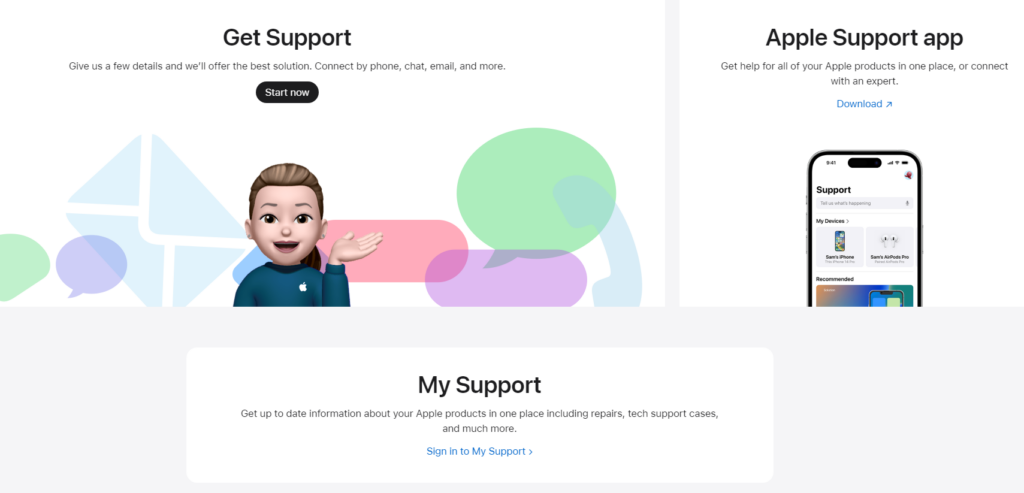
If there’s an available fix, it should appear on the search result along with some articles about the issue. You can also look for the “Contact’ option if you want to speak with a representative.
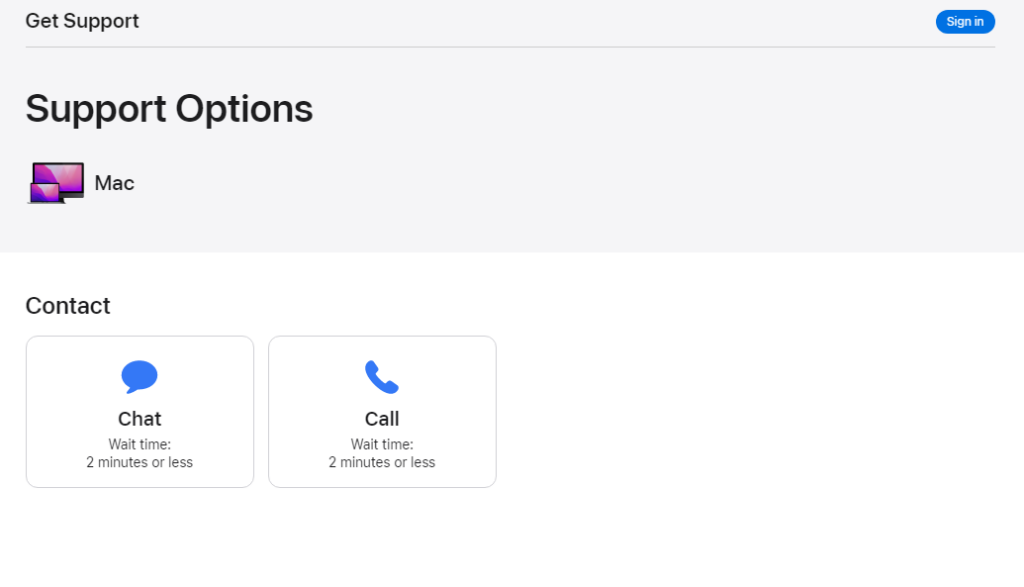
For faster actions, we recommend bringing your Mac to the nearest Apple Store to have it checked.
That ends our guide on how to fix the Mail app if it opens randomly on your Mac. If you have other concerns, drop a comment below, and we’ll do our best to help.





May 2020, my Mac Mail started popping up after I updated MS365 and connected with the “Exchange” mail account. When I deleted that account the popup stopped happening. So, in my case it was the third party application causing the problem.