Want to know how you can manage your subscription on Midjourney?
Midjourney’s art generator tool is a powerful AI that helps you create amazing visuals by describing what you want.
Currently, it’s operating as a Discord server only and not everyone is impressed.
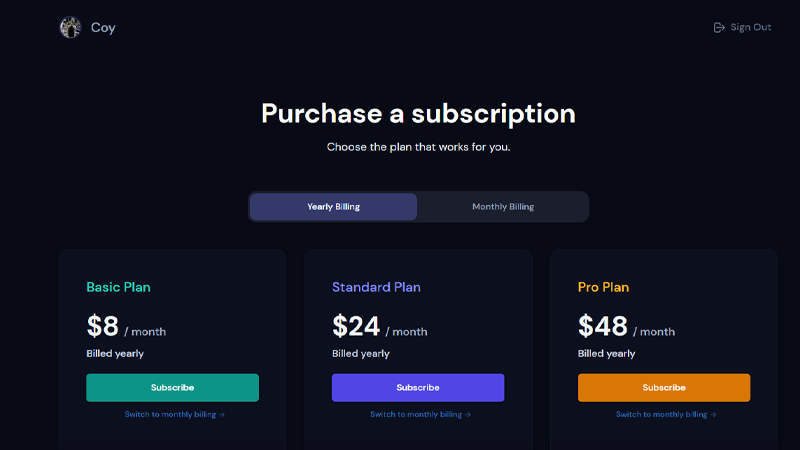
If you’re considering subscribing to Midjourney’s service or have already subscribed but wish to cancel, you’ve come to the right post.
Today, we’ll show you how to manage your subscription on Midjourney.
Let’s begin!
How to Subscribe to Midjourney
Currently, Midjourney offers three monthly plans for their service. The basic plan gives you access to the AI generator but with limited generations.
It starts at $10 a month and the highest tier plan goes for $60 per month. Midjourney also offers 20% off if you opt for annual billing.
Here’s how you can subscribe to Midjourney:
- Start by accessing Midjourney’s website using any browser.
- In the lower right corner of the page, click on Sign In.
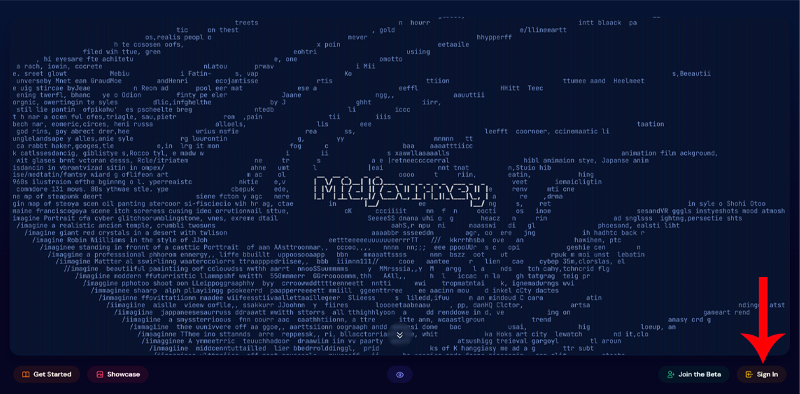
- Now, log in to your Discord account.
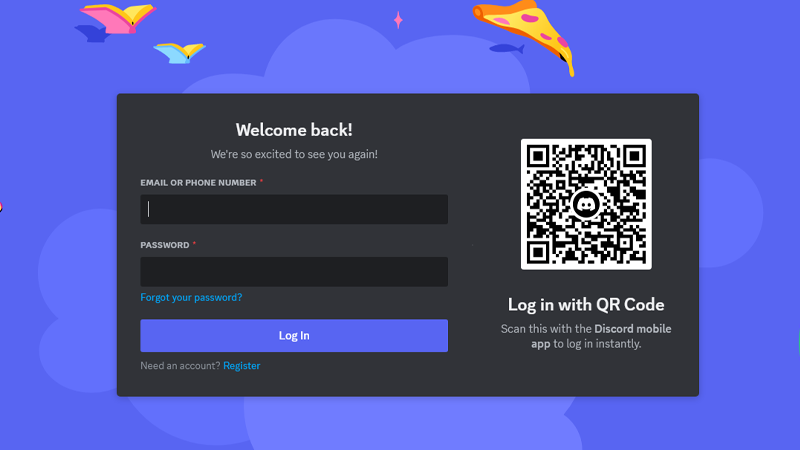
- A prompt will appear asking you to allow Midjourney to access your account. Click Authorize to continue.
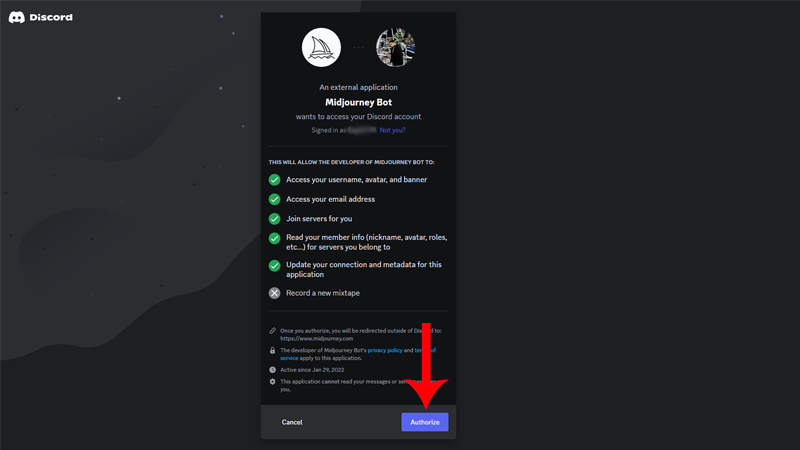
- On the main page, click on Manage Sub on the side menu.
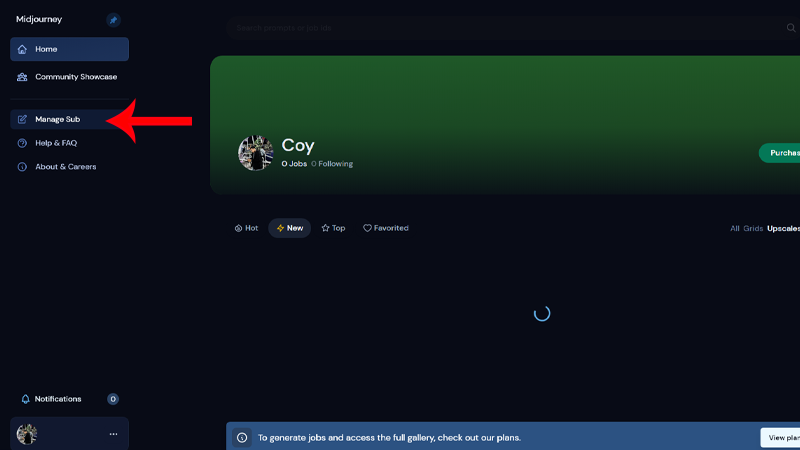
- From here, you can choose the plan you want to avail.
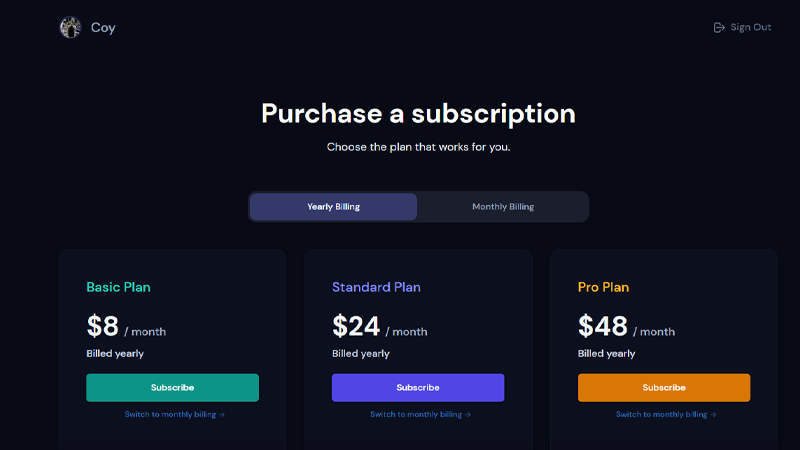
- Once you have a subscription, click on Join the Discord to Start Creating.
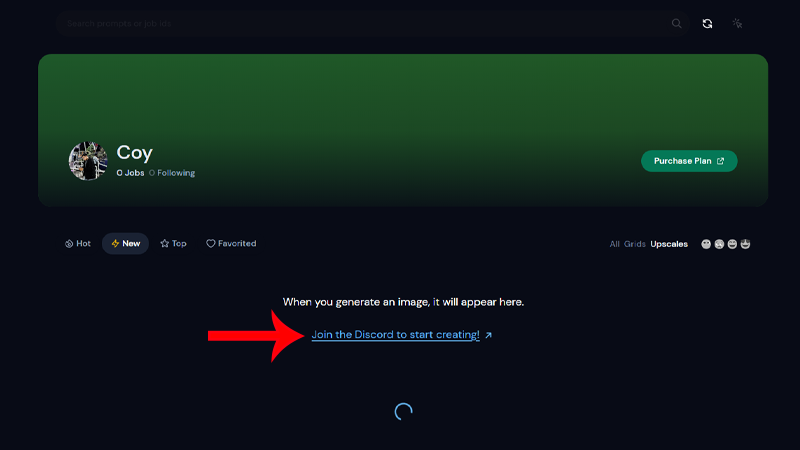
Now, you can enjoy Midjourney’s AI art generator!
Cancel Subscription from Website
The first way to cancel your Midjourney subscription is to manage your account directly from the website.
Here’s what you need to do:
- Fire up your browser and go to Midjourney’s website.
- Sign in with your account.
- Click on Manage Sub in the side menu.
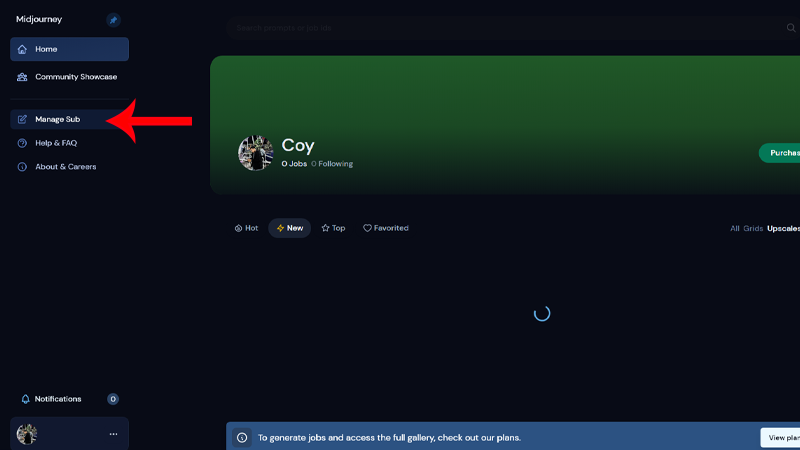
- On the Manage Subscription page, you’ll see your active plan. Click on Manage beside your plan details.
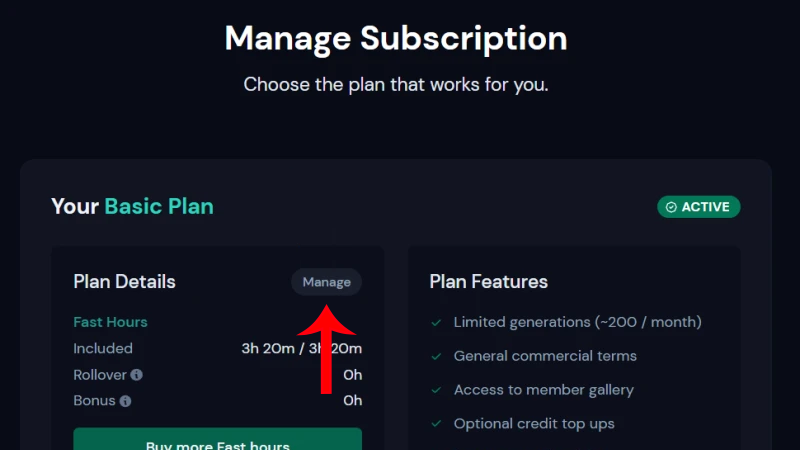
- Now, choose Cancel Plan from the pop-up menu.
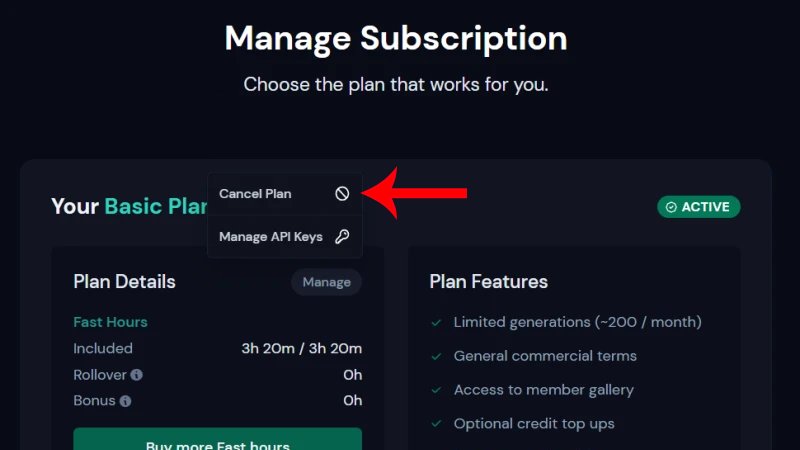
- From here, you’ll be informed if you are eligible for a refund. Select which option you prefer and click Confirm Cancellation.
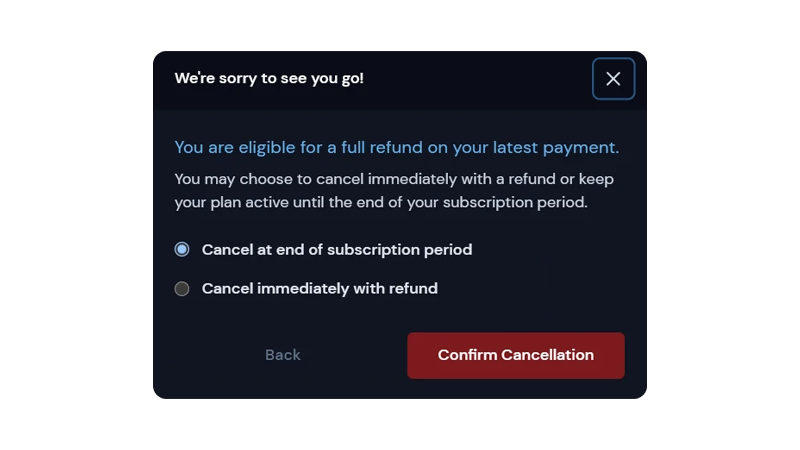
Note
- If you choose “Cancel at the end of subscription period” your account will stay active until your current plan expires. You’ll still be able to generate artwork and enjoy Midjourney’s services.
- Choosing “Cancel Immediately with Refund” will stop your plan right away and Midjourney will give you a refund if your account is eligible.
- Only users who have used less than 1% of their monthly GPU minutes are eligible for a refund.
Cancel Subscription from Discord Server
Another way to cancel your subscription plan is through Midjourney’s Discord server.
Check out the steps below to guide you through the process:
- Open Discord and go to Midjourney’s server.
- Now, go to your text channel.
- In the chat box, type /subscribe and hit Enter.
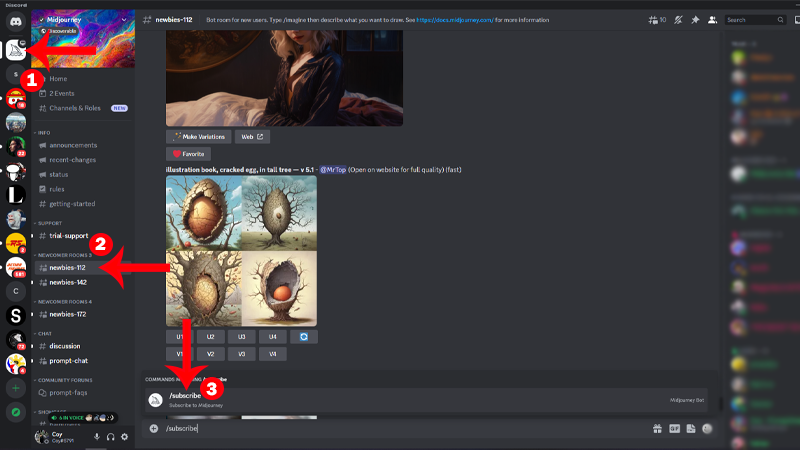
- Click on Open Subscription Page.
- This should redirect you to Midjourney’s website.
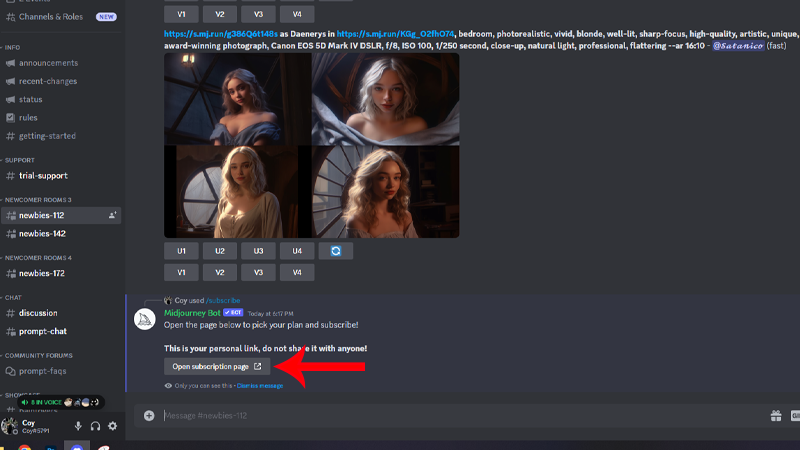
From there, you can follow the exact steps in the first method to cancel your plan.
That’s everything you need to know on how to manage your subscription on Midjourney.
If you have questions, please let us know in the comment section, and we’ll do our best to help.





