Want to learn how you can maximize the battery life on iPhone 14 Pro?
Apple is known for introducing unique features, which are almost always brilliant. However, there is one department that it lacks, and that is, battery performance.
With the newly released iPhone 14 lineup, users expected a bit improved battery life as Apple claims one hour longer battery life due to more mAh capacity. However, that’s not the case. In fact, results for iPhone 14 Pro battery tests conclude that it couldn’t surpass its predecessor.
Additionally, new features like Always On Display, live wallpapers, lock screen widgets, etc., all take part in bringing the battery life down. But that doesn’t mean we can’t take careful measures to maximize the battery life on iPhone 14 Pro. Below, we’ve covered a few tips for the purpose.
So let’s quickly take a look at each one!
1. Disable the Always On Display Feature.
iOS 16 introduces the Always On Display feature that keeps your iPhone display awake even when your device is supposedly locked. Apart from a dim screen, all other lock screen elements, including the wallpaper, time, and widgets, remain visible and in their position.
You would have already guessed by now that this feature takes a toll on your iPhone battery consumption and its health in the long run. For this reason, it is best to keep the feature disabled to maximize the battery life on iPhone 14 Pro.
Follow the steps below to do so:
- Launch Settings on your iPhone.
- Tap on Display & Brightness.
- Finally, scroll down and turn the toggle on for Always On.
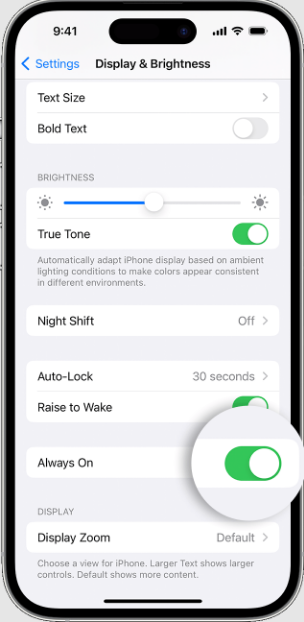
This method should maximize the battery life of your iPhone. Keep reading this guide for other ways to save your battery further.
3. Limit ProMotion Frame Rate.
The ProMotion display on iPhone adjusts the refresh rate depending on the app you’re using. For motion-dependent apps like games, the rate stays locked at 120 Hz. But thankfully, you can limit the ProMotion Frame Rate from Settings, which sets the maximum limit to 60 Hz, considerably conserving the battery charge.
Here’s how to enable the feature:
- Open the Settings app from your device.
- Next, scroll down and head to Accessibility.
- Then, select Motion.
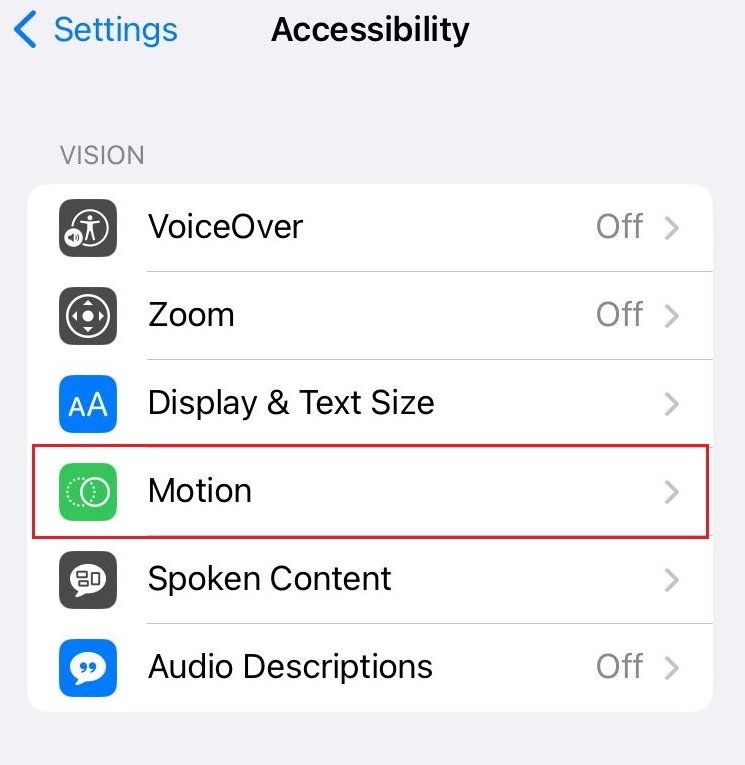
- Turn the toggle on for Limit Frame Time.
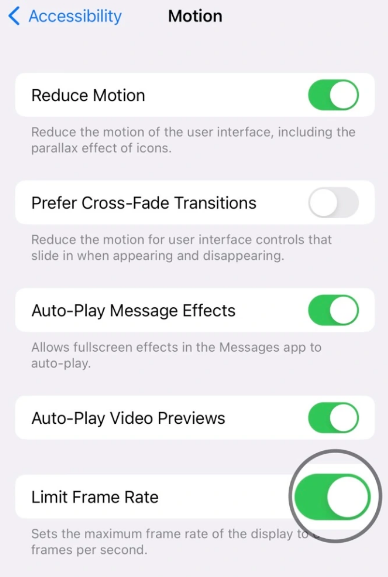
4. Disable Auto-Brightness.
The OLED screen technology on electronic devices uses power to display colors other than black. The brighter the screen, the more power it will consume. With the Auto-Brightness feature enabled on top of that and constantly changing light conditions, your iPhone 14 Pro will experience some serious battery drainage issues.
To prevent this, simply disable Auto-Brightness by following these steps:
- To begin, go to Settings and tap on Accessibility.
- Next, choose Display & Text Size.
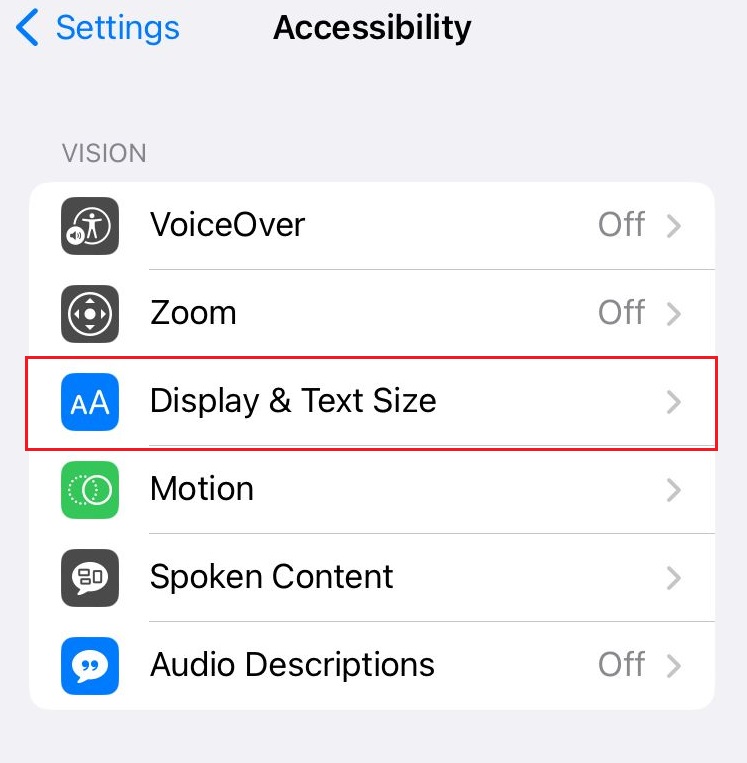
- Finally, switch off the toggle for Auto Brightness.

5. Enable Low Power Mode.
When your device hits 20%, your device will remind you to turn on Low Power Mode. It disables all background activity, reduces brightness, minimizes system animations, and so on, all of which take part in optimizing the device’s performance.
Though it can be enabled with only a tap when you get the low battery alert, you can also do it from Settings. Here’s how:
- Start by going to Settings from your iPhone.
- After that, scroll down and tap on Battery.
- Lastly, switch on the toggle for Low Power Mode.
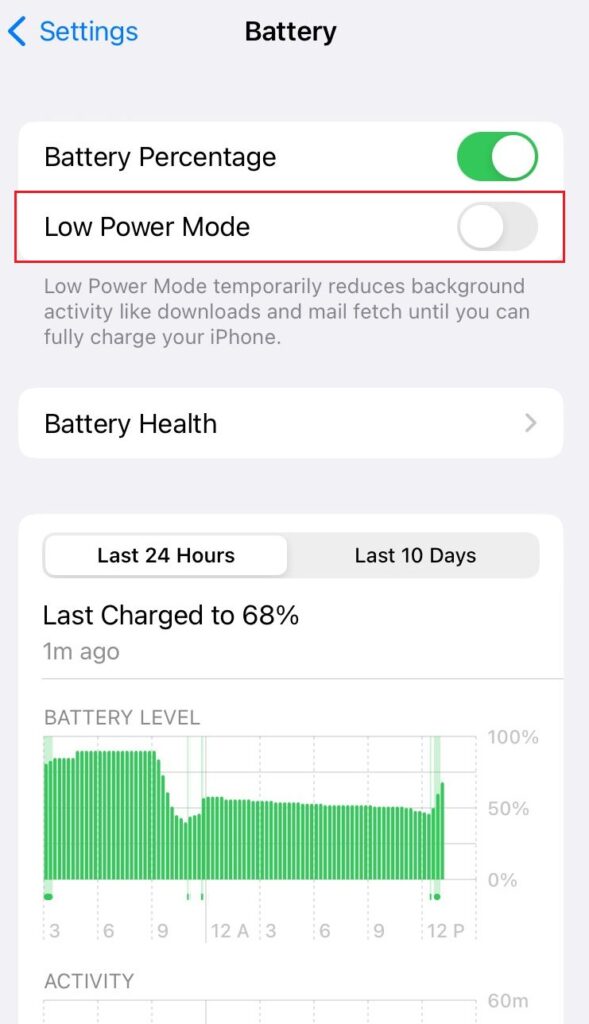
6. Disable Location Services.
If you have Location Services enabled, applications using this feature will constantly fetch data and update, depleting your battery life to a great extent. To maximize the battery life on iPhone 14 Pro, we recommend you turn off this feature when not in use.
Follow the steps below to do so:
- To begin, open Settings from your device.
- Next, scroll down and tap on Privacy & Security.
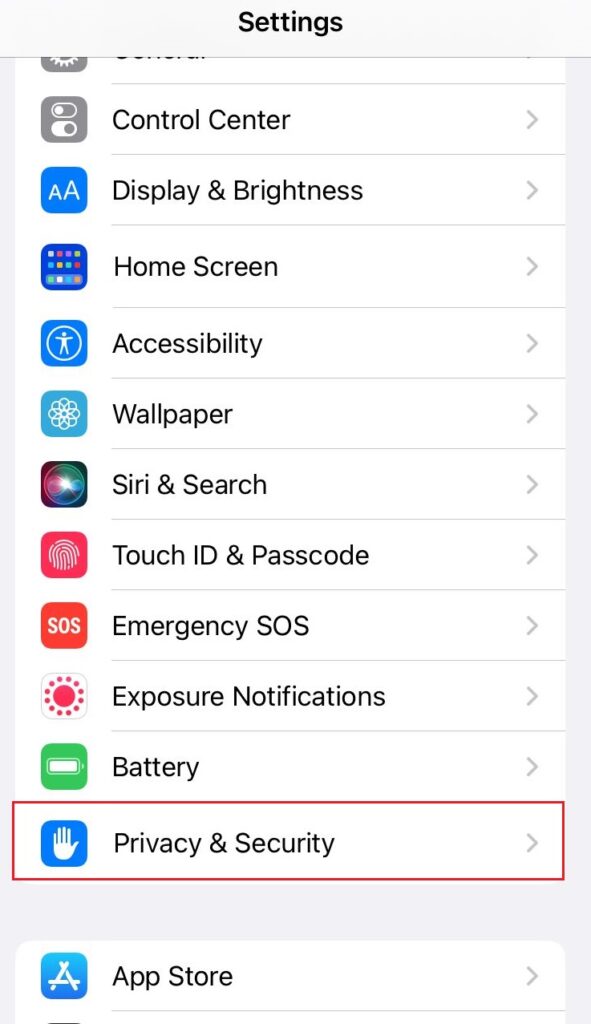
- Now, select Location Services.
- Finally, turn off the toggle for Location Services.
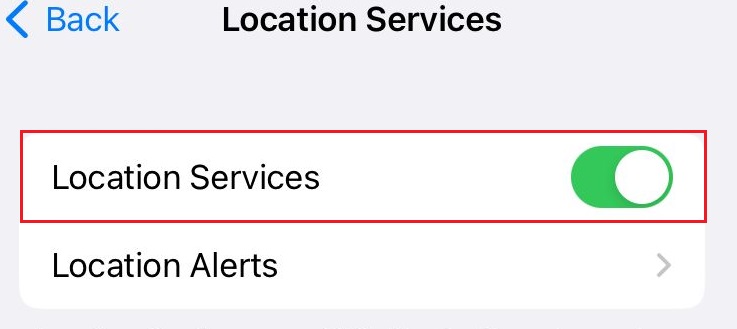
7. Disable Keyboard Haptics.
iPhone users always appreciate haptic feedback, and in the new iOS 16, Apple finally catches up to its competitors and provides keyboard haptics while you type. Unfortunately, the feature is officially stated to drain your iPhone battery and should be kept disabled when battery consumption is a concern.
Here’s how to turn off Keyboard Haptics:
- From the Settings app, go to Sounds & Haptics.
- After that, select Keyboard Feedback.
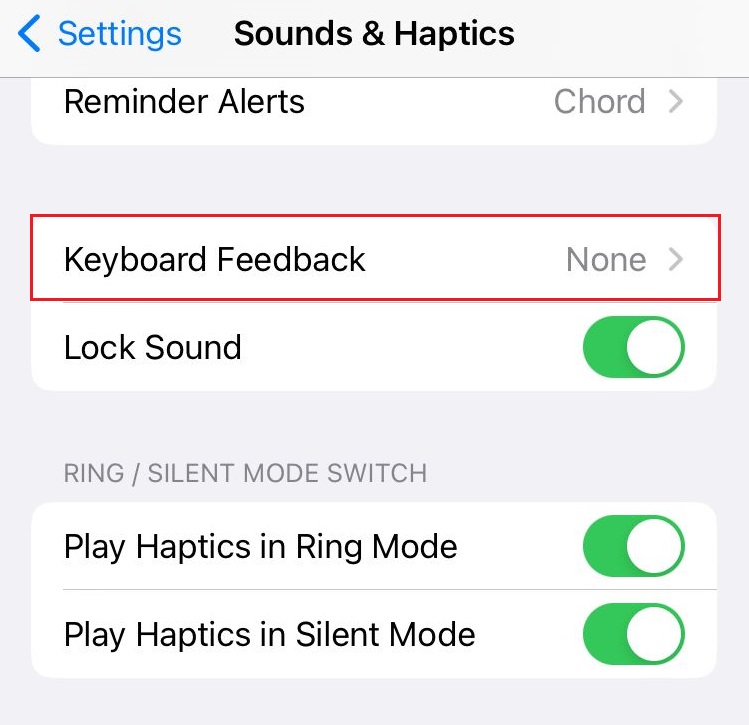
- Lastly, turn the toggle off for Haptic.
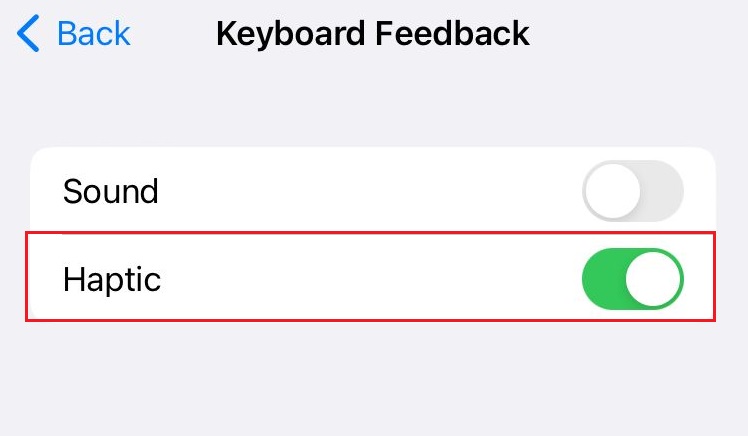
8. Disable Background App Refresh.
We are all aware of applications actively running in the background to send instant notifications and keep you updated. In addition, many services also actively refresh themselves in the background to keep your device running. But continuous background activity may drain your battery life considerably.
Try disabling the background activity to see if it positively impacts your battery life. Here’s what you need to do:
- Start by going to the Settings app from your iPhone 14 Pro.
- Next, tap on General and select Background App Refresh.
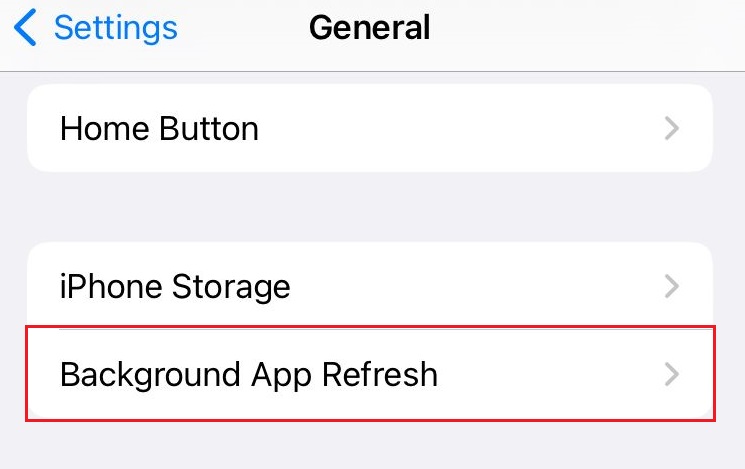
- Afterward, you can either turn off Background App Refresh completely by tapping on it and selecting Off or turn it off for selected apps by switching off the toggle next to it.
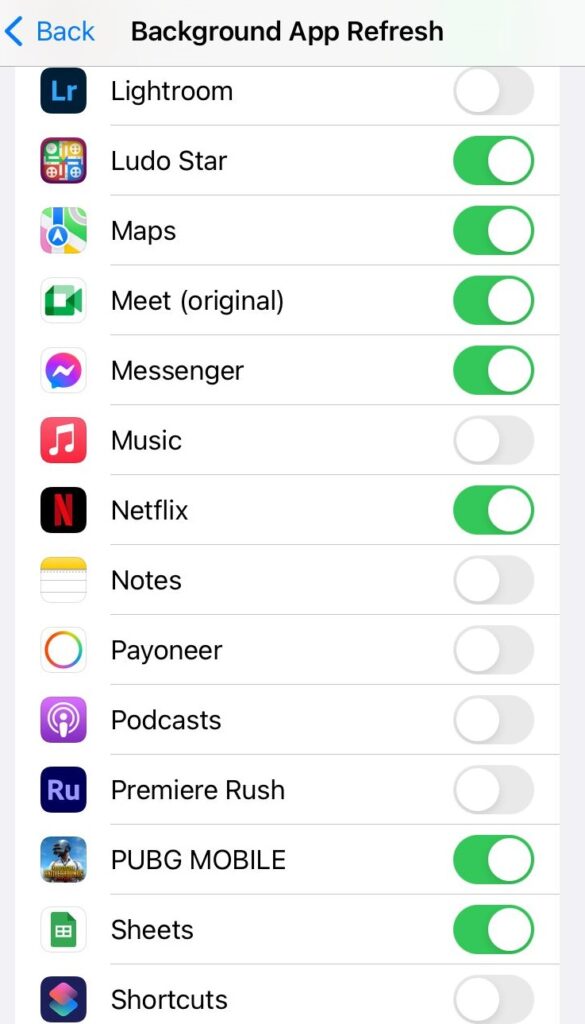
9. Manage Connections.
If you have connections like Bluetooth or Wi-Fi enabled but are not in use, they will constantly search for available devices to connect to and, in turn, drain the battery. In such a case, either disable such connections or enable Airplane mode to put your device in non-interactive mode.
Here’s how to do it:
- Swipe down from the top-right corner of the screen to access the Control Center.
- Turn on the Airplane mode by tapping on the Airplane icon. Also, you may switch off the Wi-Fi and cellular data by tapping on the Wi-Fi icon and Cellular icon, respectively.
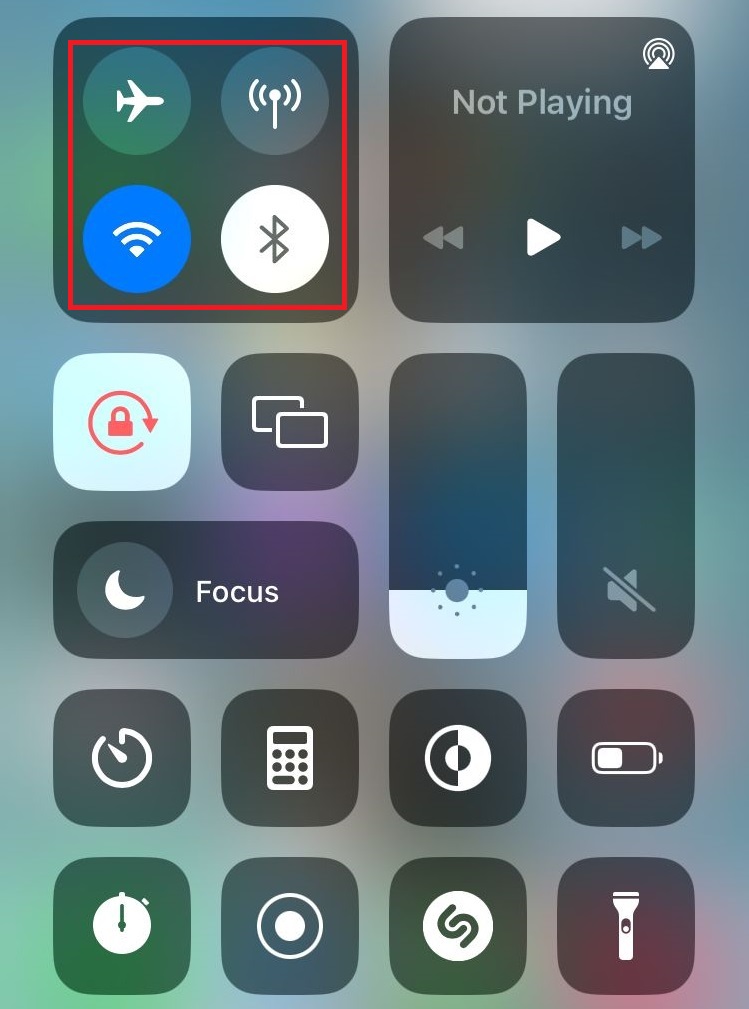
That was it! You’ve made it to the end of our guide on the best ways to maximize the battery life on iPhone 14 Pro. For more questions or suggestions, head over to the comment section.
If this guide helped you, please share it. 😊





