Want to know why your messages are not sending on Facebook Messenger?
Messaging apps like Facebook Messenger are a vital part of our everyday lives. Without it, we’ll be stuck using emails or even snail mail.
Facebook Messenger is one of the most popular messaging services today. The platform is used by over 1.2 billion people globally and shares most of the market with WhatsApp, another Facebook/Meta-owned service.
Given the status and background of Messenger, one might think that it is flawless.
Unfortunately, this is not the case. Like any app or software, Facebook Messenger is also susceptible to downtimes, errors, and glitches.
If you are here, we can assume that you are having a hard time sending messages on Facebook Messenger.
Most of the time, this problem is caused by server-related issues or slow network connections. On the other hand, it can also be due to third-party apps, improper configurations, or corrupted data.
Today, we will show you what to do if your messages are not sending on Facebook Messenger.
Let’s get started!
1. Check Messenger Status.
When you encounter issues on Facebook Messenger, the first thing you should do is check the platform’s status. Being an online service, the app relies on the servers to deliver content and features.
You can use third-party sites like Downdetector to view the current status of Facebook Messenger’s servers.
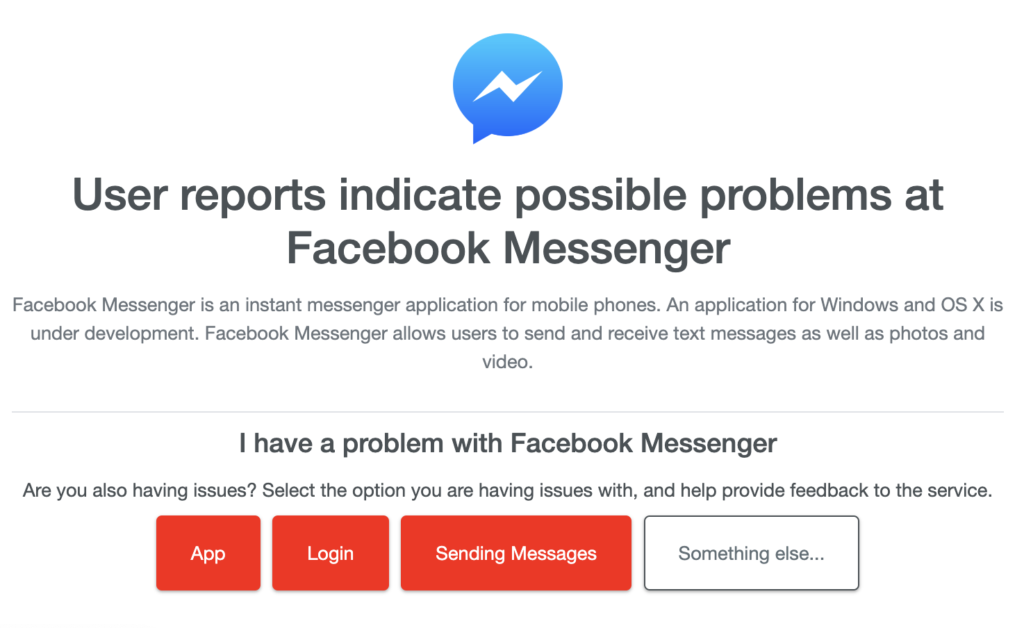
If there’s an issue with the platform, the best thing to do is wait since server-related problems can’t be addressed on your end. On the other hand, you can head to the next solution below if the servers are up and running.
2. Restart Facebook Messenger.
Before heading to more advanced solutions, we recommend restarting your device. This will allow your system to reload Messenger’s resources and eliminate temporary errors that may have occurred during use.
For Android:
- First, locate the Power button on your Android device.
- After that, hold it down until the options menu shows up.
- Lastly, tap on Restart to reboot your phone.

For iOS:
- On your device, access the Assistive Touch.
- After that, tap on the Device tab and go to More.
- Lastly, choose the Restart option.

Go back to the app afterward to check if the problem is solved.
3. Check Your Network Connection.
A slow or unstable internet connection could also be the reason you can’t send messages on Facebook Messenger. To confirm this, perform a test using Fast.com to measure your network’s current upload and download bandwidth.

If the test indicates a problem with your network, restart your modem or router to refresh the connection with your ISP’s servers. Unplug your router from the outlet and wait for 5 to 10 seconds before reconnecting it.

Once done, re-run the test to check if the problem is solved. If not, contact your ISP and ask them to fix the issue.
4. Clear Messenger Data (Android).
Messenger’s app data may have gotten corrupted during use, which caused issues on the platform. To address this, try clearing Facebook Messenger’s app cache and data to eliminate broken files.
Here’s what you need to do:
- First, access your home screen and locate Facebook Messenger.
- After that, hold down its app icon until the selection menu appears.
- Now, tap on App Info and go to the Storage & Cache tab.
- Lastly, tap on Clear Cache and Clear Data.
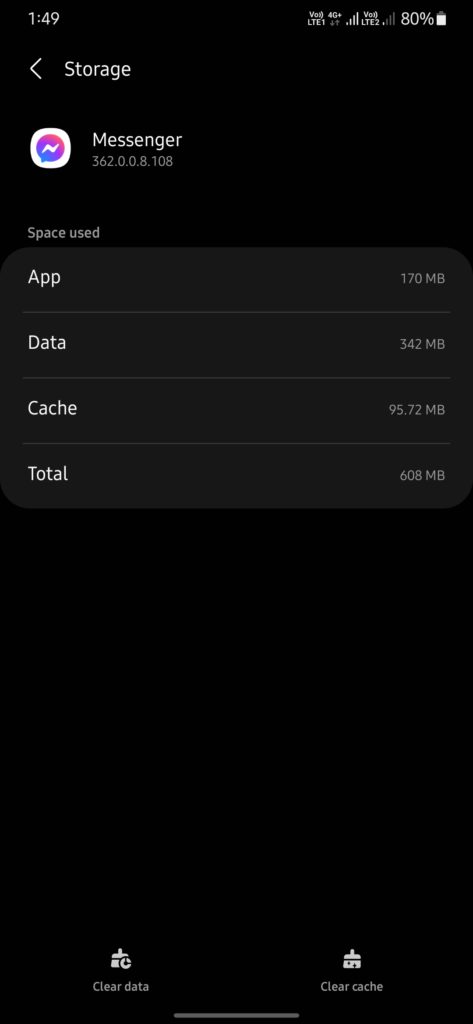
Re-login to your account and see if the problem is solved.
5. Update Facebook Messenger.
The version of Messenger you’re using might have an underlying issue that causes the problem. Due to this, we recommend updating your app to the latest version possible to patch bugs and errors.
Head to the App Store or Google Play Store on your device to download the latest version of Messenger.
6. Reinstall Messenger.
If the update did not work, try reinstalling Messenger. This way, you can ensure that the app is installed correctly and there are no broken or missing files on your device.
See the steps below to delete Messenger:
- On your home screen, locate Messenger.
- Now, hold down its icon until the selection menu appears.
- Tap on Uninstall (Android) or Remove App (iOS) to delete the app.
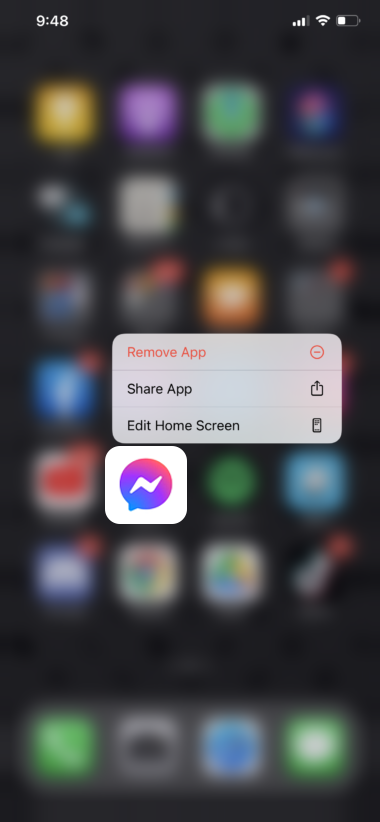
Reinstall Facebook Messenger afterward and check if the problem is solved.
7. Contact Facebook Support.
For your last option, we recommend letting the professionals handle the situation.
Go to Facebook’s Help Center and get in touch with their team to report the issue you’ve been experiencing. When asking for help, provide your account details, the model of your device, and other necessary information that can help their team address the issue faster.
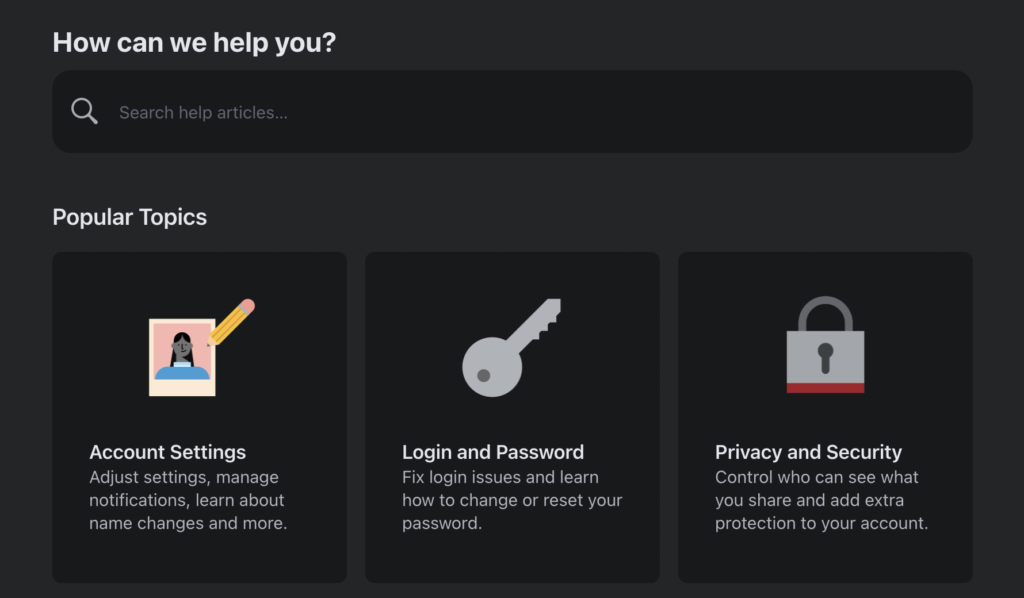
That sums up our guide on what to do if your messages are not sending on Facebook Messenger. If you have other concerns, drop a comment below, and we’ll do our best to help.
If this guide helped you, please share it. 🙂





