Is MetaMask not working on your computer?
The Cryptocurrency market has been on a wild ride for the past few years. Although the market is volatile, many consider it a good investment strategy to grow and earn money. Take Bitcoin, for example; no one predicted that it would be where it is right now.
If you’re planning to dive into cryptocurrencies, you’ll have to invest in a good wallet to keep your tokens secure.
Since cryptocurrencies are decentralized, you’re solely responsible for your money.
One of the most popular software-based cryptocurrency wallets is MetaMask. It is an open-source and web-based crypto wallet developed by ConsenSys.
While MetaMask is one of the most used wallets, it’s not exempted from bugs and glitches.
If you’re reading this, we can assume that MetaMask is not working correctly on your internet browser.
Today, we’ll show you how to fix MetaMask if it’s not working on your computer.
Let’s dive right in!
1. Restart Your Computer.
One of the first things we always recommend doing if you encounter issues with any application is restarting your computer. This allows your system to reload its resources and eliminate temporary errors.
On Windows, see the guide below to restart your computer:
- First, access the Start Menu by clicking the Windows icon on the Taskbar.
- After that, open the Power Options tab.
- Lastly, choose Restart.

For Mac users, here’s what you need to do:
- On the upper left corner of your display, click on the Apple logo to access the Apple Menu.
- Next, choose Restart from the context menu.
- Finally, click Restart again to confirm your action.

Go back to your browser afterward and check if MetaMask is working.
2. Switch Network.
If you can’t send or receive crypto using MetaMask, you can try changing your network. The current server you’re trying to use might be experiencing technical issues, which explains the problem.
Check out the guide below to switch your MetaMask network:
- Launch your preferred browser on your computer.
- Next, access the MetaMask extension.
- Click on the Networks tab next to your Profile in the upper right corner of the window.
- Finally, choose a different network on the list and refresh your browser.
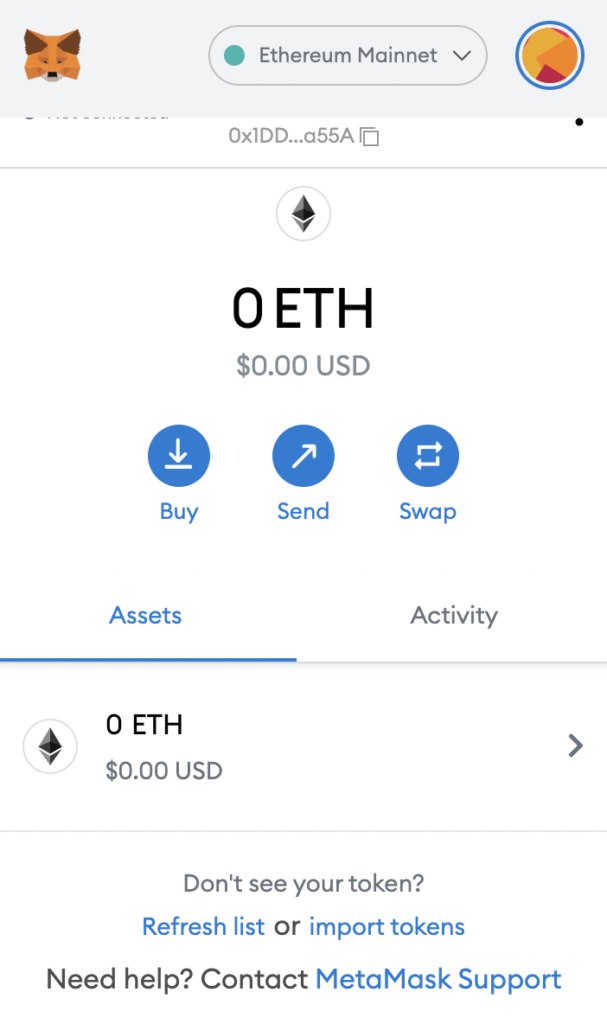
Once done, try using MetaMask to manage your crypto to check if the problem is solved.
3. Update MetaMask.
The current version of MetaMask you’re using might have an underlying issue that causes the browser extension to malfunction. To rule this out, try updating your MetaMask extension to patch bugs and other glitches.
Here’s how you can update MetaMask:
- First, open your preferred browser.
- Access MetaMask and click on your Profile.
- Lastly, click the Lock button to close your session.
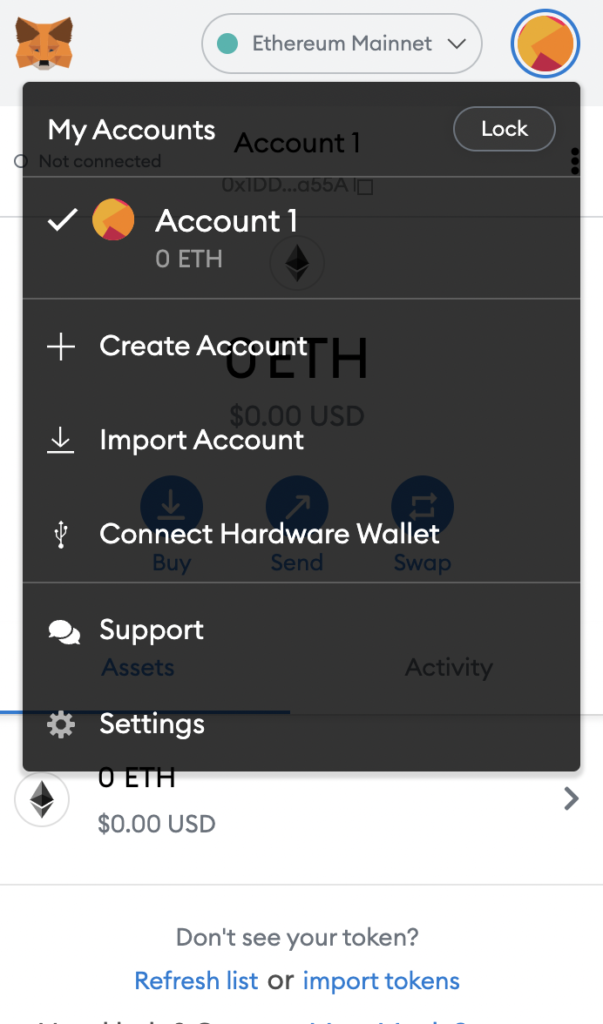
After logging out, enter your password, and MetaMask should update automatically on your browser.
4. Clear Your Browsing Data.
If MetaMask is still not working on your browser, it may indicate an issue with your cache and browsing data. To fix this, simply clear your browsing data to eliminate corrupted and broken files.
Here’s how you can clear your browsing data:
- On your computer, open the History tab by pressing the CTRL + H keys.
- Next, click on the Clear Browsing Data option from the sidebar.
- After that, include caches and cookies in the process and change the Time Range to All Time.
- Finally, hit the Clear Data button to start.

Once done, re-login to your MetaMask account and check if the problem is solved.
5. Reinstall MetaMask.
At this point, the last thing you can do is reinstall MetaMask on your computer. This should ensure that you have the latest working version of the app and there are no corrupted or missing files on your system.
See the guide below to remove MetaMask on your browser:
- On your browser, click on More Options and choose Settings.
- Now, click on the Extensions tab on the side menu.
- Finally, locate MetaMask and click on Remove.
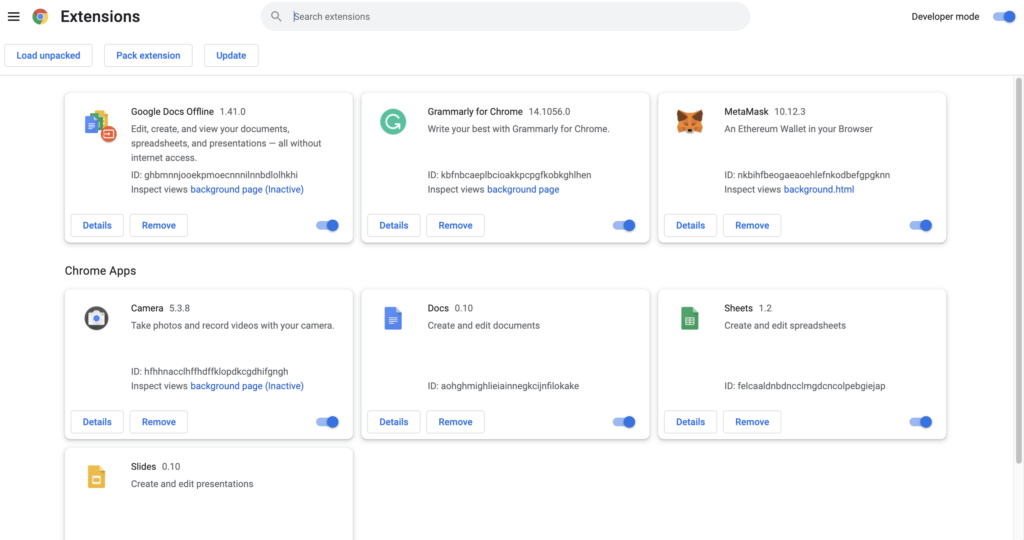
After deleting MetaMask on your browser, go to their website and download the latest version of the app.
That ends our guide on how to fix MetaMask if it’s not working on your browser. If you have other questions, please don’t hesitate to leave a comment below, and we’ll do our best to answer them.
If this guide helped you, please share it. 🙂





