Facing ‘Microsoft Edge is being used for sharing error’ while trying to close Microsoft Edge on your PC?
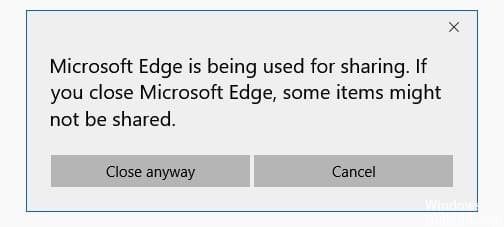
Microsoft Edge, without a doubt, is one of the best Microsoft creations to date. Microsoft has made an incredible move to enhance the browsing experience, and it has paid off. The latest features and benefits of Microsoft Edge make it an excellent alternative for popular browsers like Chrome.
Unlike the two other browsers developed by Microsoft, Microsoft Edge has managed to gain lots of popularity in a short period. After all, the third time’s a charm.
However, several users have reported that they cannot exit Microsoft Edge, and the screen displays ‘Microsoft Edge is being used for sharing’ error code. A glitch in Microsoft Edge causes this error. The glitch forces the browser to ‘assume’ that it is in the middle of sharing content.
If you are facing this issue on your PC, you’re in the right place.
This guide will walk you through the process of fixing the ‘Microsoft Edge is being used for sharing error’ in a few simple steps.
Let’s get started.
1. Install Every Pending Update.
As mentioned earlier, a well-documented glitch in the Microsoft Edge prevents users from closing the browser. The ‘Microsoft Edge is being used for sharing’ error has affected several Windows 10 users, but luckily, Microsoft was able to fix this issue recently.
The new Windows update contains a hotfix that will resolve the issue, which is why we recommend installing every pending Windows update on your PC.
Here is what you need to do:
- Press Windows + R keys simultaneously to open a Run dialogue box.
- Inside the Run dialogue box, type the command mentioned below and press OK.
ms-settings:windowsupdate
- Doing so will take you to the Windows Update screen. Now click on Check for Updates.

- If any pending updates need to be installed, follow the on-screen instruction to install them. Keep in mind that if there are more than one pending updates, you will have to reboot your PC after installing every update. In this case, follow the steps mentioned above to open the Windows Update screen after each installation.
- Once all the pending updates are installed, open Microsoft Edge and check if the issue is resolved.
If you encounter the issue due to a glitch in the browser, installing pending updates will fix it. However, this process is time taking. If you do not want to install pending updates right away, proceed to the next method below.
2. Try Using CleanMyPC.
Errors such as the ‘Microsoft Edge is being used for sharing’ error can frequently occur due to the corrupt, unwanted system files.
When you attempt to download applications and programs on your PC, the system stores relevant files. These files don’t get deleted, even when you uninstall the relevant program, which causes them to pile up and get corrupt.
The best way to eliminate these files and get your PC up and running like new is by deep cleaning your system using a reliable PC cleaner. If you are in search of an efficient and reliable cleaner, we highly recommend using CleanMyPC.
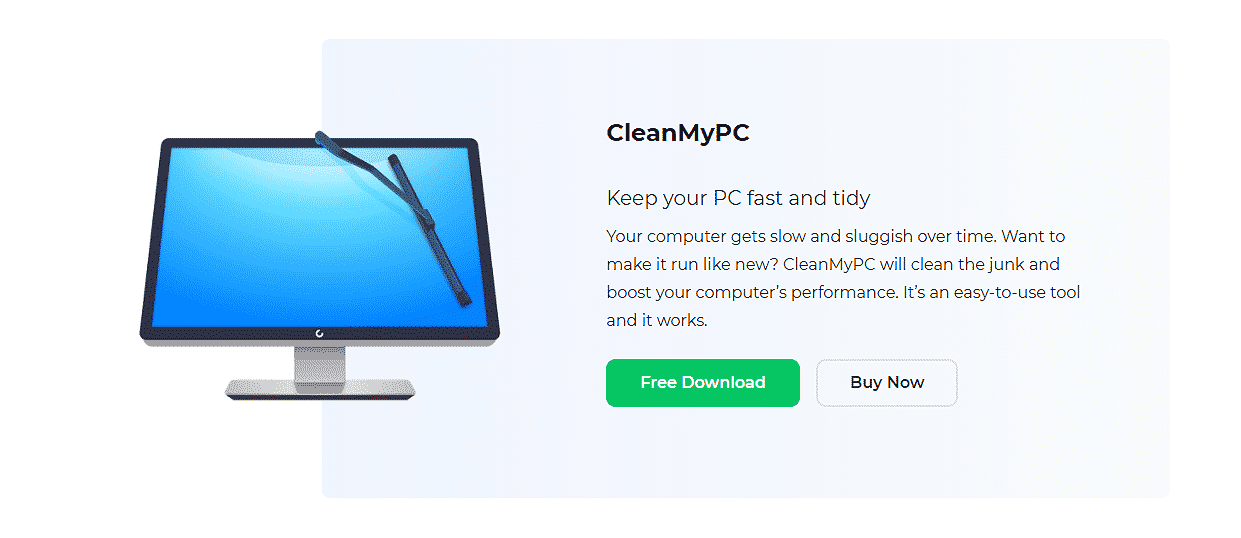
CleanMyPC scans through the system to identify issues and attempts to fix them in a single click. Not just this, but it also comes with a wide range of system maintenance tools that can take care of everything from eliminating junk files to increasing your PC’s speed.
Install CleanMyPC now and give your PC a much-needed performance boost!
3. Close Microsoft Edge via Task Manager.
Another easy yet effective method to fix the ‘Microsoft Edge is being used for sharing’ error on your PC is to close the browser using ‘Task Manager’. Since this is more of a temporary fix, the error will return upon rebooting your PC.
We suggest closing Microsoft Edge via ‘Task Manager’ if you are in a hurry. But to permanently fix the error, you need to install the pending updates.
Here is how you can close Microsoft Edge via ‘Task Manager’:
- Open Task Manager by pressing Ctrl + Shift + Esc keys on your keyboard simultaneously. You can also type Task Manager in the search bar and click Open to launch the Task Manager window.
- Inside the Task Manager window, locate Microsoft Edge and right-click on it.
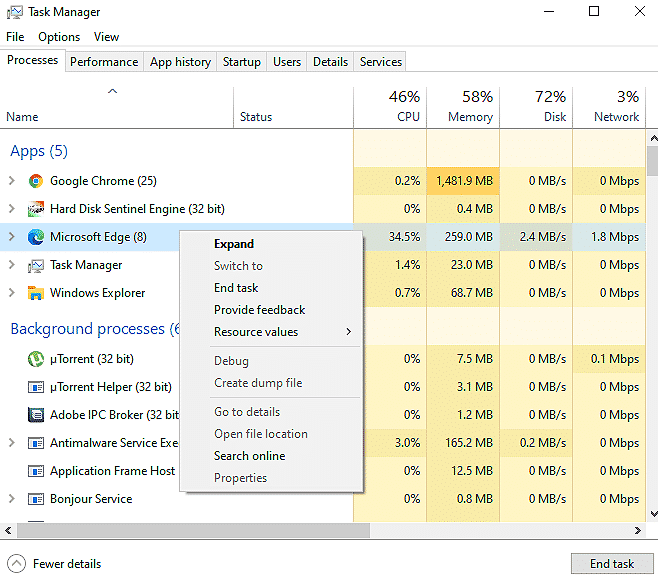
- Select End Task.
That’s it. Doing so will automatically close Microsoft Edge on your PC. When you open the browser again, all the tabs will be intact.
This wraps up our guide on fixing the ‘Microsoft Edge is being used for sharing’ error. We hope our solutions helped you fix this issue on your PC once and for all. If you have any questions regarding the troubleshooting methods we listed above, please let us know in the comment section below. We will try to help you out as much as we can.
If this guide helped you, please share it.






