Wondering why the mod tab is not working on Twitch?.
Twitch is one of the best platforms to use if you want to get in on streaming. It has all the tools you need to make your first stream as smooth as possible. Twitch is also one of the most stable streaming platforms out there.
One of the best features of Twitch is the Mod View.
This is a customizable channel mode on Twitch that includes everything you need to moderate your page on the platform. It features movable and resizable widgets that can be tailored precisely for your needs.
With Mod View, you can moderate your channel while still being able to view your stream and chat.
Unfortunately, many users reported issues with the feature recently. Based on the reports, users can’t view the mod tab on Twitch, making it difficult for them to control their channel during streams.
Today, we’ll show you how to fix the mod tab if it’s not working on Twitch.
Let’s begin!
1. Re-login to Your Account.
One of the most effective ways to fix the mod tab on Twitch is to re-login to your account. There might have been a temporary bug or glitch on the platform that caused your account data to corrupt.
See the guide below to sign out of your Twitch account:
- First, open Twitch using your preferred web browser.
- After that, click on your Profile on the top right corner of the window.
- Lastly, click on Log Out to close your session.
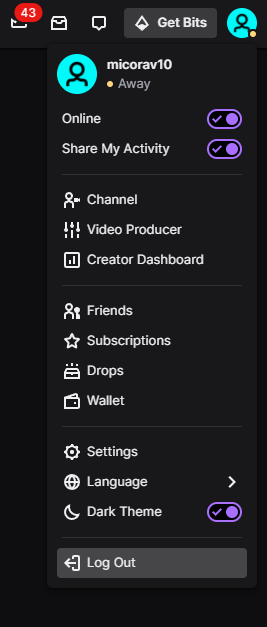
Once done, wait for 2-3 minutes before logging back into your Twitch account. View the mod tab afterward to check if the problem is solved.
2. Check Your Network Connection.
A slow internet connection is one of the most common causes of issues on Twitch. If the mod tab is not working on your account, it may indicate an issue with your network. Run a test using Fast.com to confirm if your connection is the culprit.

If the test confirms that your network is slow or unstable, restart your modem or router to re-establish the connection with your ISP’s servers. Unplug your router from the power source and wait for 5 to 10 seconds before reconnecting it.

Once done, re-run the test to check if the problem is solved. If not, report the issue to your service provider and ask them to fix your connection.
3. Run Twitch As Admin.
If you’re using the dedicated Twitch app for Windows, try running it as an administrator. Windows might be blocking some features on the app like the mod view, causing it to malfunction.
Here’s how you can run Twitch as an administrator:
- On your desktop, right-click on Twitch and choose Properties.
- Next, go to the Compatibility tab.
- Finally, enable the ‘Run this Program as an Administrator’ option.
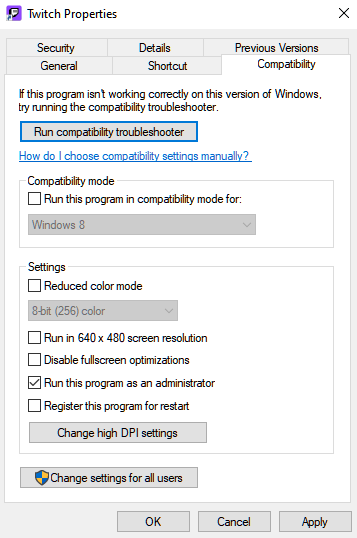
Relaunch Twitch afterward and check if the problem is solved.
4. Clear Twitch App Data.
Some of Twitch’s temporary data may have gotten corrupted due to bugs and other glitches on the platform. To rule this out, try clearing Twitch’s app data on your storage to ensure there are no broken app files.
See the guide below to clear Twitch’s app data:
- First, press the Windows + R keys on your keyboard to open the Run Command.
- After that, type ‘%appdata%’ and hit the Enter key.
- Lastly, open the Twitch folder and delete all the content.
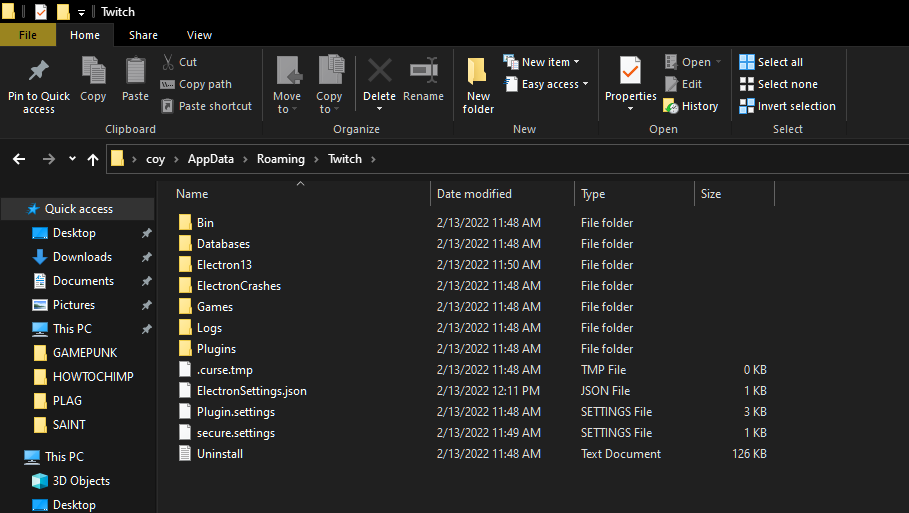
Restart your computer afterward and check if the mod tab is still not working on Twitch.
5. Allow Twitch Through Your Firewall.
Windows Defender Firewall is a security feature on Windows that controls the access of apps to the internet. Twitch may not be allowed through your firewall, explaining why the mod tab is not loading.
Follow the steps below to allow Twitch through your firewall:
- Press the Windows key on your keyboard to open the Start Menu.
- Next, look for ‘Allow an App Through Windows Firewall’ and click Open.
- Finally, ensure that Twitch is allowed to access your Private and Public Networks.
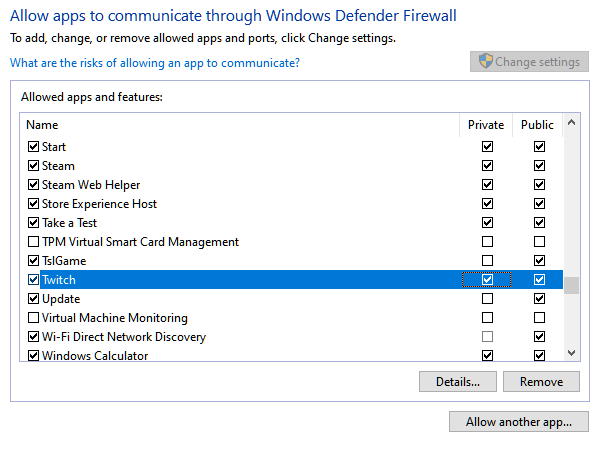
Once done, go back to Twitch and check if the problem is solved.
6. Reinstall Twitch.
At this point, the last thing you can do is reinstall Twitch on your system. This way, you can ensure that the app is installed correctly and there are no corrupted or missing files on your system.
You can delete Twitch by doing the following:
- First, open the Control Panel on your PC.
- After that, click on Uninstall a Program.
- Lastly, right-click on Twitch and choose Uninstall.
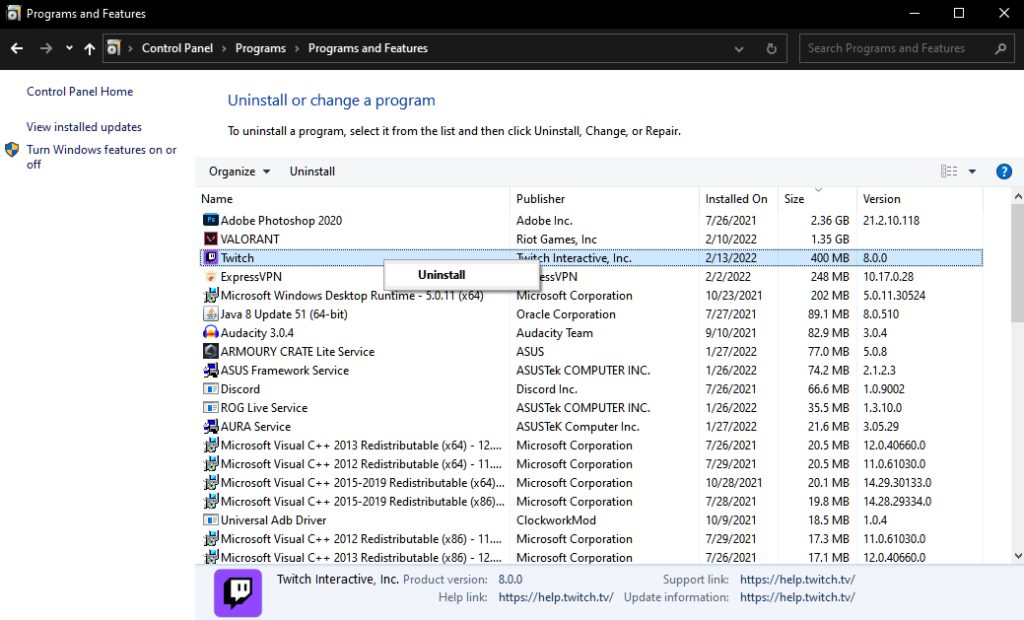
Go to Twitch’s website afterward and download the latest installer from there.
That wraps up our guide for fixing the mod tab if it’s not working on Twitch. For your questions and other concerns, please don’t hesitate to voice them out in the comment section, and we’ll be glad to help.
If this guide helped you, please share it. 🙂





