Wondering why your mouse is not working on Halo Infinite?
Halo Infinite is an online first-person shooter developed by 343 Industries and Xbox Game Studios. Halo Infinite was released last December 2021 and has support for cross-platform matchmaking.
Given that the game is available for Xbox consoles and Windows PCs, you might feel that players on a mouse and keyboard have a slight advantage against the analog stick.
This is mostly true except for really good analog stick players.
Due to this, some console users prefer using a mouse and keyboard when playing FPS titles like Halo Infinite.
However, some players are reporting that their mouse is not working in the game.
Today, we will show you how to fix your mouse if it’s not working on Halo Infinite for Xbox consoles.
Let’s dive right in!
1. Restart Your Console.
Before doing anything, we suggest restarting your console first if your mouse is not working on Halo Infinite. This should ensure that your device is recognized by your Xbox and there are no errors on your system.
Here’s how you can restart your Xbox console:
- On your controller, hold down the Xbox button to open the Power Center.
- Next, choose Restart Console.
- Finally, hit Restart to confirm your action.
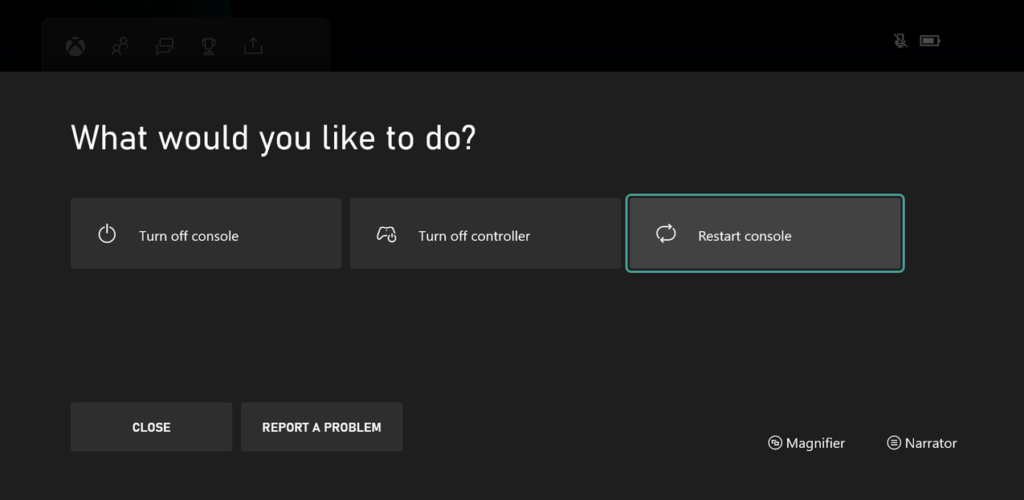
Once done, relaunch Halo Infinite on your console to check if your mouse works.
2. Connect Your Mouse Before Turning On Your Xbox.
If your Xbox does not recognize your mouse, we suggest connecting your device before turning on your console. This way, your Xbox can load the necessary resources for your mouse to work on games.
Turn off your console and unplug it from the outlet. Now, connect your mouse and turn on your Xbox.
Unfortunately, this won’t work if you’re using a wireless mouse. Head to the next step.
3. Disconnect Your Controller.
Halo Infinite may have a bug or glitch related to multiple devices. If you can’t use your mouse in the game, try disconnecting your Xbox controller first to ensure that Halo Infinite will use your mouse for the controls.
Once you’ve disconnected your Xbox controller, join another match to check if the problem is solved.
4. Check Your Mouse for Damage.
Your current mouse might be defective, explaining why it’s not working on Halo Infinite. Before connecting it to your Xbox, ensure that there are no physical damages to the mouse and its cable.
You can try connecting it to other devices first to ensure that it’s working. On the other hand, you can also use a different mouse on your Xbox to see if the same issue occurs.
5. Contact Halo Infinite.
At this point, the last option you have is to seek help from the experts.
Go to Halo Infinite’s servers are contact their team to report the issue you’ve been experiencing on your console. Provide all the necessary details on your report including the model of your mouse to help their team assess the situation.
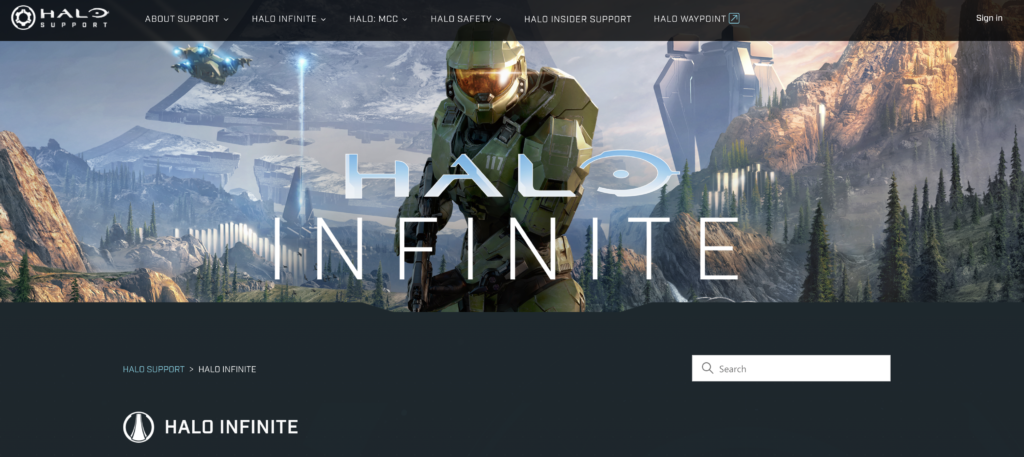
That ends our guide for fixing your mouse if it’s not working on Halo Infinite. If you have questions, please leave a comment below, and we’ll do our best to answer them.
If this guide helped you, please share it. 🙂





