Constantly getting the error Msxml4.dll not found on Windows 11 and don’t know what to do?
The DLL files contain data that can be used by multiple programs simultaneously. For this reason, they are developed by Microsoft and incorporated in all Windows OS as essential system files. The Msxml4.dll is associated with Microsoft XML Core Services, which provides XML documents access to APIs to build high-performance applications.
Unfortunately, many Windows 11 users are encountering DLL file errors due to various reasons. Malware attacks, virus infection, corrupted registry, and hardware problems are just to name a few. A faulty Windows update installation could also be another reason since some people are experiencing the issue after the latest patch.
But no more worrying about how to fix Msxml4.dll not found error on Windows 11 as we have some of the most effective remedies discussed below. Simply go through them and carefully follow the given instructions to get rid of the error in no time.
So without further ado, let’s get started!
1. Download the Msxml4 File.
The first thing you must do is download the correct msxml4.dll file and place it in the app’s installation folder. Make sure to use the official Microsoft website to download the file, as many unofficial sites can result in malware within your system.
Moreover, as you download the msxml4.dll file, make sure you select the msxml.msi file. This will replace the damaged or corrupted msxml4.dll file in your computer.
2. Reinstall Programs Using Msxml4.dll File.
If the msxml4.dll not found on Windows 11 error did not get resolved by downloading the msxml4 file, then consider reinstalling the programs that are showing the error. You may be encountering the error because the running program isn’t looking in the correct folder.
Upon reinstalling, the program will reinstall a new version of the Msxml4.dll file or copy it from the Windows folder, resolving the issue.
3. Restore Msxml4.dll From the Recycle Bin.
The error Msxml4.dll not found on Windows 11 mostly occurs when the file is actually missing from the system. You might have accidentally or unconsciously removed it from your computer. But don’t worry, as you can find deleted files in the Recycle Bin and recover them.
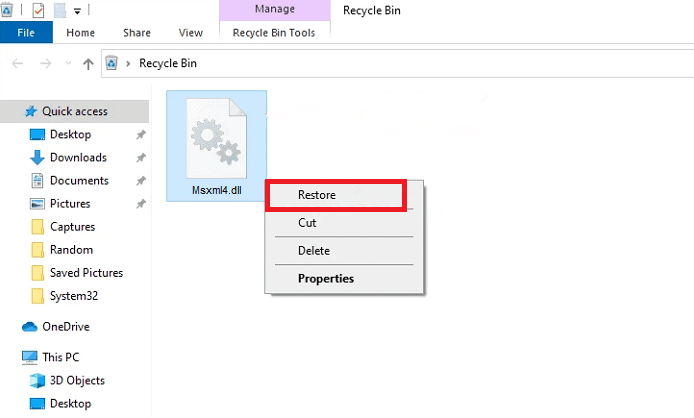
In unfortunate cases, if you’ve also emptied the Recycle Bin before realizing the Msxml4.dll file is missing, you can get help from reliable third-party file recovery programs.
4. Update the Driver.
If you were unable to recover the deleted Msxml4.dll file from the Recycle Bin, then this method is for you. Oftentimes, updating the device drivers can help you recover missing files.
Here’s how to do it:
- Start by right-clicking on the Start Menu and choosing Device Manager.
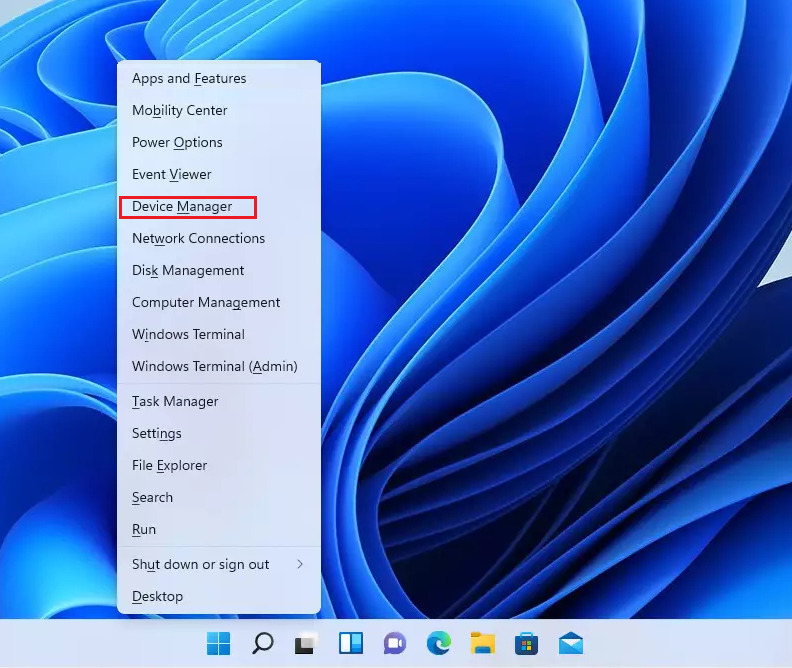
- This will launch the Device Manager window. From there, double-click on the hardware device to expand it.
- Now, right-click on the driver and choose the Update driver option.
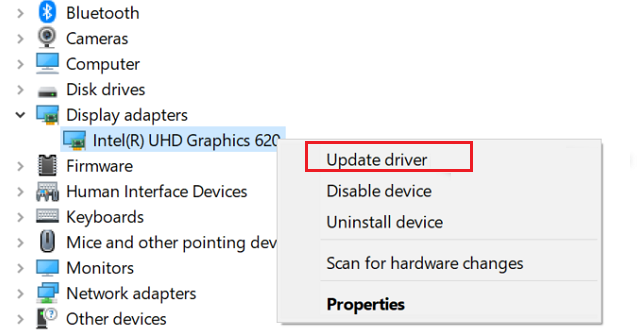
If you cannot find the update for a particular driver, head to the manufacturer’s website and update the driver from there.
This should be able to resolve the msxml4.dll not found on Windows 11 issue. Otherwise, consider scanning your computer for malware or viruses by following the next method from this guide.
5. Scan Your PC for Malware.
If malware attacks your computer, it will replace its essential system files with malicious ones or even corrupt them. For this reason, you need to frequently scan your PC for any malicious attacks using an antivirus program.
Windows has a built-in antivirus program called Windows Defender which can be run as follows:
- Click on the Start menu and select Settings. You may also access the Settings by pressing Win + i keys from your keyboard.
- From the left pane, go to the Update and Security tab.
- Now, choose Windows Defender.
- Once you come across Windows Defender Offline scan, click on the Scan now button to begin the process.
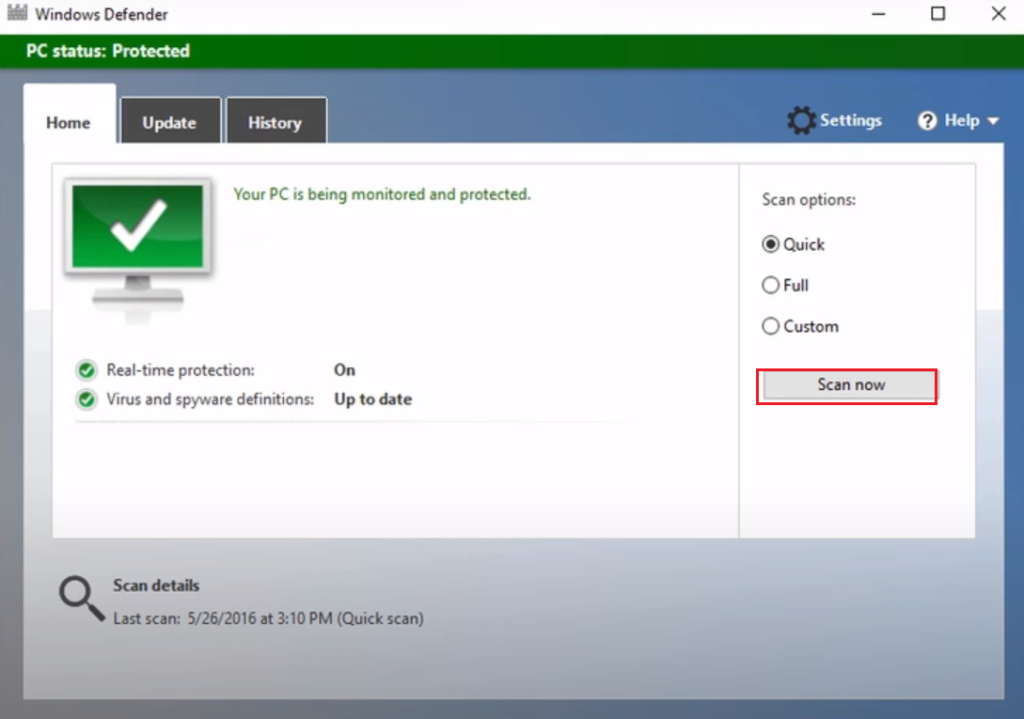
When the scan is finished, your computer will reboot automatically. Now, check whether you’re still receiving the error msxml4.dll not found on Windows 11.
6. Run SFC Scan.
If the Msxml4.dll file is rather corrupted than gone missing, you can run the SFC scan to repair the damage. When following this method, it’s best to use Command Prompt with admin permissions.
Below are the steps you must follow:
- Go to the Start menu.
- Type in ‘command prompt’ and click on Run as administrator from the right pane to launch Command Prompt will administrative rights.
- Now, type in the following command and press the Enter key to run the SFC scan:
sfc/scannow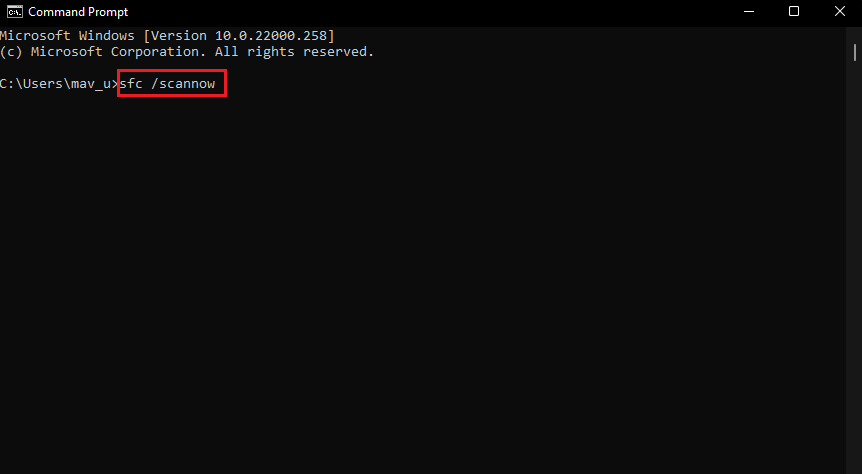
- The process will take some time to finish. Once it’s done, the error msxml4.dll not found on Windows 11 should be fixed.
7. Perform A System Restore.
Windows offers an excellent feature known as System Restore, which brings your system’s state back to a previously saved point. If you have created a restore point prior to encountering the error Msxml4.dll Not Found on Windows 11, you can easily bring back your missing file by returning to the saved state.
Here’s what you need to do:
- Start by going to the Run dialog box by pressing Win + R keys from your keyboard.
- Next, enter ‘rstrui’ in the text field and click on OK to access the System Recovery window.
- Under Choose a different restore point option, select an appropriate point, and click on Next. You may also click on Show more restore points to get a complete list of restore points with dates.
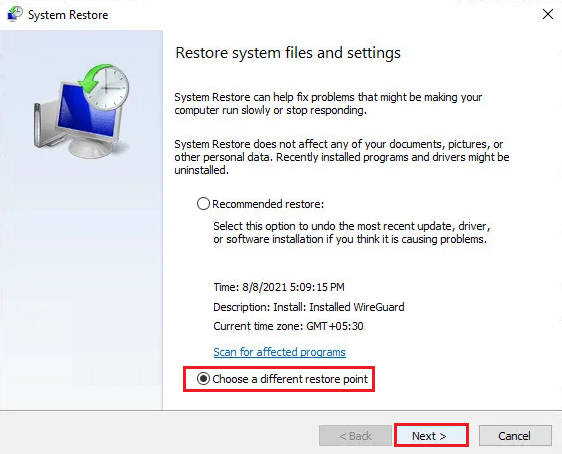
- Finally, select Finish to start the system restore.
Once the system is restored, your PC will reboot. Then, check if the msxml4.dll not found error is fixed or not.
This sums up our guide on how to fix msxml4.dll not found on Windows 11. If you have any other questions regarding this topic, use the comments section below. We’ll get back to you in no time.
If this guide helped you, please share it. 😊





