Wondering how to fix the ‘NET ERR_CERT_REVOKED’ error in Google Chrome?
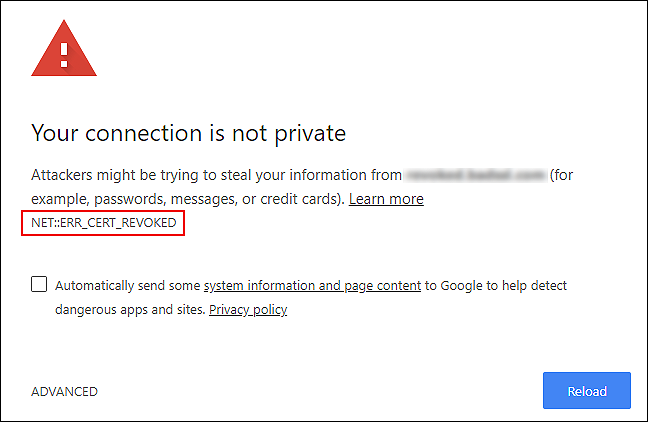
If Google distributed a penny for every time we encountered the NET ERR_CERT_REVOKED error, none of us would have to work our asses off 5 days a week.
This error is caused when an SSL certificate is revoked by the authority that issued it. It might be due to misallocation of the certificate recognized by CA or because the key has been compromised. Typically, this is a server-side issue and should be resolved by the website owner.
If you are facing a similar issue, you are in the right place.
In this guide, we will walk you through some easy yet effective methods to resolve the error at hand. We have discussed troubleshooting methods for both website owners and users below, so proceed with the one that suits you the best.
Let’s get started.
1. Fix ERR_CERT_REVOKED Error for Website Owners
If you are facing the ERR_CERT_REVOKED error on your own website, try following one of the methods listed below to resolve it.
1. Contact the SSL Provider.
The first thing you should do is contact the SSL provider and report the issue to them.
There are times when the error is mistakenly revoked, and the SSL provider can help fix it in no time.
2. Reissue the SSL certificate.
If your SSL provider could not resolve the issue or identify the cause behind it, then consider reissuing it to secure your website.
Once the SSL certificate is reissued, the error should not appear again.
2. Try Using CleanMyPC.
Errors such as ‘NET ERR_CERT_REVOKED’ may also occur as a result of corrupt files causing bugs and viruses. If the aforementioned methods are not working for you, then decluttering your PC using a reputable PC cleaner can resolve the issue.
By using a PC cleaner, you can detect and fix corrupted or damaged files on your computer, including those located in the Windows Registry. It is crucial, however, that the PC cleaner you use is capable of performing these advanced tasks.
For those who have trouble finding an effective cleaner, we recommend CleanMyPC.
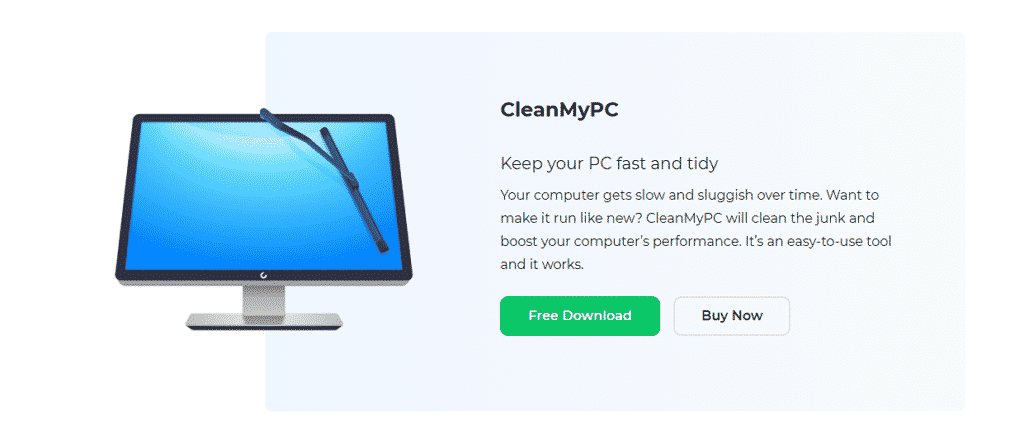
CleanMyPC’s system maintenance tools allow you to solve even the most difficult computer problems. All you need to do is install the software and it’ll do the rest!
If this is something your PC is in desperate need of, install CleanMyPC now and give your PC a much-needed performance boost.
3. Fix NET::ERR_CERT_REVOKED Google Chrome for Website Visitors
If the website you are trying to visit is not owned by you and are you just a visitor, then here are some fixes that you can try to fix the issue.
1. Adjust Date and Time.
Some programs check the system for certificates before performing actions on your PC. If your PC’s time, date, or time zone is incorrect, your certificates will be rejected by the programs. Consequently, you won’t be able to perform certain actions on those programs.
Here is how you can adjust the date and time on your PC:
- Type Date & Time in the search bar and select Open to launch the Settings window.
- Verify the Time Zone and enable the Set time automatically option.
- Under Synchronize Your Clock, click on Sync Now.
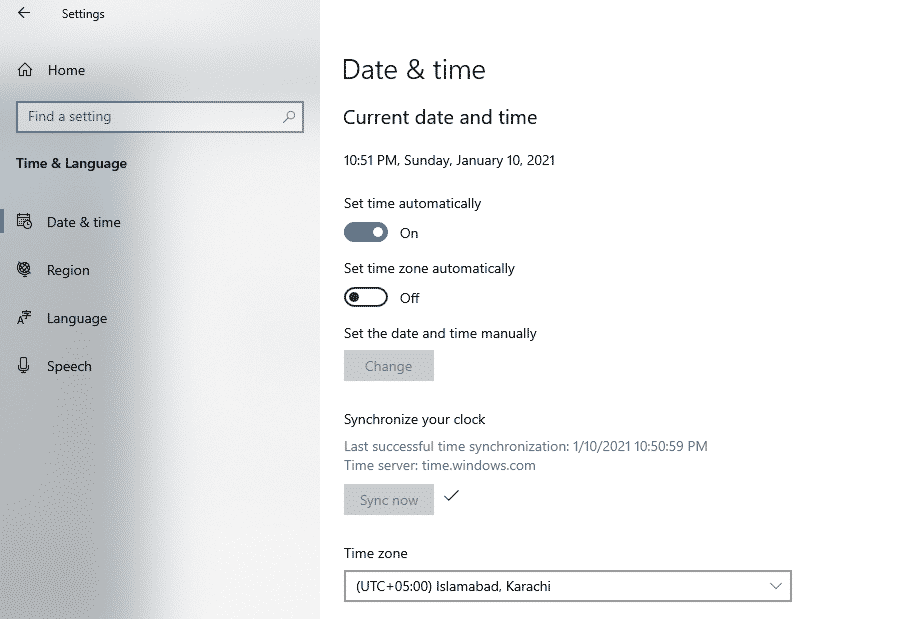
- Finally, launch Google Chrome and check if this resolves the issue.
If a certification issue was causing the error, adjust the time, date, and time zone will fix it.
2. Disable Firewall and Third-Party Antivirus Programs.
There are times when Firewall and third-party antivirus programs block legitimate sites as a result of false security alarms.
Several users were able to resolve the issue at hand by disabling the antivirus programs, which is why we recommend you try it too. Once the site has been accessed, you can enable the antivirus program back.
3. Reset TCP/IP & Flush DNS.
You can also resolve security, internet connectivity, and other similar issues by flushing the DNS.
By default, DNS (Domain Name System) records and IP addresses are stored in operating systems. This helps the system to respond to requests in the future quickly. Occasionally, your DNS cache can cause issues preventing you from connecting to the internet. Cache poisoning is usually associated with computer viruses or other network attacks.
Here is how you can reset TCP/IP and flush DNS to resolve the issue at hand:
- Type cmd in the search bar and click on Run as administrator to launch elevated Command Prompt.
- In the Command Prompt window, type the command mentioned below and hit Enter to execute it.
netsh int ip reset c:\resetlog.txt
- Once the command is executed, execute the commands mentioned below one by one in the same window.
ipconfig /flushdns
ipconfig /registerdns
ipconfig /release
ipconfig /renew
- Finally, restart your PC and check if the issue is resolved.
If the issue was being caused by DNS cache, following the steps mentioned above should fix it.
4. Remove or Uninstall VPN.
If you are using a VPN or proxy on your PC, then there is a chance that they are causing the issue at hand.
VPNs and proxies are known to cause internet delays, which is why you may want to temporarily remove VPN to see if the problem continues.
Here is how you can disable proxy on Windows:
- Press Windows + R keys simultaneously on your keyboard to open a Run dialogue box.
- In the text field of the dialogue box, type ‘inetcpl.cpl‘ and hit Enter.
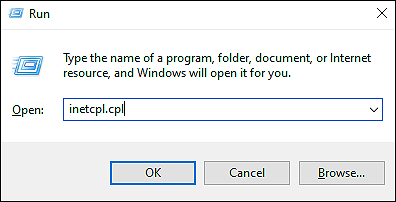
- Now go to the Connections tab in the Internet Properties screen and click on LAN settings.
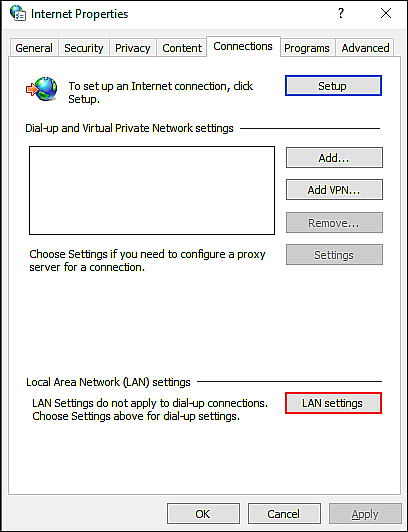
- Checkmark the box associated with Automatically detect settings and uncheck the other options.
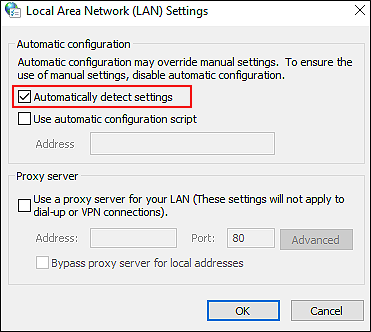
- Finally, hit OK and restart your PC.
Hopefully, this will resolve the error at hand.
5. Deactivate the Security Warning.
You can also try changing the security settings of your Internet if you are 100% sure that the website you are trying to access is safe to use.
This method, however, will make your system vulnerable, which is why we recommend trying it only if the rest of the troubleshooting methods fail to work.
Here is how you can deactivate the security warning:
- Press Windows + R keys simultaneously on your keyboard to open a Run dialogue box.
- In the text field of the dialogue box, type ‘inetcpl.cpl‘ and hit Enter.
- Now go to the Advanced tab and uncheck the box associated with Check for publisher’s certificate revocation and Check for server certificate revocation options.
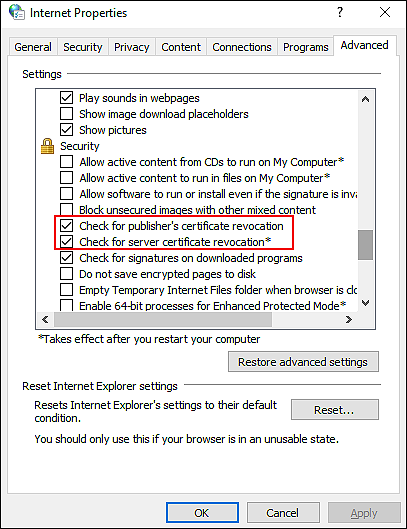
- Click on Apply to save the changes and reboot your PC.
Once you have successfully accessed the site, we recommend activating the security warning again.
6. Reset Chrome.
In the event that none of the methods above work for you, it means that the error cannot be resolved through conventional troubleshooting methods.
If this applies to you, then you should reset the Chrome browser settings. By resetting Chrome’s settings, you can restore Chrome’s initial, error-free state and resolve the issue.
Note, however, that resetting Chrome’s settings will remove all site data, cookies, and cache.
Here is how you can reset the Chrome settings:
- Launch Chrome and click on the More button (three dots) located on the top-right corner of your window.
- Select Settings from the list of options available and in the Settings window, scroll down to locate the Advanced option.
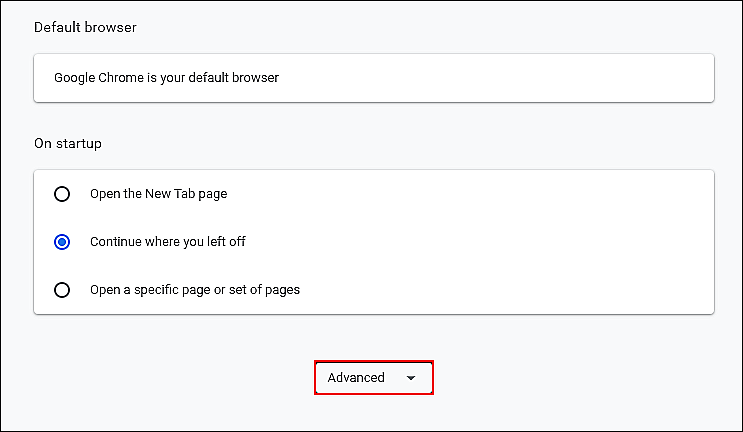
- Expand the Advanced option and click on Reset settings to their original defaults.
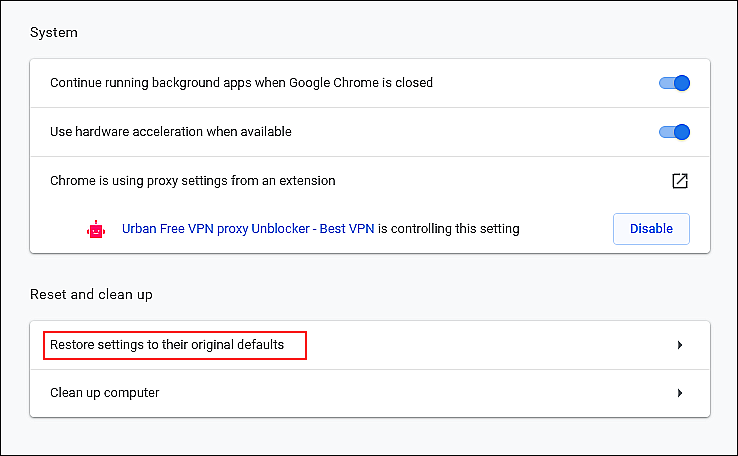
- Finally, click on the Reset settings button and wait for the process to complete.
Hopefully, this will resolve the issue once and for all.
This wraps up our guide on fixing the ‘NET ERR_CERT_REVOKED’ error in Google Chrome. We hope that one of the methods mentioned in this guide did the trick for you. If you have any questions regarding the methods listed above, please let us know in the comment section below.
If this guide helped you, please share it. 🙂





