Can’t join a channel due to a no route error on Discord?
Discord is one of the best communication platforms made specifically with gaming in mind. Nonetheless, many organizations and community groups use Discord due to its excellent features and reliability.
However, this doesn’t mean that Discord has no issues.
Recently, many Discord users could not join voice channels due to the no router error message. This problem on the platform falls into the same category as the RTC Connecting issue.
When it occurs, you’re prevented from joining any channels on the platform.
Based on what we know, this problem is usually server-related. However, it can also be due to slow network connections, third-party applications, or corrupted drivers.
To help you out, we’ve decided to make a guide for fixing the no route error on Discord.
Let’s dive right in!
1. Check Discord Servers.
One of the first things you should do when you encounter issues on Discord is identifying where the problem is coming from. Fortunately, Discord has a dedicated page, where you can check the current status of its services.
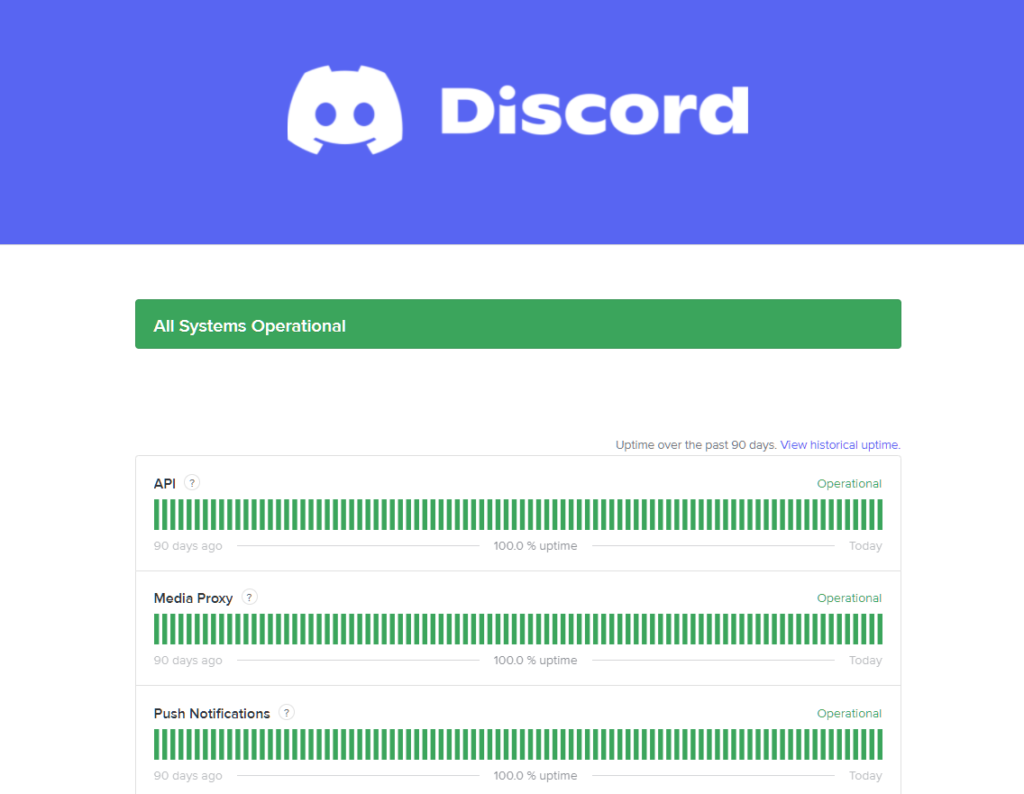
If the servers are down, the only thing you can do for now is waiting for their team to resolve the problem.
On the other hand, you can proceed to the following method below if there’s nothing wrong with the servers.
2. Restart Your PC.
Before trying advanced solutions, we suggest restarting your computer first if Discord is not working correctly. This should allow your system to reload its resources and eliminate temporary errors that may have occurred during use.
You can follow the steps below to restart your system:
- First, open the Start Menu on your computer.
- Now, access the Power Options tab.
- Lastly, choose Restart.

After rebooting your system, try joining a channel to check if the problem is solved.
3. Check Your Network Connection.
A slow or unstable network connection could also be the reason for the no route error on Discord. Since you’re using an online service, you’ll need stable internet to join voice and video chats.
To check if your network is the problem, run a test using Fast.com to measure its current upload and download bandwidth.

If the test indicates an issue with your network, reboot your modem or router to re-establish the connection with your service provider. Unplug your router from the wall outlet and wait for at least five seconds before plugging it back in.

Perform another test afterward to check if the problem is solved. Contact your ISP if your network continues to run slow and ask them to fix their service.
4. Update Your Network Driver.
One of the most common reasons for unstable network connections is a faulty network driver. Device drivers are a crucial part of Windows, and without them, your system can’t control the hardware installed on your system.
If you keep getting the no route error on Discord, follow the guide below to update your network drivers:
- On your keyboard, press the Windows + X keys to access the Quick Menu.
- After that, click on Device Manager.
- Now, expand the Network Adapters tab and right-click on your network controller.
- Finally, choose Update Driver and follow the prompts to continue.
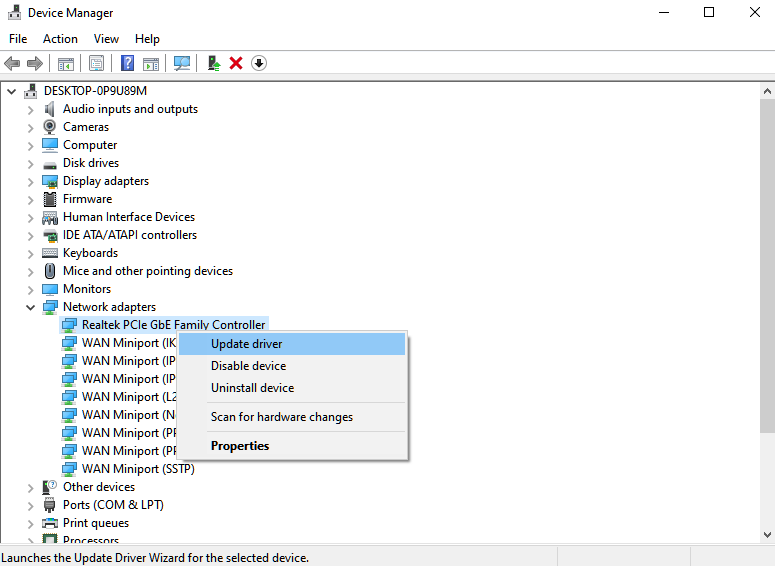
Restart your computer after updating your drivers and see if the no router error on Discord is solved.
5. Turn Off VPN.
Virtual private networks or VPNs could also be the reason for the no route error on Discord. While they protect your data and network from hackers and other entities, they can also disrupt the flow of your connection and cause issues.
To avoid this, we suggest turning off your VPN before joining a voice or video chat on Discord.

If you’re not comfortable going online without protection, we recommend switching to a different provider like PureVPN. Unlike other VPNs, it works well with most applications and uses high-speed servers to ensure a fast and reliable connection.
6. Disable QoS on Discord.
Discord has a feature called Quality of Service High Packet Priority, which instructs your router to prioritize the data packets sent by Discord to reduce lags and delays. However, not all ISPs are compatible with this, and some networks may misbehave when enabled.
If you keep getting the no route error on Discord, see the steps below to disable the QoS feature on the app:
- On Discord, click on the Gear icon near your profile to access the Settings.
- After that, go to Voice & Video and scroll down to Quality of Service.
- Finally, turn off the ‘Enable Quality of Service High Packet Priority’ option.
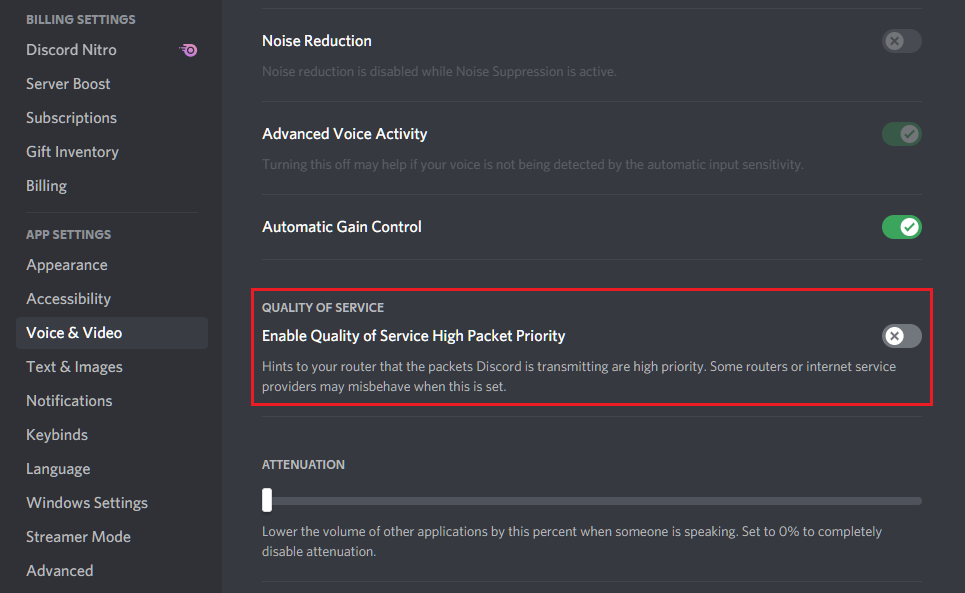
Once done, restart Discord and check if the problem is solved.
7. Contact Discord.
At this point, we suggest that you let the experts handle the situation if none of the solutions above worked for you.
Visit Discord’s Support page and contact their team to ask for assistance regarding the issue you’ve been experiencing. Provide your account details and other necessary information to help their team address your concern faster.
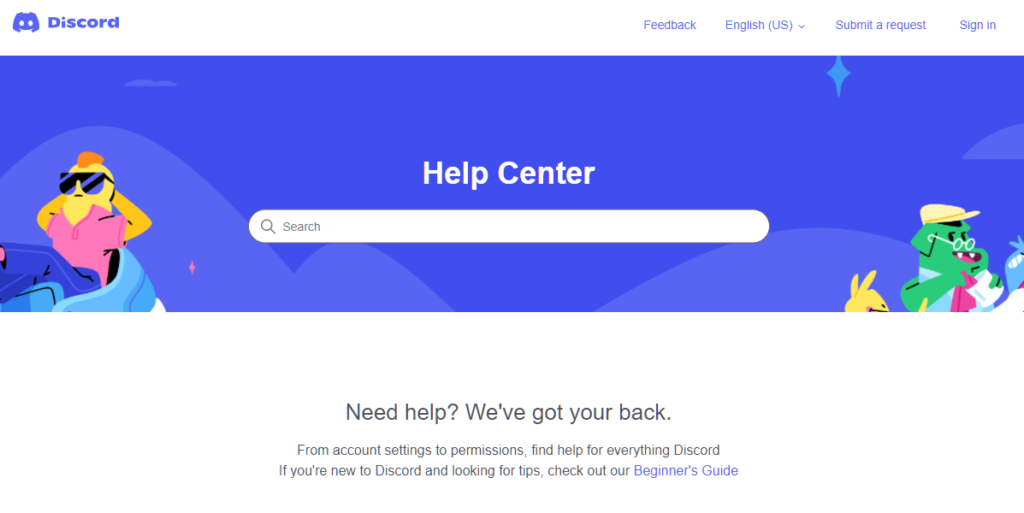
While waiting for a response, you can also browse the guides on their page and see if you can find alternative solutions.
That ends our guide for fixing the no route error on Discord. If you have questions, please let us know in the comment section, and we’ll do our best to help.
If this guide helped you, please share it. 🙂





