Keep seeing a no server found error on Apex Legends?
Apex Legends is one of the best battle royale titles in the market. The game currently has 13 million active players, and that number continues to grow every day.
Unfortunately, despite EA’s effort to keep the game stable, some situations are beyond their control. Similar to any platform, Apex Legends is not exempted from downtimes and occasional errors.
One issue you can encounter on Apex Legends is the no server found error.
This problem occurs when Apex Legends fails to connect with its servers. You won’t be able to access your account or find a match when you run into this error, and it can get in the way of your gaming schedule.
Usually, this problem is server-related. However, it can also be due to third-party programs, improper device settings, or your local network.
To help you out, we’ve decided to make a guide for fixing the no server found error on Apex Legends.
Let’s jump right in!
1. Check Apex Legends Servers.
The first thing you should check when you encounter the no server found error is the status of Apex Legends’ servers. As stated in the error message, the game can’t find any servers to connect to, causing it to fail.
To check Apex Legends’ status, go to their Help Center, where they give constant updates about the game’s current situation.
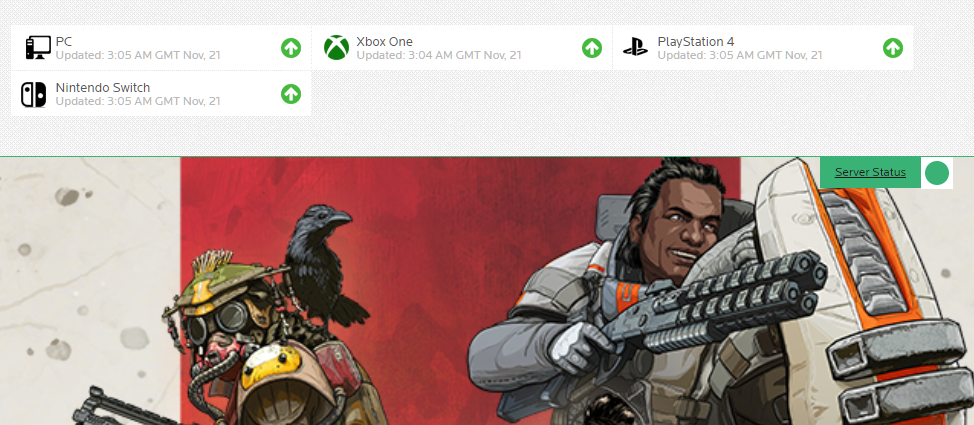
If there’s an issue with the servers, there’s nothing you can do on your end to resolve the problem. On the other hand, proceed to the next solution below if there’s nothing wrong with Apex Legends’ servers.
2. Try to Login Several Times.
One of the most straightforward ways to deal with the no server found error on Apex Legends is to keep trying. There’s probably a high volume of users coming to the game, which causes queues and traffic on the login page.
To fix this, simply keep trying to log in a few times and hope that you can get in. We suggest logging in at least 10-15 times before heading to the next solution.
3. Restart Your PC.
A bug or glitch may have occurred on your computer, causing online apps and games to malfunction. To fix this, restart your system to reload its resources.
Here’s how you can restart Windows:
- First, open the Start Menu on your Taskbar.
- After that, click on the Power Options tab.
- Lastly, select Restart to reboot your operating system.

After restarting your system, go back to Apex Legends and check if you can now connect to the game servers.
4. Check Your Network Connection.
A slow or unstable network could also cause the no server found error on Apex Legends. Since you’re playing an online game, a decent internet connection is required to maintain a stable connection with the game servers.
To check if your network is the culprit, run a test using Fast.com to measure your network’s current speed.

If the result indicates that your connection is the problem, reboot your modem to re-establish the link with your service provider. Unplug your router from the outlet and wait for at least 5 seconds before restarting it.

Once done, run another test to check if the problem is solved. If not, contact your ISP and ask them to fix the issue.
5. Update Your Network Drivers.
Another reason why your connection is not working correctly is if you have a broken or corrupted driver. Device drivers are a vital part of Windows, which controls all the hardware connected to your PC.
If you keep seeing the no server found error on Apex Legends, update your drivers to fix possible issues with your network.
Here’s how you can update your network drivers on Windows:
- First, access the Quick Menu by pressing the Windows + X keys on your keyboard.
- Next, click on Device Manager and expand the Network Adapters tab.
- Lastly, right-click on your network controller and select Update Driver.
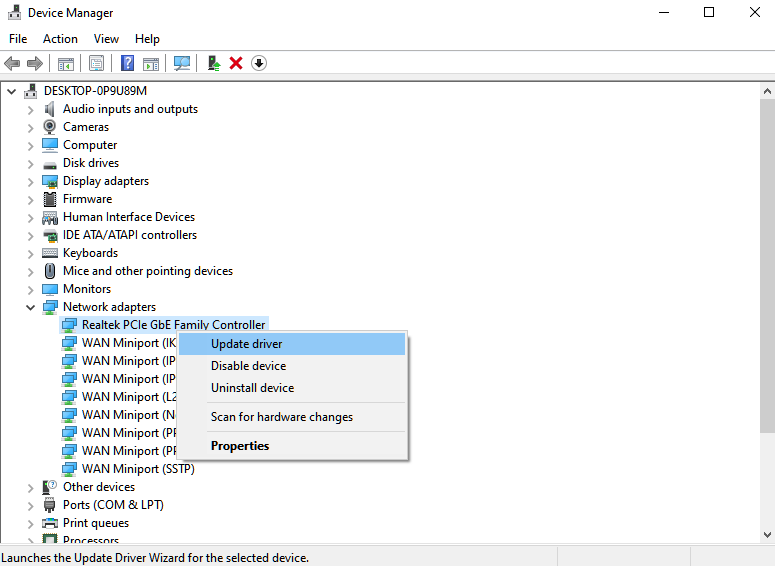
Restart your system after updating your drivers and check if the no server found error on Apex Legends is fixed.
6. Update Windows.
There might be an issue with the current version of Windows installed on your computer, causing Apex Legends to malfunction. To rule this out, update your operating system to patch any issues.
See the steps below to update Windows:
- On your computer, access the Start Menu and click on the Gear icon to open Windows Settings.
- After that, go to Update & Security.
- Finally, open the Windows Update tab and click Check for Updates.

After updating Windows, go back to Apex Legends to check if the problem is solved.
7. Reinstall Apex Legends.
If you still can’t connect to the servers, we suggest reinstalling Apex Legends on your computer. This should repair the installation package on your system and ensure that you’re using the latest possible version of the game.
Here’s how you can reinstall Apex Legends:
- First, open the Control Panel on your computer and select Uninstall a Program.
- Next, locate Apex Legends from the list.
- Finally, right-click on the game and choose Uninstall.
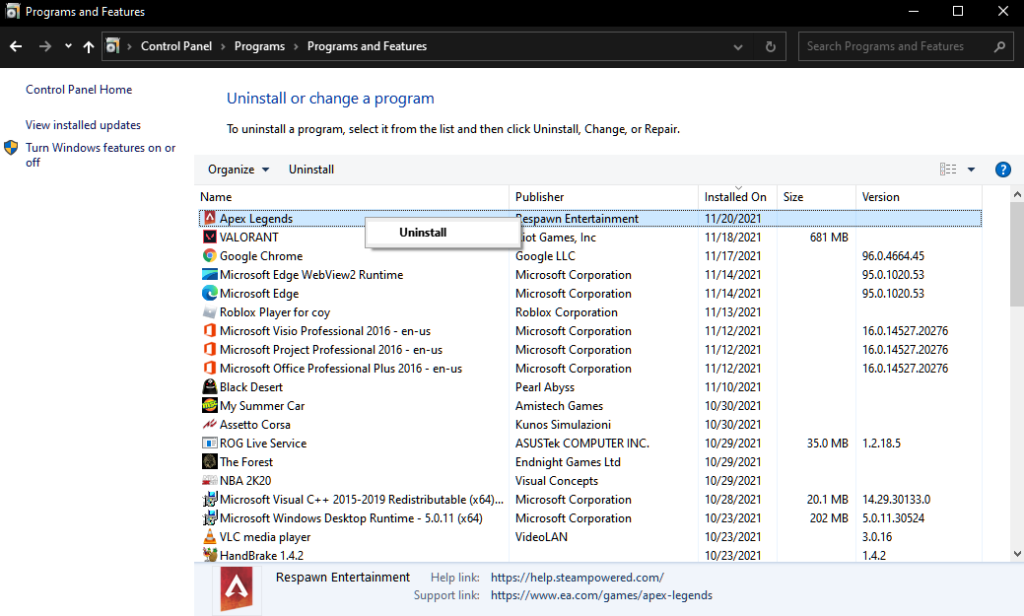
Once done, reinstall Apex Legends using Steam or Origin Launcher and check if the problem is solved.
8. Report the Problem to Apex Legends.
At this point, the only thing left to do is relay the issue to Apex’s team to ask for assistance.
Visit Apex Legends’ Help Center and contact their customer support to report the issue you’ve been experiencing on the game. While waiting for a response, you can browse the other guides on their page and see if you can find other solutions.
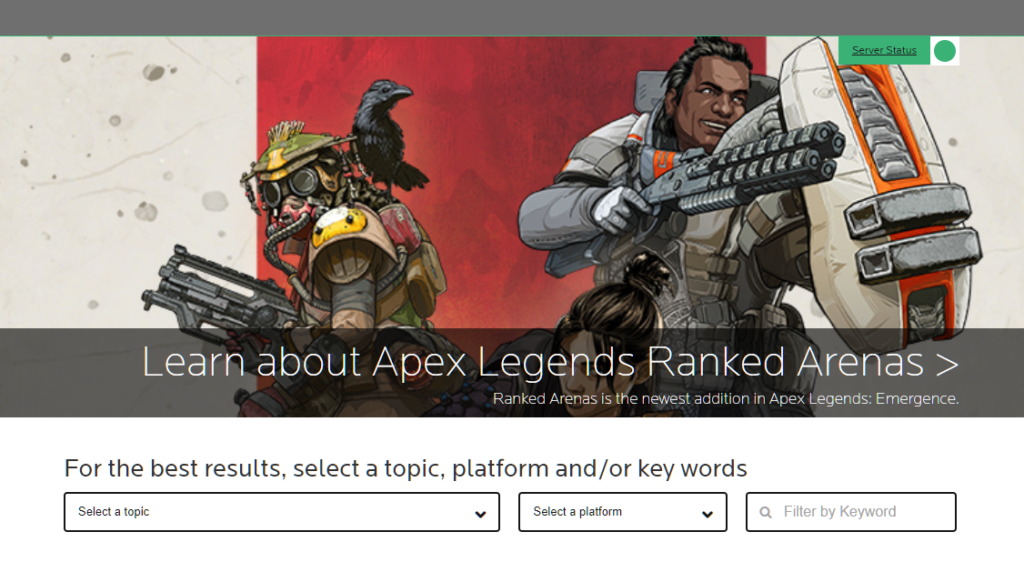
That ends our guide for fixing the no server found error on Apex Legends. If you have questions or other concerns, please let us know in the comment section, and we’ll do our best to help you out.
If this guide helped you, please share it. 🙂





