Struggling with storage on your iPhone even after deleting files?
iPhones don’t have expandable storage, so it’s common to run out of space, even in higher-capacity models. If you’re still seeing low storage alerts after file deletion, a simple restart might help. However, the issue could also be due to deeper system problems.
In this guide, we will help you efficiently manage your iPhone’s storage and reclaim your storage space.
Let’s get started!
1. Restart Your iPhone
Before doing anything, we suggest restarting your iPhone if you still don’t have enough storage after deleting your photos and videos. This should reload your system and, hopefully, report the correct data for your storage.
For iPhone X, 11, 12, or later:
- Hold down the Volume Down button and Side button until the ‘Slide to Power Off’ prompt appears.
- Now, drag the slider to the right and wait for 30 seconds.
- Press the Side button afterward to turn on your device.

For iPhone 6, 7, 8, or SE:
- Locate the Power button on your device.
- Now, hold the button until the ‘Slide to Power Off’ prompt shows up.
- Drag the slider to the right and wait for 30 seconds before turning on your device.

Once done, go to your settings to confirm if the problem is solved.
2. Remove Files from Recently Deleted
iOS has a feature that allows you to recover recently deleted files from the Photos app.
If you still have no space on your iPhone even after deleting photos and videos, we suggest clearing your recently deleted album.
Here’s what you need to do:
- On your home screen, access the Photos app and tap on Albums.
- Scroll under Utilities and tap on Recently Deleted.
- Finally, remove all the photos and videos you’re sure you don’t need.
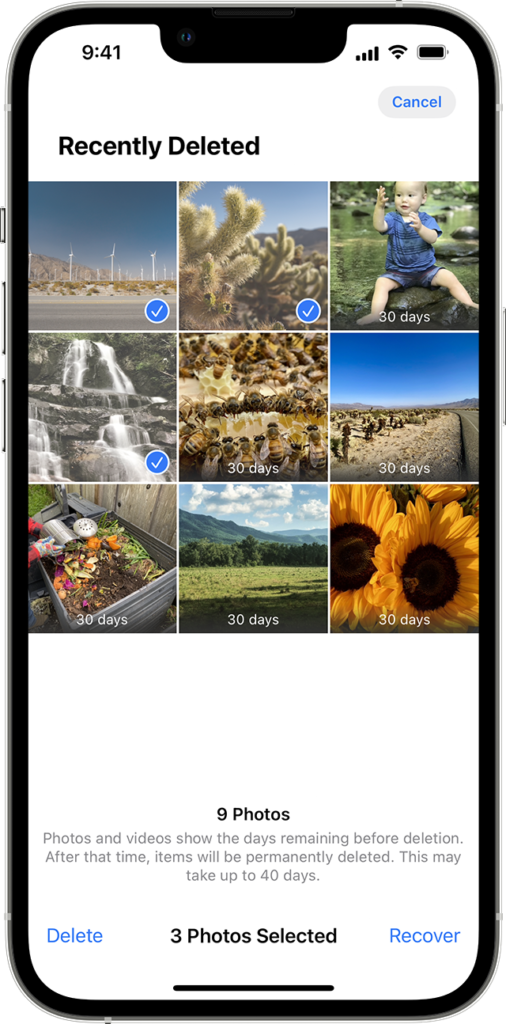
Go back to your settings afterward to confirm if your storage now has enough free storage.
3. Optimize iPhone Storage
There’s an option for you to downgrade the resolution of files stored on your iPhone while keeping full resolution on iCloud. When you enable this feature, you can save some storage space on your device.
See the steps below to optimize your storage:
- Access Settings on your iPhone.
- Next, tap on your name and go to iCloud.
- Tap on the Photos tab and choose Optimize iPhone Storage.
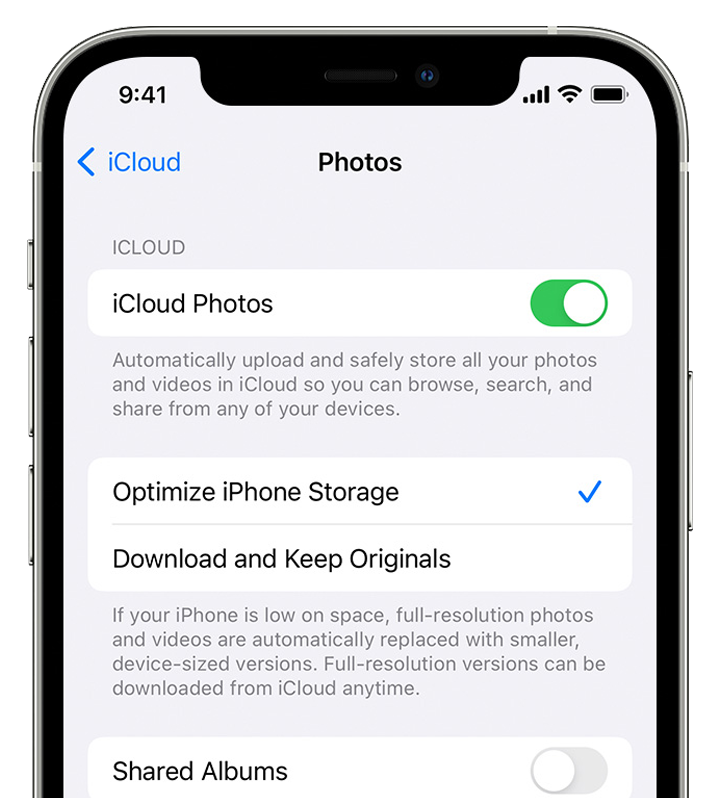
Restart your device afterward and check if the problem is solved.
4. Disable iCloud Photo
When iCloud Photo is enabled, your device will sync all the photos and videos uploaded to your iCloud account, which can take up storage space. If you want to free some space, we suggest disabling this feature.
Here’s what you need to do:
- First, open the Settings app on your iPhone.
- Tap on your name and access the iCloud tab.
- Lastly, tap on Photos and disable iCloud Photo Library.
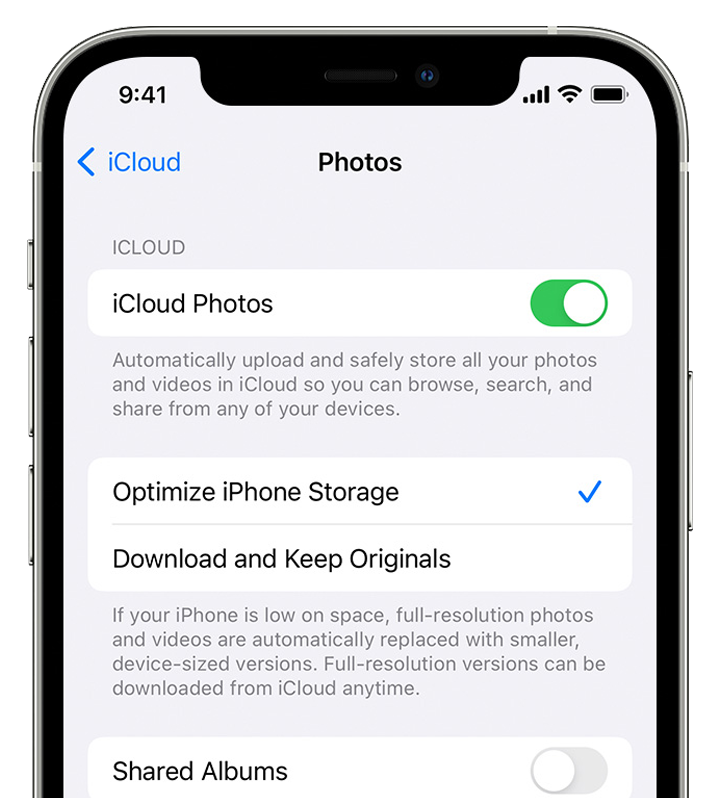
Check your storage to see if the problem is solved.
5. Manually Change the Date and Time
For some reason, some photos and videos you’ve deleted on your iPhone go back as hidden files, which still consume storage space. Fortunately, some users figured out a way to solve this issue with iOS.
Here’s what you need to do:
- Go to the Settings app on your iPhone.
- Now, go to General > Date and Time.
- After that, disable the Set Automatically option and change the date back to one year ago.
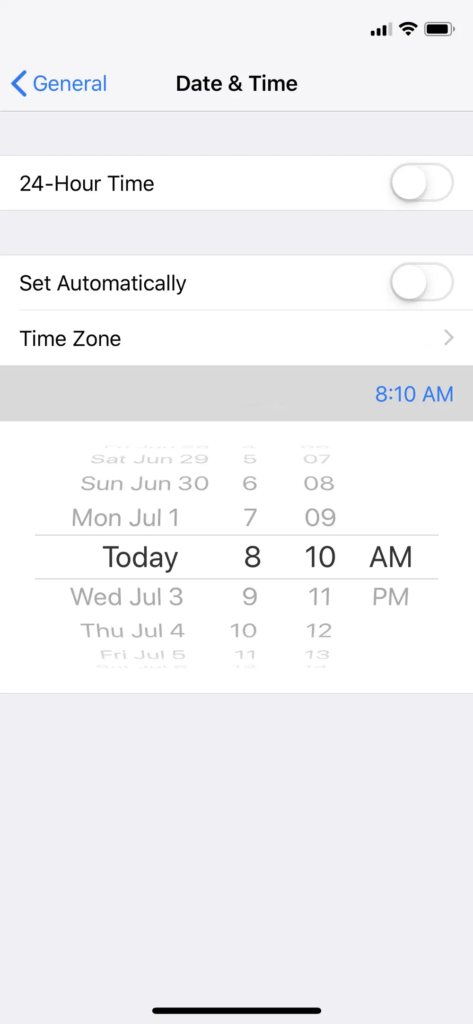
- Head to the Photos app on your device afterward and check if you can spot photos and videos that you’ve previously deleted. Remove them again from your device.
Restart your iPhone, change the date and time settings, and see if the problem is solved.
6. Remove Unused Applications
You might have unused applications on your iPhone that take up storage space. If you still need to free up some space, we recommend removing unused apps from your device.
See the steps below to uninstall applications on your iPhone:
- Head to your home screen and identify the applications you’re not using.
- Next, press and hold the app icon until the selection menu appears.
- Finally, tap on Remove App to delete the application. Repeat the process until you’ve removed all unused apps.
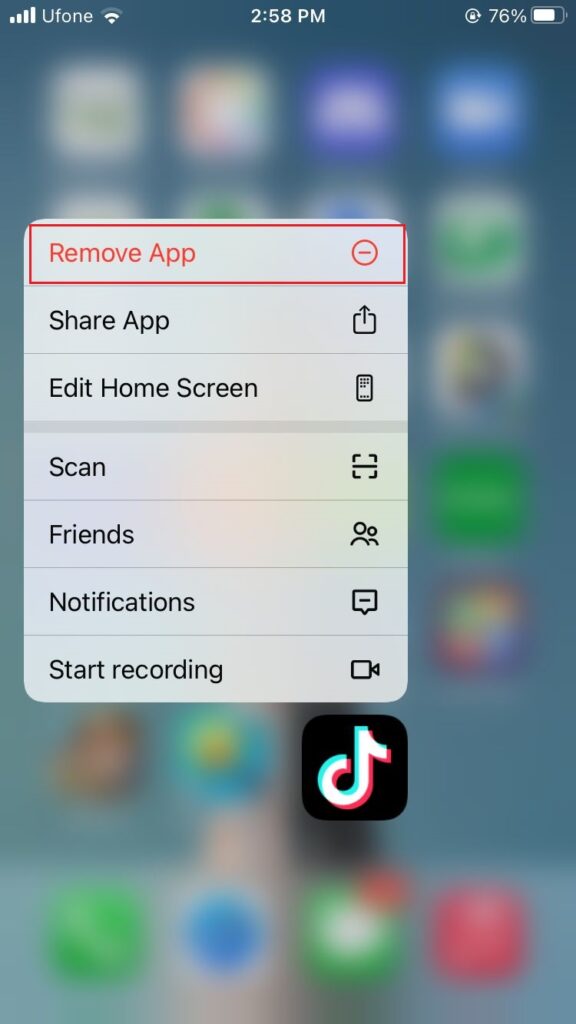
Once done, restart your device and check if the problem is solved.
7. Update Your Device
The version of iOS you’re using might have an underlying issue that causes the problem with storage. In this case, we suggest updating your software to the latest version possible to patch bugs and glitches.
Follow the steps below to update your iPhone:
- Open the Settings app on your iOS device.
- After that, go to General > Software Update.
- Finally, go to Automatic Updates and enable all the options under it. Head back to the previous page and tap on Download and Install.

Check your storage afterward and see if the correct free space is being reported.
8. Contact Apple Support
If none of the solutions above worked, the last thing you can do is report the issue to Apple’s team.
Head to Apple’s support page and get in touch with a representative to ask for assistance regarding the issue with your iPhone’s storage. Provide all the necessary details on your report, including the model of your device, the iOS version it’s running, and your Apple ID.

You can also check the other guides on their page and see if you can find viable solutions.
That ends our guide on what to do if you have no space on your iPhone, even after deleting photos and videos. If you have questions, please leave a comment below, and we’ll do our best to answer them.
If this guide helped you, please share it. 🙂






i have full storage i deleted some of my pictures and most of my apps and it hasn’t cleared any storage
I had full storage so I deleted 10 gigs worth of photos and a 2gb app and I now have even less storage than before wtf
you figure this out yet?
Hi Really am worried about my iPhone storage space . My phone storage is 64 gb but available space 1 gb am tried to search for solution but no use am deleted photos and video and apps but still 2 gb space available . After looking I got your this solution what you said instruction I followed really am very happy now my phone storage is 32 gb . Thank you so much ✌️