Wondering what’s causing the issue of not charging or charging slow on iOS 16?
Apple has finally released the long-awaited iOS Beta update. It brings amazing new features to iPhone and iPad users, including security updates. And so, people wasted no time in installing the latest version.
Since iOS 16 is still in its beta stage, there are some issues Apple is yet to fix before its stable release. One such case is not charging or charging slow on iOS 16. While this issue is technically not new to Apple users, many expected improvements and a better experience.
Now while you wait for the stable iOS release to fix the charging issue for you, you may want to take a look into the matter yourself. For this purpose, we’ve brought you this guide with several methods you can try.
So what’s the wait for? Let’s jump right in!
1. Restart Your Device.
Your device may be charging, but you don’t see any progress due to a glitch. Or it’s not charging because a certain bug is preventing it. Restarting the device might remove all temporary bugs and solve the issue of not charging or slow charging on iOS 16.
Here’s how to do it:
- Long press the Side button for a few seconds.
- Let go when the slide to power off slider appears.
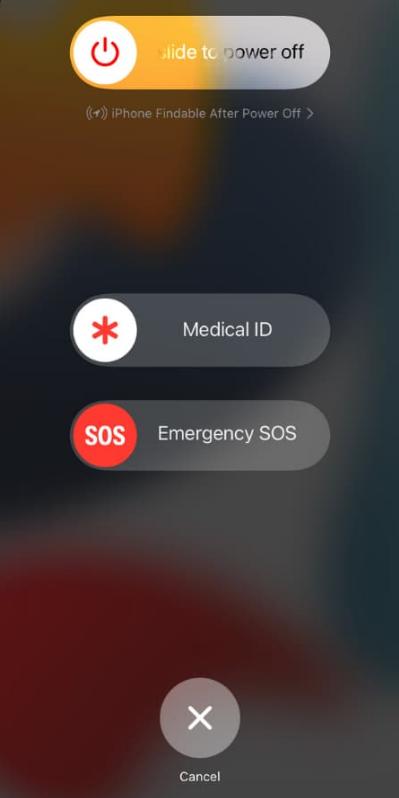
- Drag the slider all the way to the right.
- Wait for your device to shut down completely.
- After a couple of minutes, long press the Side button again.
- This time, let go when the Apple logo appears.
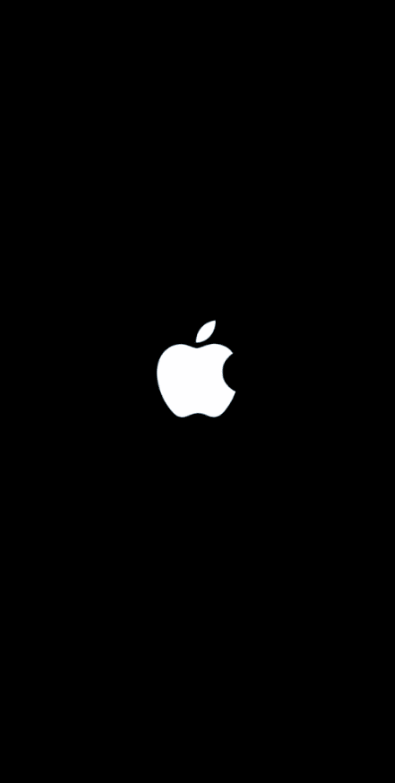
2. Check the Charging Port.
If your device is not charging at all, you should check the charging port for any dirt or debris. Your device will have trouble charging if something gets accumulated in the port. Once found, clean it with some tools or compressed air.

3. Inspect Your Lightning Cable and USB Adapter.
You should also consider inspecting the lightning cable and USB adapter for any possible damage. These accessories get worn out, crack, or bend over time and should be replaced. But be sure to get the MFi-certified charger adapter and cables, as they are specifically made for iOS devices and are 100% authentic.

4. Try A Wireless Charger.
Since iOS 16 devices can also be charged wirelessly, this is an easy way to determine if the not charging or charging slow on iOS 16 issue lies in a faulty accessory. If it works, consider it a temporary solution while you deal with the damaged cable/adapter or get a new one.

5. Try Another Power Source.
Electricity problems are not rare, so it’s safe to assume that your power outlet may have gotten worse or a part of your house is having electrical issues. The power sources may also go weak due to some internal wiring problems.
If you think that’s the case, try charging your iOS 16 device from different power sources around the house. If you notice a change, try following any temporary methods mentioned above, like getting a wireless charger until the power source gets fixed.
6. Upgrade or Downgrade the iOS.
If the issue of not charging or charging slow on iOS 16 appeared right after installing the new Beta version, you have two methods to choose from. Either wait for Apple to release another update or roll back to the previous stable iOS version.
Here’s how to upgrade the iOS version:
- First, launch the Settings app.
- From there, go to General.
- Then, tap Software Update.
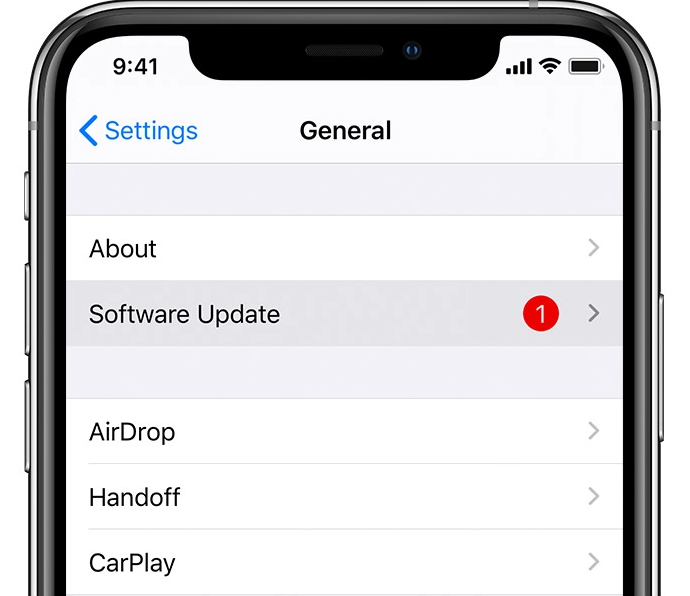
- If you see two updates available, choose the one you like and tap on Install Now.
- If there’s only one update, tap on Download and Install.
- Next, enter your passcode when prompted and tap on Install Now.
To roll back to the previous stable OS version, follow the steps below:
- Start by launching Finder on your Mac.
- Next, connect your iOS device to your Mac with a lightning cable.
- Put your device in Recovery mode.
- A prompt will pop up. Click Restore to clean, wipe your device and install the latest iOS public release.
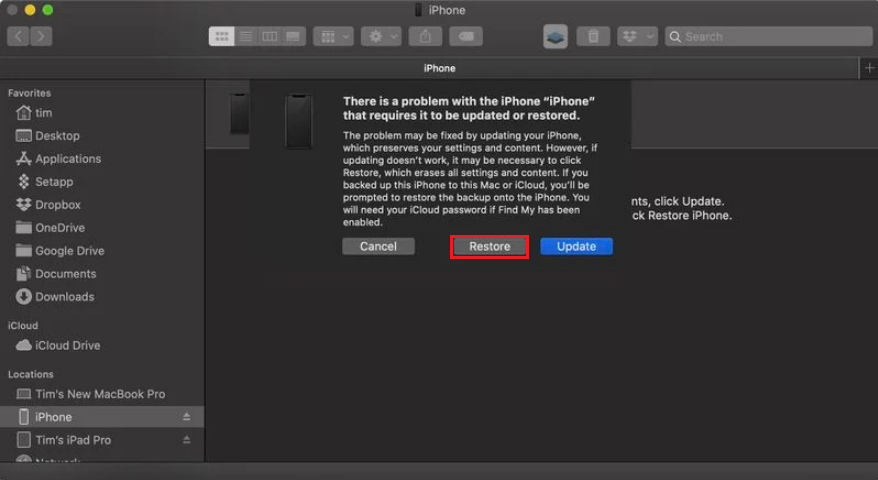
7. Avoid Draining Battery Completely.
If your iOS device is charging at a slower rate, try your best not to drain the battery completely. Try a few fixes to resolve the issue. If the battery gets completely drained and the problem is not in the accessory but your device, chances are, it will not wake after dying out.
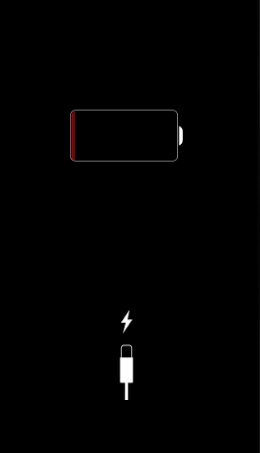
If it’s still not charging and none of the fixes seem to work, seek professional help immediately.
8. Maintain Your Device Temperature.
Battery issues and high temperatures are interrelated, meaning a rise in temperature will damage your device battery, and a damaged battery will raise your device’s temperature.
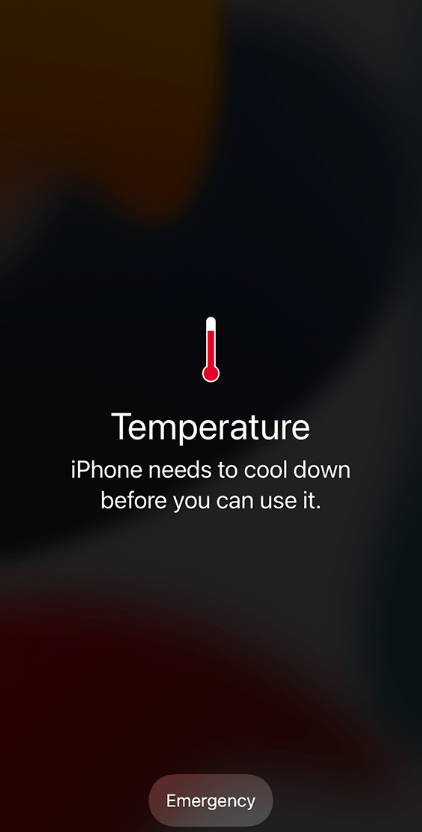
So to prevent this, place your iPhone or iPad in a cool environment while putting it on charge. If it still heats up, try putting it on an even cooler surface to bring the temperature down.
9. Restore Your Device.
If none of the mentioned methods worked to fix your problem, your last option is to restore your device. This will remove all the data from your iPhone, giving it a fresh start.
Also, remember to back up your device using iTunes if you wish to keep your data safe. Here’s how to do it:
- Start by connecting your iPhone to the Macbook using a USB cable.
- Next, head to iTunes and click on Summary from the left pane.
- Click on the Back Up Now button under the Backups section.
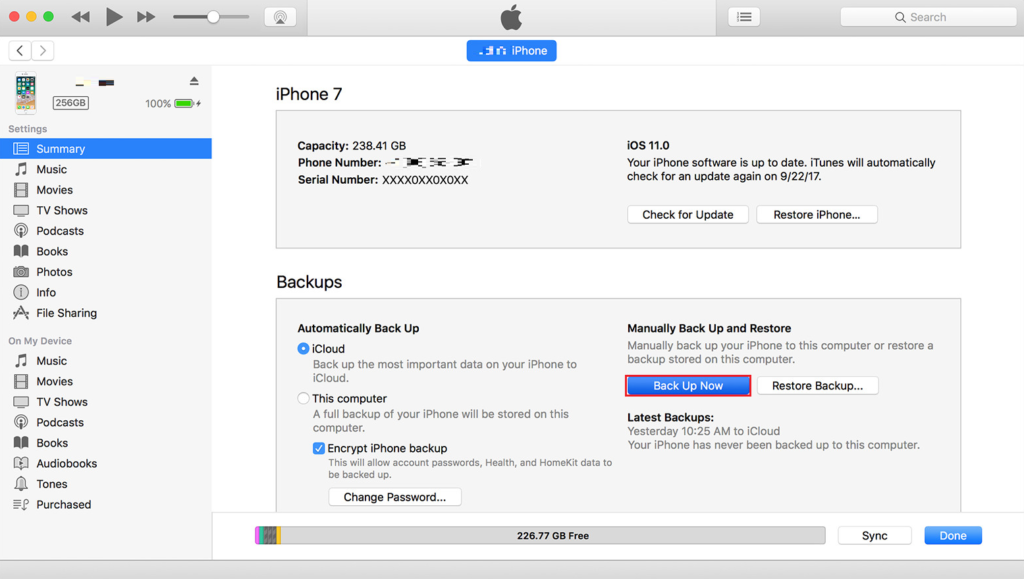
- Follow the on-screen instructions to back up your device.
- Once the process is complete, click on the Restore iPhone button.
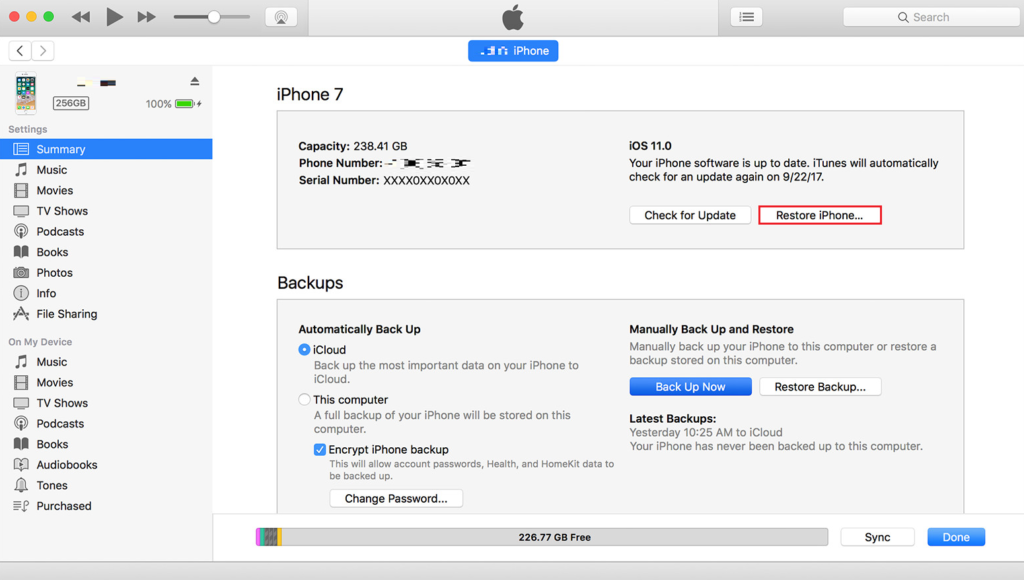
- After that, set up your iPhone again and check if it solved your charging issue.
10. Contact Apple Support.
If you believe that your battery is completely damaged or that the issue lies in the software and you don’t know how to fix it, it’s best to take your problems to a nearby Apple store. The professionals will look at your device and do all they can to resolve the matter.
This sums up our guide on how to fix not charging or charging slow on iOS 16. In case of further queries, use the comments section below. We’ll make sure to help you out.
If this guide helped you, please share it. 😊





