Wondering why you’re not receiving emails on Gmail?
Gmail is one of the most reliable email service providers in the world. It was developed by Google and had been serving the market since 2004. The platform offers features that can help you with your day-to-day tasks, such as email scheduling, search filters, spam blockers, and more.
While these are all neat features, they won’t matter if the platform is not working correctly.
Although Gmail works flawlessly 99% of the time, it isn’t without issues, just like any other platform. Unexpected downtimes and occasional errors are simply inevitable even for the best tech providers out there.
If you’re here, we can assume that you are not receiving emails on your Gmail account. This issue is quite common on the platform, and there are several factors to consider.
Your Gmail account could be running out of storage, which explains why newer emails are not coming. It’s also possible that Google’s servers are offline, or there’s an issue with the version of the Gmail app you’re using.
Today, we will show you what to do if you are not receiving emails on your Gmail account.
Let’s get started!
1. Check for Outages.
Although Gmail’s team makes it a point to keep the platform running, there are instances when unexpected errors occur. If you are not receiving any emails from your Gmail account, try to check the platform’s status.
You can do this by visiting Google Workspace’s status page.
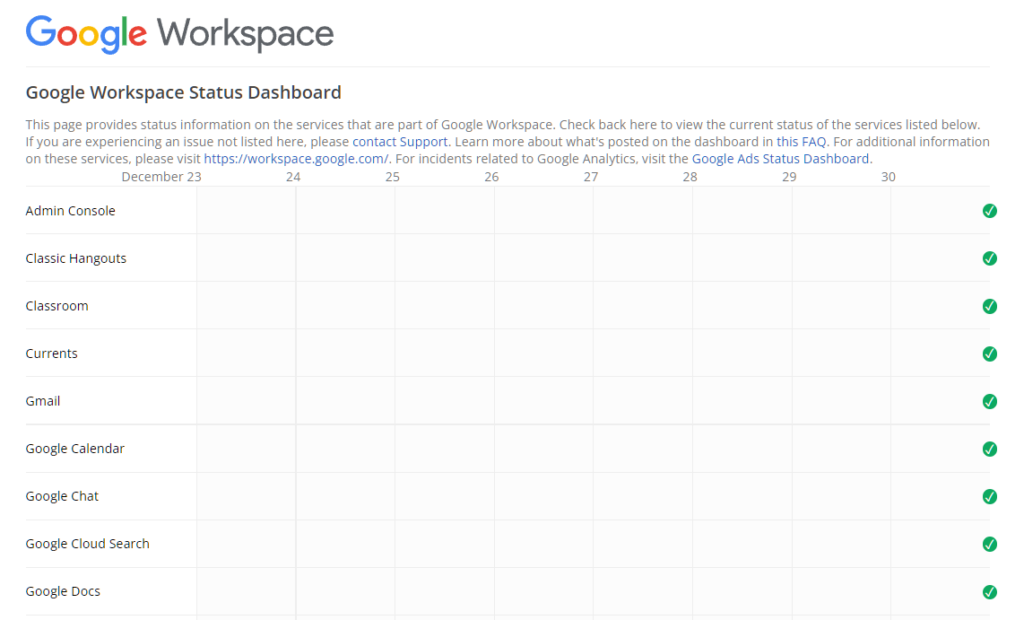
If there’s an issue with Gmail, the only thing you can do is wait since server-related problems can’t be addressed on your end.
On the other hand, you can head to the following solutions below to start troubleshooting the problem on your side if Gmail’s servers are working.
2. Access Gmail on a Browser.
If you’re not receiving emails on the Gmail app, it may be experiencing technical issues at the moment. To view your emails, we suggest accessing your account using a browser in the meantime if you need to download or view certain files.
Head to the next solution below if you’re still not receiving new emails on your browser.
3. Check Your Gmail Storage.
Every Google Account comes with 15 GB of storage that can be used for Google Drive, Gmail, and Google Photos. If you are not receiving emails on your Gmail account, check if you still have storage left on your account.
See the steps below on how you can do this:
- First, launch your preferred browser and go to Gmail’s Log In page.
- After that, access your account.
- Lastly, scroll down to the bottom and you’ll see how much storage you have left.
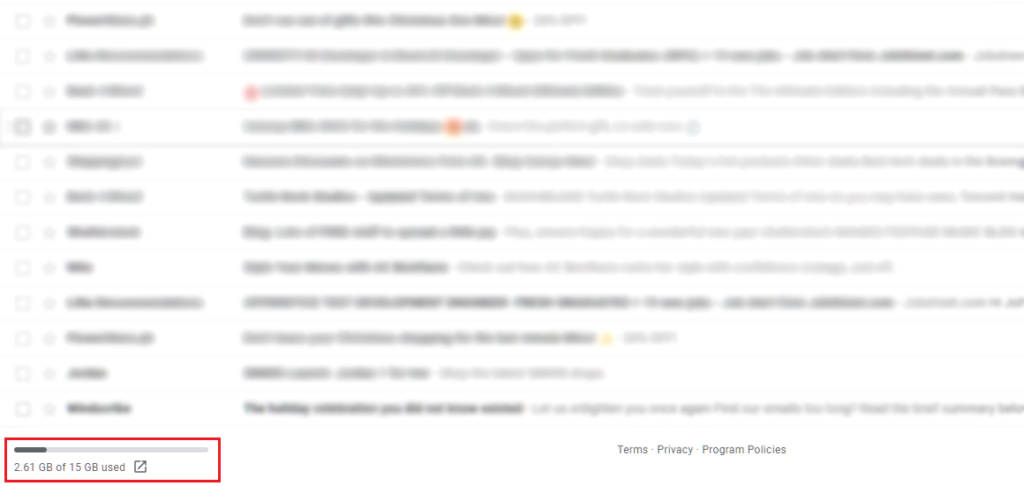
If your account is full, delete old emails and files to free up some space for incoming emails.
4. Check Your Spam Folder.
If you’re expecting an email but not receiving it, Google may have flagged it as spam. Check the spam folder of your Gmail account and see if the email you’re expecting is there.
Here’s how you can access the spam folder:
- First, open your Gmail account using a browser.
- After that, expand the side drawer and click on More.
- Lastly, locate the Spam folder and access it.
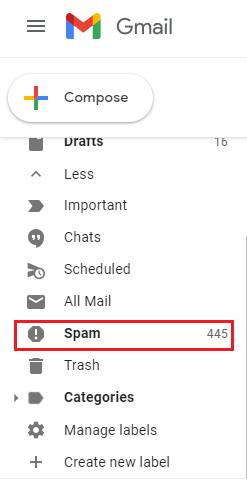
Check each email on the spam folder and see if your new emails are there.
5. Check the All Mail Folder.
Another location where you can check new emails is the All Mail folder. This section on the platform shows all the emails your account has received, including socials and promotions.
See the steps below to access the All Mail folder:
- Open any browser and access your Gmail account.
- Next, go to the side drawer and click on More.
- Finally, open the All Mail folder.
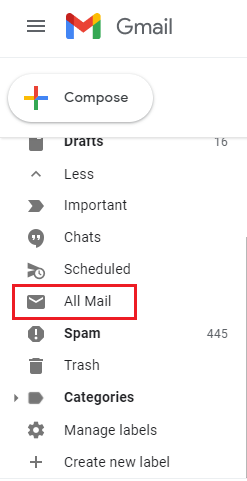
Head to the final solution below if you can’t find your emails in the All Mail folder.
6. Report the Problem to Google.
At this point, the only option left is to report the issue to Google’s team. There might be a problem with your account, causing you not to receive new emails.
Visit Google’s Support page and contact their support team to ask for assistance regarding your account. Provide all the necessary information about your account to make it easier for Google’s team to address the issue.
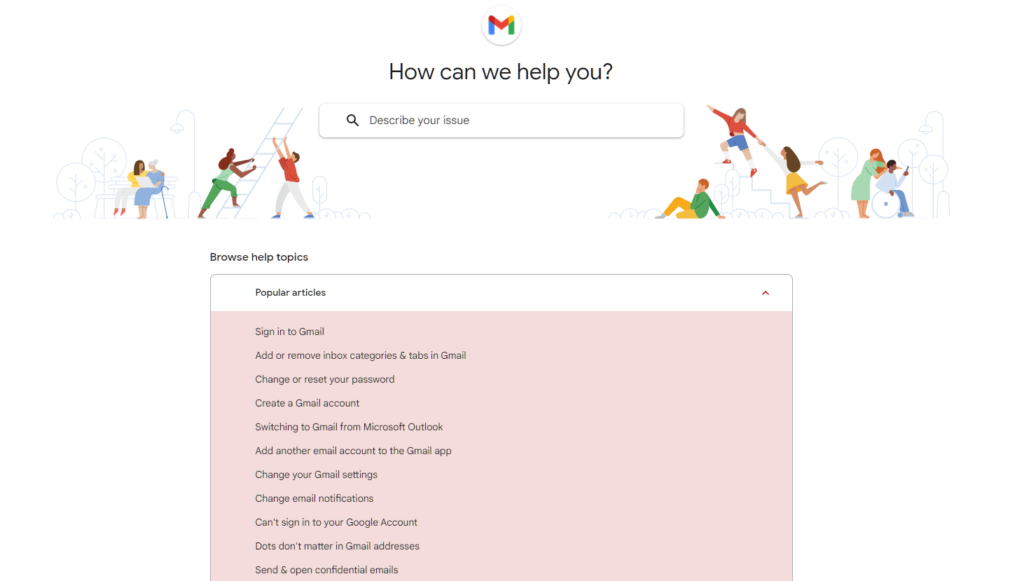
While waiting, browse the guides on their page and see if you can find other solutions.
That wraps up our guide on what to do if you are not receiving emails on Gmail. If you have other concerns, please leave a comment below, and we’ll do our best to answer them.
If this guide helped you, please share it. 🙂





