Are you getting annoyed since you’re not receiving messages on Whatsapp?
Whatsapp is an excellent choice for connecting with your loved ones, friends, and even business partners. Its unique features make it a good fit both for business discussions and casual conversations.
Being one of the longest-running communication platforms, Whatsapp has established itself in the market.
If you want reliability, you won’t regret using Whatsapp.
However, this doesn’t mean that you won’t experience issues on the app at some point. With over a billion users on the platform, its servers could fail anytime if the requests get out of control.
One of the most common issues you can experience on Whatsapp is not receiving messages on the app.
Today, we’ll show you what to do when this happens to your end.
Let’s begin!
1. Check Whatsapp Servers.
One of the first things you can do when you’re not receiving messages on Whatsapp is checking the servers. Since Whatsapp is an online service, it relies on its servers to function correctly.
Visit Downdetector to view the platform’s current status.
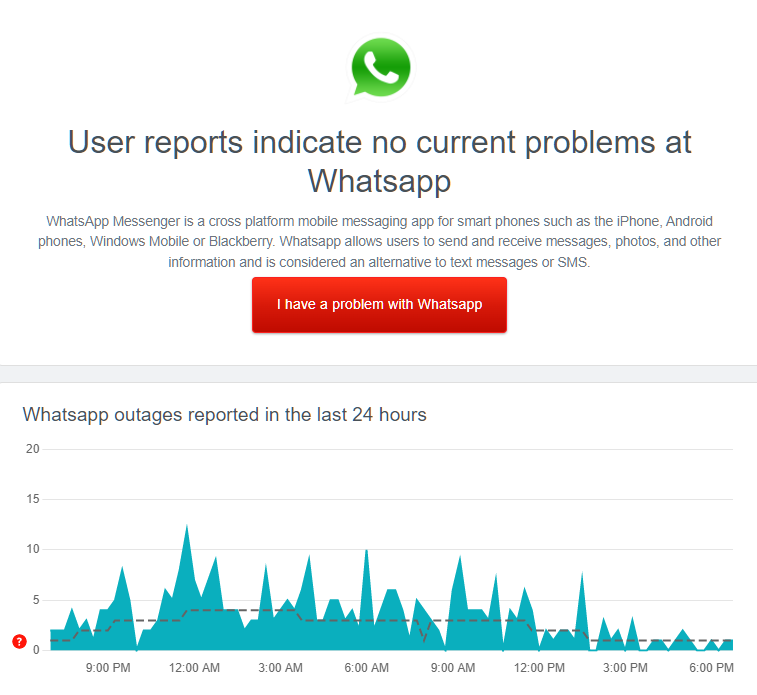
Unfortunately, server-related issues can’t be addressed on your end. If Whatsapp’s servers are down, the only thing you can do is wait for their team to resolve the problem.
On the other hand, you can head to the next solution if there’s nothing wrong with the servers.
2. Restart Your Device.
Before changing your configurations, try restarting your device first. The issue on Whatsapp could be caused by a temporary bug or error on your operating system. Restarting your device should eliminate these errors from your system.
If you’re using an Android device, see the steps below to restart it:
- Locate the Power button on your Android device.
- Now, press and hold it until the selection menu appears.
- Finally, choose the Restart option.

For iOS users, you can restart your device by doing the following:
- Open the Assistive Touch on your display.
- After that, go to the Device tab and tap on More.
- Lastly, tap on Restart.

Go back to Whatsapp afterward and see if you’ll receive new messages.
3. Check Your Network Connection.
A slow internet connection could also be why you are not receiving messages on Whatsapp. To confirm this, run a test using Fast.com to measure your network’s upload and download speed.

If the test confirms that your network is the culprit, restart your router to re-establish the connection with your service provider’s servers. Unplug your router’s power cable from the outlet and wait for 5 to 10 seconds before plugging it back in.

Once done, perform another test to check if the problem is solved. If you continue to experience network-related issues, contact your provider and ask them to fix their service.
4. Update Whatsapp.
Some of your installation files may have gotten corrupted due to bugs and glitches on Whatsapp. If this is the case, we suggest updating the app on your device to fix broken installation packages.
For Android devices, see the steps below to update Whatsapp:
- First, go to the Google Play Store on your device.
- Next, tap on your Profile and access the Manage Apps & Device tab.
- After that, open the Updates Available tab and look for Whatsapp.
- Lastly, tap the Update button next to Whatsapp to update the app.

If you’re using an iOS device, here’s how you can update Whatsapp:
- On your device, launch the App Store and go to your Profile.
- Now, look for Whatsapp.
- Finally, hit the Update button next to the app to install the update.

Once done, go back to your account and see if you will receive messages from your contacts.
5. Clear Whatsapp Data (Android)
If you’re using an Android device, try clearing Whatsapp data if you’re not receiving messages on your account. This should clear broken temporary files from your system, which could be causing issues on the app.
- On your app drawer, press and hold Whatsapp’s icon
- After that, tap on App Info and go to the Storage tab.
- Finally, tap the Clear Data button.
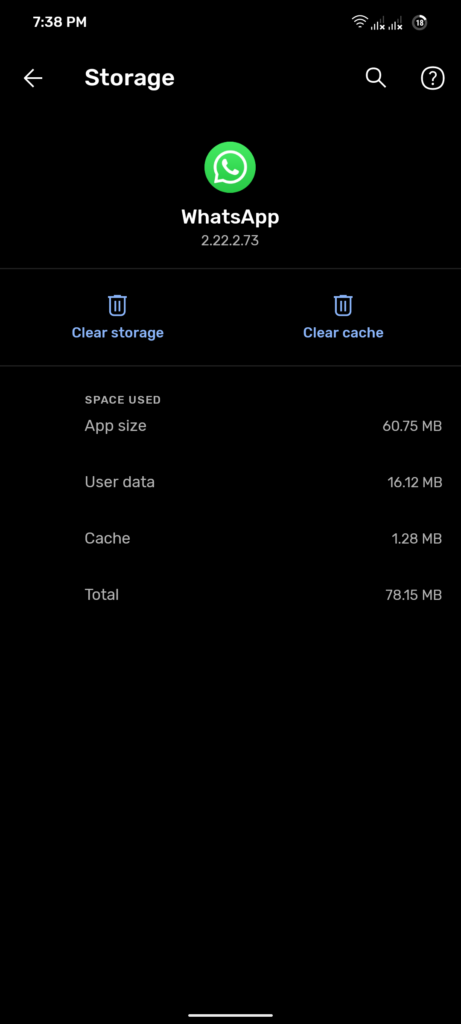
Go back to Whatsapp afterward, re-login to your account, and check if the problem is solved.
6. Enable Background Refresh.
If you’re not receiving messages on Whatsapp when the app is closed, background refresh might be disabled on your device. To fix this, make sure that the background app refresh for Whatsapp is turned on.
On Android, follow the steps below to enable background refresh:
- First, press and hold Whatsapp’s icon on your app drawer.
- After that, tap on App Info.
- Now, tap on Mobile Data & Wi-Fi.
- Lastly, ensure that the Background Data option is enabled.
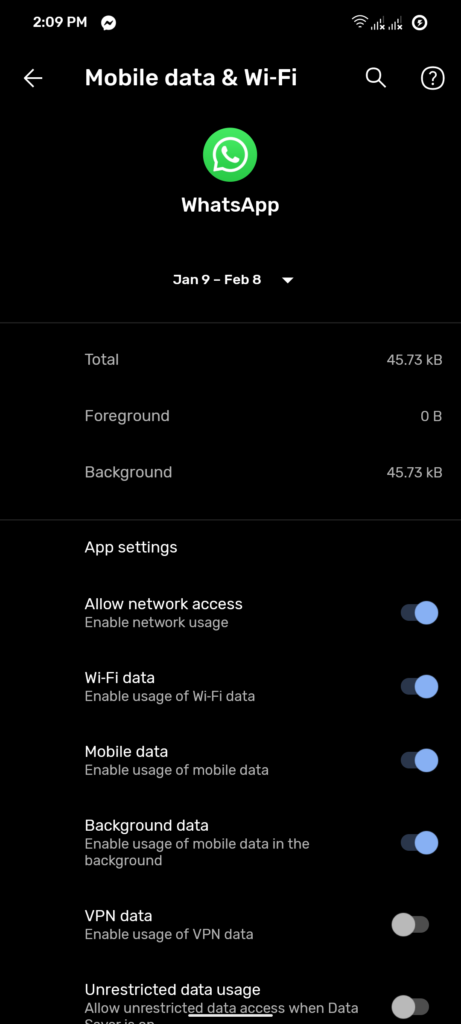
If you’re using an iOS device, see the guide below to enable background app refresh:
- On your device, go to the Settings and access the General tab.
- Next, tap on Background App Refresh.
- Finally, locate Whatsapp and ensure that the toggle switch beside it is enabled.
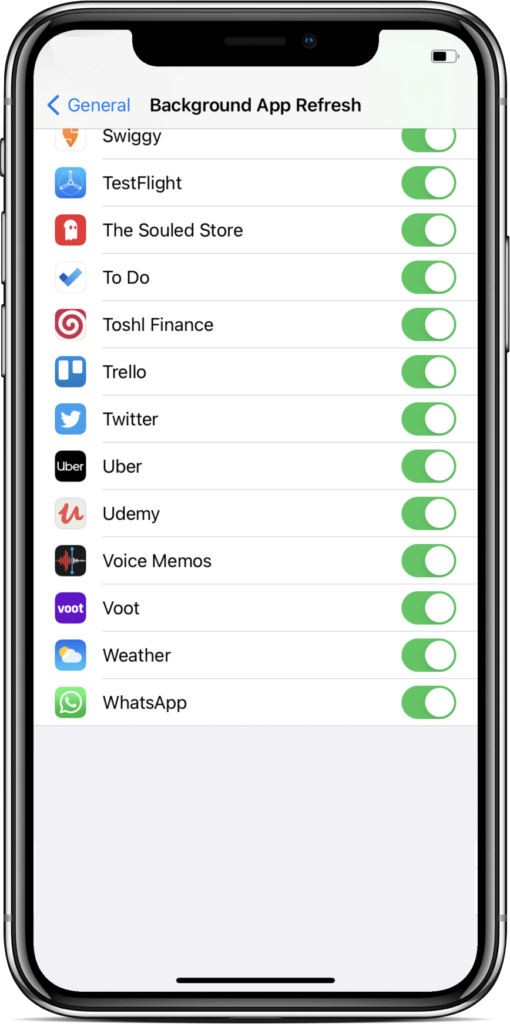
Restart your device afterward and check if you’ll receive messages on Whatsapp.
7. Disable Do Not Disturb.
Most operating systems support focus mode, which blocks notifications from your device. This prevents you from opening your device and wasting time if you need to get something done like research papers, reports, or reviewing for exams.
If you’re not receiving messages on Whatsapp, ensure that focus mode, do not disturb, etc., is not enabled on your device.
8. Reinstall Discord.
If you’re still not receiving messages on Whatsapp, we recommend reinstalling the app on your device. This should clear corrupted files from your system and ensure that you have the latest working version of Whatsapp.
Check out the steps below to delete Whatsapp on your mobile device:
- First, locate Whatsapp from your home screen.
- Next, press and hold its icon until the selection menu appears.
- Lastly, choose Uninstall (Android) or Remove App (iOS) to delete the app.
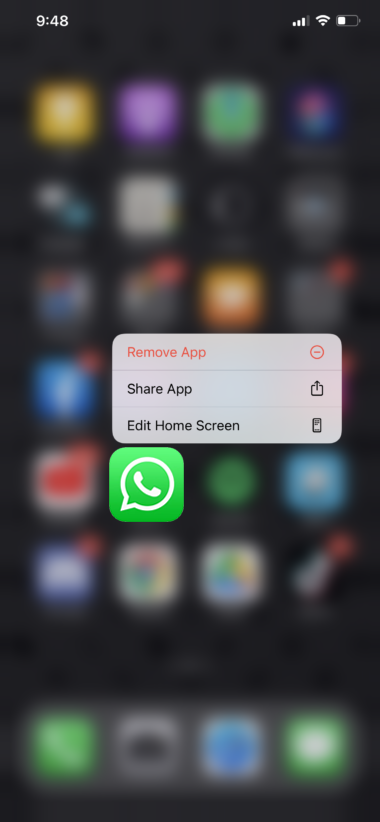
Go to the App Store or Play Store afterward and reinstall Whatsapp from there.
That brings us to the end of our guide on what to do if you’re not receiving messages on Whatsapp. If you have other questions, please leave a comment below, and we’ll be ready to help.
If this guide helped you, please share it. 🙂





