Keep missing your friends’ updates due to notifications not working on BeReal?
You never know when your friends will share a photo on BeReal and it’s crucial to receive notifications about it. However, it’s quite frustrating when push notifications are not working on BeReal.
Most of the time, improper permissions and configurations are the cause of notification problems on the app.
However, it can also be due to slow networks, server-related problems, and third-party apps.
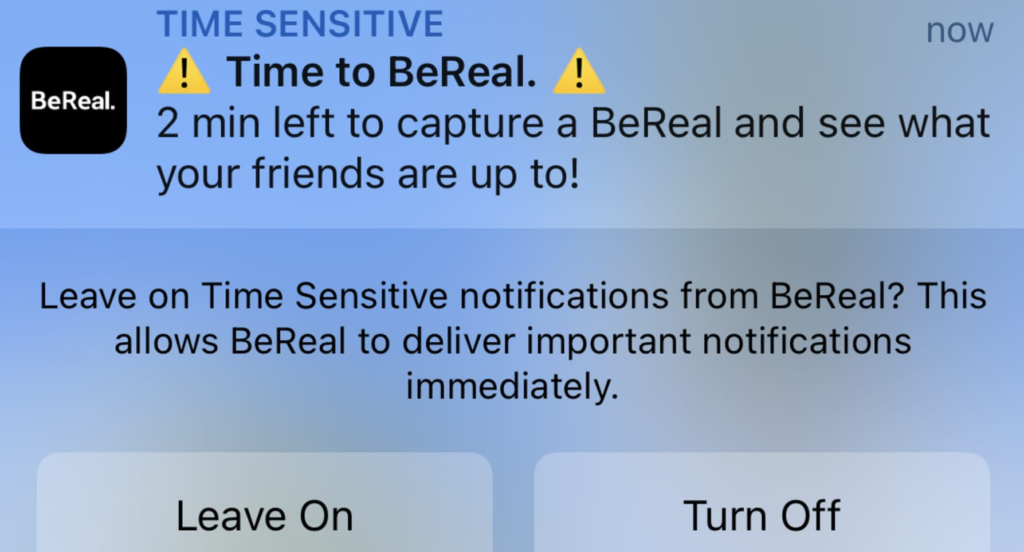
In this guide, we will show you what to do if push notifications are not working on BeReal.
Let’s begin!
1. Check BeReal Servers.
Since BeReal is an online platform, it relies on its servers to deliver content and services. If you encounter notification problems on BeReal, there’s a good chance that the servers are offline or down for maintenance.
To confirm this, you can use third-party sites like UpdownRadar to check if there are reported problems with the app.
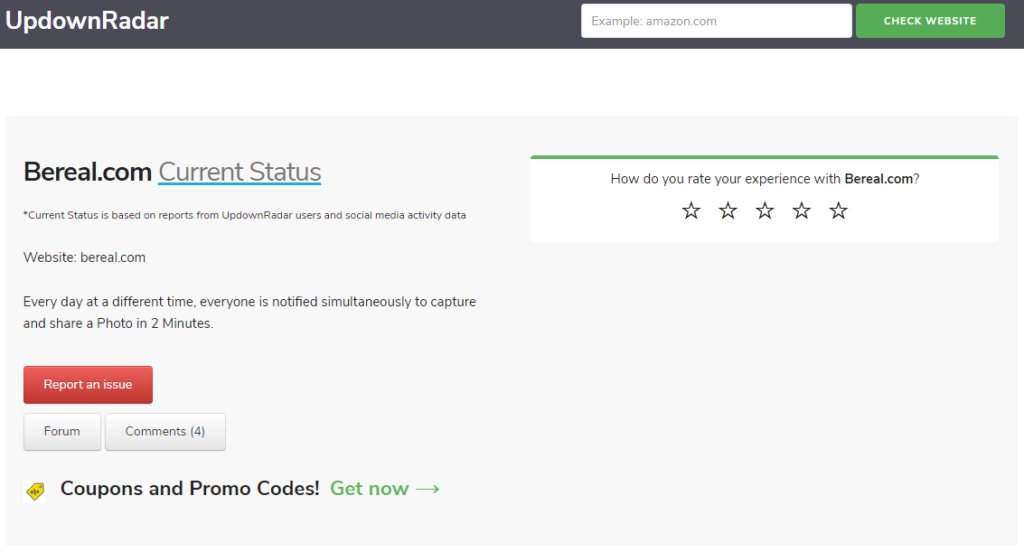
If the servers are offline, the best thing you can do is wait since server-related problems can’t be resolved on your end. On the other hand, you can head to the next solution if there’s nothing wrong with the servers.
2. Restart Your Device.
You can try restarting your device if notifications are not working on BeReal. A temporary bug or glitch may have occurred on your system, causing apps and notifications not to work.
Android:
- Locate the Power button on your device.
- Hold down the Power button until the options menu appears.
- Tap on Restart.

iPhone X, 11, 12, or later:
- Hold down the Volume Down button and Side button until the ‘Slide to Power Off’ prompt appears.
- Now, drag the slider to the right and wait for 30 seconds.
- Press the Side button afterward to turn on your device.

iPhone 6, 7, 8, or SE:
- Locate the Power button on your device.
- Now, hold the button until the ‘Slide to Power Off’ prompt shows up.
- Drag the slider to the right and wait for 30 seconds before turning on your device.

Once done, observe if you will receive push notifications from BeReal.
Related: Difference Between Restart and Force Restart
3. Check Your Network Connection.
A slow or unstable internet connection could also be the reason push notifications are not working on the BeReal app. Your device might have difficulties communicating with the servers, explaining why you are not receiving updates from your friends.
To check if your network is the culprit, perform a test using Fast.com to measure its upload and download bandwidth.

If the result indicates a problem with your connection, power cycle your modem or router to re-establish the link with your ISP’s servers. Unplug your router from the outlet and wait for 5 to 10 seconds before plugging it back in.

Once done, re-run the test on your network to check if the problem is solved. If not, contact your provider and ask them to solve the issue with your connection.
4. Check Permissions.
It’s possible that BeReal is not allowed to send push notifications on your device, explaining why you are not receiving updates when your friends post photos on the platform. To fix this, ensure that the app is allowed to send notifications.
For iOS:
- Go to your home screen and launch Settings.
- Next, tap on Notifications.
- Under Notifications Style, tap on BeReal. Make sure that it’s allowed to send notifications.
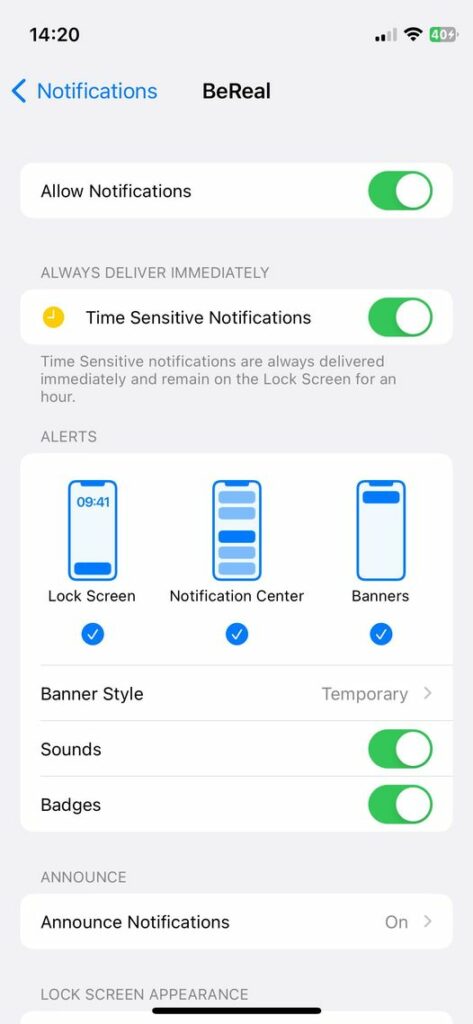
For Android:
- Locate BeReal from your home screen.
- Hold down its icon and tap on App Info.
- Now, tap on Notifications.
- Make sure that ‘Allow Notifications’ is enabled.
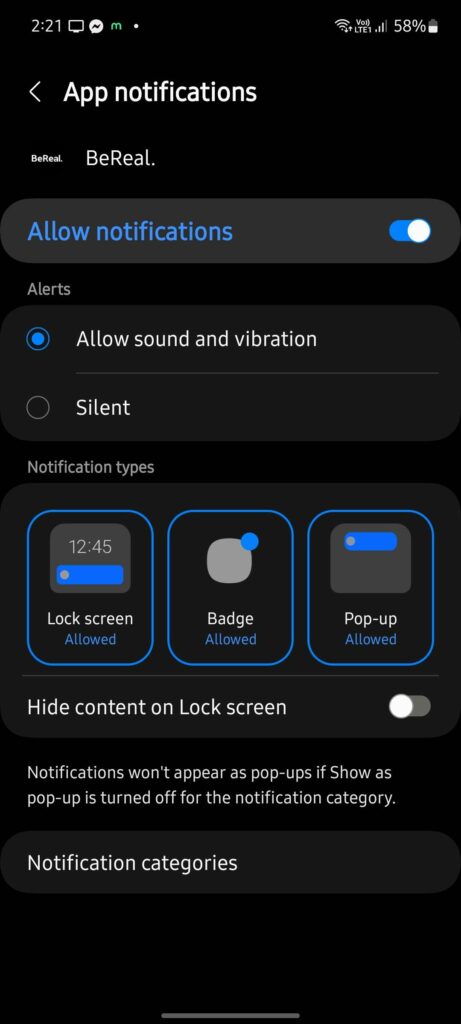
Restart the app and see if you are now receiving push notifications from BeReal.
Related: How to Fix Delayed Notifications on OnePlus Phones
5. Update BeReal.
The version of BeReal you’re using might have an issue with push notifications. BeReal’s developers might already be aware of the problem and could roll out a patch anytime to address the issue.
To fix the notification issue on the app, all you need to do is update it to the latest version available.
For iOS:
- Go to the App Store on your iPhone.
- Next, tap on your Profile icon.
- Finally, look for BeReal and tap Update beside the app.

For Android:
- Head to Google Play Store on your device.
- Tap on your Profile and choose Manage Apps & Device.
- Access the Updates Available tab.
- Look for BeReal and tap the Update button next to it.
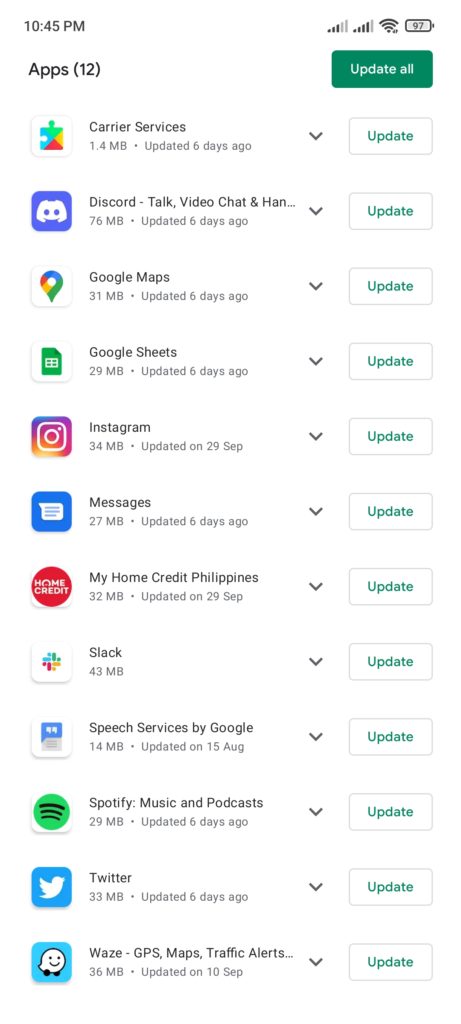
Ask one of your friends to post a random photo on their account to see if you’ll receive a notification about it.
6. Change In-App Settings.
You can also customize your notifications inside the BeReal app. If you are not receiving push notifications from the app, it’s possible that your in-app notification settings are not set correctly.
Here’s what you need to do:
- Launch BeReal on your mobile device.
- Next, tap on your Profile in the upper-right corner.
- After that, tap on More Options in the upper-right portion of your screen.
- Go to Notifications and enable which type of notification you want to receive.
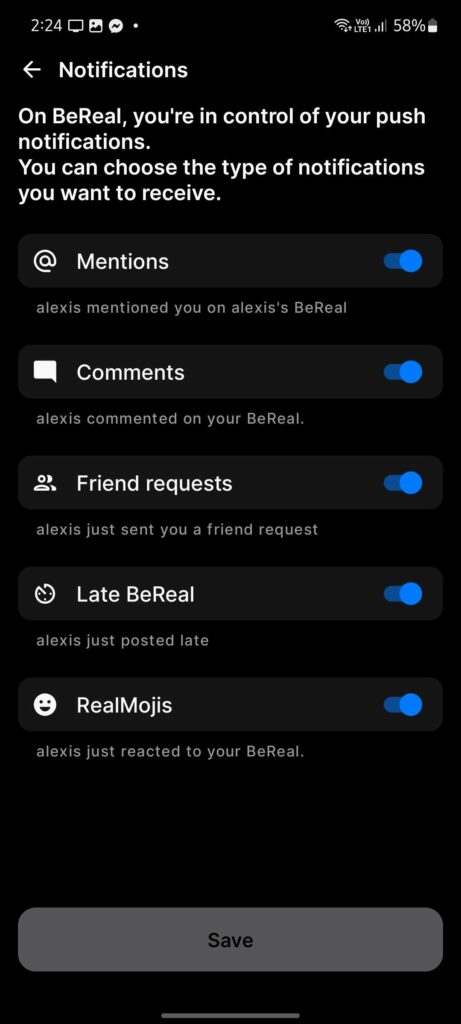
Wait for a few minutes and see if you’ll receive notifications from BeReal.
7. Clear BeReal Cache.
You can also try clearing BeReal’s cache if notifications are still not working on the app. This should eliminate temporary data from your device and ensure there are no corrupted files on your storage.
See the steps below to clear BeReal’s cache:
- On BeReal, tap on your Profile icon.
- Now, tap on More Options in the upper-right corner.
- Go to the Other tab.
- Tap on Clear Cache.
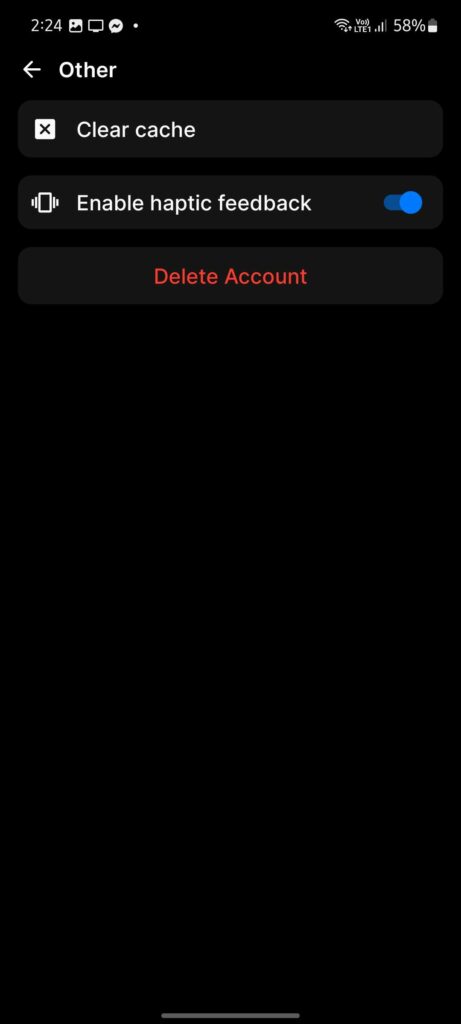
Restart the app and see if you are now receiving push notifications from the app.
8. Contact BeReal.
If none of the solutions above worked, it’s time to let the professionals handle the situation. On the app, go to your Profile and navigate to More > Help > Contact. Speak with a representative and report the issue you’re experiencing on the platform.
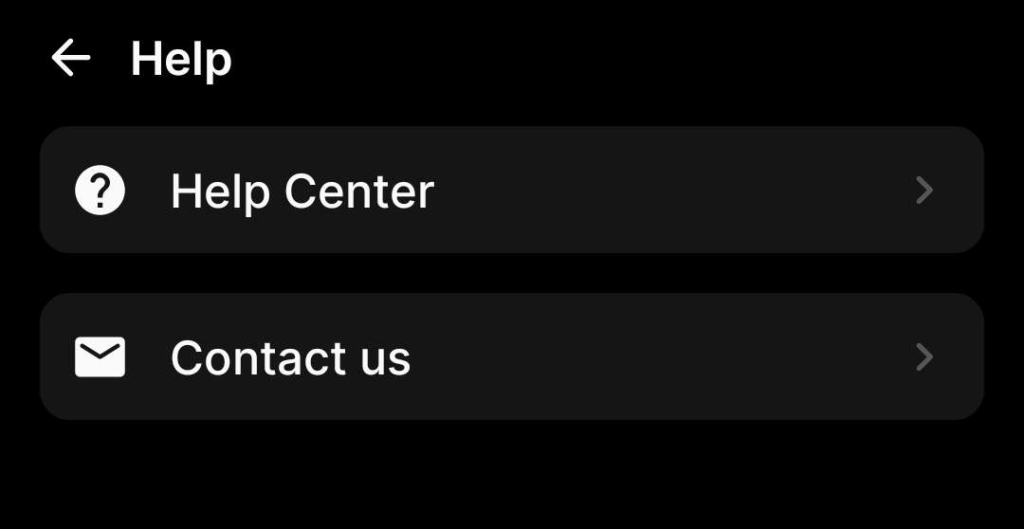
You can also browse the guides on their page by going to their Help Center. From there, see if you can find other solutions not mentioned in our guide.
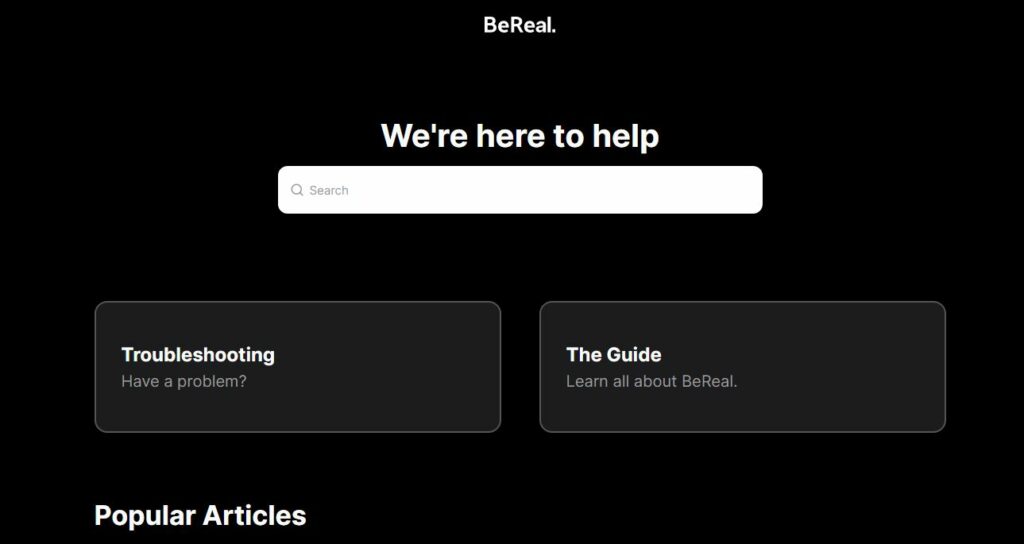
That brings us to the end of our guide on what to do if your notifications are not working on BeReal. If you have questions, please drop a comment below, and we’ll do our best to respond.
If this guide helped you, please share it.





