Do you see an NW 2-5 error code on Netflix?
The NW 2-5 error code on Netflix is a network connectivity issue, which prevents your device from communicating with Netflix’s servers. It can occur on different platforms such as Android, iOS, Windows, Smart TVs, Blu-ray players, and even consoles.
Usually, the NW 2-5 error code occurs on Netflix if your internet connection is unstable, your device is not connected to a network, or the servers are down for maintenance.
This problem can be a big problem since the error code restricts access to the platform. As a result, you won’t be able to browse the media library, change your account settings, and even play a movie or series.
To help you address the issue, we’ve decided to make a simple guide in fixing the NW 2-5 error code on Netflix.
Let’s jump right in!
1. Check Netflix Servers.
If you encounter any issues on Netflix, the first thing you should always do is check the platform’s status. There are times when its servers go down due to unexpected errors or for scheduled maintenance.
Visit the dedicated status page on Netflix’s Help Center to view the current status of its servers.
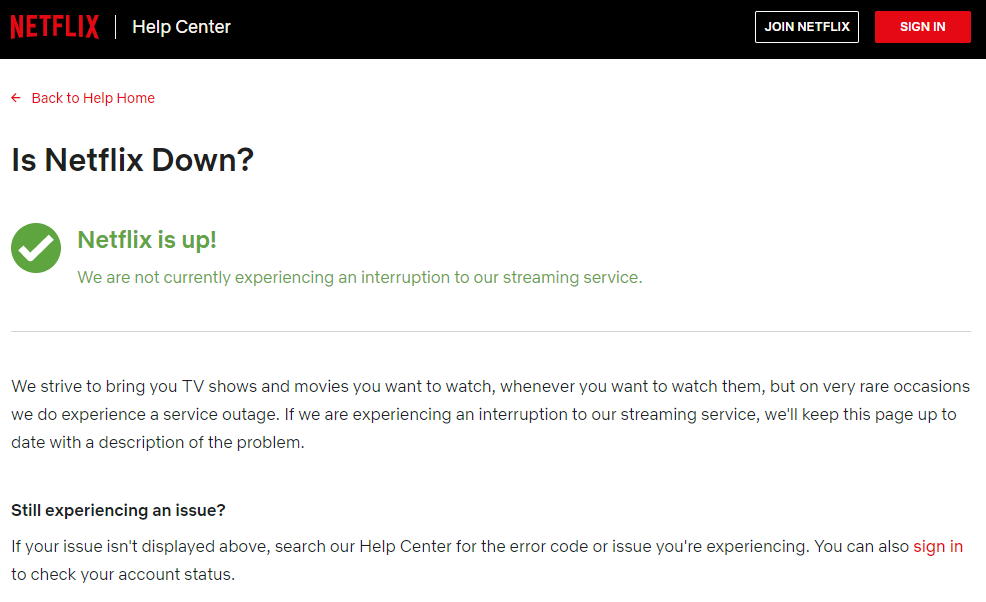
However, if the site is not accessible, you can use third-party sites like Downdetector to check the current situation of Netflix’s servers and the past issues it encountered.
If the servers are down, proceed to the following methods to alleviate the situation while Netflix’s team resolves the issue.
2. Re-Login to Your Account.
Random errors that occur on the Netflix app could cause your user data to get corrupted. If this happens, expect the platform and its features to malfunction.
To fix this, re-login to your Netflix account to reload your user data and eliminate any errors in the process.
Follow the steps below to sign out your account on all devices at once:
- On your browser, access the Netflix website and hover the cursor to your Profile icon.
- After that, click on the Account tab.
- Inside the Account tab, click on Sign Out of All Devices under the Settings tab.
- Finally, click on Sign Out to confirm the action.
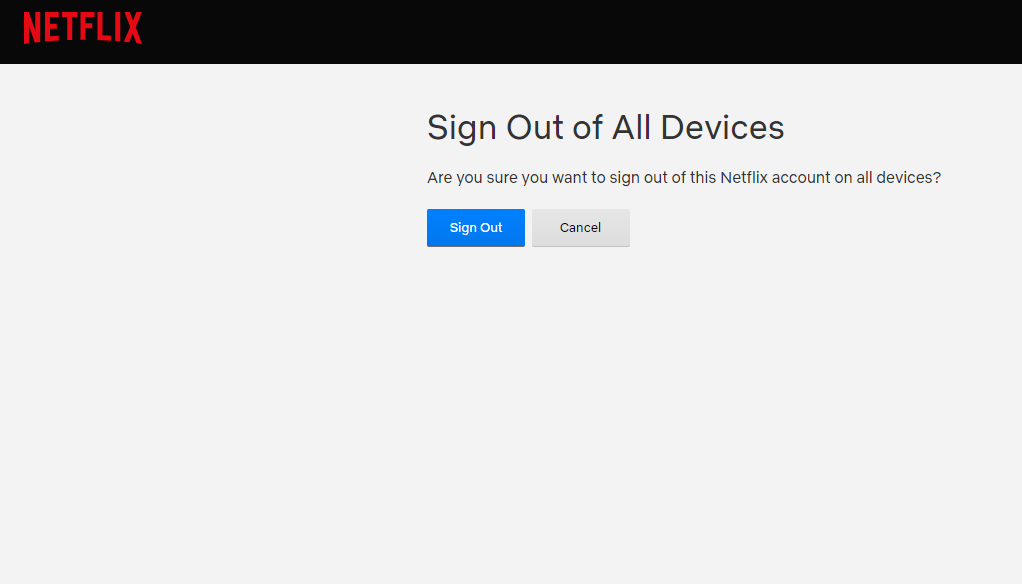
Once done, re-login to your account and see if the NW 2-5 error code would still occur.
3. Turn Off VPN.
If you are running VPNs on your device, turn them off before using Netflix. Some titles on Netflix are not available in other regions due to licensing issues. With this, Netflix blocks users who run VPNs on their devices to access restricted content on the platform.
Besides, VPNs can also interrupt your network connection and cause difficulties for your device to connect with Netflix’s servers.

On the other hand, you can also try using other services like PureVPN if you don’t want to go online without protection. PureVPN keeps your connection stable while keeping you safe online.
4. Clear Your Browser Cache and Cookies.
Search browsers store temporary data on your device called caches and cookies. These data are used to improve your browser’s performance and cut down previously visited websites’ loading times.
However, caches and cookies can accumulate over time and get corrupted without warnings. If this happens, your browser may struggle to function correctly.
To fix this, follow the steps below to clear your browsing data:
- On your device, launch your preferred browser and click on the Options tab beside your Profile icon.
- After that, click on Settings and scroll down to Privacy and Security.
- Next, click on Clear Browsing Data.
- Now, include caches and cookies in the process and change the Time Range to All Time.
- Lastly, click on Clear Data to start the process.

After clearing your caches and cookies, go back to Netflix and observe if the NW 2-5 error code would still occur.
5. Disable Your Browser Extensions.
Extensions or add-ons are third-party applications installed directly on your browser that provide additional features on specific websites. However, these extensions are not compatible with all websites and could interfere with how they work.
If you see an NW 2-5 error code on Netflix, turn off your browser add-ons first before using the platform.
See the steps below to disable your browser extensions:
- On your browser, click on the Options button and access the Settings tab.
- After that, click on Extensions from the side drawer to manage your browser add-ons.
- Lastly, turn off all your browser extensions.

Once done, restart your browser and go back to Netflix to check if the error code is solved.
6. Run Malwarebytes.
Malware and other viruses can consume your system resources and use up all your internet bandwidth. If you see an NW 2-5 error code on Netflix, your device could be suffering from a virus attack.
To check your device, run a full system scan using Malwarebytes to eliminate any form of malware or viruses. It is available on most platforms, including iOS, Android, macOS, and Windows.
7. Restart Your Device.
Random bugs and glitches can occur on your device’s operating system and could cause other applications to malfunction. If you are having issues using Netflix or other programs, restart your device to eliminate any errors that may have occurred on your system.
On Android devices, follow the steps below to restart it:
- On your device, find the Power button and press it until the Options menu shows up.
- After that, tap the Restart button.
- Wait for your device to boot up, which could take several seconds.

For iOS users, see the steps below to restart your device:
- First, press the Power button of your device until the ‘Slide to Power Off’ page shows up.
- Next, drag the slider to the right until your display turns black.
- Finally, press the Power button again to restart your device.
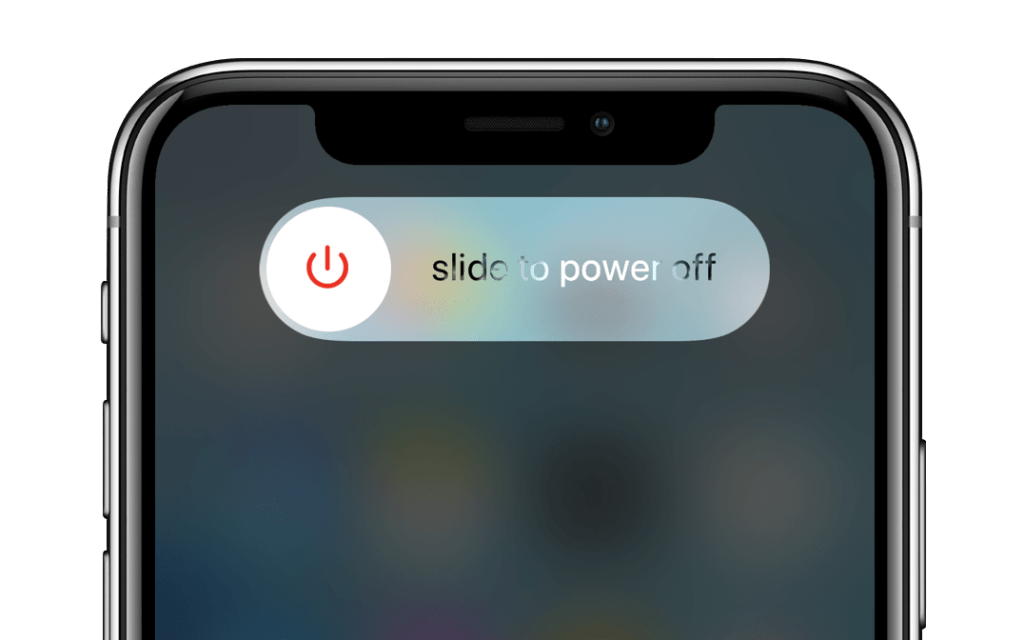
On Windows, check out the guide below to restart your computer:
- Press the Windows key on your keyboard to open the Start Menu.
- After that, click the Power button to access the Power Options screen.
- Lastly, click on Restart to reboot your computer.

If you are using a macOS device, you can restart it by doing the following:
- On your computer, press the Apple logo at the top left corner of your display.
- Now, click on the Restart button inside the drop-down menu.
- Finally, click on Restart again to confirm your action.
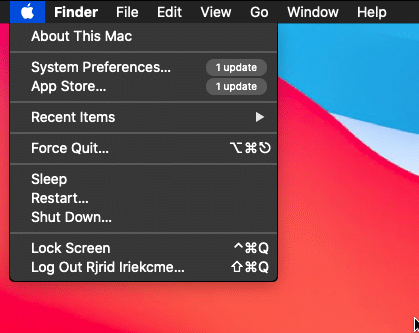
After restarting your device, go back to Netflix and check if the problem is solved.
8. Update the Netflix App.
Netflix releases timely updates on its platform to ensure that it is optimized and errors are getting patched. If you experience any issues on Netflix, visit your device’s dedicated app store and check for possible updates.
For Android users, follow the steps below to update Netflix on your device:
- First, access the Play Store from your device’s home screen.
- After that, tap on the Menu button inside the Search bar to open the side menu.
- Next, tap on My Apps & Games to view the available updates for your device.
- Find Netflix from the list and tap on Update if the Play Store detected an update.

On iOS devices, you can update Netflix by doing the following:
- Open the App Store on your iOS device.
- Next, tap on your Profile icon on the top right corner of your display to view the available updates for your device.
- Lastly, tap the Update button beside Netflix if an update is available.

If you are using a Windows PC, you can update Netflix by following the steps below:
- First, open the Start Menu and launch the Microsoft Store.
- After that, click on your Profile and go to Downloads or Updates.
- Click the Check for Updates button to prompt your device to look for available updates on all the programs installed on your computer.
- Finally, click the Download button next to Netflix if there’s a newer version available.
Visit Netflix’s Help Center if you are using other devices besides the ones mentioned above to help you out.
Once done, go back to Netflix and check if the error code NW 2-5 would still occur.
9. Reinstall the Netflix App.
If the update could not fix the issue, some of its installation files may have gotten corrupted beyond repair. In this case, the best option you got is to delete the application from your device and reinstall a working copy afterward.
On Android, follow the guide below to delete the Netflix app:
- On your device, locate the Netflix app from your home screen.
- After that, press its app icon until the selection screen shows up.
- Lastly, tap on Uninstall to delete Netflix from your device.
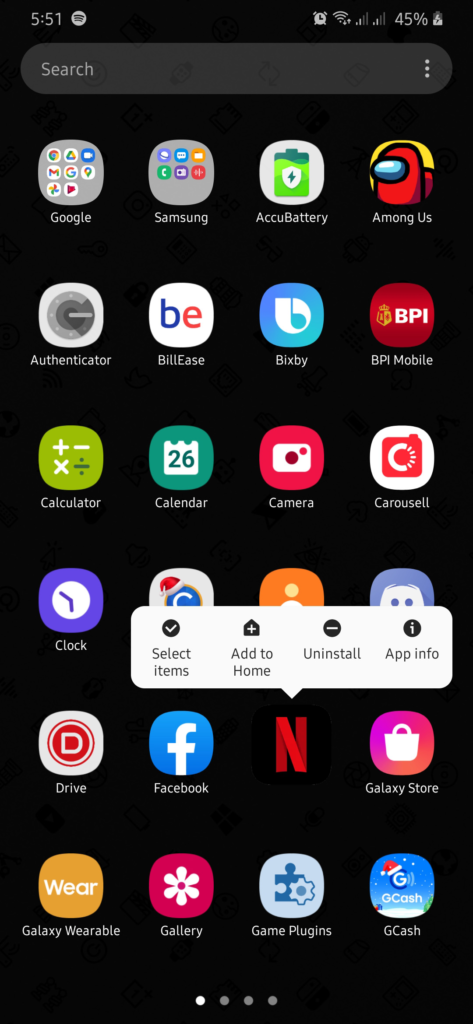
For iOS users, check out the steps below to remove Netflix:
- First, access your home screen and find the Netflix app from the list.
- Next, tap and hold its app icon to open the options screen.
- Finally, tap the Remove App button to uninstall Netflix.
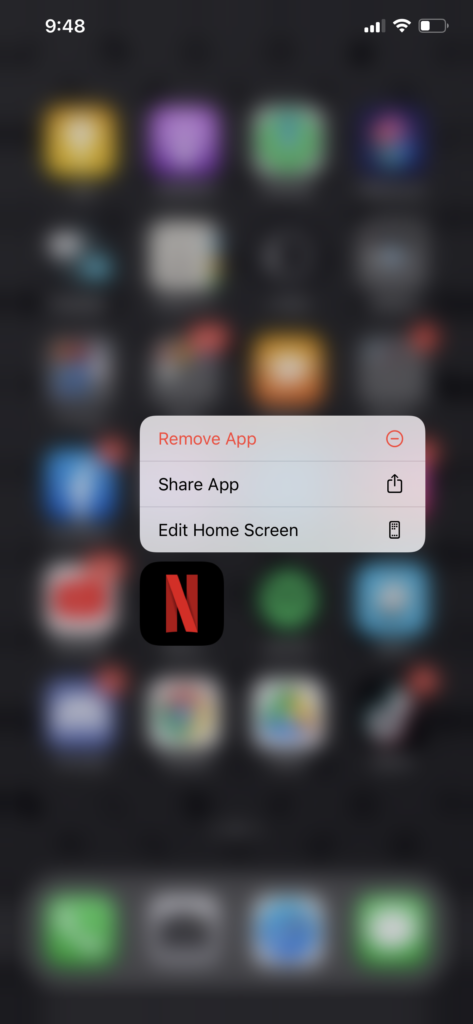
If you are on a Windows device, you can uninstall Netflix by doing the following:
- First, press the Windows + S keys on your keyboard and search for Add or Remove Programs.
- After that, click on Open to launch it.
- Now, find Netflix from the list of apps installed on your computer.
- Lastly, click on Netflix and select Uninstall. Follow the on-screen prompts to delete the app from your computer.
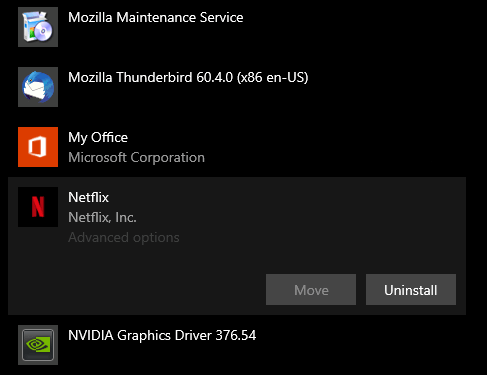
Once done, reinstall the app on your device and see if the NW 2-5 error code on Netflix would still occur.
10. Check and Reset Your Internet.
A slow or unstable internet connection could also be why Netflix is not working correctly on your device. Since it is an online platform, you need to have a decent network to use the app without issues.
To check your connection status, run a test using Fast.com on your network to measure its current upload and download speed.

If the result shows that your connection is running slow, reboot your network router to re-establish the link with your internet service provider’s servers.

After restarting your router, go back to Fast.com and re-run the test on your network. If you continue to experience network issues, contact your ISP and ask them to fix their service.
11. Report the Problem to Netflix.
At this point, we suggest that you let the experts take over if none of the methods above worked out for you.
Contact Netflix’s customer support and ask them to address the issue on their platform. Make sure to include your account details, the device you are using, and a screenshot of the error on your report to help their team address the issue faster.

This brings us to the end of our guide in fixing the NW 2-5 error code on Netflix. If you have any questions, please let us know in the comment section, and we’ll get back to you as soon as we can.
If this guide helped you, please share it. 🙂





