Do you see an NW-31194-8 error code on your PS4?.
Playstation consoles give out error codes when it encounters a problem, making it easier for users to troubleshoot and diagnose issues on their console. One of the most common error codes on the PS4 is the NW-31194-8 error code.
This error code indicates a problem with your network connection and often occurs when playing online or accessing Playstation Network services.
Since many factors can affect your network’s performance, troubleshooting this problem can be confusing, especially if you don’t know where to start.
Fortunately, you’ve come to the right place.
Today, we’ve decided to make a guide for fixing the NW-31194-8 error code on your PS4.
Let’s get started!
1. Restart Your PS4.
The first thing you should do when encountering network-related problems on your Playstation is restart it. This will allow your console to reload its resources, which could have encountered a problem while in use.
Here’s how you can restart your Playstation 4:
- First, press and hold the PS button on your controller to access the Quick Menu.
- Next, open the Power tab.
- Lastly, click on the Restart PS4 button to reboot your system.

Wait for your PS4 to restart and try using the internet again to check if the problem is solved.
2. Check Your Internet Connection.
Since the CE-31194-8 error code on the PS4 points out a problem with your internet, we suggest running a speed test on your network to check if it is the culprit. Using any device with a web browser, visit Fast.com to measure your network’s current bandwidth.

If the result shows that your network connection is really the problem, restart your modem or router to refresh the link with your service provider. Unplug your router’s power cable from the outlet and wait for 5 to 10 seconds before reconnecting it.

Re-run the test afterward to check if the problem is solved. If not, contact your internet service provider immediately, and ask them to fix the issue with your connection.
3. Connect Other Devices.
Another thing that you can try is to connect your other devices to your network. This way, you can check if the problem is with your PS4 or your home network. If other devices can connect to your network and access the internet, it means that the issue is on your Playstation.
Head to the next solution to address the CE-31194-8 error code on your PS4.
4. Check for Signal Interference.
If you experience network problems on your PS4, you might want to check for signal interference if your Playstation is connected to a wireless network. Your console might not be getting enough Wi-Fi reception, which triggers the NW-31194-8 error code.
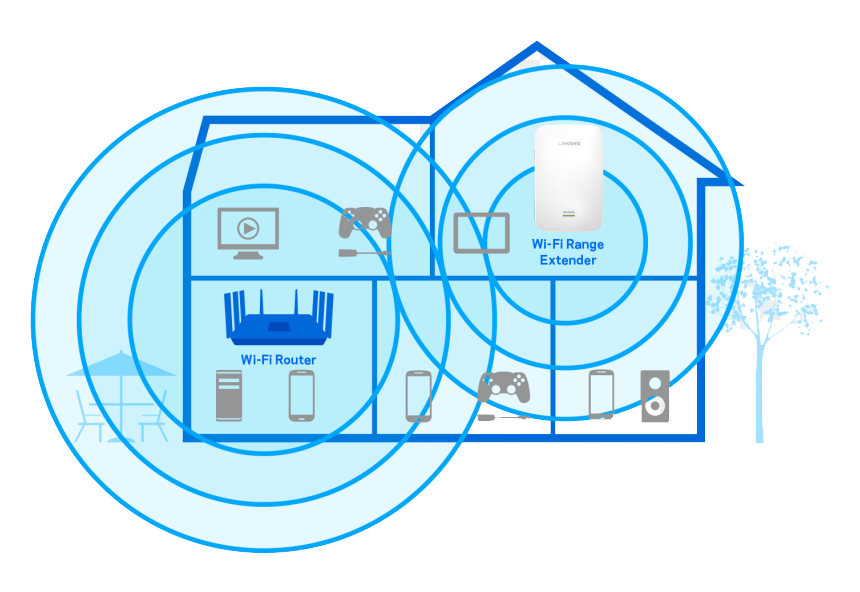
We suggest moving your PS4 closer to the router or vice versa to improve the signal your console is getting. On the other hand, you can also purchase a Wi-Fi repeater or mesh to boost the reception of your wireless network in the location of your PS4.
Lastly, you can also use an ethernet cable to connect your PS4 to your network.
Aside from faster internet speeds, LAN cables have lesser delays, which can be beneficial when playing FPS games.
5. Update Your PS4.
Your PS4’s software may have an underlying issue related to network connectivity, which causes the NW-31194-8 error code. To rule this out, we suggest checking if there’s an available update for your console and install it.
Here’s what you need to do to update your PS4:
- On your PS4, go to the Settings page and access the System Software Update tab.

- After that, click the Update Now button.
- Finally, hit the Agree button to confirm your action.
After updating your PS4, try accessing the internet to check if the NW-31194-8 error code would still occur.
6. Change Your DNS.
Your ISP’s default domain name server could be experiencing technical issues at the moment, which affects the quality of your network connection. If this is the case, you can switch to Google’s DNS that is far more reliable than any other DNS.
See the steps below to change your PS4’s DNS:
- First, go to the Settings of your PS4 and access the Network tab.

- Now, click on Internet Connection Setup and select Use Wi-Fi.
- After that, choose the Custom option and set your IP Address to Automatic.
- Under DHCP Host Name, click on Do Not Specify.
- Next, select the Manual for your DNS Settings and enter the following values:
Primary DNS - 8.8.8.8Secondary DNS - 8.8.4.4
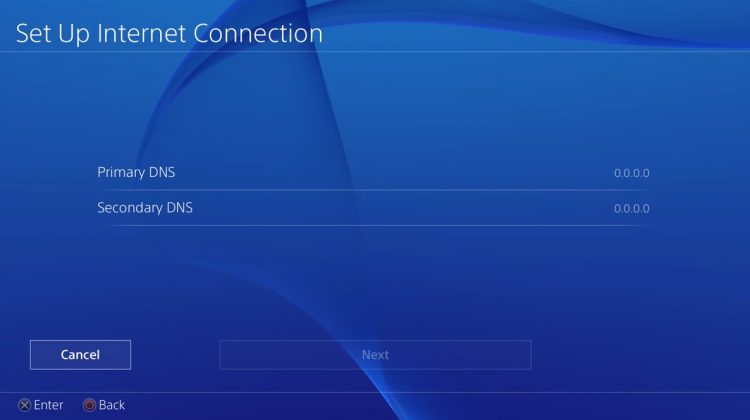
- Finally, set your MTU Settings value to 1456 and choose Do Not Use for Proxy Server.
After changing your PS4’s DNS, access an online feature again to check if the problem is solved.
7. Report the Problem to Playstation.
If none of the methods above worked out for you, we suggest that you let the experts take over.
Visit Playstation’s official website and get in touch with their customer support to report the problem with your Playstation. Make sure to provide your PSN account details, the exact error code, and the service you are trying to access to make it easier for their team to assess the situation.

This wraps up our guide for fixing the NW-31194-8 error code on the PS4. If you have questions, please let us know in the comment section, and we’ll do our best to help you out.
If this guide helped you, please share it. 🙂





