Are you trying to figure out why you see an NW-31204-0 error code on your PS4 or PS5?
The Playstation has been available for more than 20 years already, and continues to be a huge part of anyone’s childhood and is almost a common sighting in any household. Even people who are not considered ‘gamers’ probably played on a Playstation before.
From a regular gaming console, the Playstation evolved into an all-around entertainment machine that can also work as a BluRay player. You can also download movie streaming apps on the Playstation, such as Netflix, HBO Max, and more.
Of course, all of this would not be possible if not for the internet connectivity support of the Playstation.
Starting from the Playstation 3, every console released by Sony supports both wired and wireless connections.
If you are here, you probably see an NW-31204-0 error code on your PS4 or PS5.
While this error doesn’t point out a specific problem, it is pretty common and troubleshooting it should take a few minutes.
Today, we will show you how to fix the NW-31204-0 error code on the PS4 or PS5.
Let’s dive right in!
1. Restart Your Playstation.
Before making any changes to your console, we suggest restarting it if you have issues connecting to your home network. Your Playstation may have encountered a temporary problem that causes the error code NW-31204-0.
For the PS4, you can restart it by doing the following:
- First, access your PS4’s Quick Menu by pressing the PS button on the controller.
- After that, navigate to the Power tab.
- Lastly, select the Restart PS4 option.

If you are on a Playstation 5, here’s what you need to do to restart it:
- On your controller, press and hold the PS button.
- Now, highlight the Restart PS5 option.
- Finally, press the O or X button to proceed.

Go back to your network settings afterwards to check if the NW-31204-0 error code would still occur when connecting to a wired or wireless connection.
2. Test Your Network Connection.
If you can connect to your network but see the NW-31204-0 error code when accessing online features, we recommend testing the quality of your connection. You can do this by navigating to Settings > Network > Test Internet Connection.
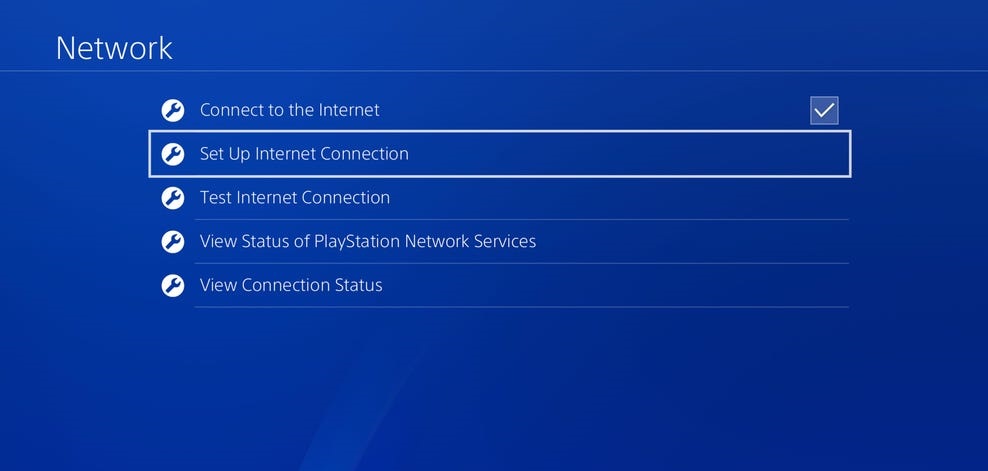
If the test confirms that your connection is slow or unstable, we suggest that you restart your network router to refresh the link with your service provider. Simply unplug your router’s power cable from the outlet and wait for 5 to 10 seconds before reconnecting it.

Once done, reconnect your PS4 or PS5 to your network and run another test. Contact your ISP if you continue to experience network issues and ask them to fix their service.
You can also get in touch with your network admin or ISP to unlock the following ports for you:
TCP
- 80
- 443
- 3478
- 3479
- 3480
UDP
- 3478
- 3479
- 49152
- 65535
3. Check for Signal Interference.
If you are connecting to a wireless connection, it’s possible that your Playstation is not getting enough wireless signal, which causes the NW-31204-0 error code to occur. To fix this, make sure that there are no other wireless devices near your router or Playstation, which could interfere with your network’s signal.
You can also try moving your Playstation closer to the router or vice versa to improve the wireless signal quality. You could try connecting your Playstation using a LAN cable to resolve any signal issues.
If you are using a Playstation 4, please check our detailed guide on what you should do if your PS4 won’t connect to the Wi-Fi.
4. Check for Updates.
You can also try checking for software updates if you continue to see the NW-31204-0 error code on your PS4 or PS5. There may be an underlying issue with the current software installed on your console related to network connectivity.
If you are using a PS4, please refer to the steps below to update its software:
- First, navigate to the Settings and click on the System Software Update tab.

- After that, click on the Update Now button.
- Lastly, click Accept if there’s an available update and wait for your console to download the latest files.
For PS5 owners, here’s what you need to do:
- On your PS5, use the controller to navigate to the Settings.
- Next, go to System > System Software > System Software Update and Settings.
- Now, click on Update System Software.
- Finally, choose Update Using Internet and follow the on-screen prompts.

After installing the update, go back to the settings, connect to your home network, and check if the NW-31204-0 error code would still occur.
5. Change Your DNS.
You can also try using other DNS if you are having a hard time accessing online features on your PS4 or PS5. Your ISP’s default DNS may be experiencing technical issues, causing your network to become unstable.
Check out the steps below to use Google’s DNS on your Playstation:
- First, go to the Settings and click on the Network tab.

- Next, click on Internet Connection Setup and choose Use Wi-Fi.
- After that, select Custom and set your IP Address to Automatic.
- For the DHCP Host Name, click on Do Not Specify.
- Now, click the Manual option for the DNS Settings and input the following values:
Primary DNS - 8.8.8.8Secondary DNS - 8.8.4.4
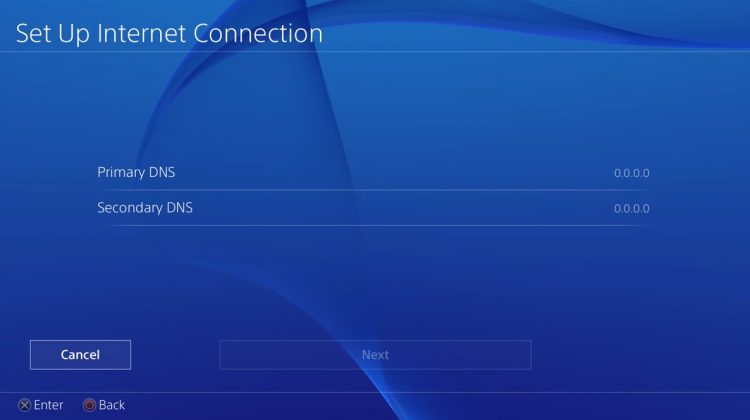
- Lastly, set the value of MTU Settings to 1456 and select Do Not Use for your Proxy Server settings.
Once everything is set, try to access a few online features on your PS4 or PS5 to check if the problem is solved.
6. Reset Your Playstation.
You may have unknowingly changed some settings on your console, triggering the NW-31204-0 error code on your PS4 or PS5. If this is the case, we recommend resetting your Playstation back to factory defaults to ensure that everything is in order.
For PS4 users, follow the steps below to reset your device:
- First, navigate to your PS4’s Settings using the controller.
- Now, go to the Initialization tab.
- Lastly, click on Restore Default Settings and follow the on-screen prompts.
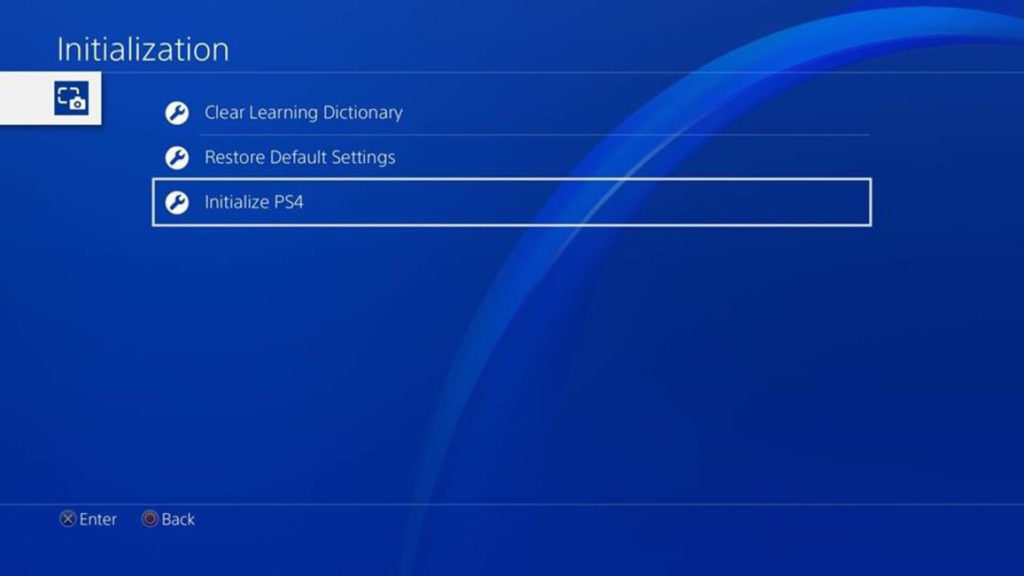
If you are using a PS5, check out the guide below to reset it:
- Make sure that your Playstation 5 is turned off completely.
- After that, hold down the Power button for around 8 seconds or when you hear the second beep to boot into Safe Mode.
- Next, plug in your controller using the power cable and press the PS button to turn it on.
- Finally, click on Reset PS5 and wait for the process to finish.
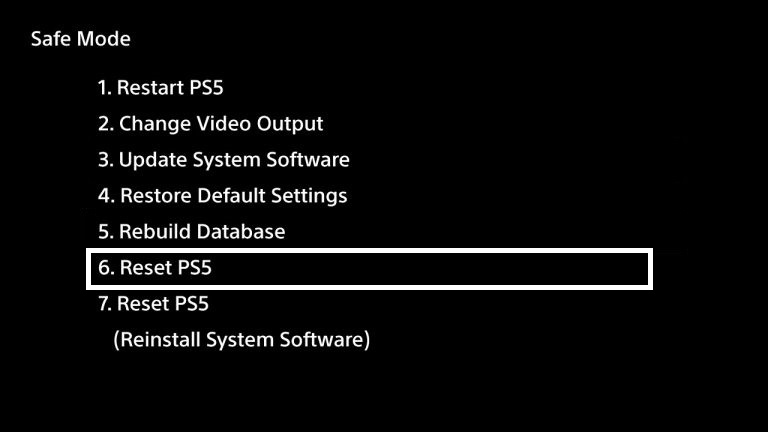
After resetting your console, reconnect to your home network and check if the problem is solved.
7. Report the Problem to Playstation.
If you still see the NW-31204-0 error code on your PS4 or PS5, we suggest that you let the professionals handle the situation.
Go to Playstation’s official website and contact their customer support to report the problem you’ve been experiencing. Make sure to indicate whether you are connecting to a wired or wireless connection, the model of your Playstation, and your account details to speed up the process.

This brings us to the end of our guide for fixing the NW-31204-0 error code on the PS4 or PS5. If you have questions or other concerns, feel free to voice them out in the comment section, and we’ll do our best to help you out.
If this guide helped you, please share it. 🙂





