Can’t figure out why one of your AirPod is louder than the other?
AirPods are a line of earbuds offered by Apple. They can connect to iPhones, iPads, and Macs using Bluetooth. It also features touch controls for adjusting volume, activating Siri, and skipping tracks.
Besides, AirPods can also be used on Android devices and PCs but with limited functionality.
While there’s no denying that AirPods are some of the best wireless earbuds on the market, they are not flawless.
For one, they can also run into issues that can ruin user experience. Recently, some users complained that one of their AirPod is louder than the other. This makes for a very unpleasant experience and should be resolved right away.
What Causes One AirPod To Be Louder?
There are various reasons why one AirPod is louder than the other.
First, it’s possible that the volume for your AirPods is not set on the same level. It is also possible that the speaker or microphone on one of your AirPods is blocked or malfunctioning, causing the sound to be louder on one side.
Connection issues between your device and the AirPods can also cause one of your AirPod to be louder.
Lastly, it can also be due to software-related problems.
How to Fix One AirPod Louder Than The Other
Now that you know what causes this problem, we’re going to walk you through some steps on how to address the issue.
1. Restart Your Device.
As a standard procedure, we recommend readers restart their device first if something isn’t working right. This way, we can rule out minor bugs and glitches that may have occurred during use.
For iPhones:
- First, press and hold the Side + Volume Up buttons on your iPhone.
- Once the ‘Slide to Power Off’ option appears, release both buttons.
- Drag the slider to the right until your display turns black.
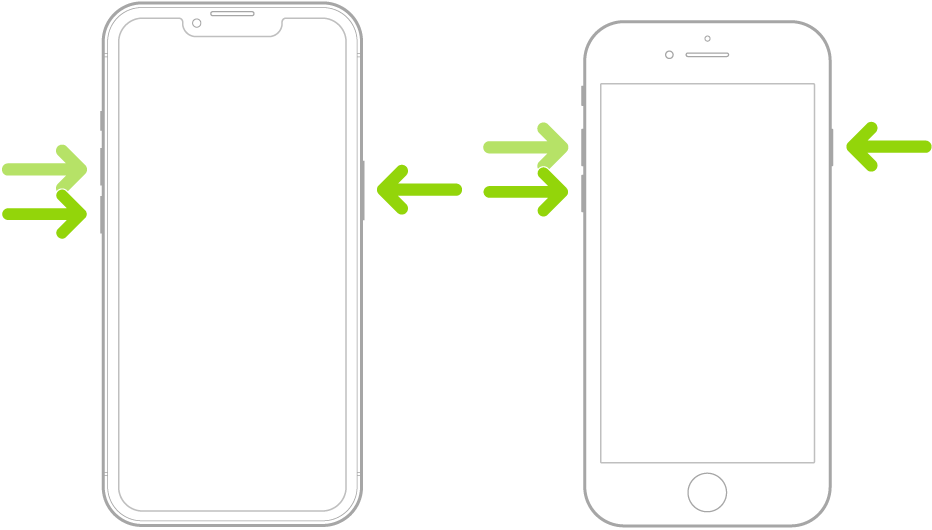
For iPads:
- On your iPad, press and hold either of the Volume buttons together with the Top button until the ‘Slide to Power Off’ page shows up.
- Now, drag the power slider to the right to turn off your device.
- Wait for your iPad’s display to shut off.
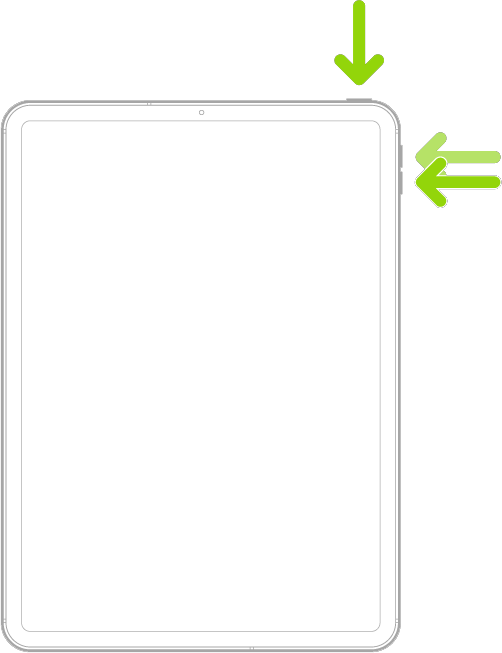
For Macs:
- Click on the Apple logo in the upper left corner of your screen to access the Apple Menu.
- After that, click on Restart.
- Wait for the prompt to appear and hit Restart again.
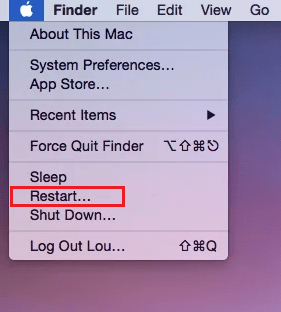
Once done, turn on your device and wait for it to initialize. Try using your AirPods to see if the problem is solved.
2. Check Your AirPods.
Before tweaking your configurations, we suggest checking your AirPods and seeing if there are any debris, dirt, or foreign object that blocks the speaker grills. As you use your AirPods, it will accumulate some dirt on the speaker grills, which prevents sound from coming out.

As a result, you’ll notice that one of your AirPod will be quieter, making it appear that the other one is louder.
To fix this, try cleaning the speaker grills on your AirPods. Using alcohol and cotton buds, you can gently wipe the area of the speaker grills to remove dirt and other debris.
Once done, reconnect your AirPods and see if the problem is solved.
3. Suck It Up.
Even with deep cleaning, some foreign elements like earwax build up inside your AirPods’ grills can’t be easily removed. To address this problem, users found an unusual way to remove earwax buildup inside their AirPods.
The unorthodox solution? Use your mouth to suck up debris and earwax from the other side of the grill. This allows you to clean your AirPods without disassembling them.
However, make sure to place a clean cloth over the speaker grill before sucking into it. The idea is to keep sucking into the grills until you feel some airflow.
Repeat the process for both AirPods and see if the problem is solved.
4. Check Audio Balance.
iPhones, iPads, and Macs allow users to tweak audio balance so they change where audio is coming from. If the audio balance on your device is set to the left or right, one side of your AirPods will sound louder.
For iPhones and iPads:
- Go to your home screen and launch the Settings app.
- After that, go to Accessibility > Audio/Visual.
- Finally, look for Audio Balance and ensure that the slider is set to the middle/center.

For Macs:
- First, access the Apple Menu on the upper left corner of your display and choose System Preferences.
- Now, click on Sound on the sidebar.
- Choose Output on the right side and select the device you are using.
- Ensure that the Balance slider is set to the middle.
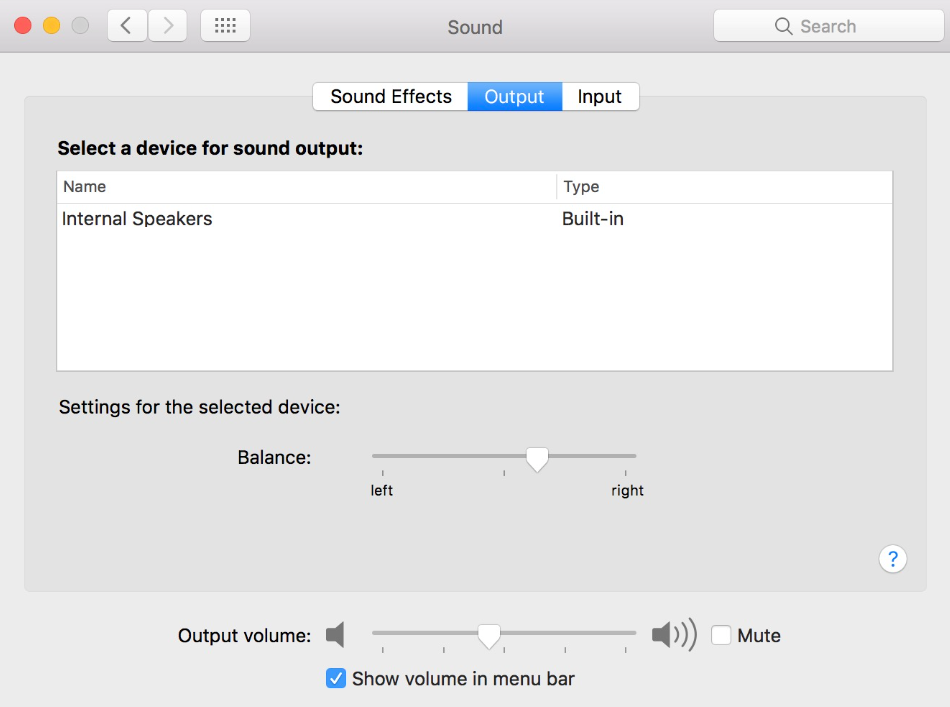
Try listening to music and see if your AirPods are now sounding right.
5. Try Another Device.
If one of your AirPod sounds louder than the other, it’s possible that the issue is with the device you’re using. To rule this out, you can try using your AirPods on another device and see if the same problem occurs.
If your AirPods work fine on other devices, the issue is with your device’s configurations or software. You can head to the next solution to continue troubleshooting.
On the other hand, you can head to the last step if your AirPods still sound the same on other devices.
6. Update Applications.
There are also occasions when this issue is caused by faulty software or application. If you are using streaming services like Spotify, we suggest updating it to the latest version if one of your AirPod is louder than the other.
The version of Spotify you’re using might have an issue with Bluetooth connections or audio balance.
Here’s how you can update your apps:
- First, go to your app drawer and launch the App Store.
- After that, tap on your Profile.
- Scroll down and look for the application you want to update.
- Tap the Update button to start updating the app.

Once done, try using your AirPods again to check if the update worked.
7. Update Your Software.
If updating your applications wasn’t enough, you can also try updating your operating system. The version of iOS, iPadOS, or macOS you are running might have an underlying issue that is related to audio output and balance.
For iOS and iPadOS:
- On your device, access the app drawer and tap on Settings.
- Next, go to General and open the Software Updates tab.
- Finally, tap on Download and Install if there’s an available update.

For macOS:
- First, access the Apple Menu on the upper left corner of your screen.
- After that, go to System Preferences > Software Update.
- Hit the Upgrade Now or Update Now button if there’s an available update.

Reconnect your AirPods afterward and see if the issue still occurs.
8. Reset Your AirPods.
At this point, you can try resetting your AirPods if none of the solutions above worked. Apple suggests users reset their AirPods when it doesn’t connect to their device, they are not charging, or something is not working correctly.
Here’s what you need to do:
- Put your AirPods in the charging case and close the lid.
- Now, wait for 30 seconds.
- After that, put your AirPods on your ears.
- Go to your device and navigate to Settings > Bluetooth.
- Tap on More Info beside your AirPods and choose Forget This Device.
- Put your AirPods back in the charging case and close the lid.
- Press and hold the Setup button for 15 seconds or until the status light on the case turn to amber and then white.

Reconnect your device afterward and see if the problem is solved.
9. Visit The Nearest Apple Store.
If you’ve just bought your AirPods or it’s still under warranty, we suggest bringing it to the nearest Apple Store to have a professional check it. Possibly, the unit that was sold to you is defective, and Apple should replace it immediately.
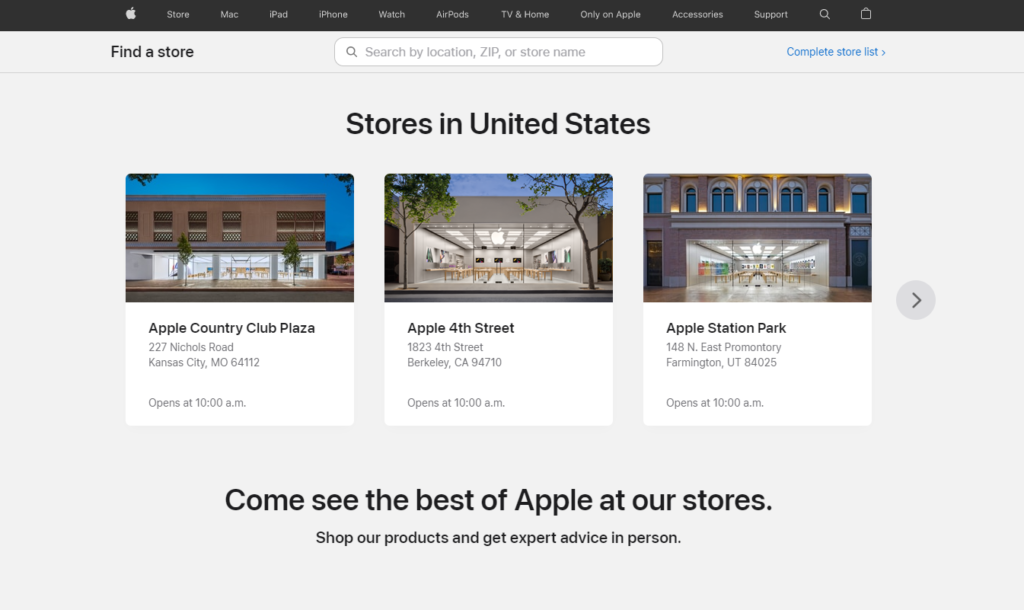
If your AirPods are less than a year old, you may qualify for a replacement. If you have Apple Care, you may also qualify for the replacement.
You can also file a report on Apple’s support page if you don’t have the time to visit a physical store. Head to the AirPods section and choose Audio Quality and chat with Apple’s team.

That is everything you need to know on what to do if one of your AirPod is louder than the other. If you have questions or clarifications, please don’t hesitate to leave a comment below, and we’ll do our best to answer them.
If this guide helped you, please share it. 🙂





This was the first advice column that said to suck and it’s the only thing that worked!!! Nice!!!
that sucks! works for me as well
the first method worked but i almost threw up BUT WORTH ITT!!!
Brilliant all working top man thank you
the first tip worked!! i’m amazed
Brilliant sucking worked like a charm… Thanks
how did the first one work?! i thought i was going to have to buy a new pair omg♀️
This WORKED!!! I did the blowing and sucking suggestion and it worked.. I couldnt hear anything out of my left airpod.. it was so annoying
Lol the first one worked somehow. Thanks!
I thought the blowing thing sounded absolutely ridiculous but it worked!!!! Thank you so much!!!
Sucking on it helped omg thank you!!! It was weird but it helped your a lifesaver
Omgg i’m blown away i would’ve almost bought new airpods! thx so much for the hack <3 !!
Watch the video! I was hesitant to blow, but blowing made it come back from the dead! awesome share! Thanks
Ohhh thank you thank you thank you
Would never guessed the blowing sucking way. Now i can go for my run without being annoyed and of course I dont need to spend money on new ones.
Thanks again
Omg thank u sooooo much…. it works….u da man….keep the lessons coming….
The first one worked on three sets of AirPods.
Thank you very much you just saved me a good 5 to 6 hundred bucks on three new sets.
sucking on the airpod worked. great advice!
Omg this actually worked!! I thought that I might have damaged my left ear pod because I’ve dropped them a few times, but no!! This method is amazing, thank god I don’t need to buy a new pair!! THANK YOU
SUCK THOSE THINGS! IT WORKS!
Thank you for this, it totally worked! At first, I was skeptical and thought it was ridiculous, but was desperate to get my right airpod working. It’s amazing what a little sucking will do!
Thanks. Not sure which step fixed the issue. I did all of them. But now balance is restored.
OMG I CANT BELIEVE THIS WORKED!! The suck method while sounded stupid at first completely worked, i’ve had the problem for months and finally found a fix! Thank you so much!
Thank you so much for the sucking tip!!! I got my AirPods a few months ago and the volume in the left one has been much worse than the right one for a long time, but after just a few seconds of sucking they have the same volume again! You literally saved me so much money thank you!
omg the first one worked I was about to buy a replacement
IM SO SHOCKED it’s back to normal. thank you so much for the tutorial on how to fix them
I’m shook this actually works!!! Thank you so much for the sucking tip!!
Brilliant sucking worked….
FIRST ONE WORKED THANK YOU
Honestly 100% worth it, i was scared that i had to buy new airpods but now they sound like brand new! Thank you
Wow so amazed about the sucking method.. Actually works!
Super careless so I drop my pods and always it always happens to be the left one.. until sound was lower suddenly..
Was so stressed I’d have to get new ones but THANK YOU
The first one worked perfectly !!!
The first method worked perfectly!! Really surprised.
The first one didnt work, and none of these did. But what did work was I got a clean q tip, licked it, ik ik disgusting, and then started scrubbing it. There was ear wax on the side which was blocking the volume. I did that for like 30 seconds and it worked.
BLESS YOU! THIS IS ONLY THING THAT MF WORKEDDDDDDD. i love you Frosty
the first method worked!!! tysm for this 🙂
Oh wow I tried the succ method not expecting to work I was amazed that it actually works I thank you soooo much
First method worked thanks
Sucking worked! At last. Thank you.
That’s disgusting and also it worked.