Staring on an error message saying ‘Oops something went wrong, try again later’ on Snapchat?
Social media has been vital for us to catch up with our friends and family during the current situation with COVID-19. If you love sharing moments of your life online, you probably have a Snapchat account.
Being the pioneer of sharing stories, Snapchat continues to attract new users with exciting features like photo filters, face lenses, and geofilters.
However, if error messages randomly appear on Snapchat, you might get annoyed using the app and miss fun moments of your life.
Today, we’ve decided to make a simple guide in fixing the error message ‘Oops something went wrong, try again later’ on Snapchat.
Let’s get started!
- 1. Check Snapchat’s Servers.
- 2. Restart Snapchat.
- 3. Turn Off VPN.
- 4. Check for Updates.
- 5. Clear App Cache (Android Device Only).
- 6. Reinstall Snapchat.
- 7. Check Your Internet Connection.
- 8. Check Network Permissions.
- 9. Use Fiverr.
- 10. Report the Problem to Snapchat.
1. Check Snapchat’s Servers.
If something is not right on their app, there is a good chance that Snapchat’s servers are currently offline. This could happen if there is scheduled maintenance or an unexpected problem occurred.
Whatever the case is, try to visit Downdetector and check the current status of Snapchat’s servers.
2. Restart Snapchat.
Temporary errors and bugs could occur on any application during use, which causes its functions to fail. If you see random errors on Snapchat, try to restart it to reload all of its resources on your device.
On Android, you follow the steps below on how to restart Snapchat.
- First, swipe up from the bottom of your display until the application switcher appears.
- Now, locate Snapchat from the list of apps running on your system.
- Finally, drag the application upwards until it disappears from the list.
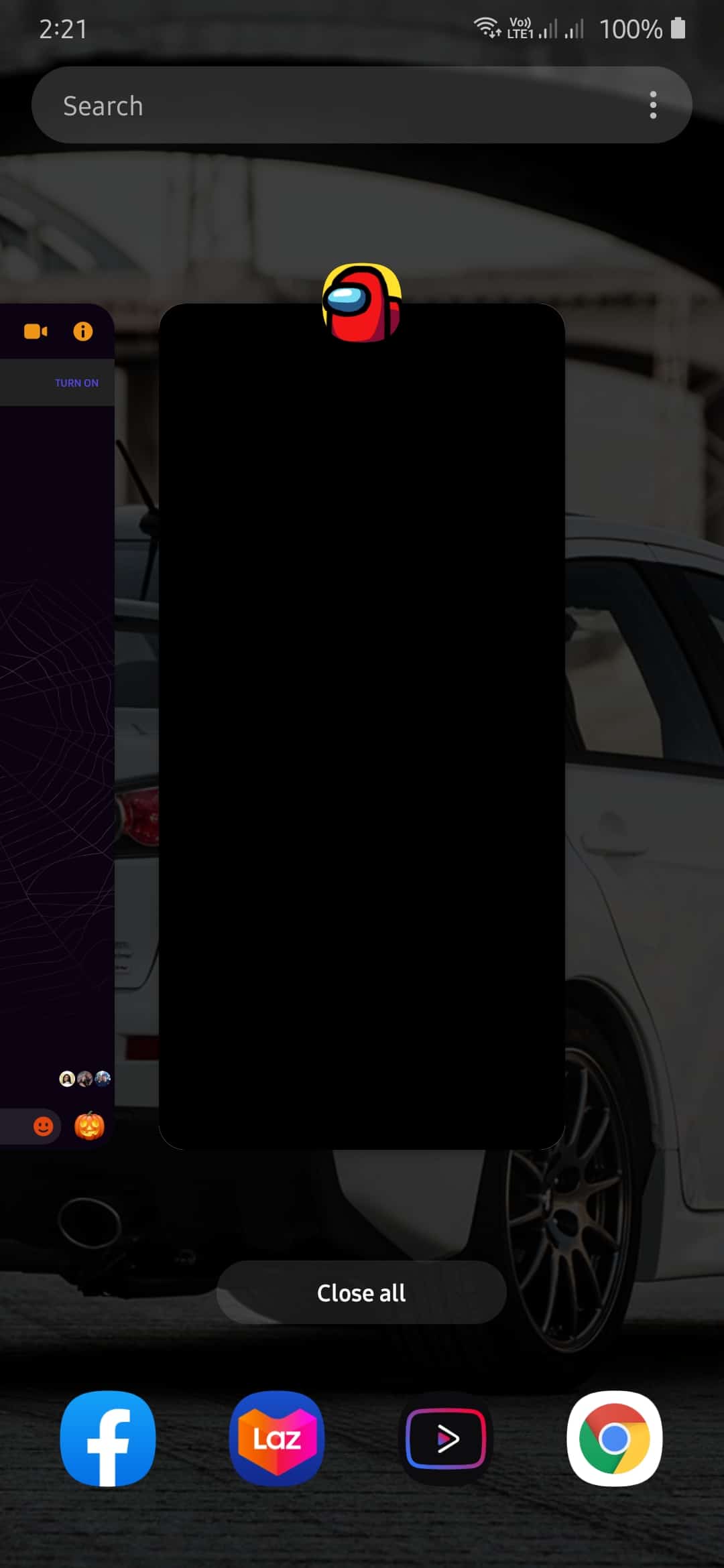
For iOS devices with an all-screen display, you can restart Snapchat through the app switcher as well. Swipe upwards from the bottom of your screen until you see the app switcher. Now, find Snapchat, and flick it upwards to stop it from running.
Finally, if you have an iOS device that still houses the Home button, simply tap it twice to open the app switcher and follow the procedure above.
After closing Snapchat, go back to your home screen and open it again.
3. Turn Off VPN.
If you use VPNs for security, consider turning it off if you experience issues with other applications. Some VPNs do not work well with other apps and tend to disrupt your network’s activity.
Since VPN services change your IP address, your device might have a hard time establishing a proper connection with application servers.
Try to turn it off and see if the problem goes away.
On the other hand, if you are not comfortable browsing online without protection, check out our guide about the best VPNs on the market. VPNs mentioned in our guide also work well if you need to watch US Netflix outside the region.
4. Check for Updates.
Updates are essential to any software on the market. It is needed to ensure that applications and programs would run properly on every device. However, if you haven’t updated Snapchat for some time, consider checking for updates.
Possibly, the version installed on your device already has a bug or glitch, which causes Snapchat to fail.
On Android, check out the guide below on how to update Snapchat.
- First, open the Google Play Store on your home screen.
- In the Play Store, tap on the Menu button at the top of your screen to open the side menu.
- Now, tap on My Apps & Games.
- Finally, tap on the Update button if there is an available update.
For iOS, see the step-by-step guide below on how to update Snapchat.
- On your device, go to the home screen and tap the App Store to launch it.
- Inside the App Store, tap on the Updates tab from the bottom navigation bar.
- Finally, hit the Update button if there is an update for Snapchat.
After updating the app, try to use it normally, and observe if you would still encounter the error message ‘Oops something went wrong, try again later’ on Snapchat.
5. Clear App Cache (Android Device Only).
Compared to iOS, Android users have more control over their system files. Applications on Android use app cache to improve the performance of applications on your system. These data are composed of images, scripts, and other media forms, which can accumulate over time.
If Snapchat slows down on your system or you see random error messages appearing, try to clear its app cache.
Check out the steps below to guide you on the process.
- First, go to your home screen, and open the Settings app.
- After that, scroll down and tap on the Apps tab.
- Now, find Snapchat from the list and tap it.
- Inside Snapchat’s settings, tap on Storage.
- Finally, tap on Clear Cache.
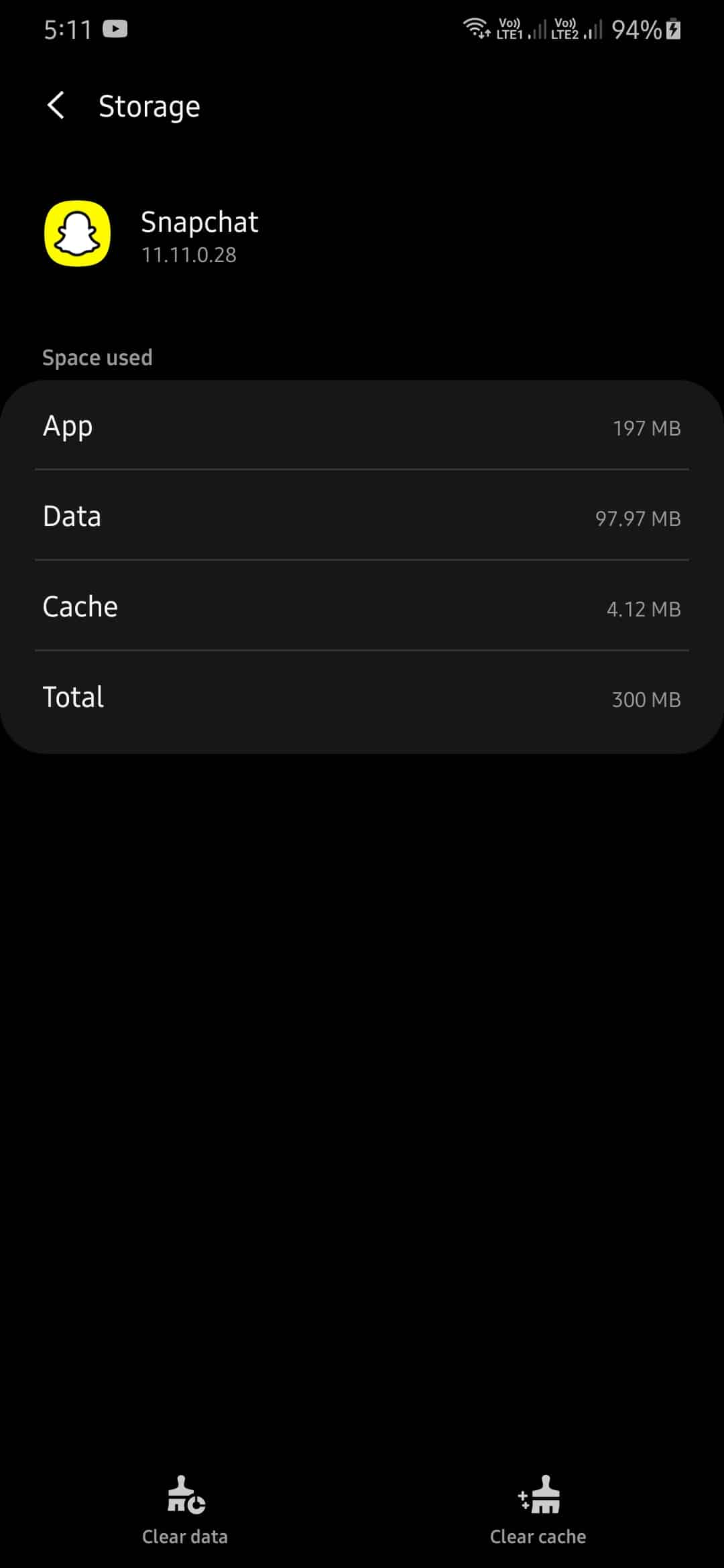
Keep in mind that the naming and location of these buttons may vary depending on the model of your device.
After clearing your cache, go back to Snapchat to check if the problem is resolved.
6. Reinstall Snapchat.
If clearing Snapchat’s app cache was not able to fix the issue, you may be dealing with a more severe problem. Possibly, Snapchat’s installation files got corrupted badly and are no longer repairable.
If this is the case, the best thing that you could do is to reinstall the app.
For Android users, check out the steps below on how to reinstall Snapchat.
- On your device, go to your home screen and find Snapchat.
- After that, tap and hold the app icon until you see the selection screen.
- Finally, tap on Uninstall, and follow the on-screen prompts to proceed with the process.
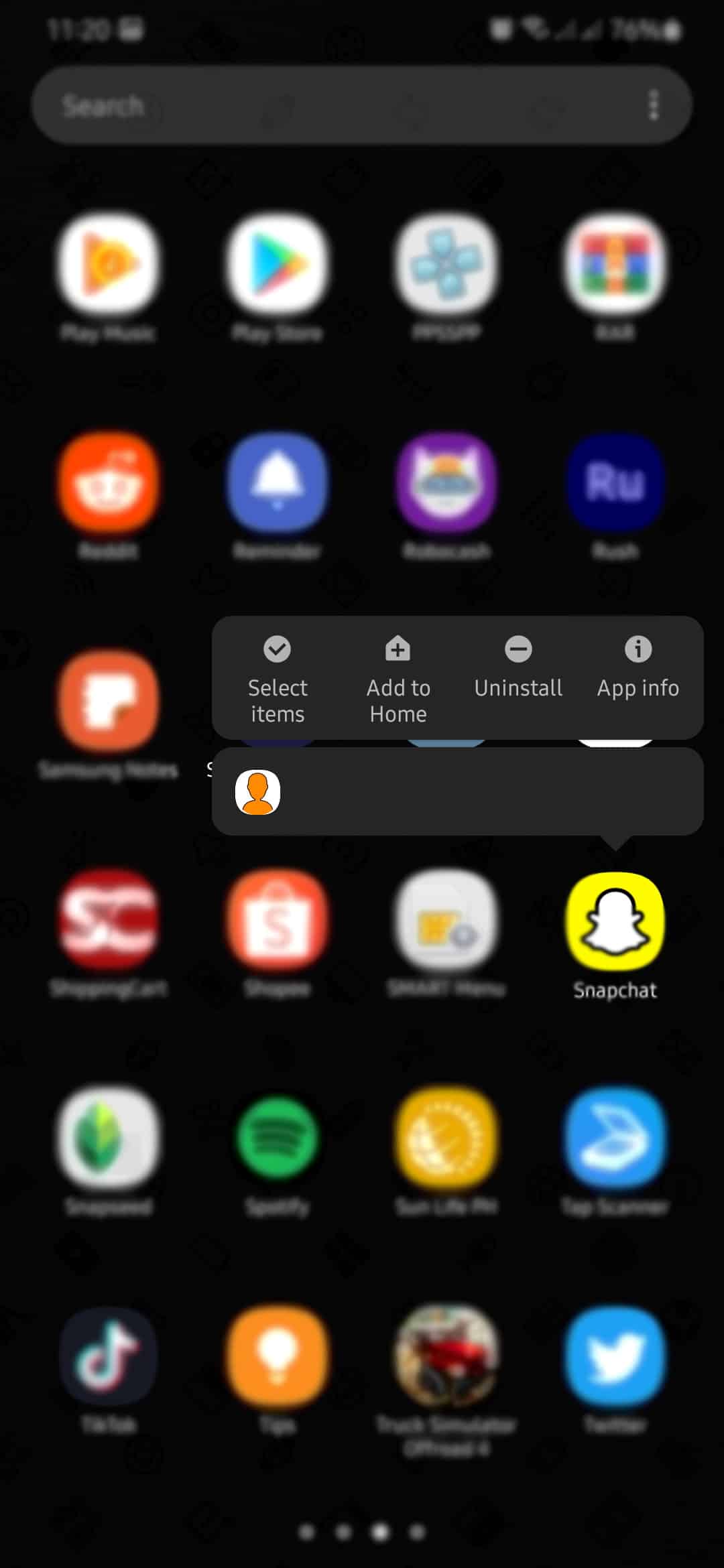
Go to the Play Store afterward, and reinstall the app.
On iOS, follow the guide below on how you can reinstall Snapchat.
- First, open your device and find Snapchat from the home screen.
- Now, tap and hold the app until the pop-up menu appears on the display.
- Finally, tap on Remove App to delete Snapchat.
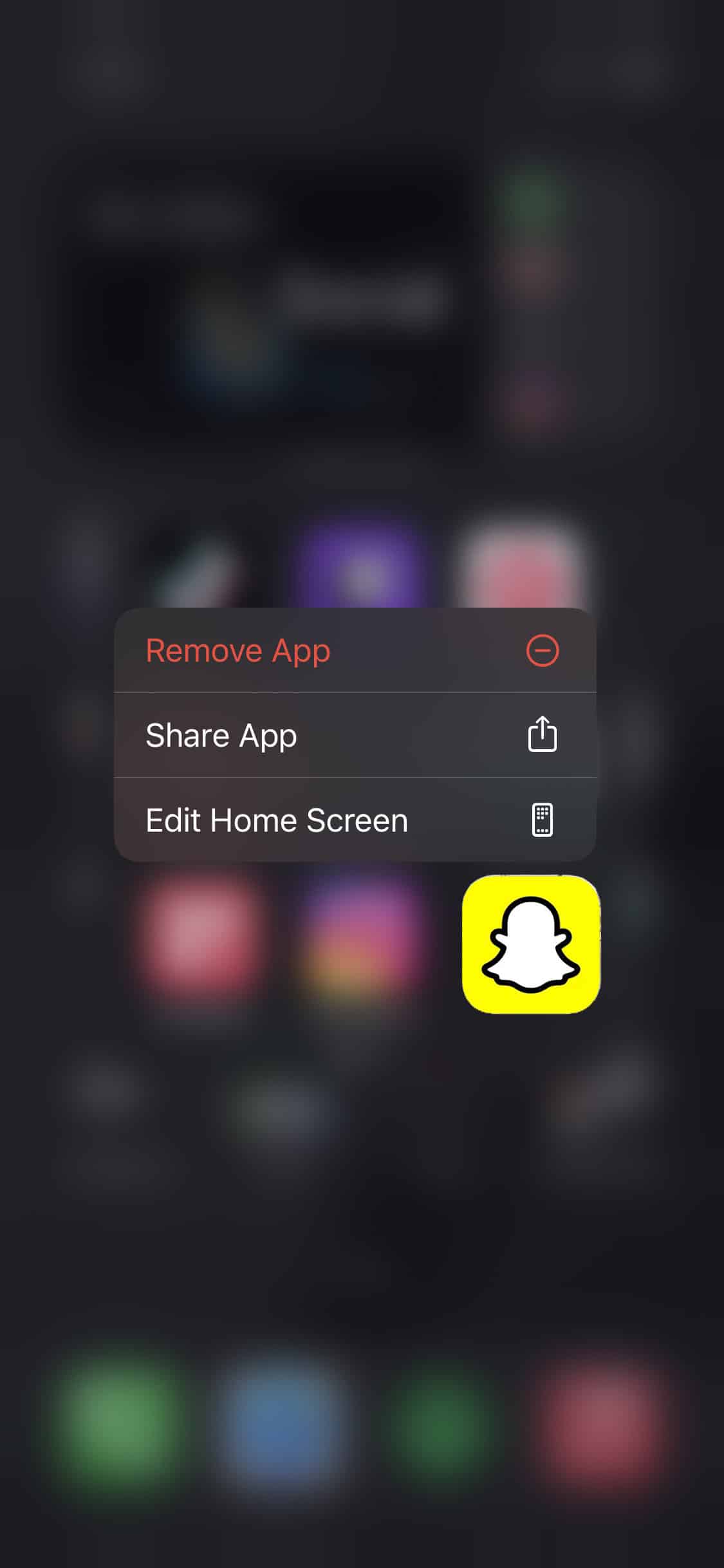
Once done, open the App Store, and reinstall Snapchat.
7. Check Your Internet Connection.
Network related problems could also trigger the error message ‘Oops something went wrong, try again later’ on Snapchat. To verify if you are experiencing problems with your connection, test your network using Fast.com.
If the test result shows that your network is running slow or unstable, try to fix it by restarting your router. Locate the power cable of your router and unplug it for 5 to 10 seconds. After that, plug back in the power cable to turn on your router.
Once your router has fully restarted, go ahead and run another speed test. Sadly, if you continue to experience network-related problems, contact your ISP, and ask them to fix the issue.
8. Check Network Permissions.
Being an online platform, Snapchat needs to access your network connection. However, if the app lacks the permission to do so, you might encounter problems like the error message ‘Oops something went wrong, try again later’ on Snapchat.
To fix this, check your permissions settings, and ensure that Snapchat is allowed to access your network.
For Android, check out the steps below to guide you on the process.
- First, open Snapchat from your home screen.
- After that, tap on the Profile icon, and tap the Settings button to open it.
- Now, scroll down until you see the Privacy tab.
- Finally, tap on Permissions, and allow the app to access your network.
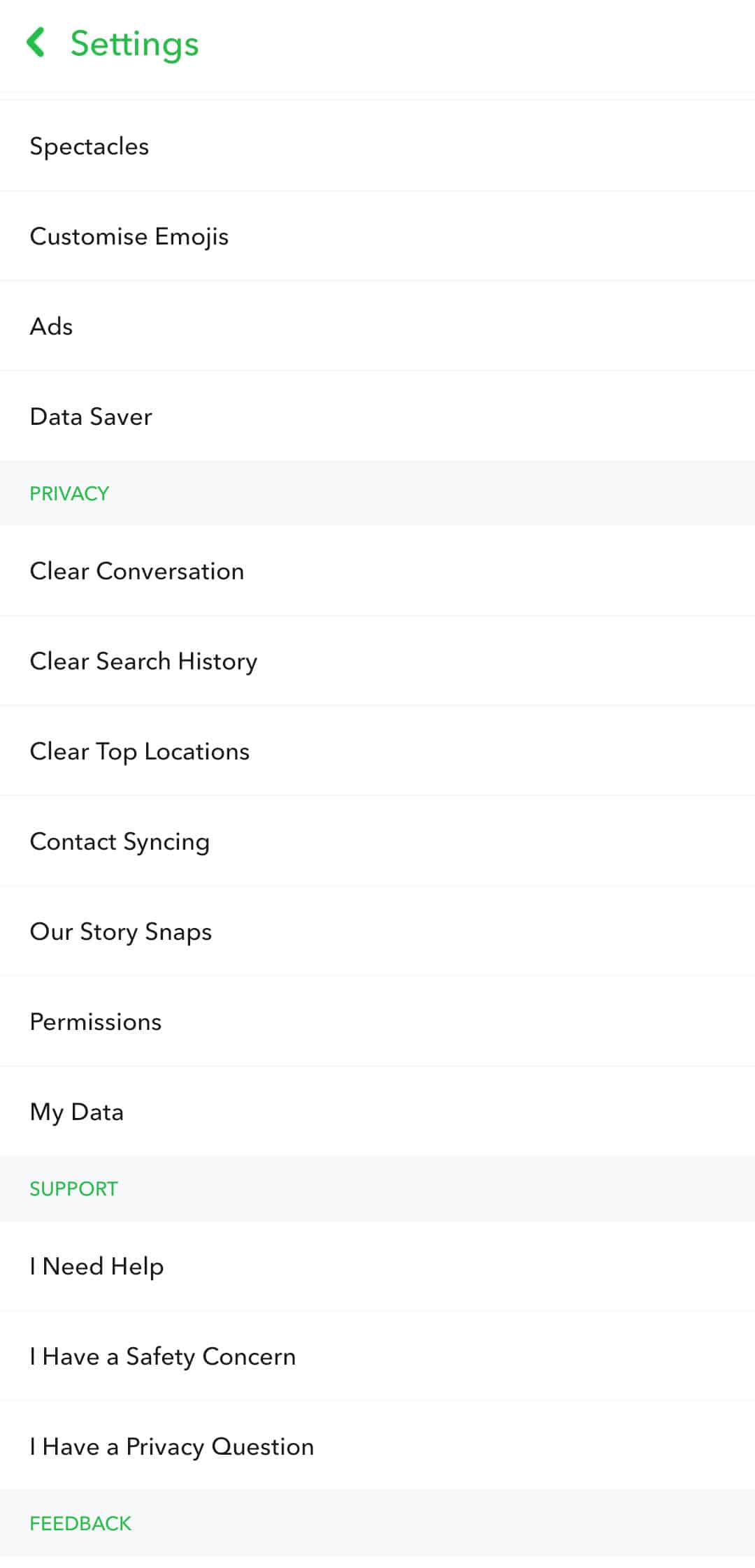
On iOS, see the steps below on how to manage your app permissions.
- On your home screen, tap on Snapchat to open it.
- Now, tap on the Profile icon from Snapchat’s main page.
- On the top-right corner of your screen, tap on the Gear icon to open settings.
- Next, scroll down to Additional Services, and tap on Manage.
- Finally, open the Permissions tab, and ensure that Snapchat is allowed to use your network.
Use Snapchat normally as you would, and observe if random error messages would still occur.
9. Use Fiverr.
Need extra help with your ongoing projects? Try using Fiverr.

Fiverr is an online marketplace where you can find freelancers from different fields. Whether you need a web developer or a content editor, Fiverr has got you covered. With Fiverr, you can find the best freelancers for every field that fits your budget.
Never worry about undelivered projects with Fiverr’s safe payment channels that would only push through once you confirm the completion of your project.
Have your projects done in no time with Fiverr!
10. Report the Problem to Snapchat.
If the error message ‘Oops something went wrong, try again later’ on Snapchat continues to occur on your device, we suggest that you ask for the help of professionals.
Report the problem to Snapchat, and ask them for a possible solution. When reporting a problem, include important information like the exact steps you made before the error occurred, your account details, and the device you are using.
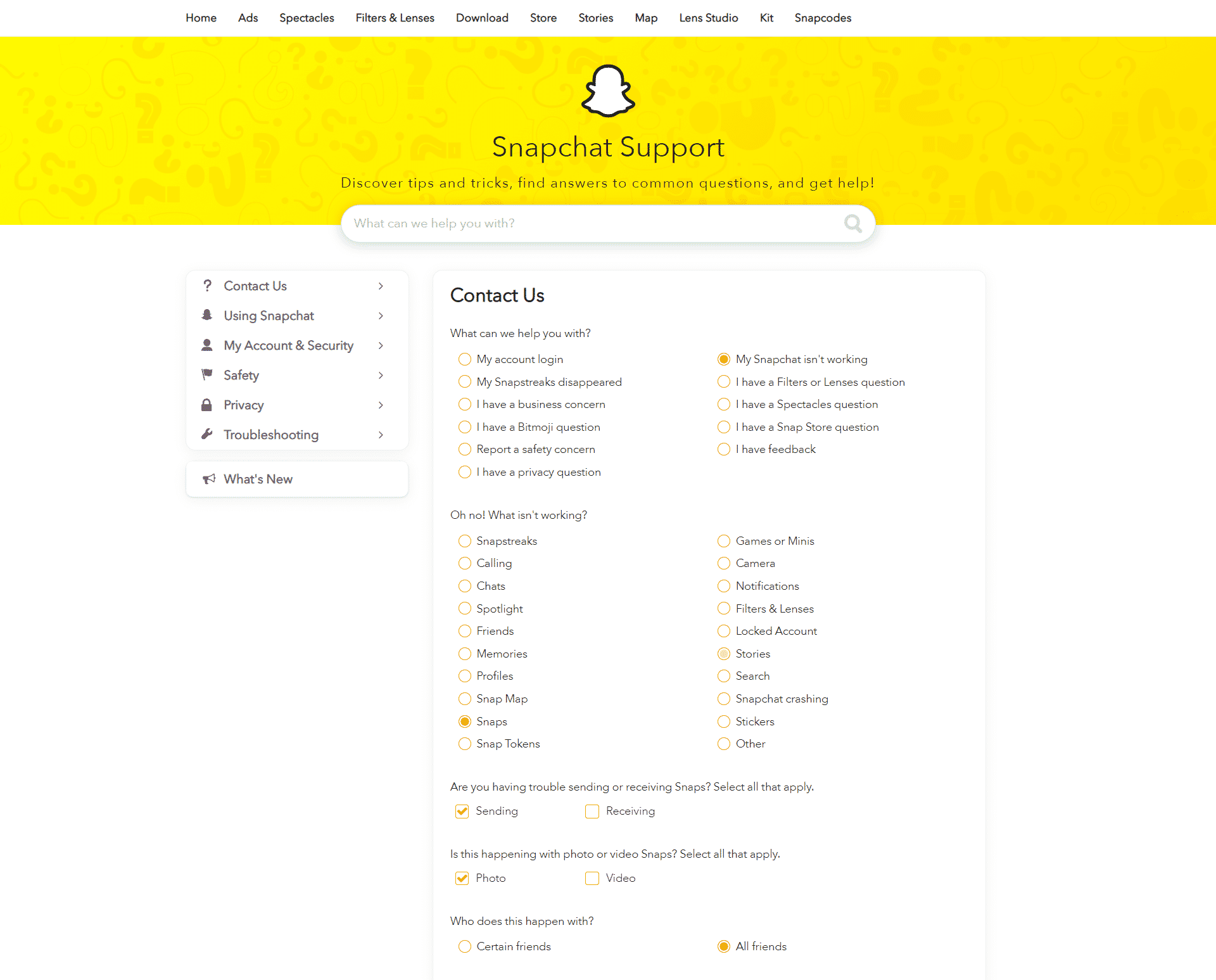
This brings us to the end of our guide in fixing the error message ‘Oops something went wrong, try again later’ on Snapchat. If you have other concerns, let us know in the comment section below, and we’ll try our best to answer them.
If you found this guide helpful, please share it. 🙂












