Seeing an error message that says ‘Our servers are struggling and your request failed’ on Clubhouse?
Since its release in 2020, Clubhouse has been one of the most talked-about social media platforms. It is one of the applications that benefited greatly from the pandemic and continues to grow every day.
Although the app is invite-only, it captured many people’s attention and has figured out different ways to get in. Some even buy invites to experience the app first hand.
The app is still in its beta phase, explaining why it is not yet available for everyone. However, the Clubhouse has 2000+ weekly users, and its servers sometimes struggle to keep up.
If you see an error message saying ‘Our servers are struggling and your request failed’ on Clubhouse, the user traffic is probably overwhelming the servers, and it encounters errors.
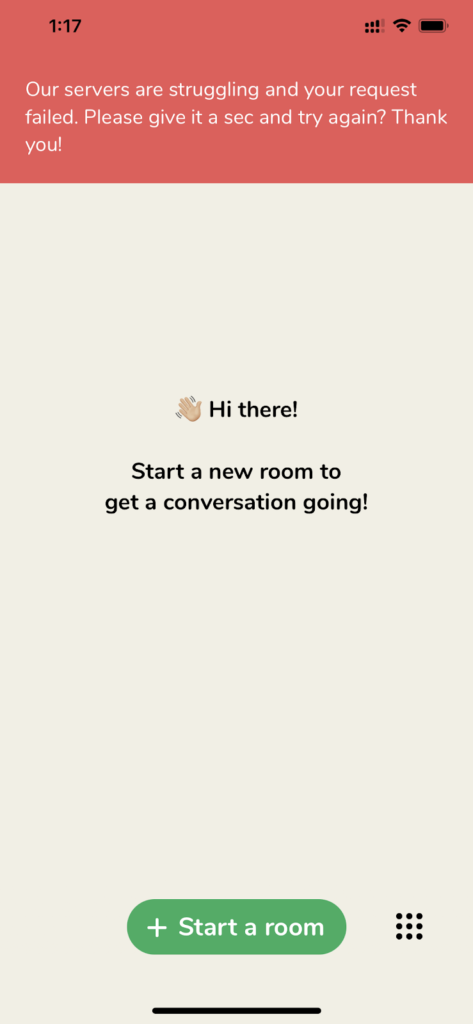
Today, we’ll show you a few methods on how you can address this issue on the Clubhouse app and get you back on track in no time.
Let’s get started!
1. Check Clubhouse Servers.
Since the error message is mostly server-related, you should check its status to get an idea of what’s really going on. To do this, you can visit Clubhouse’s official Twitter page, where they give out constant updates about the platform.
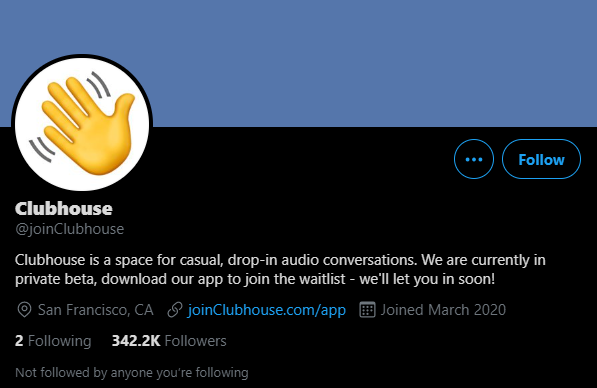
If Clubhouse’s servers are down, the best thing you can do for now is to wait it out. Server-related problems are mostly addressable on Clubhouse’s end, but you can still try the listed methods below and see if anything works.
2. Turn Off VPN.
If you use virtual private networks to protect your online data, consider turning them off. VPNs work by filtering the data going out of your device and changing your IP address, which can cause delays and interruptions.
Besides, your device can also struggle to communicate with Clubhouse’s servers if random changes happen on your network.
Disable your VPN and check if the error message saying ‘Our servers are struggling and your request failed’ on Clubhouse would still occur.

On the other hand, you can also try using PureVPN if you prefer using services to protect your data. Unlike other VPNs, it doesn’t interfere with your connection and keeps it stable while providing security over your network.
3. Re-Login to Your Clubhouse Account.
When Clubhouse servers slow down, the platform is vulnerable to temporary errors and glitches. If the error message keeps showing up on your device, your account data may have gotten corrupted when an error occurred.
To fix this, simply sign out of your account and log back in after a few minutes to refresh your user data.
Follow the steps below to guide you on the process:
- First, open the Clubhouse app from your home screen.
- Now, tap on your Profile from the top-right corner of your display and open Settings.
- Lastly, tap on Log Out to sign out of your Clubhouse account.
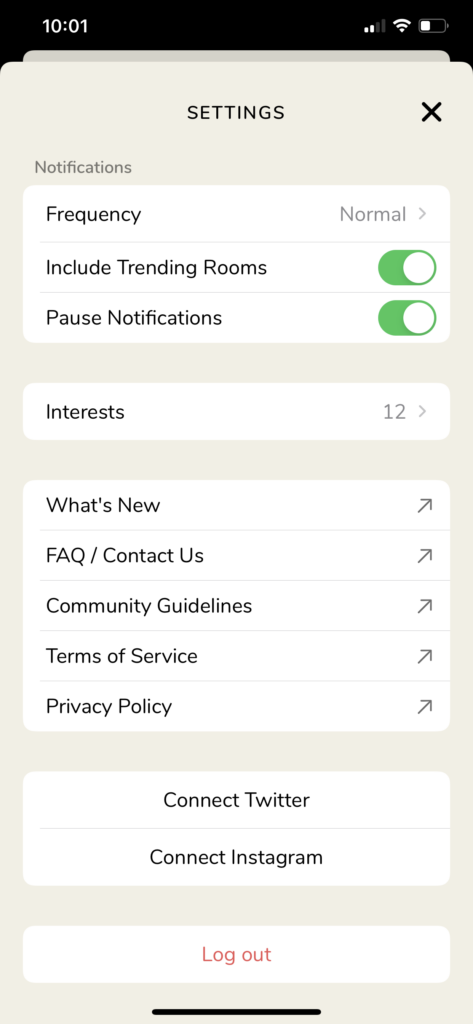
Once done, allow a few minutes to pass before logging back into your account.
Proceed to the following method below if the error message saying ‘Our servers are struggling and your request failed’ on Clubhouse still occurs.
4. Check and Reset Your Internet Connection.
A stable internet connection is needed to use the features on Clubhouse without issues. However, if your network is running slow, unexpected error messages can occur on the platform.
To check your network’s status, run a speed test using Fast.com to measure its current upload and download bandwidth.

If the test indicates that your network is unstable, restart your internet router to re-establish your service provider’s connection. Find the power cable of your device and remove it from the wall outlet to turn it off. Now, allow it to rest for about 10 seconds before plugging it back in.

Once done, re-run the speed test on your network to check if the restart worked. Contact your internet service provider if you continue to experience your network connection problems and ask them to fix their service.
5. Try Using Transistor.
Can’t use the Clubhouse app properly due to random errors? Consider looking into other platforms like Transistor.
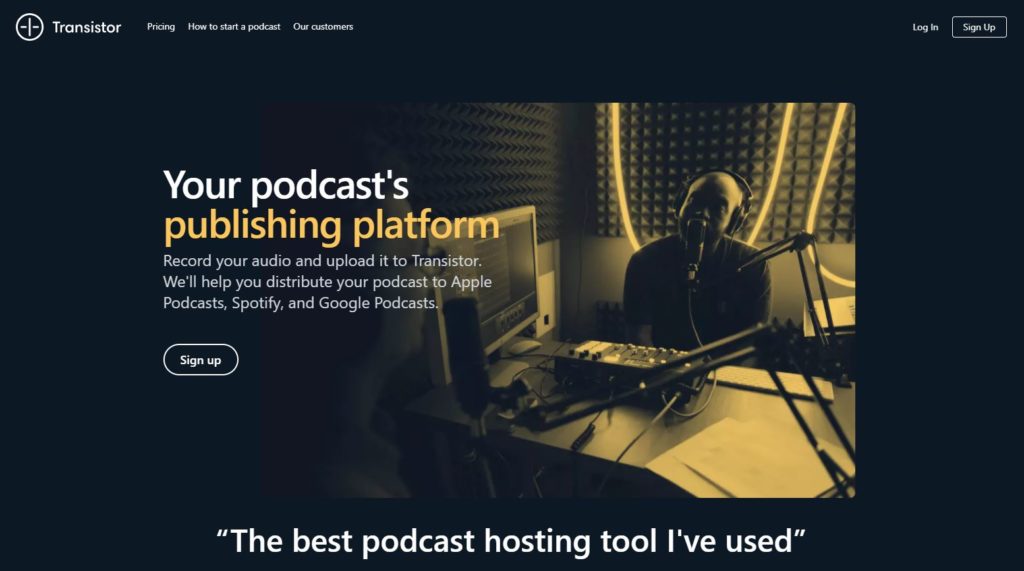
If you love discussing the topics that interest you with others, Transistor is the best alternative for you. You can distribute your recordings faster to audio streaming services like Spotify, Apple Podcasts, and Google Podcasts with Transistor.
It also has helpful tools that make it easier to track your podcast’s progress. Transistor gives you informative metrics like your estimated subscribers, downloads per episode, and listener trends, which you can use to improve your uploads.
Experience the platform first hand by signing up for a free 14-day trial.
6. Reinstall the Clubhouse App.
Temporary errors that occur on the Clubhouse app can cause its installation files to get corrupted. On the other hand, failed updates and server downtimes can also be the reason for installation files to corrupt.
If the error message keeps on showing the app, try to reinstall Clubhouse on your device.
Check out the guide below to reinstall the app on your iOS device:
- First, unlock your device and find Clubhouse on your home screen.
- After that, tap and hold its app icon until the options menu shows up.
- Finally, tap on Remove App to delete Clubhouse.
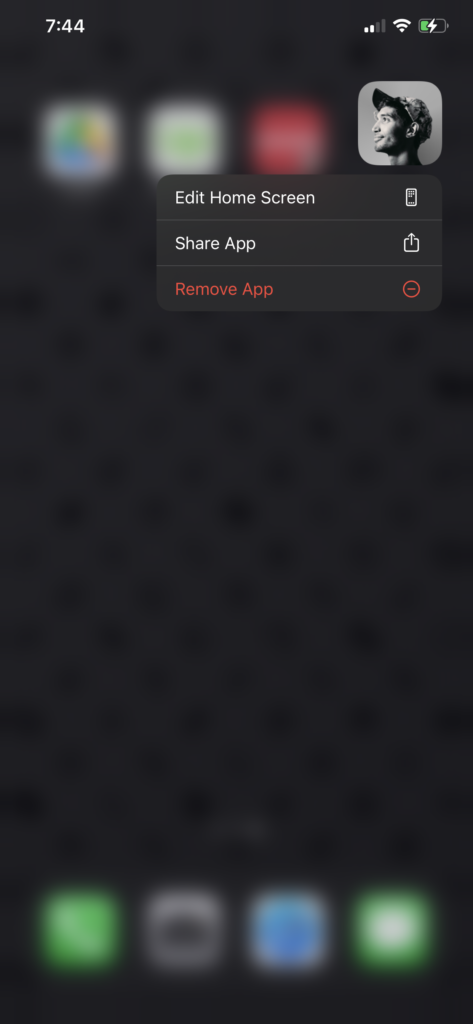
Once done, fire up the App Store and reinstall the Clubhouse app on your device.
7. Report the Problem to Clubhouse.
For your last option, you can visit Clubhouse’s support page and submit a ticket from there.
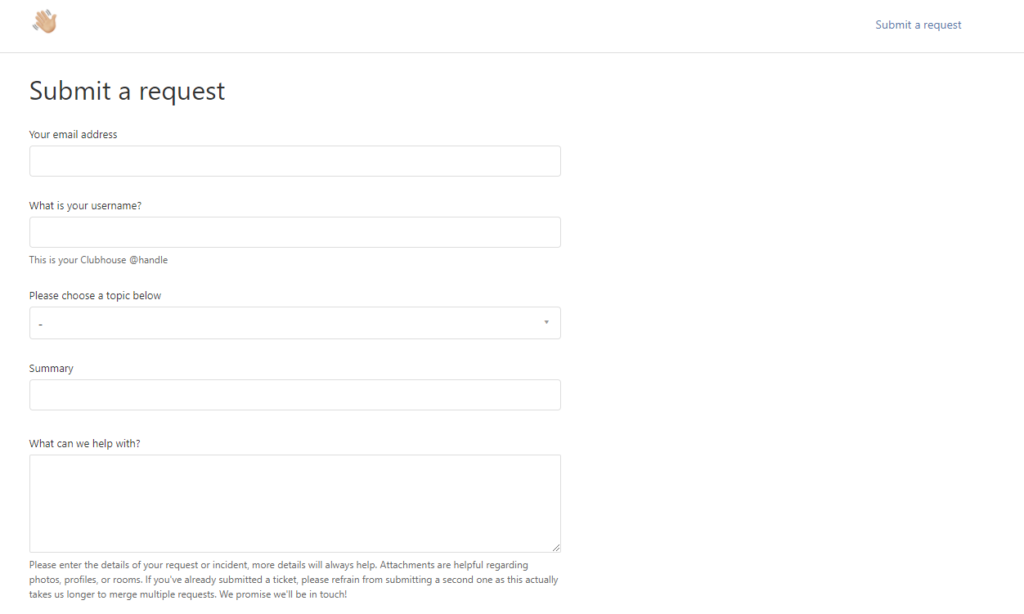
Fill out the required fields on the form and elaborate on the error message in their platform. If possible, try to include a screenshot of the problem to help their team assess the situation faster.
You can also visit their Knowledge Center and see if there’s anything helpful on their FAQs page.
This brings us to the end of our guide in fixing the error message ‘Our servers are struggling and your request failed’ on Clubhouse. We hope that one of the methods listed above helped you in fixing the issue on Clubhouse.
If you have any questions or concerns, let us know in the comment section below, and we’ll do our best to help you whenever we can.
If this guide helped you, please share it. 🙂





