Experiencing overnight battery drain on iPhone?
Starting your day by connecting your smartphone to a power source may ironically be very energy-draining, especially when you’re already late to work. Surviving through the entire day with single-digit battery life is not the life you wished for, right? Unfortunately, this could be an everyday routine for iPhone users if not taken care of.
While your immediate thought would be to have your iPhone charged before going to sleep, many users have reported that their device battery severely drains overnight. A 5-10 % sounds reasonable, but if the drainage percentage exceeds the specified range, a few things are worth considering.
Your iPhone settings and usage highly determines its battery health. But at times, a software problem can worsen the situation. Before you go straight to get your battery replaced, we recommend following the methods listed below and checking whether they help prevent overnight battery drain on iPhone.
So what’s the wait for? Let’s jump straight in!
1. Check Your Alarm Volume.
If you set a low volume for the alarm and put it on snooze, it will continue to ring for as long as you don’t wake up and stop it. And your battery will be used up since its display will be on. So before you jump to conclusions about your iPhone’s battery life, first verify your negligence is not behind it.
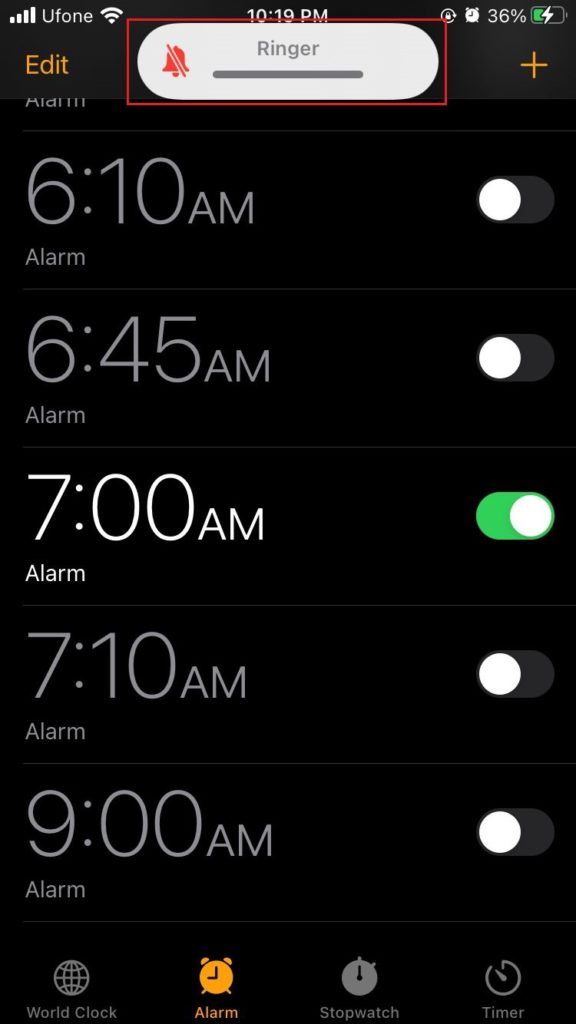
2. Enable Optimized Battery Charge.
A great feature introduced by Apple very recently is the Optimized Battery Charge. It uses AI technology to monitor your charging routine and uses this data to take the load off the battery until it hits 80%. This helps in prolonging the efficiency of your device’s battery.
To enable the feature, follow the steps below:
- Firstly, launch the Settings app on your iPhone.
- Then, go to Battery.
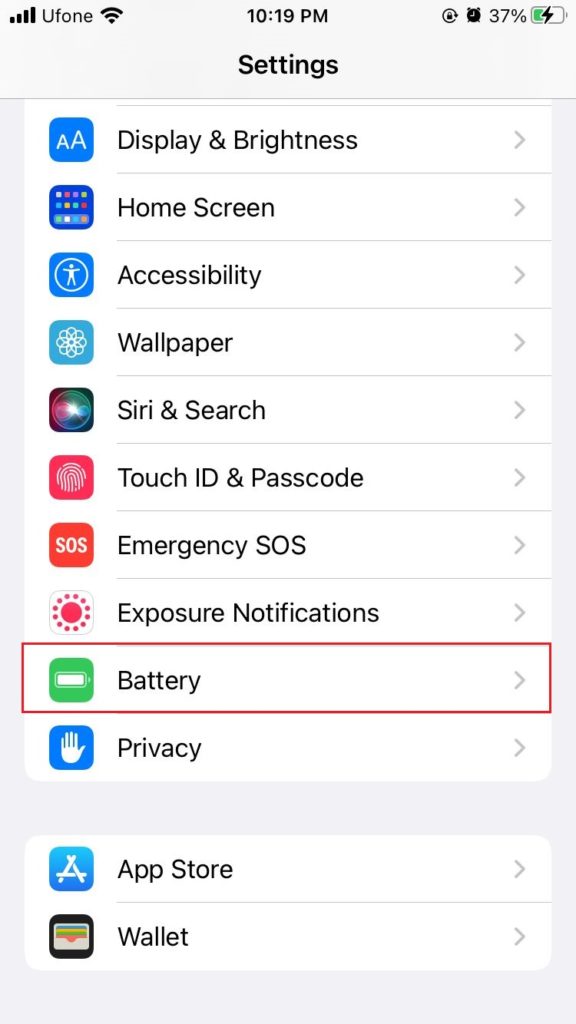
- There, tap on Battery Health.
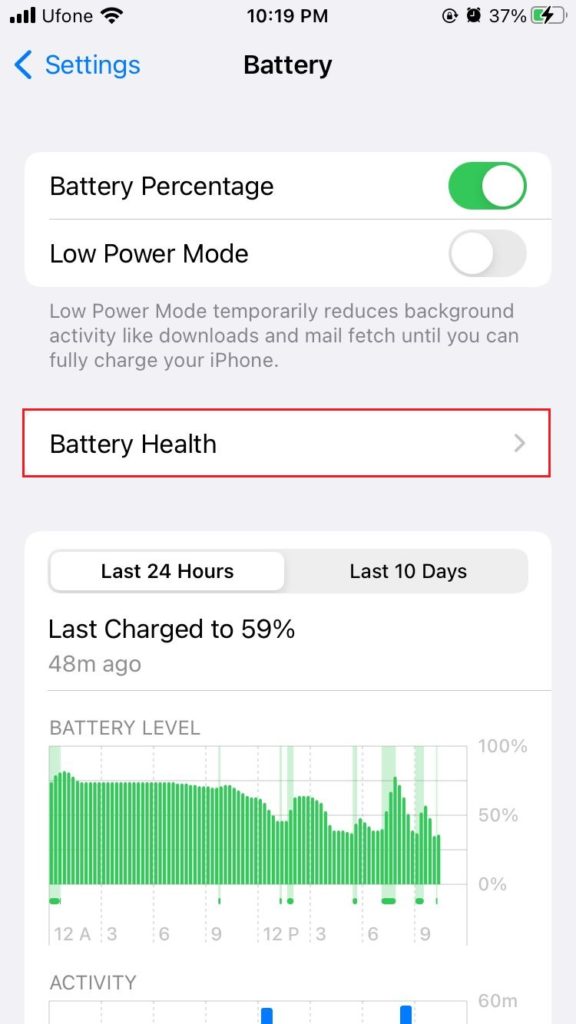
- Finally, switch on the toggle for Optimized Battery Charging.
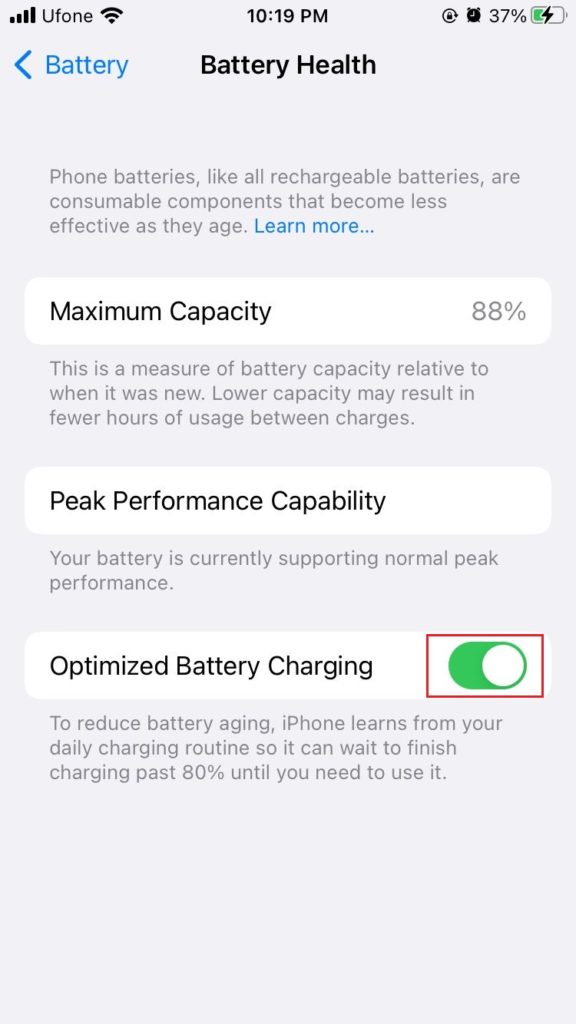
3. Disable Wi-Fi or Mobile Data.
When your iPhone is connected to a network connection, its display will light up upon every received notification. Many apps and processes that rely on a network connection will continue running in the background as long as Wi-Fi or Cellular Data is provided.
Thus, it’s best to keep them off during the night when your iPhone is not in use to help prevent battery drainage. No matter what network type you use, you can turn it off from the Settings.
4. Disable Bluetooth Connections.
Bluetooth connectivity has changed our lives and iPhone design to a great extent. The newer models don’t even support headphones because many people have shifted to connecting accessories through Bluetooth connections. This includes earpods, Apple Watch, and so on.
While you may need to use these accessories during the daytime, it’s best to keep the feature off during the night. If you also have AirDrop enabled, be sure to disable that, as well as such connections account for the overnight battery drain on iPhone.
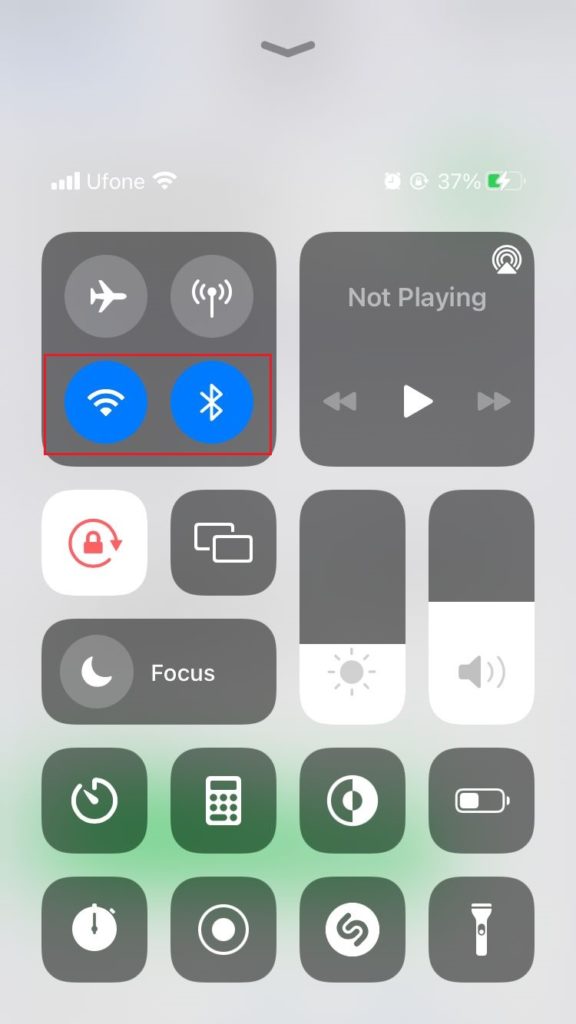
5. Adjust Brightness or Enable Dark Mode.
It’s a known fact that brightness and battery drainage are directly related. The more the screen brightness, the faster the battery will drain out, and vice versa. For this reason, developers recently introduced dark mode in most devices which saves a significant percentage of battery power.
To tweak display settings, follow the steps below:
- To begin, open the Settings app.
- Then, go to Display & Brightness.
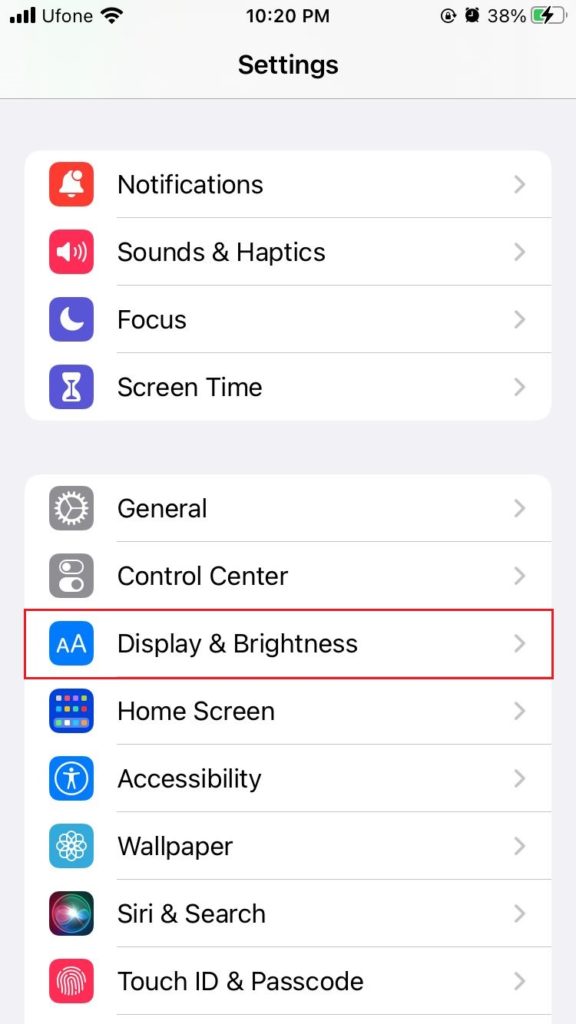
- Under Appearance, choose the Dark theme. You can also do this by swiping up to launch the Control Center and tapping on the Dark Mode icon.
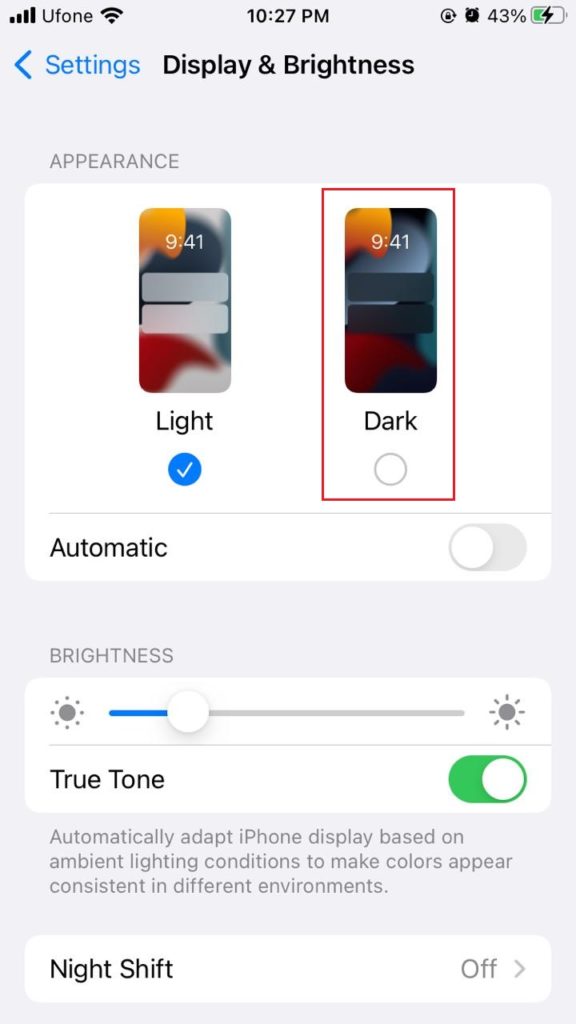
- Now move the Brightness slider to the left to decrease its intensity.
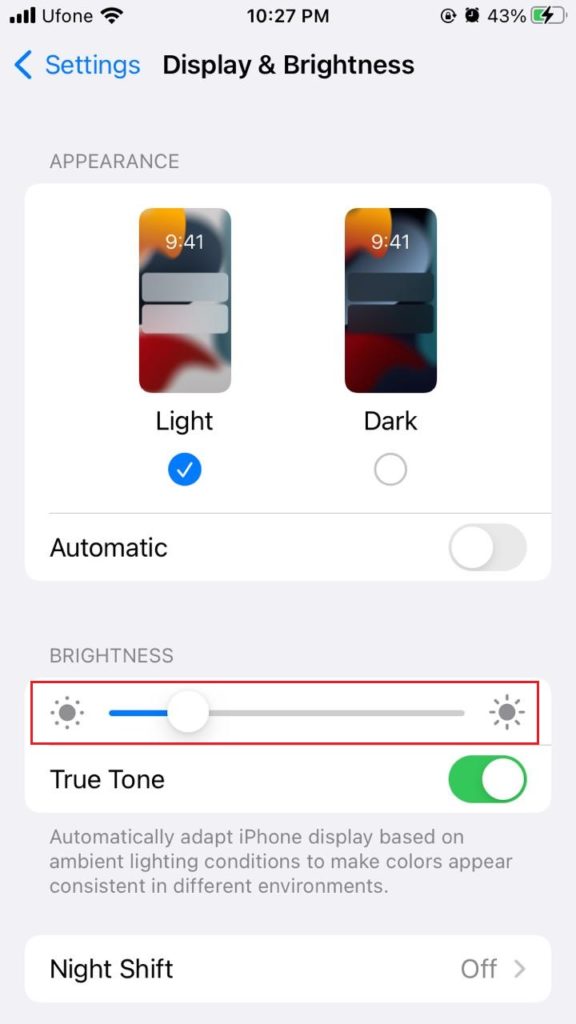
- Finally, go to Night Shift and switch on the Schedule toggle. Set the time duration, then move the slider to change the warmth.
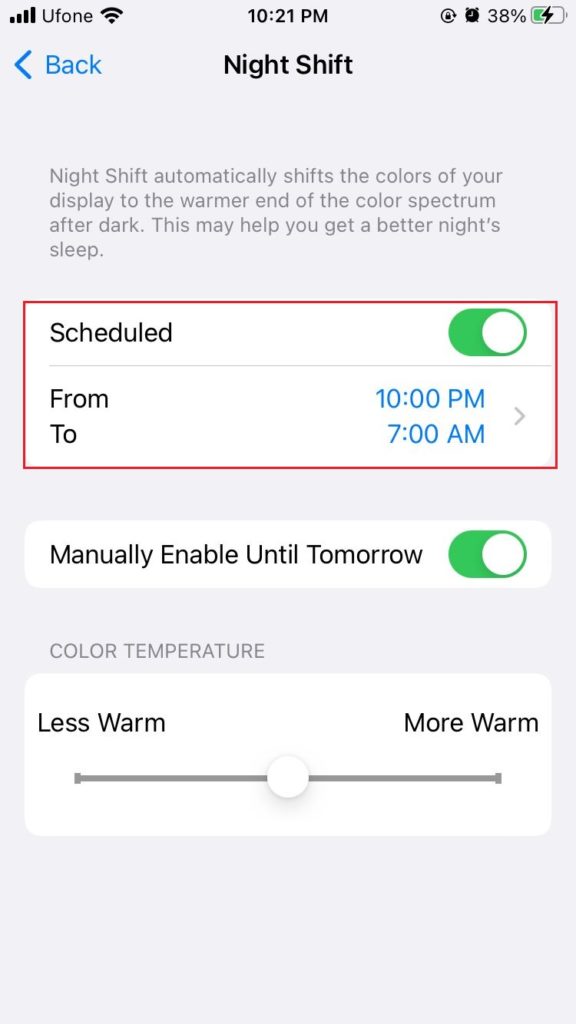
6. Enable Focus.
Focus mode is an Apple version of Do Not Disturb. It blocks notifications, messages, and calls when turned on, saving your device’s battery life. Since you won’t be awake at night, there’s no use in your iPhone constantly lighting up to display notifications.
Enable the Focus mode by following the steps below:
- Simply launch the Control Center by swiping up from the bottom of the screen.
- Then, tap on Focus to enable it.
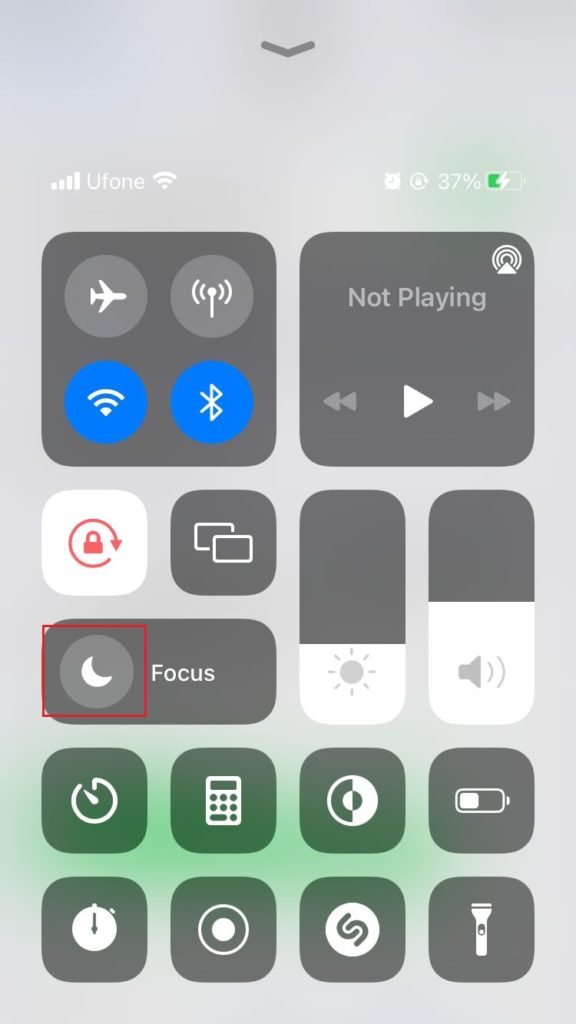
- To change the mode, tap on the currently activated mode and choose the one you need.
7. Disable Background App Refresh.
Your device processes and opened applications run in the background unless selectively closed. They use the internet to update and send notifications constantly. However, when you disable the network connection, they will continuously search for any active and accessible network.
One way or another, they affect your battery and should be disabled. You can turn off the Background App Refresh feature by following the steps below:
- Go to the Settings app and tap on General.
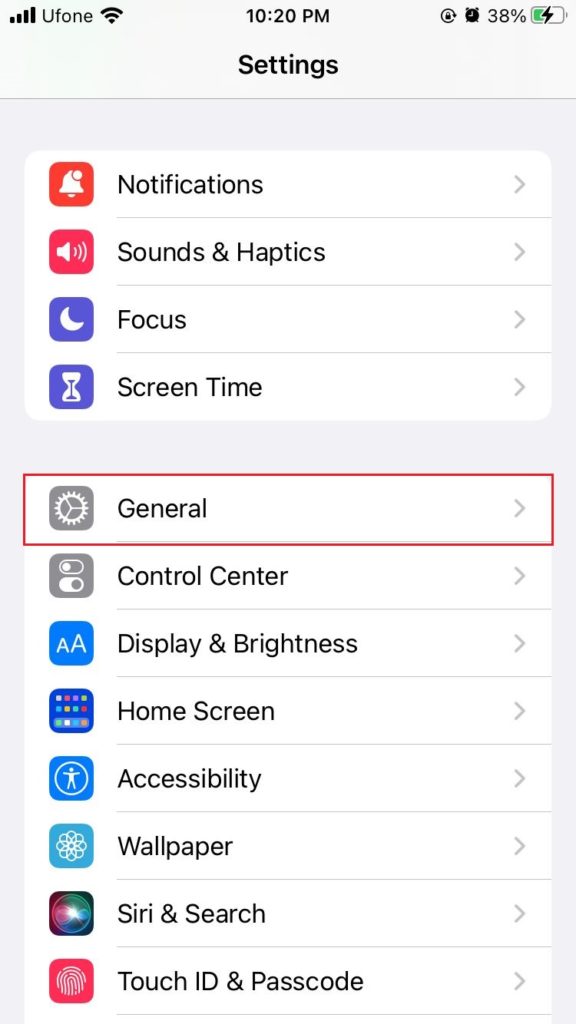
- Then select Background App Refresh.
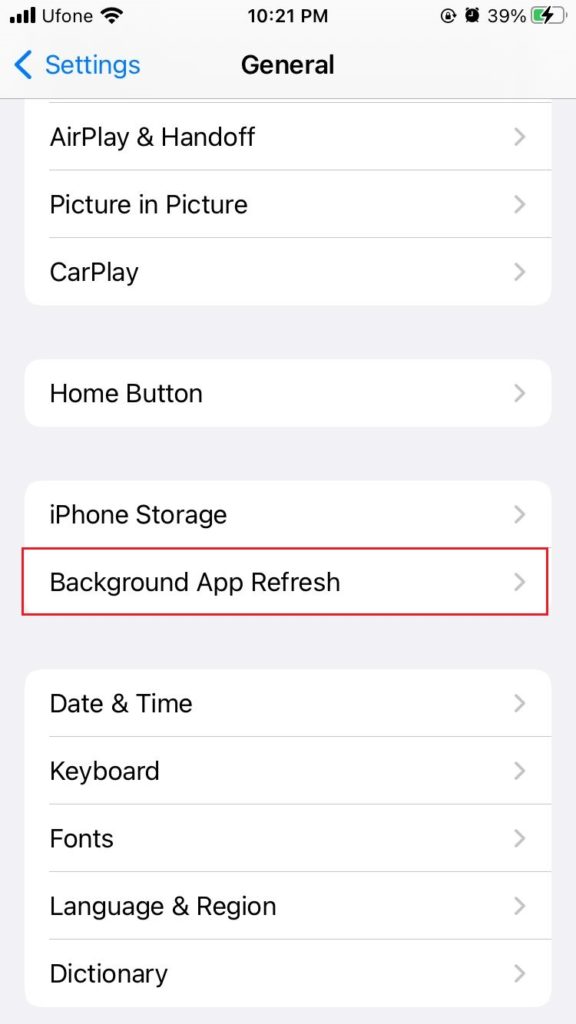
- Again, go to Background App Refresh.
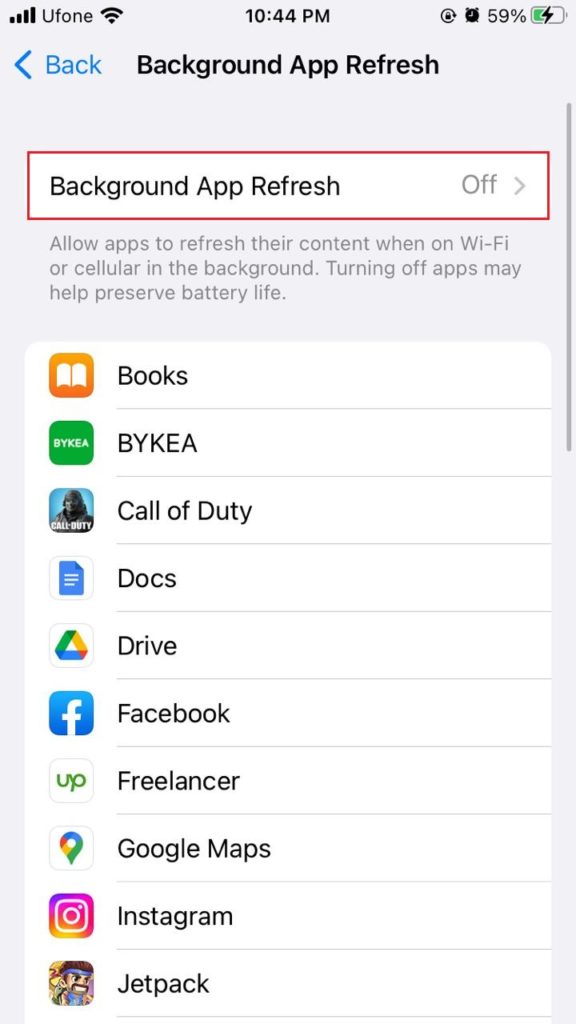
- Lastly, select Wi-Fi & Cellular Data.
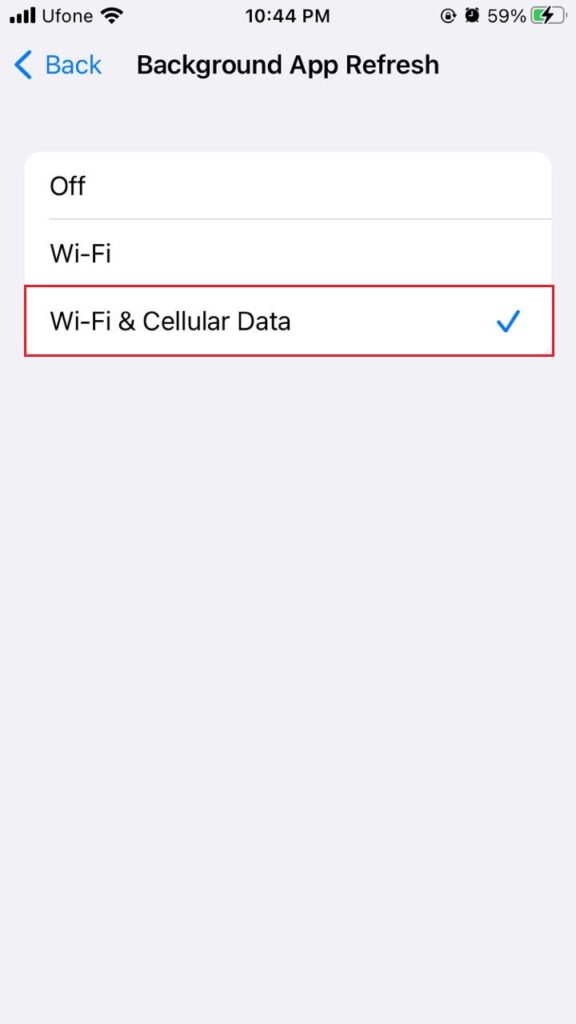
8. Enable Low Power Mode.
Low Power mode blocks your device from using up extra battery power than needed. It does so by cutting off background activities and lowering the brightness. While the mode is supposed to be turned on when your battery hits 20%, you can also do it at night to prevent overnight battery drain on iPhone.
Here’s how to do it:
- From the Settings app, go to Battery.
- There, tap on the toggle for Low Power Mode to enable it.
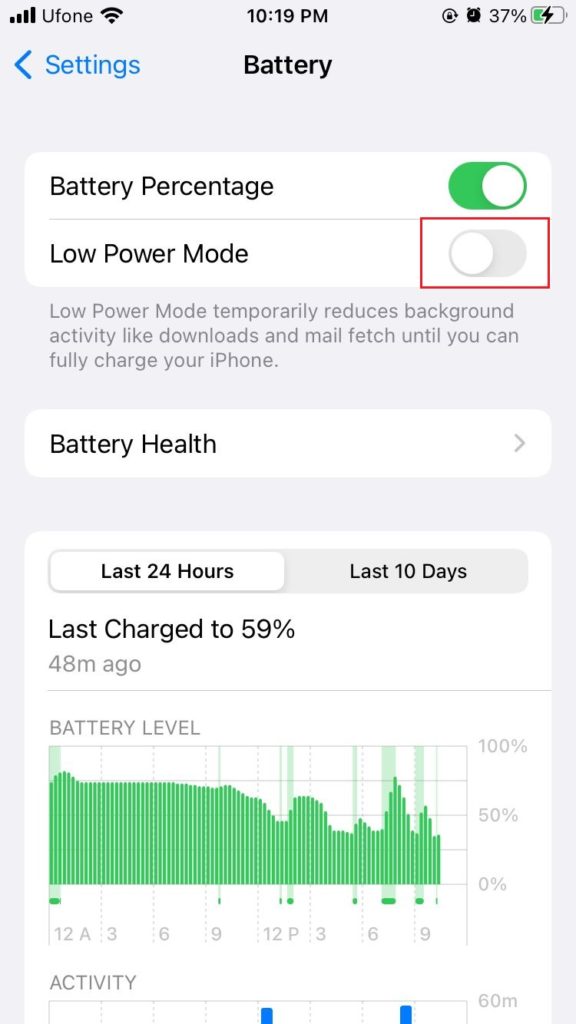
9. Check Battery Health.
iPhones consist of Lithium-ion batteries and have fixed charging cycles. As time passes, your battery loses its maximum capacity and demands a replacement when it hits the limit.
Follow the steps below to check your iPhone’s battery health:
- Open the Settings app and go to Battery.
- Then, select Battery Health.
- Check Maximum Capacity.
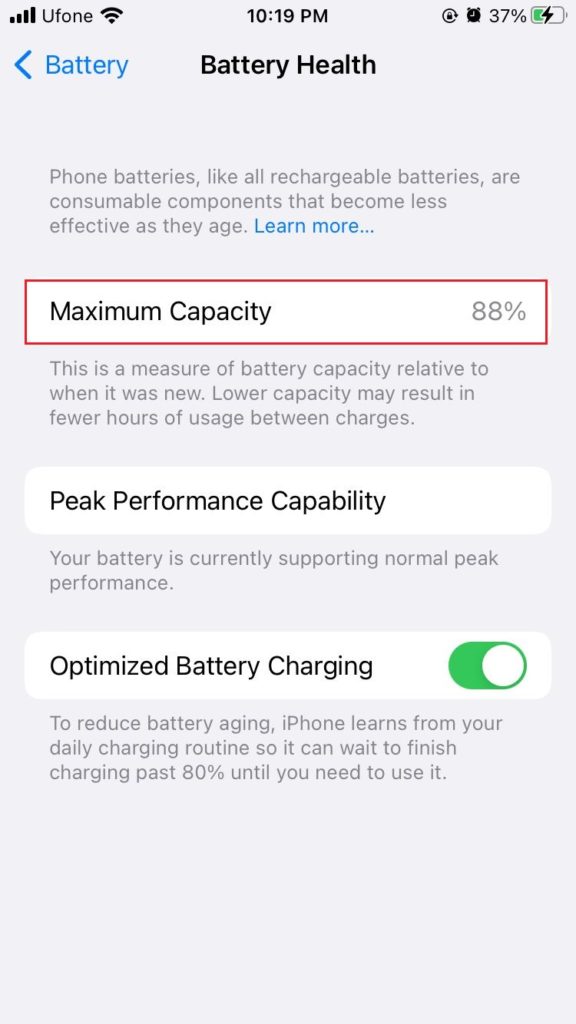
Usually, you’re recommended to follow the replacement program provided by your device’s warranty when your battery health percentage reaches 80%.
That was it! You’ve made it to the end of our guide on how to fix overnight battery drain on iPhone. We hope by following the above methods, you become successful in saving your battery life significantly. For more questions, head over to the comment section.
If this guide helped you, please share it. 😊





