Are you getting annoyed with packet loss issues on Fall Guys?
One of the worst things you can encounter when playing online games is lags and stutters. These issues are usually out of our control as they are mostly server and network-related.
However, this doesn’t mean we just have to bear with it.
In Fall Guys, one of the most common problems that players encounter is packet loss issues.
Given that the game requires precise and timed movements, getting across platforms and obstacles can be tricky if you’re experiencing lags.
Most of the time, packet loss issues on Fall Guys are caused by slow or unstable network connections. However, it can also be due to faulty servers, third-party programs, and corrupted drivers.
To help you out, we’ve decided to make a guide on how to fix packet loss issues on Fall Guys.
Let’s get started!
1. Check Fall Guys Servers.
Before changing anything on your system, you should first identify if the problem is coming from your end or Fall Guys’ servers. To do this, you can visit Fall Guys’ Public Issue Tracker to check for reported and confirmed issues.
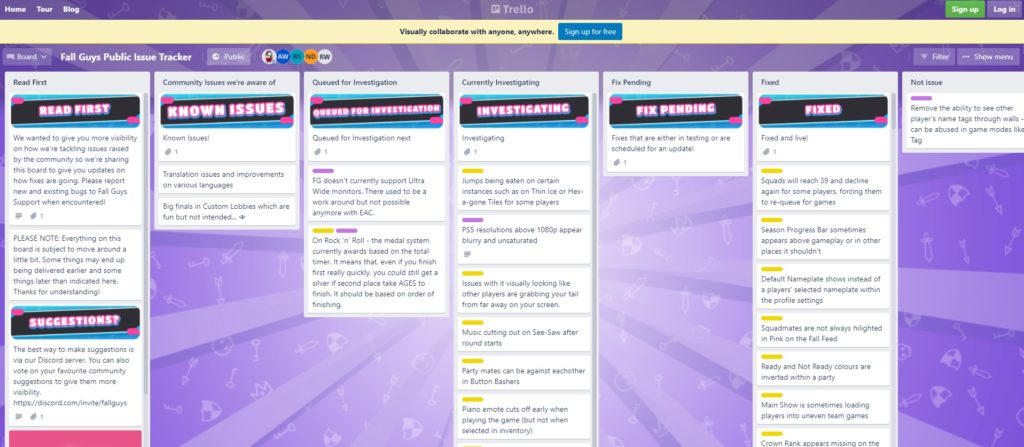
If there’s an ongoing problem with the platform, there’s nothing you can do but wait since most server-related issues can’t be addressed on your end.
On the other hand, you can head to the following solutions below if there’s nothing wrong with Fall Guys’ servers.
2. Restart Your Computer.
When you encounter packet loss issues on Fall Guys, the first thing you can try is restarting your system. This should allow your computer to reload its resources and eliminate any errors, causing network problems.
Here’s how you can reboot your PC:
- First, press the Windows key on your keyboard to open the Start Menu.
- Next, go to the Power Options tab.
- Lastly, click on Restart to reboot your system.

Once done, go back to Fall Guys to check if the problem is solved.
3. Check Your Network Connection.
Since packet loss is caused mainly by network-related issues, we suggest checking your network connection. You can do this by running a test using Fast.com to measure your network’s current upload and download speed.

If the result confirms that your connection is unstable, reboot your modem or router to refresh the link with your ISP’s servers. Unplug your router from the power source and wait for at least 5 seconds before plugging it back in.

Once done, perform another test to check if the problem is solved. If not, contact your service provider and ask them to fix the issue.
4. Close Unnecessary Programs.
Another reason you suffer from packet loss issues on Fall Guys is that you have a lot of applications running in the background. These background apps can consume your network bandwidth and cause performance issues in the game.
To avoid this, see the steps below to close unnecessary programs that consume your bandwidth:
- First, press the Windows + X keys on your keyboard to open the Quick Menu.
- Next, click on Task Manager and access the Processes tab.
- After that, click on the Network tab to sort your programs based on their bandwidth consumption.
- Lastly, identify the programs you’re not using and close them.
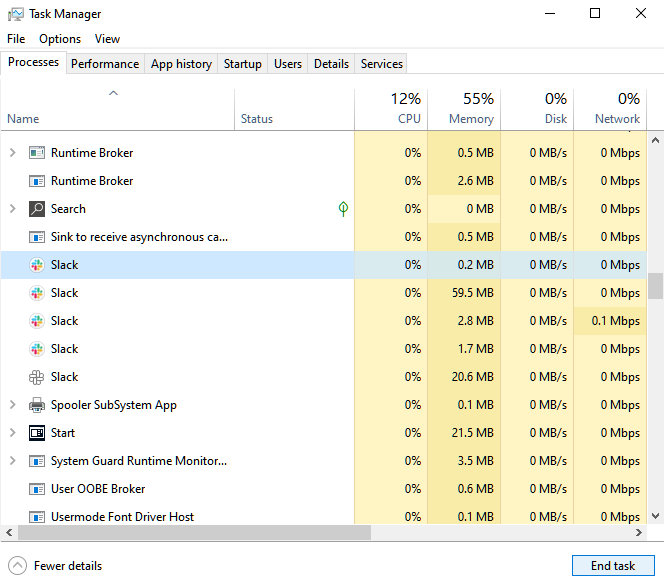
Restart Fall Guys afterward and check if you would still experience packet loss.
5. Connect to a Wired Network.
While it’s more convenient to use wireless networks, we suggest switching to a wired connection when playing online games. Your local area network simply provides a much more stable connection to Fall Guys’ servers than a wireless connection, which should reduce packet loss and lags.
If using a wired network is not an option for you, try moving closer to your router or using a Wi-Fi repeater to boost your wireless network signal.
6. Turn Off VPN.
VPNs are third-party applications that protect your data and connection from hackers and other harmful entities. They mask your default IP address and filter your data to hide your identity and secure sensitive information like bank accounts and credit card numbers.
However, this process can disrupt the normal flow of your connection, which could cause instability and delays.
To avoid this, we recommend turning off your VPN before playing Fall Guys.

On the other hand, you can switch to a much more stable provider like PureVPN. Compared to other VPNs, it keeps your connection fast and reliable while protecting your online data.
PureVPN also works for most streaming apps like Netflix, HBO Max, and Disney+.
7. Change Your DNS.
If you still experience packet loss issues on Fall Guys, we suggest changing your DNS. Your ISP’s default DNS could be having technical issues at the moment, causing connection issues to online apps and games.
To fix this, follow the steps below to change your DNS on Windows:
- On your computer, open the Start Menu and look for ‘View Network Connections’.
- After that, right-click on your current network and choose Properties.
- Now, double-click on Internet Protocol Version 4 (TCP/IPv4) and enable the ‘Use the Following DNS’ option.
- Next, enter the following values:
Preferred DNS: 8.8.8.8Alternate DNS: 8.8.4.4
- Finally, click OK to save the changes.
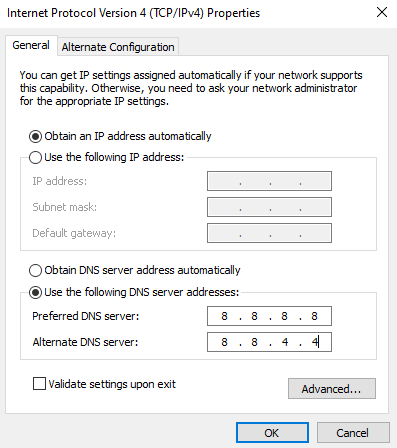
Once done, relaunch Fall Guys, join another game, and observe if you would still experience packet loss issues.
8. Update Your Network Drivers.
Another thing you can do when you experience packet loss issues on Fall Guys is to update your drivers. It’s possible that your network drivers encountered an unexpected error and got corrupted, causing your connection to malfunction.
To fix this, update your network driver to the latest version possible to patch bugs and other glitches. Here’s what you need to do:
- On your keyboard, hit the Windows + X keys to open the Quick Menu.
- After that, click on Device Manager and expand the Network Adapters tab.
- Finally, right-click on your network controller and choose Update Driver.
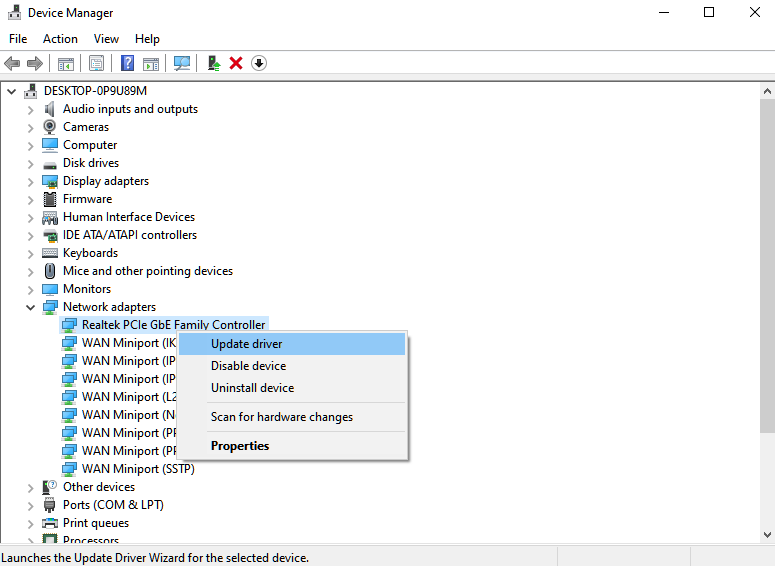
After updating your drivers, restart your system and see if you would still suffer from packet loss issues on Fall Guys.
9. Report the Problem to Fall Guys.
If none of the solutions above worked for you, we suggest letting the professionals take over.
Visit Fall Guys’ Help Center and get in touch with their team to report the issue you’ve been experiencing in the game. Provide all the necessary details on your report to help Fall Guys’ team assess the situation faster.
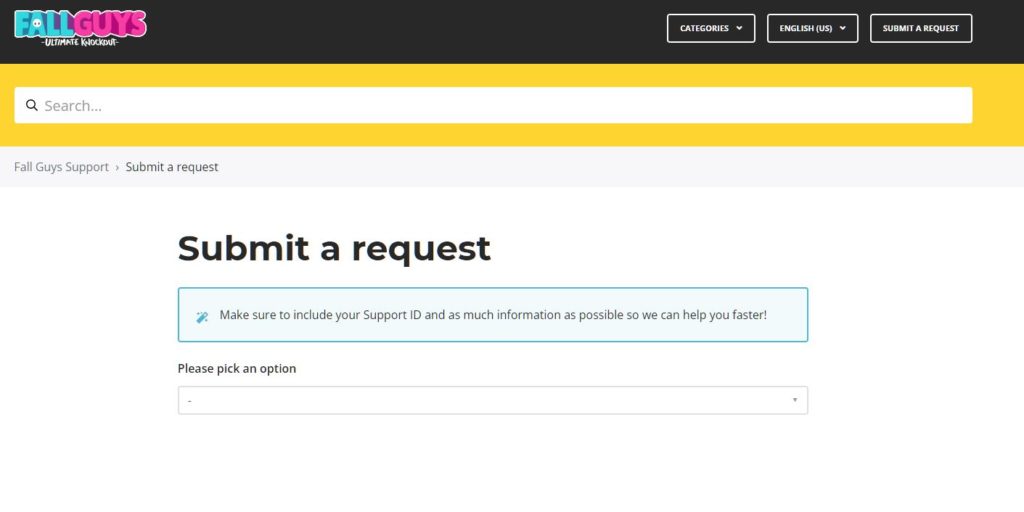
While waiting for a response, you can browse the guides on their page and see if you can find other solutions.
If this guide helped you, please share it. 🙂





