Want to know how you can fix packet loss on Fortnite?
Fortnite is an amazing battle royale game developed by Epic Games. It’s one of the biggest Esports titles globally, with over 150 million users worldwide. While the game runs smoothly, for the most part, occasional errors can still occur in the game.
One of the most common issues on Fortnite or any online game is lags.
There are various reasons why you encounter lags on Fortnite. First, it can be due to slow or unstable network connections. However, server-related issues and high packet loss could also cause lags and stutters.
Now, what causes high packet loss on Fortnite?
Based on what we know, high packet loss usually occurs when Fortnite’s servers slow down, or you’re connected to the wrong matchmaking server for your region. On the other hand, high packet loss may also occur due to faulty drivers.
To help you out, we’ve decided to make a guide for fixing packet loss on Fortnite.
Let’s begin!
1. Check Fortnite Servers.
One of the first things you should check when you encounter packet loss on Fortnite is the servers. The game could be struggling to communicate with Epic Games’ servers, causing lags and stutters.
To confirm this, visit Epic Games’ status page and see if Fortnite’s servers are online.
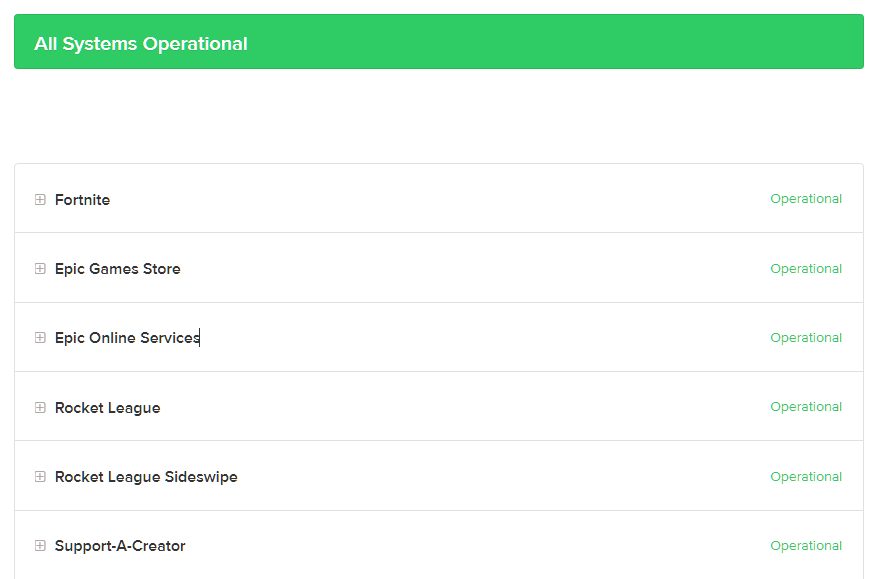
If not, it means that Fortnite is dealing with technical issues at the moment. Unfortunately, the only option you have if the servers are down, is to wait.
On the other hand, you can proceed to the following method below if Fortnite’s servers are working.
2. Restart Your Device.
A temporary bug or glitch may have occurred on your computer, which caused connectivity issues. To rule this out, reboot your system to reload Fortnite’s resources and eliminate possible errors.
See the steps below to restart your computer:
- On your computer, click the Windows icon on the Taskbar to open the Start Menu.
- After that, click on the Power Options tab.
- Finally, choose Restart to reboot your computer.

After restarting your system, go back to Fortnite and check if you’ll encounter packet loss.
3. Check Your Network Connection.
One of the primary causes of packet loss on Fortnite is a slow or unstable internet connection. To confirm this, run a speed test on your network using Fast.com to measure its current bandwidth.

If the result indicates an issue with your network, unplug your router from the outlet and wait for 5 to 10 seconds before reconnecting it. This should refresh the link between your router and your ISP’s servers.

Once done, re-run the test to check if the problem is solved. If you continue to experience network-related issues, contact your provider and ask them to fix their service.
4. Update Your Network Driver.
Corrupted or broken network drivers could also cause high packet loss on Fortnite. Since your network controller is not functioning correctly, Fortnite will struggle to communicate with the servers.
To fix this, see the steps below to update your network drivers:
- First, open the Quick Menu by pressing the Windows + X keys on your keyboard.
- After that, click on Device Manager.
- Lastly, expand the Network Adapters tab, right-click on your network controller and choose Update Driver.
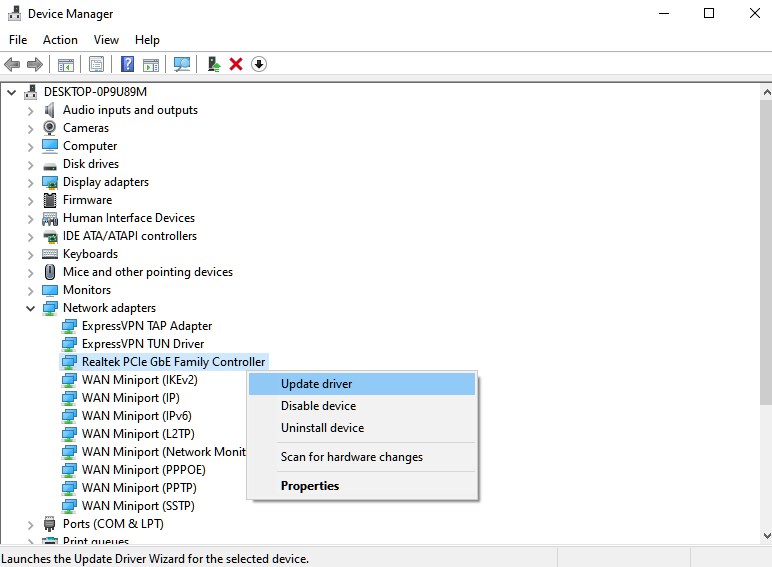
Restart your PC after the update and check if the problem is solved.
5. Turn Off VPN.
VPNs or virtual network providers could also cause high packet loss not only on Fortnite but your entire system. While VPNs protect your data from hackers, they could also introduce delays and instability to your connection.
If you encounter connectivity issues on Fortnite, disable your VPN first before joining another match.

On the other hand, consider switching to a much more stable service like PureVPN if you’re not comfortable going online without protection. Unlike other VPNs, it uses high-speed servers worldwide to ensure fast and reliable connection while protecting your data.
PureVPN also works with most streaming services like Netflix, Disney+, and HBO Max.
6. Update Windows.
For your last option, try updating your operating system if you still encounter high packet loss on Fortnite. The version of Windows you’re using might have an issue that causes connectivity problems on your system.
See the guide below to update Windows on your computer:
- First, press the Windows + I keys on your keyboard to open Windows Settings.
- After that, go to Update & Security and click on Windows Update.
- Lastly, click on Check for Updates.

After the update, go back to Fortnite to check if the problem is solved.
That sums up our guide for fixing packet loss on Fortnite. If you have questions or any other concerns, please don’t hesitate to leave a comment below, and we’ll do our best to answer them.
If this guide helped you, please share it. 🙂





