Are you experiencing packet loss problems on Apex Legends?
Information on the internet is transmitted through packets. Some of these packets can get lost when transferring data due to unexpected issues like interruption on network connections, faulty servers, or device failure.
The more packets you lose, the higher percentage of packet loss you’ll be facing.
In Apex Legends, having high packet loss means delays and lags. This can affect your gameplay as opponents may appear late on your screen. Your aim will also suffer as frames are generated slower on your end.
If you’re facing this issue on Apex Legends, you need to fix it right away, or you’ll lose a lot of games.
Fortunately, you’ve come to the right place.
Today, we will show you what to do if you experience packet loss problems on Apex Legends.
Let’s dive right in!
1. Check Apex Legends Servers.
All data on Apex Legends are managed by its servers. If the servers run into unexpected issues, the game won’t function as it should, and players may experience various issues. If you suffer from packet loss problems on Apex Legends, check the status of the platform.
You can do this by visiting Apex Legends’ Help Center, where they give real-time updates about the status of the servers.
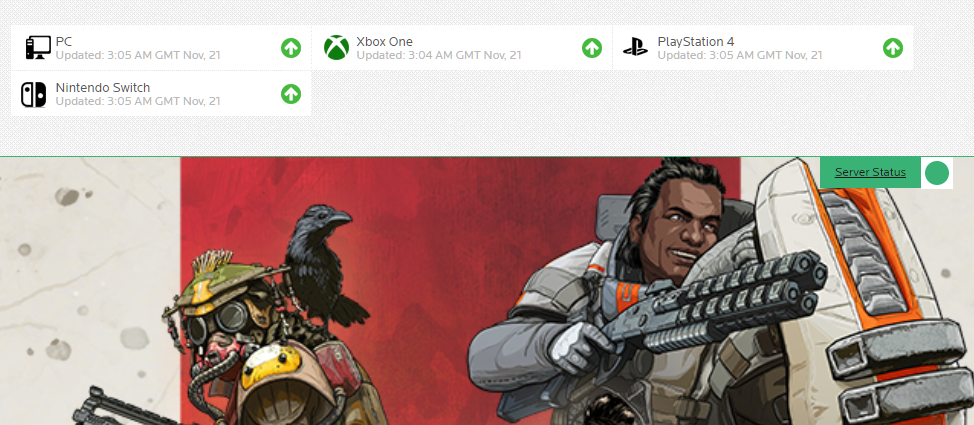
Unfortunately, there’s nothing you can do if Apex’s servers are down since server-related issues can’t be addressed on your end. On the other hand, proceed to the following method below to troubleshoot the problem on your device if there’s nothing wrong with the servers.
2. Restart Your Device.
When you encounter problems with Apex Legends, one of the things that you should always do is to restart your device. This will allow your device to reload system and game files, which may have run into temporary errors during use.
For Windows users, here’s how you can restart your computer:
- First, go to your desktop and press the Windows key on your keyboard.
- After that, click on the Power Options tab.
- Lastly, choose Restart to reboot your system.

If you are using a Playstation console, follow the steps below to restart your device:
- On your controller, press and hold the PS button to access the Quick Menu.
- Next, go to the Power tab.
- Finally, select the Restart PS4 / PS5 option to reboot your device.

After restarting your system, go back to Apex Legends and observe if you’ll still experience packet loss while playing.
3. Check Your Network Connection.
A slow or unstable internet connection is one of the primary causes of packet loss problems on Apex Legends. When playing online games, having a decent network connection is a must to avoid lags and delays.
To confirm if your network is the culprit, run a test using Fast.com to measure your network’s current bandwidth.

If the result indicates that your connection is running slow, reboot your modem or router to refresh the link between your ISP’s servers and your modem.

After restarting your network, run another test to check if the problem is solved. If not, get in touch with your ISP and ask them to fix their service.
4. Update Your Network Drivers.
If your network is working fine on your other devices, it may indicate that there’s a problem with your drivers. To rule this out, we suggest updating your network drivers to the latest version possible.
Here’s what you need to do to update your network drivers on Windows:
- On your computer, press the Windows + X keys and click on the Device Manager.
- After that, expand the Network Adapters tab and right-click on your network device.
- Finally, choose the Update Driver option and follow the prompts to continue.
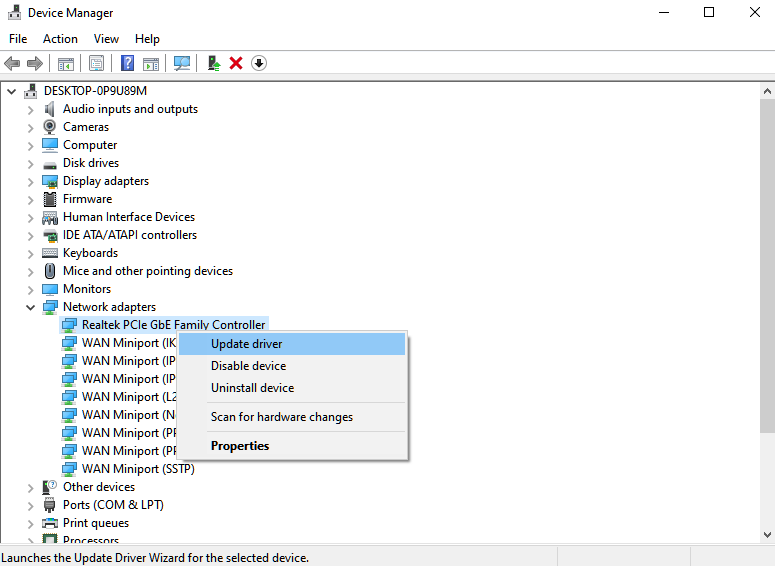
Restart Apex Legends afterward and observe if you would still experience packet loss.
5. Close Unnecessary Applications.
Applications running in the background can still consume network bandwidth. If your ping and packet loss are unstable while playing, we strongly suggest that you close unused applications on your computer to reduce your network’s load.
See the steps below to close applications that consume bandwidth:
- First, press CTRL + ALT + DEL keys on your keyboard and click on Task Manager.
- Next, go to the Processes tab and click on Network.
- Lastly, the applications at the top of the list are the ones that consume the most bandwidth. Identify the programs you’re not using and close them.
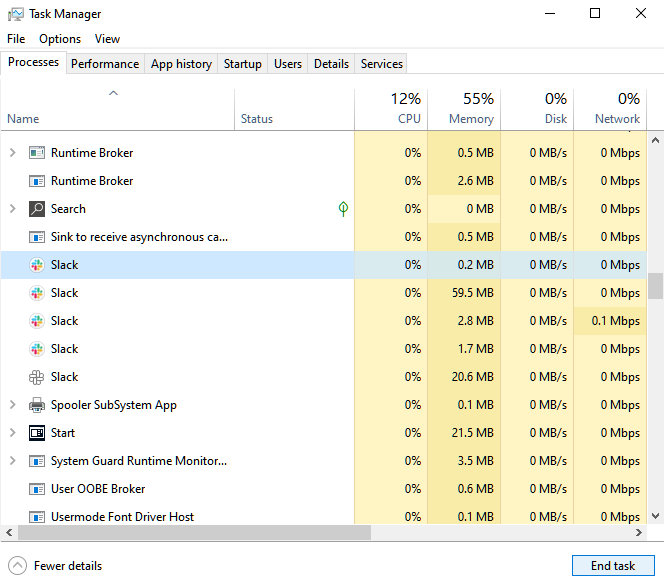
Once done, go back to your game and see if you still experience packet loss problems on Apex Legends.
6. Change Game Servers.
Apex Legends have multiple servers available in various regions to ensure that players have the best connection possible. Now, the game automatically decides which server to use, depending on your location.
However, there are times when the server for your location encounters technical issues, which causes packet loss and lags.
If this is the case, switch to a different game server in the meantime.
You can do this by pressing the TAB key on your keyboard while you’re in the game’s main menu. We suggest selecting a server with the lowest Ping and Packet Loss to avoid lags and delays in the game.
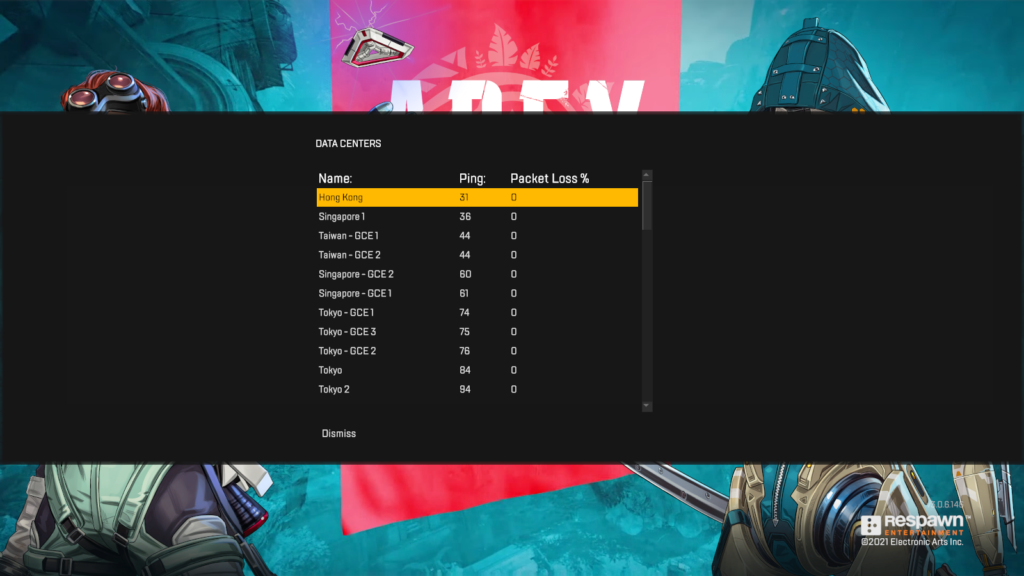
Once done, join another lobby to check if the problem is solved.
That ends our guide for fixing packet loss problems on Apex Legend. For your other questions, please leave a comment below, and we’ll do our best to answer them whenever we can.
If this guide helped you, please share it. 🙂





