Can’t figure out why PayPal is not working?
PayPal is one of the most used payment systems worldwide. Sadly, the service is not perfect, and problems can occur. When you encounter issues, they might get in the way of your day-to-day tasks.
Being a payment platform, issues on PayPal can cause you to miss due dates, and penalties can occur.
Based on the reports, some users are struggling to access the PayPal app on their devices. There are also users who encounter problems when using PayPal for online payments.
Unfortunately, there are a handful of reasons PayPal might not work correctly. Most of the time, server outages and slow network connections are the culprit. However, it can also be due to outdated versions of PayPal or improper user configurations.
To help out, we’ve decided to make a guide for fixing PayPal if it’s not working on your device.
Let’s get started!
1. Check PayPal Status.
Before making any changes on your device, we recommend checking PayPal’s status first if you encounter problems. Since you’re using an online service, expect issues to occur if the servers are offline.
To check the current status of the platform, visit PayPal’s dedicated status page and see if there are any outages.
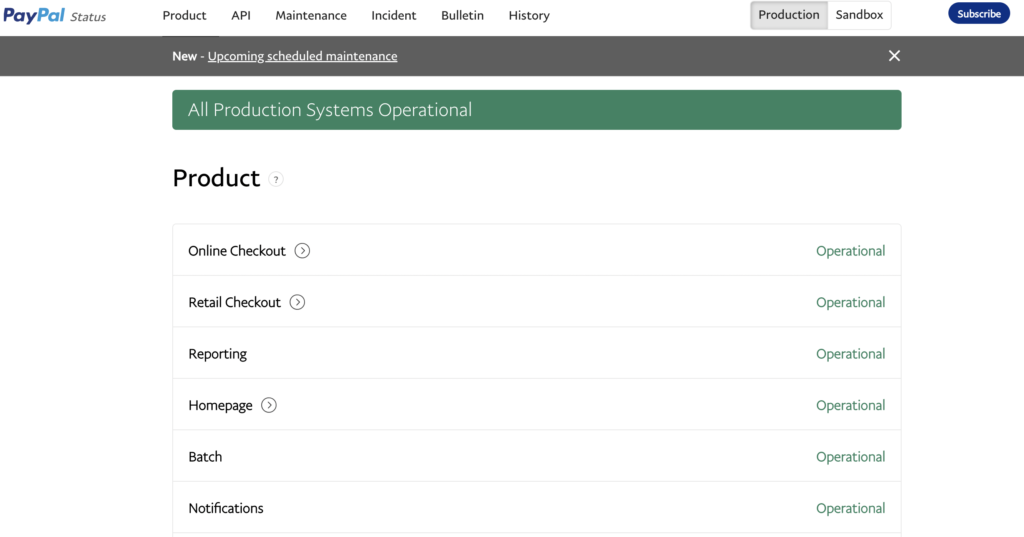
If the servers are offline, the best thing to do is wait for PayPal’s team to address the problem. Sadly, any changes on your end won’t help since server-related issues can only be resolved by PayPal.
On the other hand, you can head to the next solution below if PayPal’s services are up and running.
2. Confirm Your Bank Account.
PayPal users must confirm their bank accounts first before they can use them to make payments on the platform. If you haven’t done this process, expect issues to occur when you use PayPal for online payments.
You should also check with your bank if their online services are working before attempting any transactions.
If other users are able to use PayPal, the issue is likely related to your bank account.
3. Restart Your Device.
If you’re struggling to use the PayPal app on your mobile device, try restarting it to reload its resources. This should clear temporary data from your system and eliminate bugs and glitches on your device.
For Android users, see the guide below to restart your device:
- Locate the Power button on your Android device.
- Next, press and hold it until the options menu shows up.
- Finally, tap on Restart to reboot your system.

If you’re using an iOS device, here’s how you can restart it:
- First, open the Assistive Touch on your display.
- After that, go to the Device tab and tap on More.
- Lastly, tap Restart.

Once done, go back to PayPal and check if the problem is solved.
4. Try Another Bank.
If you still can’t make payments using PayPal, we recommend using another bank account if you have one. The current bank you’re using on PayPal might be encountering technical issues, which causes problems.
Add a new bank account to PayPal and see if you’ll be able to make online payments using that account.
5. Check Your Network Connection.
A slow or unstable internet connection could also be the reason PayPal is not working. Since you are using an online service, reliable internet is required to avoid issues while sending money or making payments.
To confirm if your network is the culprit, run a test using Fast.com to measure your current upload and download bandwidth.

If the result indicates an issue with your network, restart your modem or router to re-establish the connection with your ISP’s servers. Unplug your router from the outlet and allow 5 to 10 seconds to pass before reconnecting it.

Once done, perform another test to check if the problem is solved. If not, contact your provider and ask them to fix their service.
6. Try Using A Browser.
If you can’t use the PayPal app, we suggest switching to the web version of the platform in the meantime. The developers could be performing system maintenance on the app, explaining why it’s currently unavailable.
Head to PayPal’s website and access your account from there. If you’re able to log in, try sending money or making a payment using your browser.
7. Contact Support.
If none of the solutions above worked for you, the last option you have is to let the professionals handle the situation.
Go to PayPal’s Support page and get in touch with their team to report the problem you’ve been experiencing. Provide your account details, the device you’re using, and other necessary information that could help PayPal assess the situation faster.
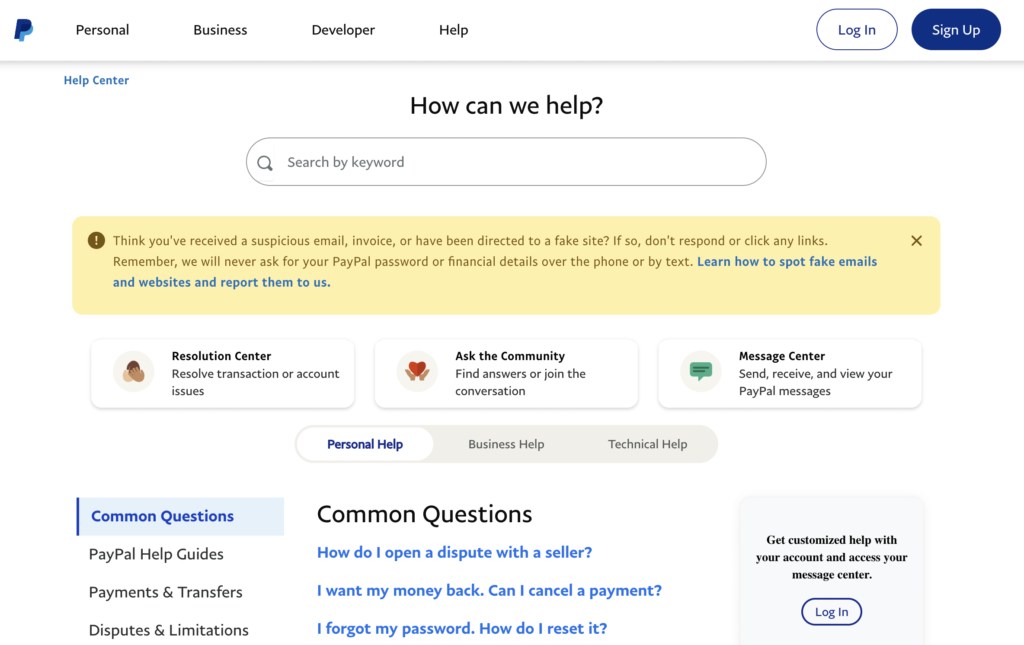
That ends our guide for fixing PayPal if it’s not working on your end. If you have questions, please drop a comment below, and we’ll do our best to help.
If this guide helped you, please share it. 🙂





