Wondering why your Peacock TV app is stuck on the loading screen?
Peacock is a streaming service available in the US and some parts of the UK. The platform was introduced in 2020 and has gained over 15 million paying subscribers in just two years. Currently, Peacock is expanding their coverage and will likely be available worldwide in no time.
Unfortunately, there are a few things that must be addressed first if the platform wants to go global.
Recently, there have been reports from users who encounter an unusual issue on the Peacock TV app. Based on the reports, the Peacock TV app on their device is stuck on the loading screen and won’t continue even after waiting for several minutes.
Most of the time, this issue is caused by a server-related problem that gets fixed within a few hours. On the other hand, this problem can also be due to slow network connections, corrupted app data, or outdated app versions.
To help out, we’ve decided to make a guide for fixing the Peacock TV app if it’s stuck on the loading screen.
Let’s get right into it!
1. Check Peacock Servers.
Before tweaking your configurations, we recommend checking the servers first if you encounter issues with the Peacock TV app. As we’ve mentioned, this issue is most likely on the server side and should get fixed in a few hours.
To confirm this, you can use third-party sites like Downdetector to view the current status of Peacock TV’s servers.
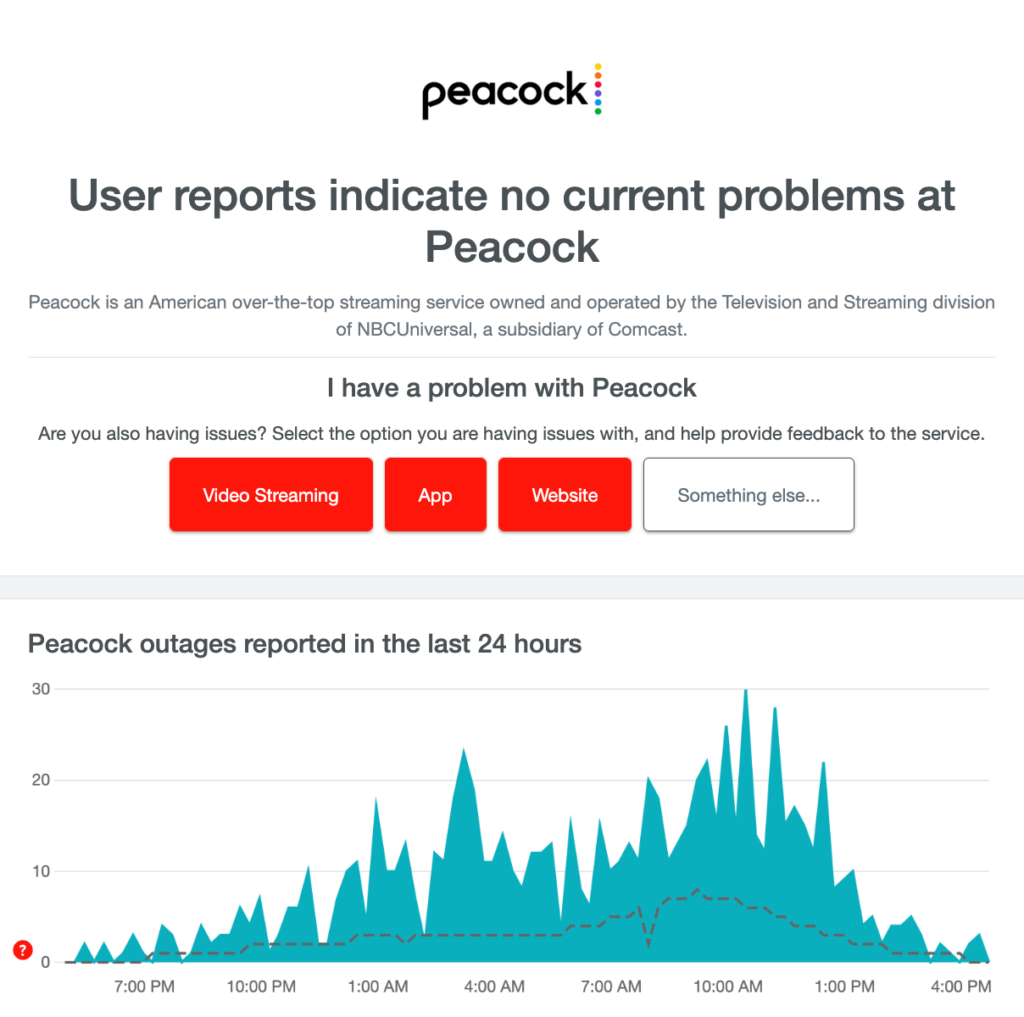
If there are reported problems with the servers, the best thing to do is wait for their team to resolve the issue. On the other hand, you can head to the next solution if there’s nothing wrong with the servers.
2. Restart Your Device.
As a standard procedure, we recommend restarting your device before taking any advanced measures. This way, we can ensure that the problem is not caused by a simple bug or error that occurred during use.
For Android:
- Locate the Power button on your device.
- Press and hold it down until you see the selection menu.
- Finally, tap on Restart.

For iOS:
- Access the Assistive Touch on your iOS device.
- From there, navigate to Device > More.
- Lastly, hit Restart.

Once done, go back to Peacock TV to check if the problem is solved.
3. Check Your Network Connection.
Being an online streaming service, Peacock TV requires stable internet to deliver content. If your network is slow or unstable, the app might not load, explaining why it is stuck on the opening screen.
To confirm this, perform a test on your network using Fast.com to measure its current bandwidth.

If the result suggests that your connection is the problem, restart your modem or router to re-establish the link with the servers. Disconnect your router from the outlet and wait for 5 to 10 seconds before reconnecting it.

Once done, re-run the test on your network to check if the problem is solved. If not, report the issue to your service provider and ask them to fix their service.
4. Update Peacock TV.
After ruling out server or network-related issues, you can go ahead and update the Peacock TV app on your device. This way, you can ensure that there are no issues with the version you are running and it is fully supported by the servers.
For Android:
- Go to your app drawer and launch the Google Play Store.
- Next, access your profile and tap on Manage Apps & Device.
- After that, go to the Updates Available tab.
- Locate Peacock from the list and hit Update.

For iOS:
- Access the App Store on your device.
- Now, go to your Profile and scroll down.
- Find Peacock from the list and choose Update.
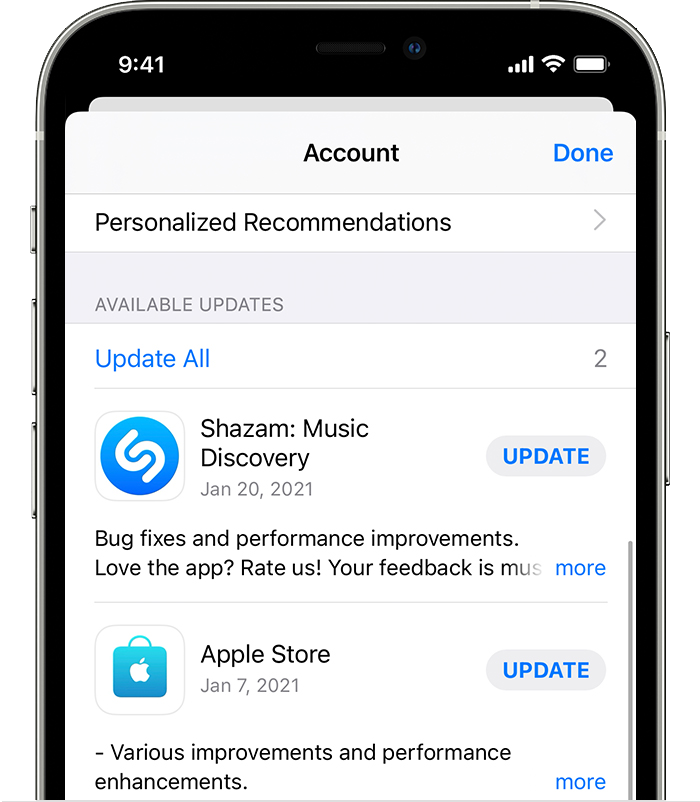
Relaunch the app after the update and see if it will get past the loading screen.
5. Contact Peacock TV Support.
At this point, the last thing you can do is seek help from the experts.
Visit Peacock TV’s support page and get in touch with their team to report the issue you’ve been experiencing with the app. When reporting a problem, make sure to provide all the necessary details to speed up the process.
You can also browse the other guides on Peacock TV’s page and see if you can find other solutions.
That ends our guide on how to fix the Peacock TV app if it’s stuck on the loading screen. If you have questions or any other concerns, feel free to leave a comment below, and we’ll do our best to respond.
If this guide helped you, please share it. 🙂





