The Dock on macOS is, personally, one of my favorite features of macOS.
It’s easy to find, fast to access and prioritizes the important files and tools that you use every day for work or be it leisure.
One handy feature that the Dock on macOS can do is the ability to pin a file to the Dock.
You may be asking “Doesn’t the Dock already pin the file if we access that file frequently?”
Yes, but what if the file is not one that you access very often and you simply like to pin the file for the sake of maybe prioritizing it for future use?
Or maybe you don’t want to look through your entire macOS file system if the file is not found on the Dock?
In this guide, I’ll show you how you can pin a file (any file) to your Dock on macOS so that it stays there where you want it.
Let’s dive right in.
How to Pin a File to Dock on macOS: 5 Steps
- Go ahead open up your Finder in your Mac and then look up the file that you want to pin to the Dock.
- Now what you do is you right-click on the file and select Make Alias from the list of options. Know that you really can’t exactly ‘pin’ a file to the Dock like how you would do for the apps. For files this is using an Alias is a workaround to getting files and folders pinned onto the Dock similarly to how the apps are.
- Great! Next, you should find that the Alias will be created in the same location as the file. Meaning, look for the file’s location and the Alias will be there.
- Now that you have created your Alias, simply drag and drop the Alias onto the Dock and simply release it.
Voila! You should see that the Alias is pinned to the Dock and when you click on it, it will open up the file.
FAQ: I want the file to be pinned with my other apps, this looks a little off-putting to me. 🙁
You cannot pin an Alias with the other apps. It’s different. Apps go with apps. Aliases go with aliases.
Note
The only disadvantage of using Aliases to pin a file or a folder is that whenever you open the pinned file/folder it will take both the app that opens the file and the file’s own icon will both be present on Dock. Yes, it sucks, however, this is the easiest way that Apple allows you to pin a file/Folder onto the Dock.
Let us know down below if you found a better option and we will update the article with your credit.





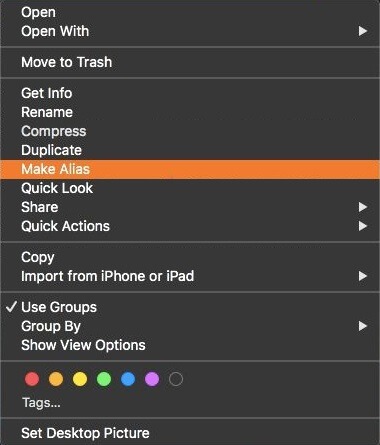
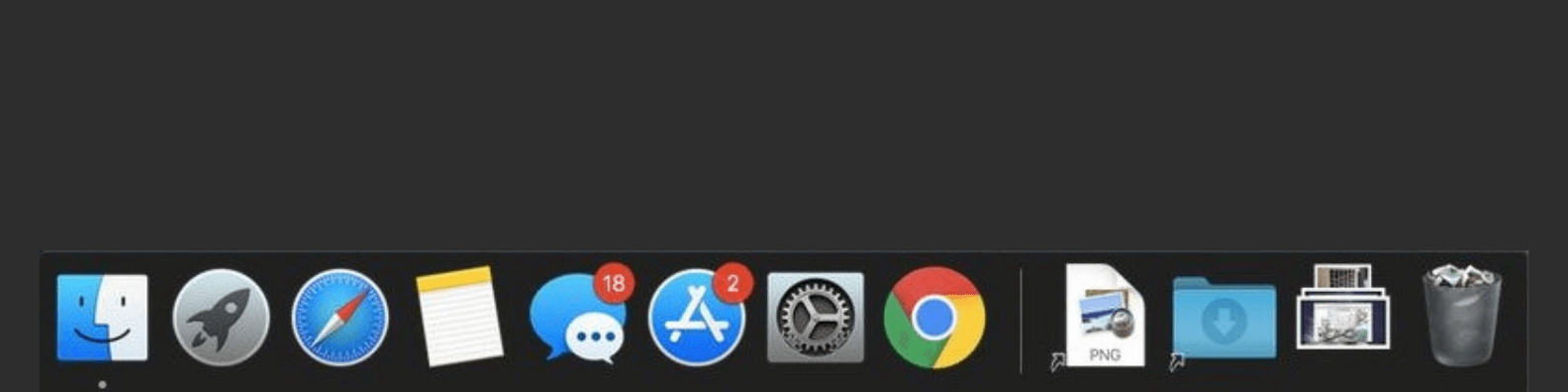
Looks a little off putting when you pin it to the dock.
Besides that this is a splendid workaround.
Good stuff!