Wondering why you encounter ping spikes on League of Legends?
Playing online games brings out the competitive spirit of any gamer. Besides the adrenaline rush and excitement, playing online games is also one of the best ways to spend your day off and free time.
League of Legends is one of the best online games today, with over 200 million players worldwide.
It is an action MOBA game where you have to team up with other players to destroy the nexus.
Although League is very fun to play, you might also get frustrated when the Ls pile up, or you encounter random ping spikes. Unfortunately, this is the case for players who have to deal with lags and stutters while playing.
Random ping spikes on League of Legends or any other online game are usually caused by network-related issues. However, it can also be due to third-party applications, antivirus software, or improper user configurations.
In this guide, we will show you various ways how to deal with ping spikes on League of Legends.
Let’s dive right in!
1. Restart Your Computer.
Before changing anything on your system, we suggest giving your computer a restart if you encounter ping spikes on League of Legends. This should allow your system to reload its resources and eliminate issues that might be causing network problems.
Here’s what you need to do:
- On your keyboard, press the Windows key to open the Start Menu.
- After that, access the Power Options tab.
- Finally, choose Restart to reboot your system.

Once done, go back to League of Legends to check if the problem is solved.
2. Check the Servers.
Servers play a huge role in any online game. If you encounter connectivity issues with League of Legends, it is likely that the servers are faulty. To confirm this, visit League of Legends’ status page to see if there is ongoing system maintenance.
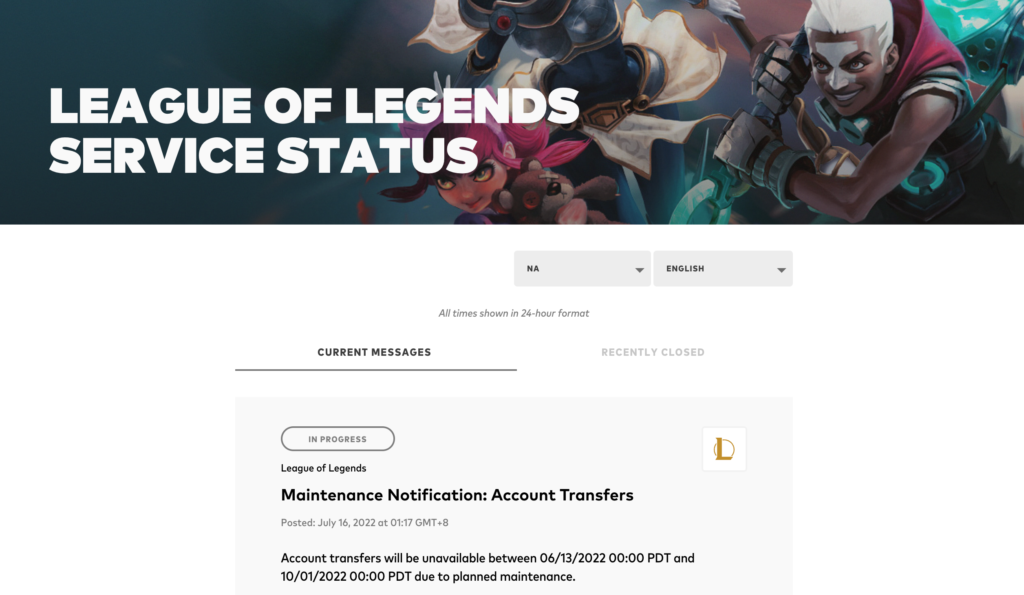
If the servers are unavailable, the best thing you can do is wait since server-related problems can’t be resolved on your end.
On the other hand, you can head to the next solution if there’s nothing wrong with the servers.
3. Check Your Internet Connection.
As mentioned, ping spikes on League of Legends are usually caused by faulty network connections. To confirm this, you can try performing a speed test on your network using Fast.com to measure its bandwidth.

If the result suggests that your network is unstable, restart your modem or router to re-establish the link with your ISP’s servers. Unplug your router from the outlet and wait for 5 to 10 seconds before reconnecting it.

Once done, perform another test to check if the problem is solved. If not, contact your provider and ask them to handle the issue.
4. Close Unused Applications.
Third-party applications could also be the reason for ping spikes on League of Legends. If you have tons of applications running in the background, they might consume your network bandwidth, explaining why you encounter connectivity issues.
To avoid this, try to identify the applications you only need while playing League and close the other applications.
Once done, relaunch League of Legends on your computer and check if your network performance has improved.
5. Update Network Drivers.
Faulty or outdated network drivers could also be the reason you experience connectivity problems on your computer. To be sure, we recommend updating your network drivers to patch bugs and other errors.
Follow the steps below to update your network drivers:
- First, press the Windows + X keys on your keyboard to open the Quick Access Menu.
- Click on Device Manager and expand the Network Adapters tab.
- Lastly, right-click on your network controller and choose Update Driver. Follow the prompts to proceed.
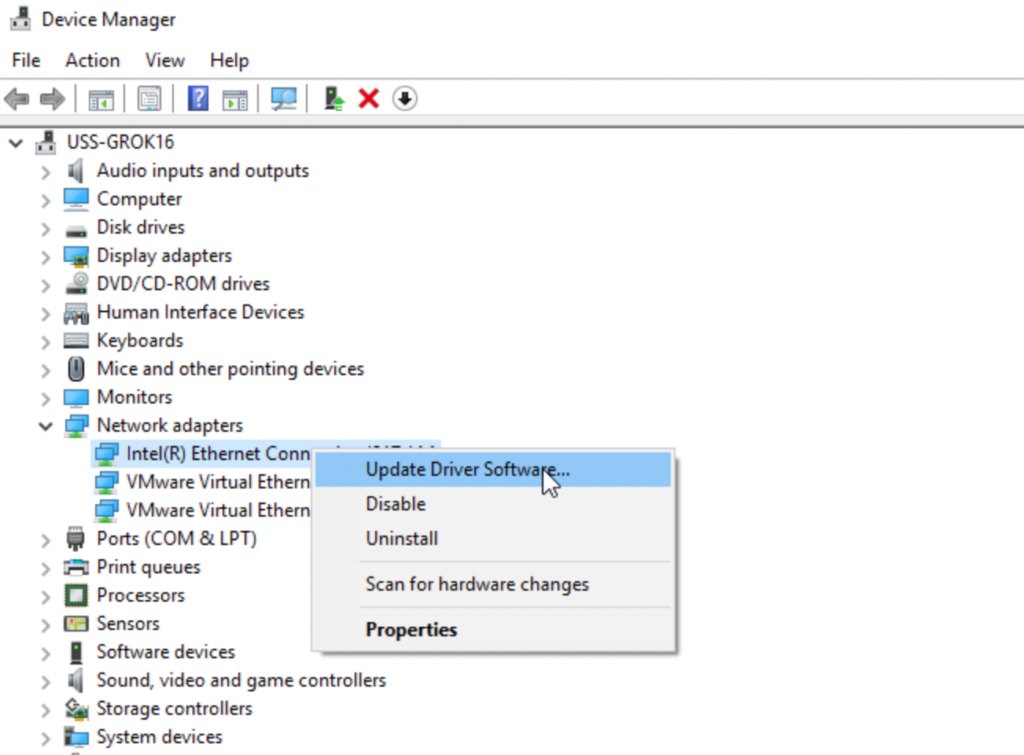
Restart your computer after the update and check if the problem is solved.
6. Turn Off VPN.
Virtual private networks are third-party services that protect your online data from hackers and other entities. While they keep you safe online, they can also cause issues with online apps and games if you are connected to the wrong servers.
Due to this, we suggest disconnecting your VPN before playing League of Legends or any other game.

On the other hand, you can try using reputable VPNs like PureVPN if you prefer having one while online. Unlike other services, it uses high-speed servers to ensure high quality and secure connection.
PureVPN also works well with movie streaming apps like Disney+, Hulu, and Netflix.
7. Disable Antivirus.
Antivirus software are third-party applications that protect your computer from malware and other viruses. Although they work great, some antivirus becomes too protective and blocks even legitimate applications from accessing your resources and network.
If you are running antivirus, add League of Legends to your exception list. On the other hand, you can also suspend your protection in the meantime while you are playing.
8. Update Windows.
If none of the solutions above worked, the last thing you can do is update your operating system. This should patch any issues that could be causing your computer to encounter network problems.
Here’s how you can update Windows:
- On your computer, access the Start Menu and go to Windows Settings.
- After that, click on Update & Security and click on Windows Update.
- Finally, click on Check for Updates and follow the prompts.

Reboot your system afterward and check if you’ll still encounter ping spikes on League of Legends.
That ends our guide on how to fix ping spikes on League of Legends. If you have questions or any other concerns, please drop a comment below, and we’ll do our best to answer them.
If this guide helped you, please share it. 🙂





