Trying to figure out why the Playstation App is not working on your device?
Sony has developed a mobile app for the Playstation Network, which allows users to check what their friends are playing, customize their PSN profile, view their progress, and keep up with the latest activities from other players without the need to access their consoles.
You can also communicate with your friends through the built-in messaging app on the Playstation App.
Now, if you’re here, it’s safe to assume that you struggle to access the Playstation App on your mobile device. This can be due to faulty PSN servers, slow internet connection, or outdated app versions.
It’s also possible that your mobile device’s software is outdated or has underlying issues that cause the Playstation App not to work.
Today, we’ve decided to make a guide for fixing the Playstation App if it’s not working on your mobile device.
Let’s get started!
1. Check PSN’s Status.
Before making changes on your mobile device, the first thing you should check when you encounter problems with the Playstation App is its servers. You can do this by visiting Playstation’s official page, where you can view the status of PSN’s services.

If the Playstation Network is currently down, the best thing to do is wait since server-related issues can’t be addressed on your end.
On the other hand, you can try the rest of the solutions below to fix the issue on your device if there are no reported problems with Playstation Network’s servers.
2. Restart Your Device.
If you can’t access the Playstation App on your mobile device, we recommend restarting it to reload all of its http://www.rustburgpharmacy.com resources. Some of your device’s system files may have encountered temporary issues, which causes the Playstation App not to work.
For Android users, here’s how you can restart your device:
- First, locate the Power button of your Android device.
- After that, press and hold the Power button until the options menu appears.
- Lastly, tap the Restart button and follow the on-screen prompts to reboot your device.

If you are using an iOS device, here’s what you need to do:
- Access the Assistive Touch on your iPhone or iPad.
- Next, tap on Device.
- Finally, go to More and select Restart.

After restarting your mobile device, launch the Playstation App to check if it’s now working correctly.
3. Update the Playstation App.
Like any application, the Playstation App needs timely updates to function correctly. If you haven’t updated the app for a while, try checking for updates and see if the problem goes away after installing the latest version.
For Android users, see the steps below to update the Playstation App:
- On your device, go to the Play Store and tap on your Profile.
- Next, go to Manage Apps and Device.
- After that, tap on Updates Available and tap on the Playstation App.
- Finally, tap the Update button to install the latest version of the application.

If you use an iOS device, check out the steps below to update the Playstation App:
- First, go to the App Store.
- After that, tap on your Profile icon located at the top right corner of your display.
- Lastly, scroll down and tap the Update button next to the Playstation App to install the update.

After updating the Playstation App, try launching it to check if the problem is solved.
4. Check Your Network Connection.
Another reason why the Playstation App is not working on your device is a slow or unstable internet connection. Since you are accessing an online platform, you’ll need to have a fast and reliable network to avoid issues.
To confirm if your network is the problem, run a test using Fast.com to measure your network’s current upload and download bandwidth.

If the result indicates that your internet is slow or unstable, restart your network router or modem to re-establish the connection with your internet service provider’s servers. Unplug your router from the outlet for at least 5 seconds before reconnecting it.

Once done, re-run the test to confirm if your network connection is now running correctly. Contact your ISP if you continue to experience network-related issues and ask them to fix their service.
5. Clear Playstation App’s Data (Android).
Due to random bugs and glitches on the platform, some of your installation files may have run into errors. If you are using an Android device, we suggest clearing the Playstation App’s data to ensure there are no corrupted files on your system.
Here’s what you need to do:
- First, locate the Playstation App from your home screen.
- After that, press and hold its icon until you see the pop-up menu.
- Now, tap on App Info.
- Lastly, tap the Clear Data button at the bottom of your display.
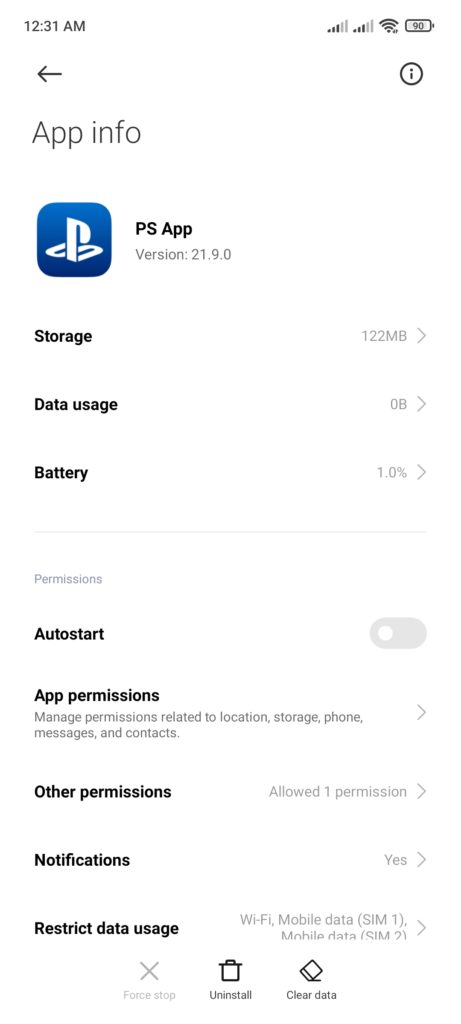
After clearing Playstation App’s data, try launching the application to check if the problem is solved.
6. Update Your Device.
You can also try updating your mobile device if the Playstation App is not working. There could be an underlying issue with your device’s software, which causes the Playstation App not to run correctly on your system.
For Android users, see the steps below to update your device:
- First, access the Settings of your Android device.
- Next, go to About or About Phone.
- After that, tap on your Android version.
- Lastly, tap the Check for Updates button to update your device.
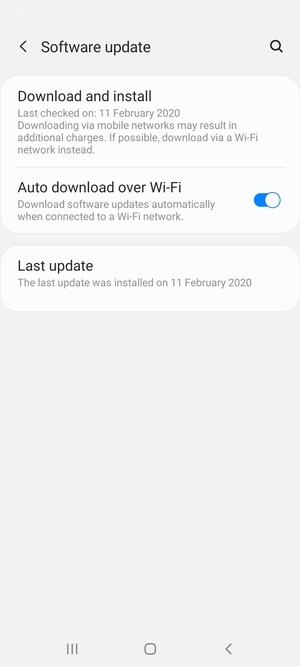
If you are using an iOS device, here’s how you can update its software:
- On your device, go to the Settings and tap on General.
- Now, tap on Software Update and wait for your device to check for available updates.
- Finally, tap the Download and Install button to continue with the update.

After updating your device, go back to the Playstation App to check if it’s now working correctly.
7. Reinstall the Playstation App.
If the Playstation App is still not working on your device, we suggest reinstalling it. Some of its installation files may have gotten severely damaged, and the update can no longer fix it.
For Android users, check out the guide below to delete the Playstation App:
- On your home screen, locate the Playstation App.
- After that, press and hold its app icon until the options menu shows up.
- Finally, tap the Uninstall button to delete the Playstation App.
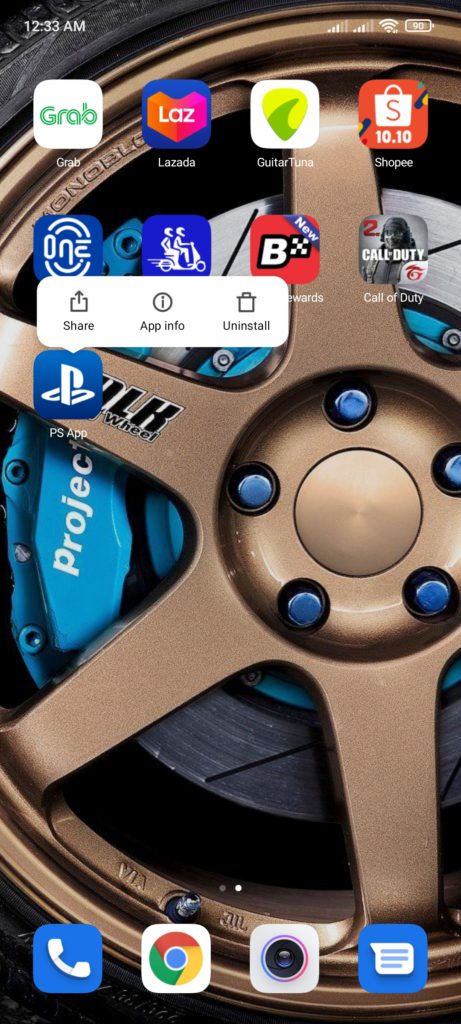
If you are using an iOS device, here’s how you can uninstall applications:
- First, locate the Playstation App from your home screen.
- Next, hold its app icon until the selection menu appears.
- Lastly, tap on Remove App.
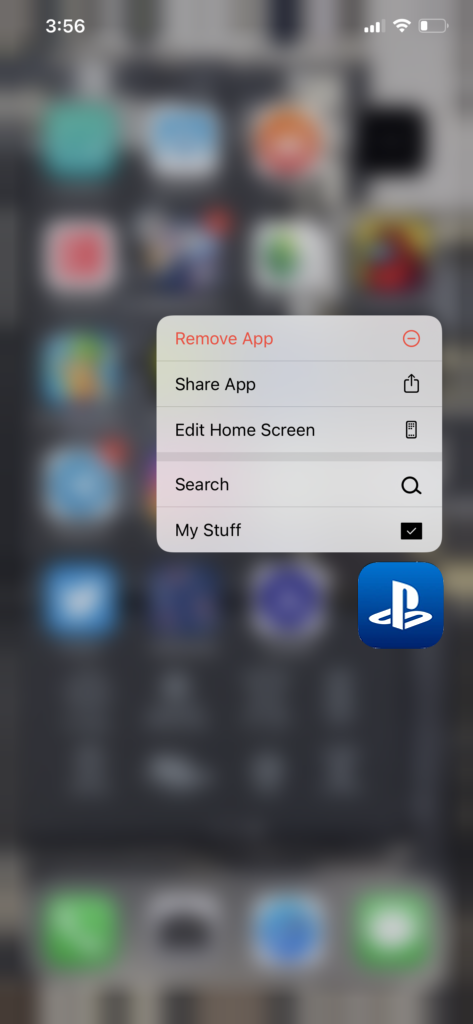
After uninstalling the Playstation App, go to the App Store or Play Store and reinstall the application from there.
Once done, try accessing the Playstation App again to check if the problem is solved.
8. Refer to Our Other Guides.
If you experience other problems with the Playstation Network, you can check our other guides below:
- Cannot Log In Playstation Network Account? Here’s the Fix!
- Playstation Network Keeps Failing? Here’s the Fix!
- Cannot Join Playstation Network Party? Here’s the Fix!
- Voice Chat Not Working on PS4 or PS5? Here’s the Fix!
- How to Recover A Locked PSN Account
- How to Fix Playstation Lags
- Can’t Change Playstation Network ID? Here’s the Fix!
- Fixing License Issues on PS4 Games
- How to Fix Slow Download or Upload Speed on PS4
- How to Cancel Playstation Plus Subscription
- Playstation Network Services Crashing? Here’s the Fix!
9. Report the Problem to Playstation.
If none of the solutions above worked out for you, we suggest bringing the matter to the professionals.
Visit Playstation’s official website and contact their customer support to report the problem you’ve been experiencing with the Playstation App. Include the model of your device on the report and other necessary details to make it easier for their team to assess the situation.

This wraps up our guide on what to do if the Playstation App is not working on your device. If you have questions or other concerns, please let us know in the comment section, and we’ll be glad to help.
If this guide helped you, please share it. 🙂





