Are you wondering why the Playstation Network is not loading?
The Playstation Network is an online platform for Playstation consoles. It offers services such as PS Plus, PS Now, and the Playstation Store. Users can also enjoy online gaming and in-game voice chats through the Playstation Network.
Unfortunately, the Playstation Network is not always available and could experience unexpected problems from time to time.
If you are here, you’re probably having difficulty accessing the Playstation Network on your console.
Based on what we know, this issue usually occurs when PSN’s servers go down. However, it’s also possible that the problem is with your Playstation’s configuration, system files, or network connection.
Today, we will show you what to do if Playstation Network is not loading on your console.
Let’s get started!
1. Check Playstation Servers.
The first thing that you should check when PSN is not loading on your device is the status of its servers. Since the Playstation Network is an online service, it relies on its servers to deliver content and features to you.
You can visit Playstation’s official status page to check the current situation of the platform.

If PSN is currently down, the best thing to do is wait for their team to address the problem since server-related issues can’t be resolved on your end. On the other hand, you can follow the remaining solutions below if there’s nothing wrong with Playstation Network’s servers.
2. Restart Your Playstation.
If you can’t access online features on your Playstation, you can try restarting its operating system to reload all of its http://www.gulfportpharmacy.com resources. Usually, most problems on the Playstation are caused by temporary errors, which can be fixed by a simple restart.
For PS4 users, here’s how you can restart your console:
- First, open the Quick Menu of your Playstation by holding down the PS button on your controller.
- After that, access the Power tab.
- Lastly, select the Restart PS4 option to reboot your console.

If you are using a PS5, see the steps below to reboot your console:
- On your DualSense controller, press and hold the PS button until the Quick Menu shows up.
- Next, highlight the Restart PS5 option.
- Finally, press the O or X button on your controller to confirm.

After restarting your Playstation, access any PSN service to check if the problem is solved.
3. Re-Login Your PSN Account.
Your account data may have gotten corrupted due to random bugs and glitches that occur on PSN. If this happens, you could experience problems when accessing online features such as online gaming, voice chat, and the PS Store.
To fix this, sign out your current session and wait for a few minutes to allow your data to reset.
For PS4 users, here’s how you can sign out your PSN account:
- On the main screen, use your controller to navigate to the Settings.
- After that, go to Account Management.

- Finally, select the Sign Out button to stop your session.

If you are using a PS5, see the guide below to sign out your PSN account:
- First, go to the Settings of your Playstation 5.
- Next, access the User Accounts tab.
- Lastly, go to Other and click the Sign Out button.
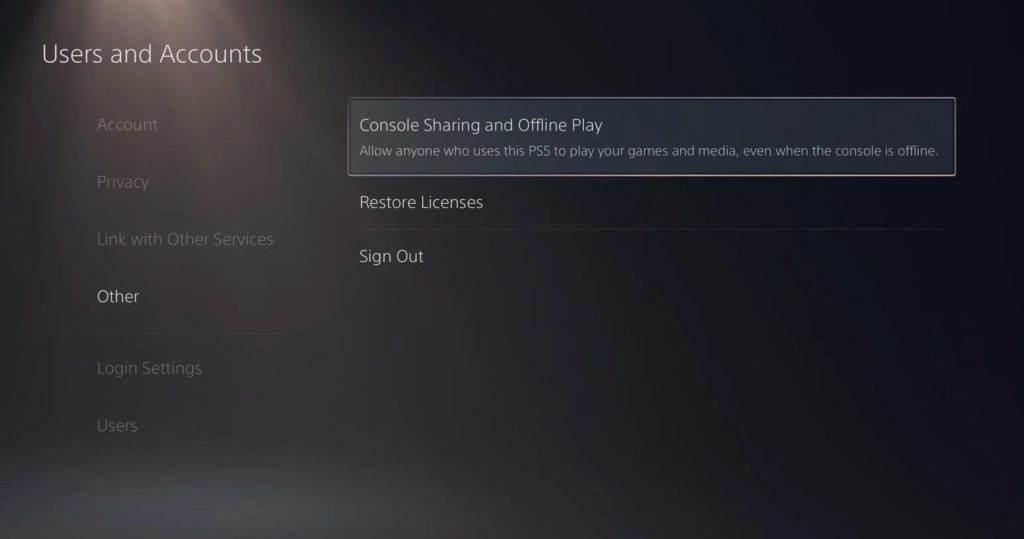
Once done, wait for at least 5 minutes before logging back into your PSN account. Try accessing the PS Store or any online service to see if the problem is solved.
4. Check Your Network Connection.
A slow or unstable network connection could also be why the Playstation Network is not loading on your console. To confirm this, run a speed test on your Playstation by going to the Settings > Network > Test Internet Connection.
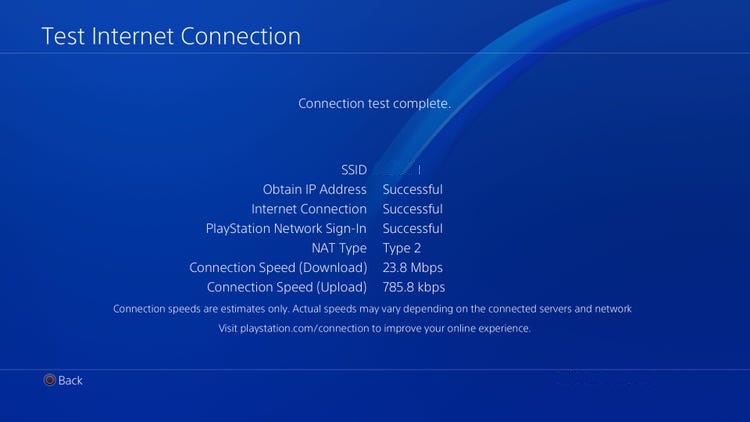
If the speed test suggests that your internet connection is the problem, restart your network router or modem to refresh the link between your router and your service provider’s servers.

After restarting your router, run another test to check if your network is now running correctly. If you continue to experience network-related problems, we suggest you report the matter to your ISP and ask them to fix their service.
5. Update Your Playstation.
Sony releases timely updates on their consoles to ensure that they are working all the time properly. However, bugs and glitches may occur between updates, which could cause various problems like the Playstation Network not loading.
To fix this, check if there’s newer software available for your Playstation and install it.
For Playstation 4 owners, here’s how you can update your console:
- On the Settings, go to the System Software Update tab.
- Next, select the Update Now button.
- Finally, hit the Accept button if there’s an available update to install it.

If you are using a Playstation 5, see the steps below to update its software:
- First, go to the Settings of your Playstation.
- After that, navigate to System > System Software > System Software Update and Settings.
- Lastly, click on Update System Software and select the Update Using Internet option.

After the update, try accessing any service under the Playstation Network to check if the problem is solved.
6. Change Your DNS.
DNS is an integral part of the internet, which tells your device the exact addresses of websites and servers. If your ISP’s default DNS is currently down, it can affect the performance of your network, explaining why the Playstation Network is not loading.
To fix this, switch to Google’s DNS in the meantime. See the steps below to change the DNS settings on your Playstation:
- First, access the Settings of your Playstation and go to the Network tab.

- After that, click on Internet Connection Setup.
- Now, select Use Wi-Fi and choose the Custom option.
- Set your IP Address to Automatic and click on Do Not Specify for your DHCP Host Name.
- Next, select the Manual option for your DNS Settings and input the following values:
Primary DNS - 8.8.8.8Secondary DNS - 8.8.4.4
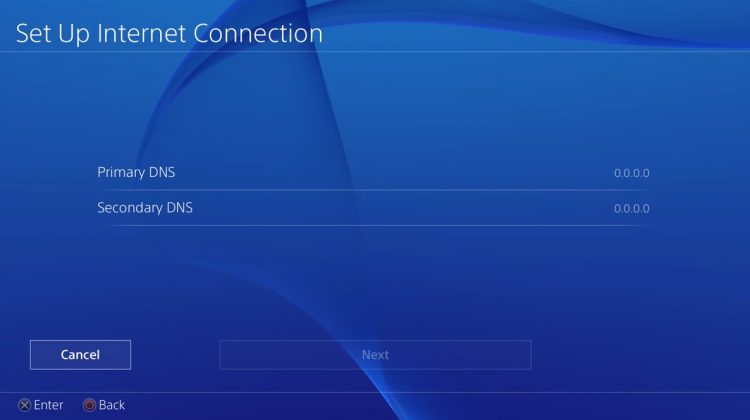
- Lastly, set your MTU Settings value to 1456 and click Do Not Use for the Proxy Server.
After changing your DNS, go back to Playstation Network to see if it’s now working.
7. Rebuild Your Database.
Playstation consoles have a database that contains all the information about the content of its hard drive. This includes game files, installation packages, and system files. However, this database can get messed up after a while and affect the performance of your Playstation.
If you cannot access any Playstation Network service, try rebuilding your Playstation’s database.
See the steps below to guide you on the process:
- First, make sure that your Playstation is completely turned off.
- Next, press and hold the Power button of your console until you hear a second beep.
- After that, connect your DualShock / DualSense controller using the charging cable.
- Lastly, press the PS button on your controller to activate it and select the Rebuild Database option in Safe Mode.

Once done, access an online service on your console to check if the Playstation Network is now loading correctly.
8. Refer to Our Other Guides.
If you encounter a more specific error code while accessing the Playstation Network, you can refer to our other guides below to help you out:
- How to Fix CE-33945-4 Error Code on PS4
- How to Fix NP-34957-8 Error Code on PS4 and PS5
- Party Chat Not Working on Playstation? Here’s the Fix!
- Fix Apps Not Working on Playstation
- How to Fix Playstation Lags
- Cannot Access Playstation Store? Here’s the Fix!
- Fix: Playstation Blank Screen (PS4 & PS5)
- Error NP-35000-8 on PS4 or PS5? Here’s the Fix!
- Ethernet Connection Error NW-31204-0 on PS4 or PS5? Here’s The Fix!
- How to Fix CE-109506-1 Error on PS5
- PSN Profiles Won’t Load? Here’s the Fix!
- WS-43709-3 Error on PS4 or PS5? Here’s the Fix!
- How to Fix Game Base Not Loading on PS5
- Fix Voice Chat Not Working on PS4 or PS5
- How to Fix Cannot Download Games in Library (PS4 + PS5)
- Playstation Network Keeps Failing? Here’s the Fix!
- Cannot Log In to Playstation Network? Here’s the Fix!
9. Report the Problem to Playstation.
At this point, you’ve pretty much-done everything you can on your end to fix the issue with PSN.
If the Playstation Network is still not loading on your console, we suggest visiting Playstation’s official website and contacting their customer support to report the issue you’ve been experiencing with their platform.

Include your account details, the model of your Playstation, and the service you’re trying to access on your report to make it easier for Sony’s team to assess the situation.
This wraps up our guide on what to do if Playstation Network is not loading on your console. If you have questions or other concerns, please leave a comment below, and we’ll do our best to answer them.
If this guide helped you, please share it. 🙂





