Can’t figure out why Playstation Network services are crashing on your Playstation?
Playstation Network is an online platform developed by Sony to cater online services on their consoles. It was first introduced on the Playstation 3 and continues to serve its purpose on the 4th and 5th generation of Playstation consoles.
The Playstation Network offers different services, including the PS Store, PS Plus, and PS Now.
With PS Store, you can purchase games and applications directly on your console without needing a physical disc. On the other hand, PS Plus is a paid subscription within the Playstation Network that allows users to play online and get exclusive deals in the PS Store.
While the Playstation Network offers a lot of value on the Playstation, it is not perfect, and issues can occur from time to time.
If you are here, Playstation Network Services are probably crashing on your Playstation.
Based on what we know, this happens when PSN’s servers are down, or there’s a problem with your console’s system. However, it can also be related to slow network connection, outdated software, or corrupted files.
To help you out, we’ve decided to make a guide on what to do if Playstation Network services are crashing on your Playstation.
Let’s dive right in!
1. Check Playstation Network Servers.
The first thing you should do if you encounter problems with PSN is checking their services’ status. You can do this by visiting their dedicated status page, where you can view the current state of their servers.

Since you can’t address server-related issues on your end, the best thing you can do is wait for their team to get everything in order.
However, if there’s nothing wrong with PSN’s servers, you can proceed to the rest of the solutions below to fix the problem on your side.
2. Restart Your Playstation.
One of the easiest ways to fix issues on your Playstation is by restarting it. Doing this allows your console’s operating system to reload all of its resources that may have encountered a temporary error during use.
For Playstation 4 owners, you can restart your console by doing the following steps:
- First, access the Quick Menu by holding down the PS button on your controller.
- After that, navigate to the Power tab and highlight the Restart PS4 option.
- Lastly, press the O or X button on your controller to proceed.

If you are using a Playstation 5, here’s what you need to do to restart your device:
- On your controller, locate the PS button and hold it down until the Quick Menu shows up on your display.
- Now, select the Restart PS5 option.
- Finally, press the O or X button on your controller to continue.

Once done, access any service offered by PSN to check if the problem is solved.
3. Re-Login to Your PSN Account.
Corrupted user data could also be the reason for Playstation Network services to crash on your Playstation. To fix this, you need to log out of your PSN account and wait for a few minutes before logging back in to reset your data.
For PS4 users, check out the steps below to log out your PSN account:
- First, access the Settings of your Playstation 4.
- Now, go to the Account Management tab.

- Lastly, select the Sign Out option to stop your current session.

If you are on a PS5, see the guide below to sign out your account:
- On your PS5, go to the Settings and click on User Accounts.
- After that, access the Others tab.
- Finally, click on Sign Out to close your session.
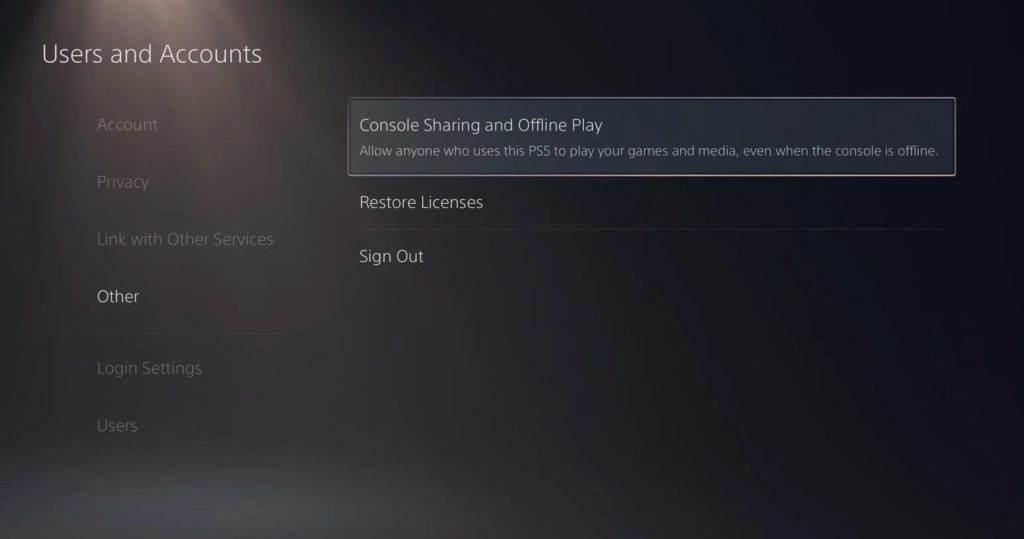
After signing out of your PSN account, wait for at least 5 minutes before logging back in. Access any PSN service afterward to check if it will crash.
4. Check Your Network Connection.
Playstation Network services crashing could also indicate that your connection is unstable or slow. Since PSN is an online service, a stable internet connection is needed to use its features without problems.
To check if your network is the problem, perform a speed test using Fast.com to measure its current upload and download bandwidth.

If the result indicates that your network is the culprit, restart your network router to re-establish the connection with your internet service provider’s servers. Unplug your router’s power cable from the outlet and wait for 5 to 10 seconds before plugging it back in.

Once done, run another test to check if your network is now stable. Contact your service provider if you continue to experience problems with your internet connection and ask them to fix their service.
5. Check for Software Updates.
Sony release timely updates on its consoles to ensure that everything is in order. These updates include patches for bugs and optimizations to improve the performance of games and your Playstaiton’s system.
If Playstation Network services keep crashing on your Playstation, try to check for software updates to fix the problem.
For PS4 users, you can update your system by doing the following:
- First, open the Settings of your PS4.
- After that, access the System Software Update tab.

- Lastly, select Update Now and click the Accept button if there’s an available update.
If you are using a PS5, follow the steps below to update its software:
- On your PS5, go to the Settings and access the Systems tab.
- Next, navigate to System Software > System Software Update and Settings.
- Now, click on Update System Software.
- Finally, select Update Using Internet and follow the on-screen prompts to install the update on your device.

After updating your console, go back to PSN and check if the problem is solved.
6. Change Your DNS Server.
DNS is an integral part of the internet which functions like a phonebook that redirects domain names to their corresponding server IP addresses. If your default DNS is down, you may experience issues on your network.
To fix this, we suggest changing your DNS to Google’s DNS. Check out the guide below to change your DNS on the Playstation:
- On your Playstation, go to the Settings and access the Network tab.

- After that, choose Internet Connection Setup and click on Use Wi-Fi.
- Now, click on Custom and set your IP Address to Automatic.
- For the DHCP Host Name, choose Do Not Specify and select the Manual option for your DNS Settings.
- Next, input the following values for your DNS:
Primary DNS - 8.8.8.8Secondary DNS - 8.8.4.4
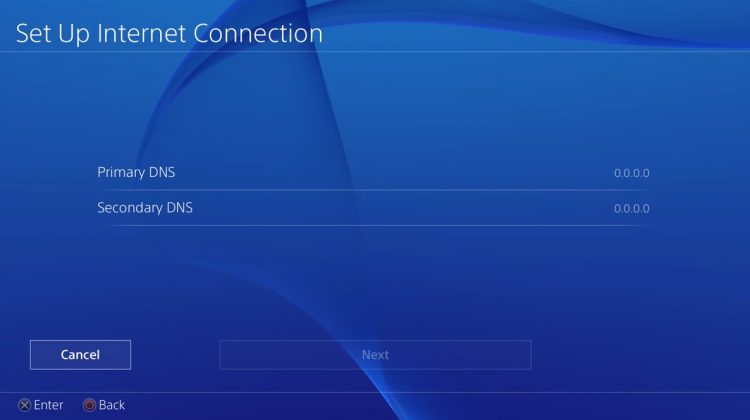
- Finally, set the MTU Settings to 1456 and select Do Not Use for the Proxy Server.
After changing your DNS, go back to PSN and check if the problem is solved.
7. Rebuild Your Database.
Although your Playstation’s database is not directly related to PSN, it can get messed up and affect your system’s performance. If PSN services keep crashing on your device, try rebuilding your Playstation’s database.
Follow the steps below to guide you on the process:
- First, make sure that your Playstation is fully turned off.
- Now, press the Power button for 8 seconds or until you hear a second beep.
- After that, connect your controller to your Playstation using the charging cable and press the PS button.
- Lastly, select the Rebuild Database option and wait for the process to finish.

After rebuilding your Playstation’s database, go back to PSN to check if the problem is solved.
8. Reset Your Playstation.
If Playstation Services still keeps crashing on your Playstation, we recommend resetting your device back to factory defaults. This way, you can ensure that your console’s configuration is set correctly.
For PS4 users, here’s how you can reset your device:
- First, open the Settings tab on your Playstation.
- Next, access the Initialization tab.
- Lastly, select Restore Default Settings.
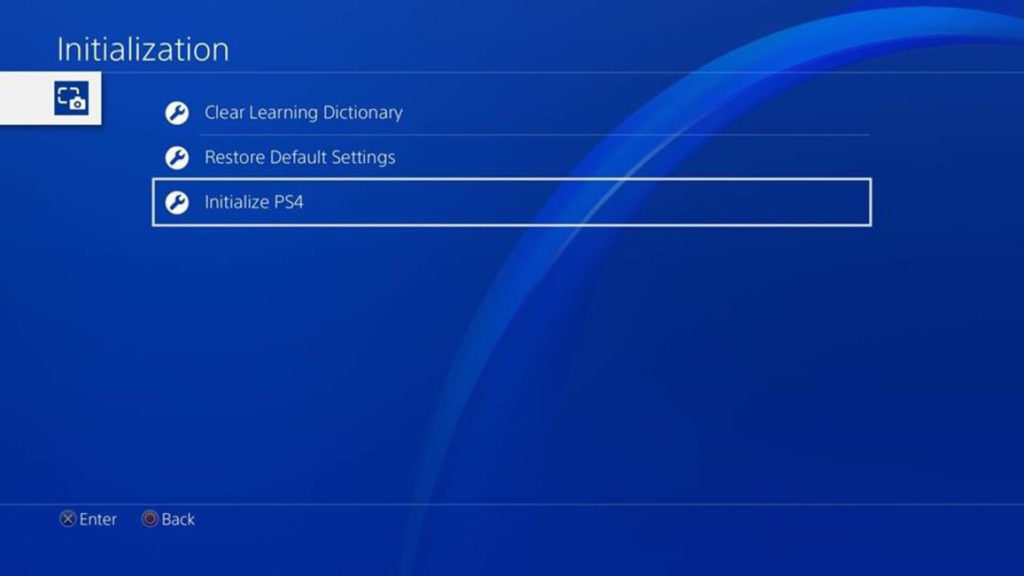
If you are using a PS5, follow the guide below to reset your Playstation:
- Before doing anything, make sure that your device is completely turned off.
- After that, boot into Safe Mode by holding down the Power button for 8 seconds or until you hear a second beep.
- Now, connect your controller using the charging cable and press the PS button.
- Finally, select the Reset PS5 option and follow the on-screen prompts.
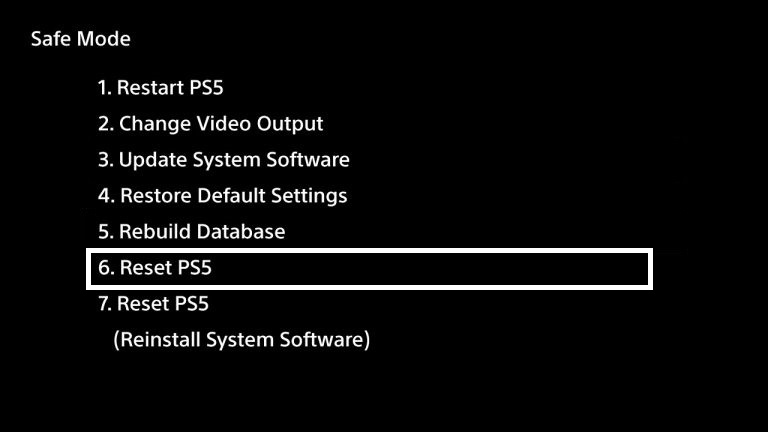
After resetting your Playstation, access your PSN account and check if Playstation Network services would still crash on your device.
9. Report the Problem to Playstation.
If none of the solutions above worked out for you, we suggest letting the experts handle the situation.
Visit Playstation’s official site and contact their customer support to report the problem you’ve been experiencing with the Playstation Network. Make sure to give your account details, the model of your device, and the service you are trying to access to make it easier for their team to assess the situation.

This brings us to the end of our guide on what to do if Playstation Network services keep crashing on your Playstation. If you need to clarify something or have other concerns, please leave a comment below, and we’ll be glad to answer them.
If this guide helped you, please share it. 🙂





