Trying to fix “Please Confirm your Identity an Unknown Error Occurred” on Roblox?
Any hindrance in smooth gameplay can change your mood instantly, let alone a blocking error that prevents you from playing entirely. Many Roblox players would be familiar with this situation due to the commonly reported identity error that pops out of nowhere.
To resolve it, you must first identify the cause, including server maintenance, restricted privacy settings, network problems, overprotective antivirus, cookies, cache settings, etc. Now let’s discuss some of the most effective solutions for this error.
So sit tight and follow through till the end!
1. Check Roblox Server Status.
Before diving into advanced troubleshooting fixes, it’s important to determine whether the issue lies at your end. Sometimes, various errors may occur due to a server outage in a region or if the Roblox server is under maintenance.
So, check the Roblox server status by heading to status.roblox.com. Look under the User and Player section to see if any server is not operational. If you find that the Roblox server is down, there’s not much you can do other than wait for the server to get back up and running.
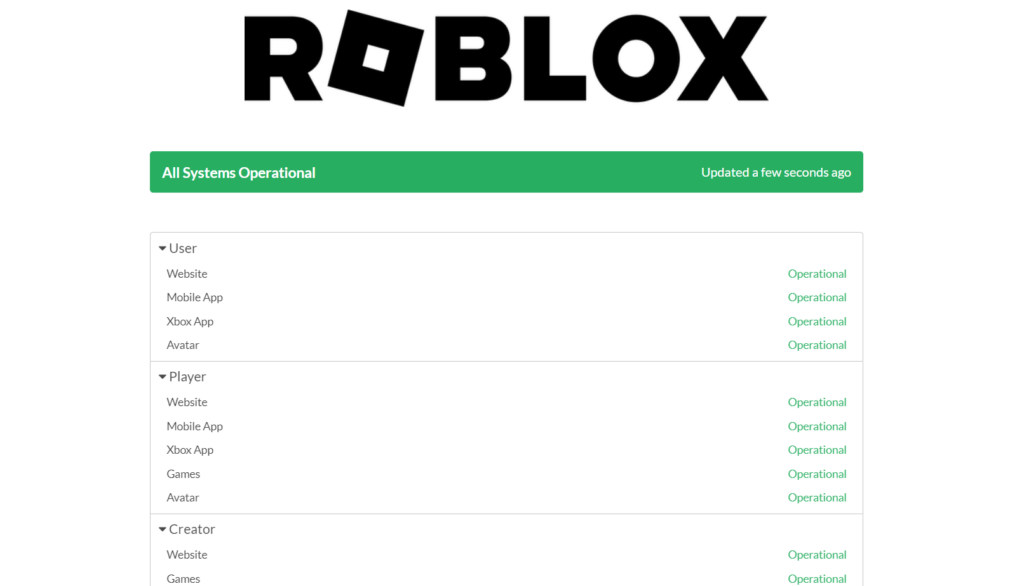
2. Check Your Network Connection.
If the Roblox servers are working fine, the next step is to check your network connectivity. An unstable or poor network connection may sometimes cause interference with the gaming servers, resulting in ‘Please confirm your identity, an unknown error occurred’ on Roblox.
So, follow the steps below to check your internet connection:
- Head to Speedtest.net and click on GO from the middle of the browser screen.
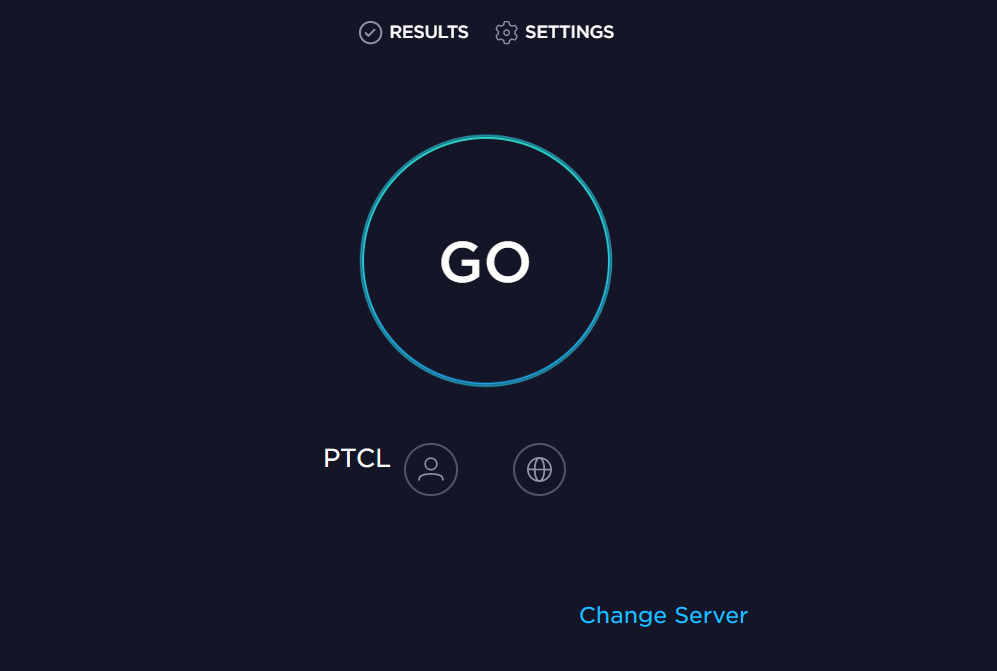
- Wait for the process to finish, then check your internet speed.
If you find the internet speed to be slow, consider restarting your Wi-Fi router or switching to another network and trying again.
3. Log In to Roblox Using Another Device.
Sometimes, the issue may lie within the device you’re using to play on Roblox. So, it’s worth trying to log in to your Roblox account using a different device. If you were using Roblox on your PC, sign in from your phone this time and see if the error still appears or not.
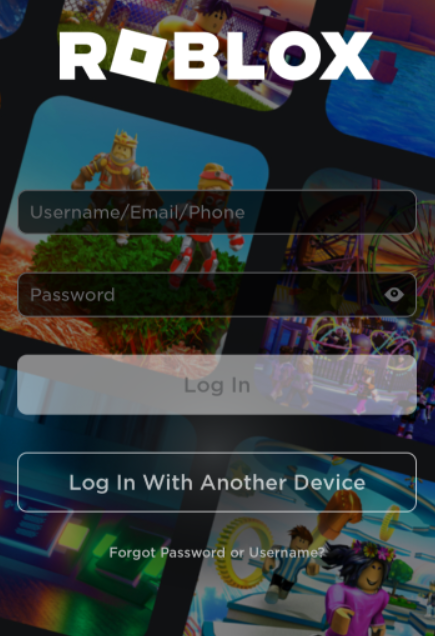
4. Clear Your Browser Cache.
Excessive cache build-up is another reason why you may be facing ‘Please confirm your identity, an unknown error occurred’ on Roblox. Hence, it’s recommended that you clear your browser cache once in a while to prevent any unnecessary errors.
Below are the steps you must follow:
- First, open your browser and click on the three vertical dots located in the upper-right corner of the window.
- Then, select Settings from the drop-down menu.
- Afterward, scroll down and click on Privacy and Security.
- Once there, find the section labeled Clear browsing data or Clear history.
- Choose the time range for which you want to clear the cache. If you want to clear all cached data, select All time.
- Ensure the Cached images and files option is selected.
- Lastly, click on the Clear data button.
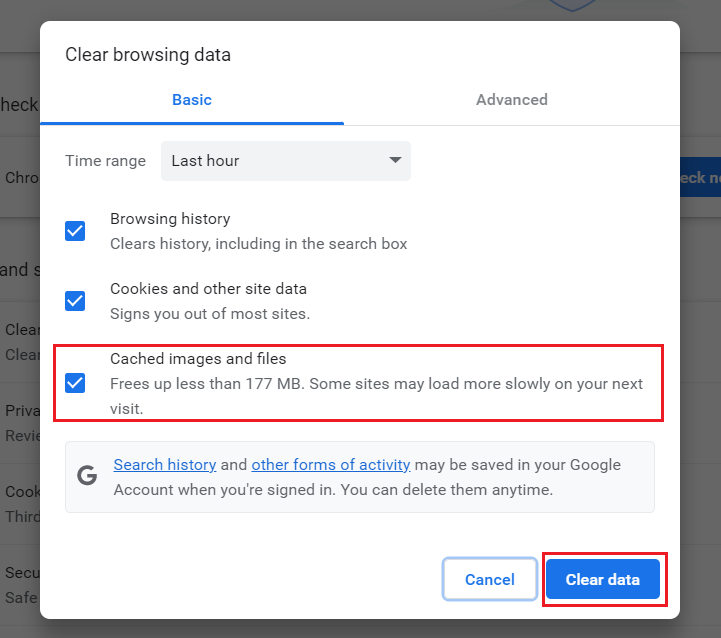
After you’re done, head back to Roblox and see if you can log in without any problem.
5. Disable VPN.
Although VPN is useful in helping you hide your identity and access restricted content, it can also result in network errors with Roblox. Therefore, we recommend that you disable VPN from your device or disconnect from any third-party VPN app, such as NordVPN, or ExpressVPN, and see if that fixes the issue.
Follow the steps below to disable VPN on your computer:
- To begin, press the Win + i keys to open Settings.
- From the left pane, choose Network & internet.
- Now, scroll down and click on VPN.
- Lastly, locate the VPN you’re currently to and click on the Disconnect button next to it.
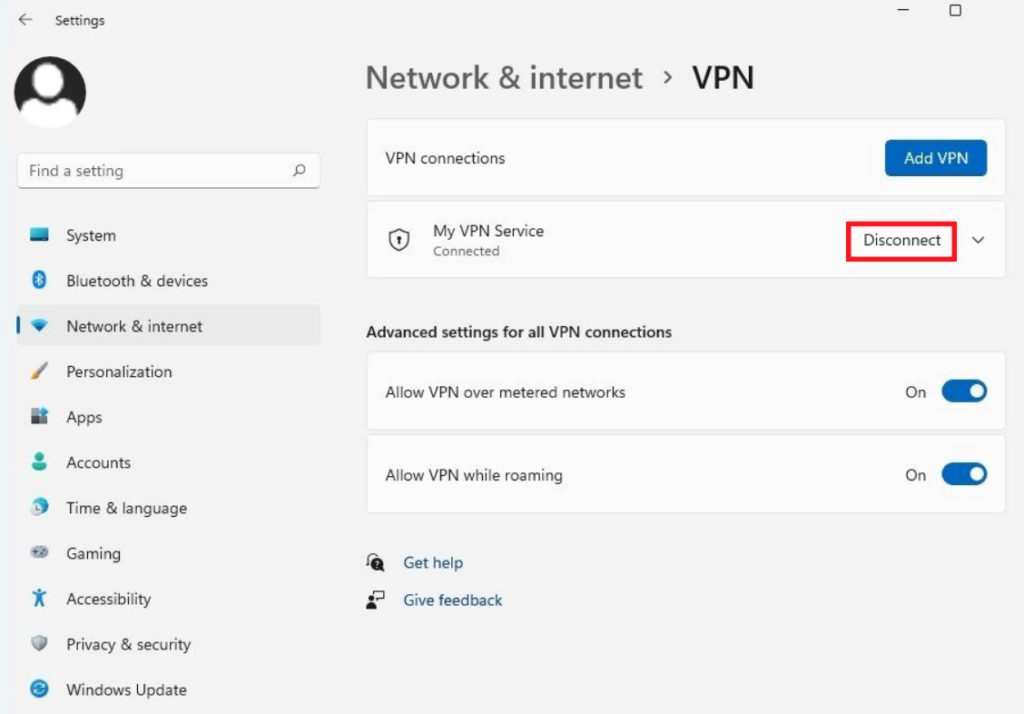
After you have disabled the VPN, try logging into your Roblox account, and the problem should now be solved.
6. Reset Roblox Password.
Sometimes, resetting your Roblox password is all that’s needed to effectively eliminate many unknown errors, such as the ‘Please confirm your identity, an unknown error occurred’.
Here’s how to do so:
- Start by going to the Roblox login page and clicking on the Forgot Username or Password? Link.
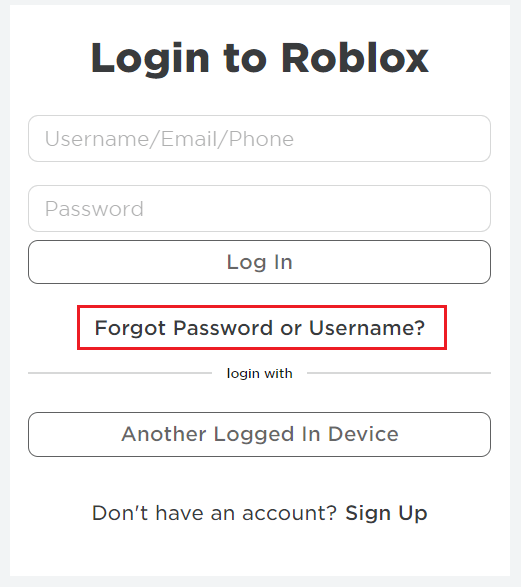
- Enter the email address associated with your Roblox account and click on Submit.
- Now, check your email for an email from Roblox.
- Follow the instructions in the email to reset your password. You will be asked to create a new password and confirm it.
Once you have created a new password, log in to your account, and your issue should be resolved now. If you don’t receive an email from Roblox, check the spam folder.
8. Re-Install Roblox.
Another way to resolve the unknown error when using the Roblox app on your phone is to delete the app. Once that is done, reinstall it on your device and log back into your Roblox account.
If you’re an Android user, here’s what you must do:
- To start, go to the Play Store on your device.
- There, search for ‘Roblox’ in the search bar.
- Tap on the Uninstall button to remove the app from your device.
- After that, tap on the Install button to reinstall the app.
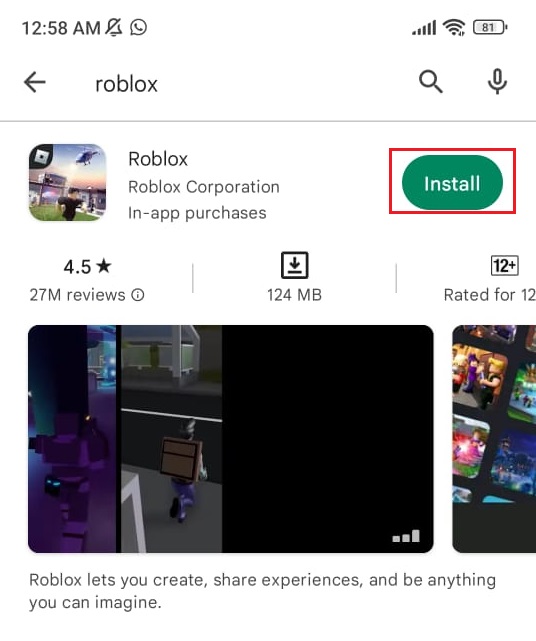
Follow these steps if you own an Apple device:
- Start by going to the App Store on your iPhone.
- Go to the Search tab from the bottom and type in ‘Roblox’ in the search bar.
- Tap on the Remove button to uninstall the app.
- Once done, tap on the Get button to reinstall it on your device.
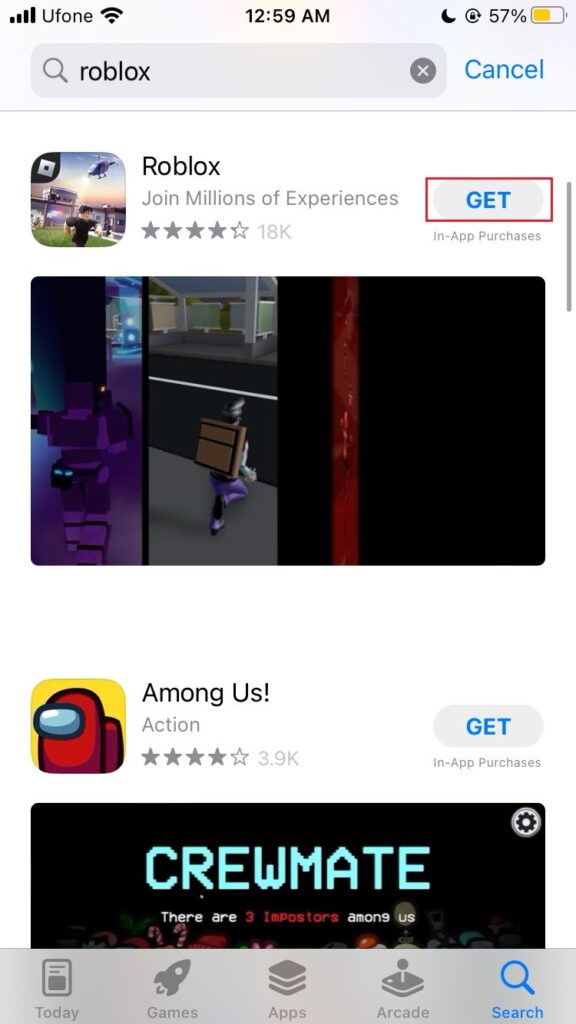
After reinstalling the app, sign in to your Roblox account and check if the issue persists.
7. Repair and Reset the Roblox App.
If there’s a problem within the Roblox app itself, it may also cause the app to malfunction and show various unknown errors, such as ‘Please confirm your identity, an unknown error occurred’.
In such cases, repairing and resetting the app on your PC may solve the issue by fixing any corrupted files and removing the unnecessary cache. So, follow the steps below to do it:
- First, go to the Settings app on your computer.
- Then, click on the Apps tab on the left.
- On the right pane, scroll down to find the Roblox app in the list.
- Right-click on it and select Advanced options.
- From there, click on Repair.
- Then, click on the Reset button.
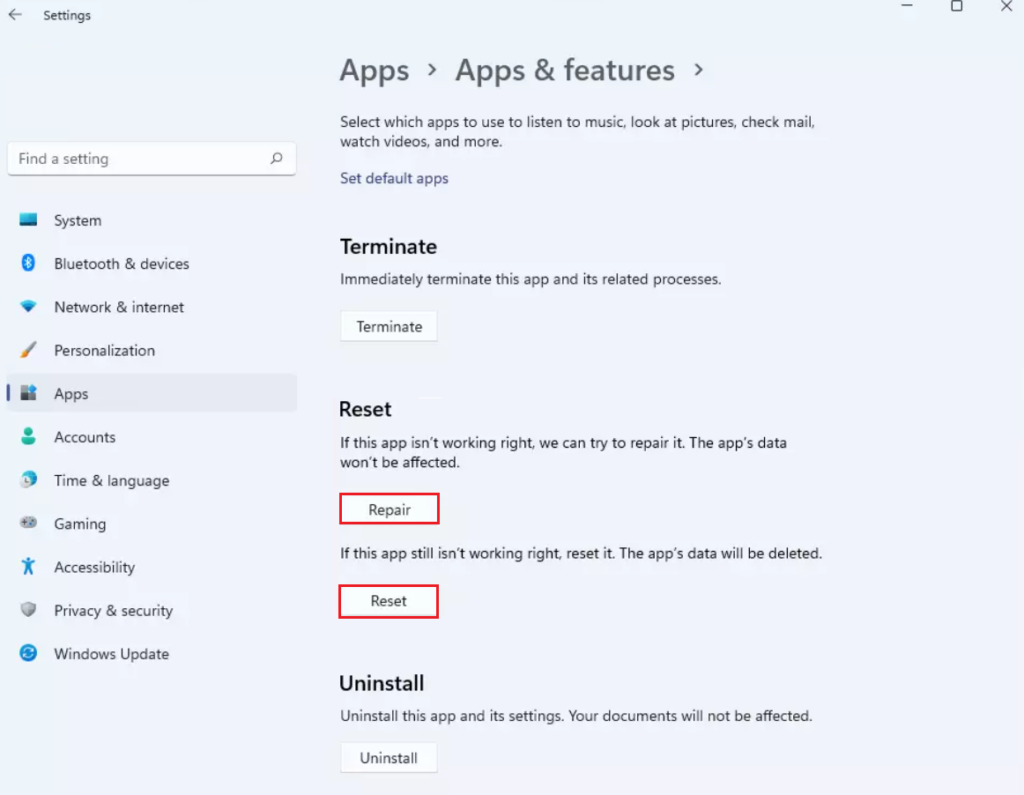
- Wait for the process to complete. Once it’s finished, restart your PC and try opening the Roblox app again.
Remember that this method will erase all of your app’s saved data, such as your game progress and saved settings. So, if you want to save your data, log in to your Roblox account from another device and ensure that your data is saved before you perform this method.
9. Reset Microsoft Store.
If you’ve been unsuccessful in fixing the unknown error even after repairing and resetting the Roblox app, your last option is to reset the Microsoft Store app. This will effectively remove any damaged files and incorrect settings that may interfere with the Roblox app.
Here’s how to do it:
- Firstly, open the Settings app from the Start menu.
- Then, go to Apps from the left pane.
- On the right pane, scroll down to find the Microsoft Store app.
- Right-click on the Microsoft Store app and choose Advanced options.
- Scroll down to the Reset section and click on Reset.
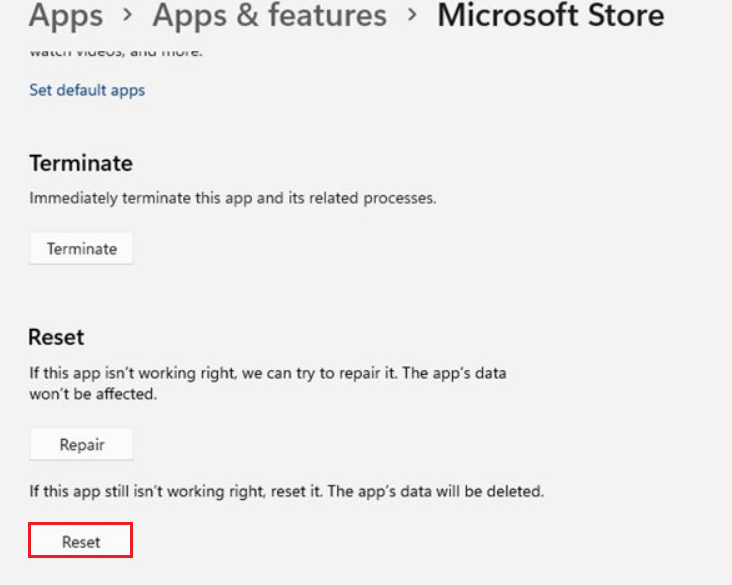
- Again, click on Reset for confirmation.
- Once the reset process is completed, launch the Microsoft Store app and sign in again. This should solve all issues related to the app.
This sums up our guide on how to fix ‘Please confirm your identity, an unknown error occurred on Roblox. If you have any other queries regarding the topic, feel free to use the comments section below. We’ll get back to you soon.
If this guide helped you, please share it.





