Is the Podcasts app crashing on iPhone 14 Pro constantly?
Apple has numerous built-in applications that make life easier for users as they don’t need to look for reliable third-party software. Podcasts is one such application that lets you stream, download, and access a large variety of content.
However, in the latest iPhone 14 Pro, many users encounter a problem as their app keeps crashing, rendering the application inoperable. A range of culprits can be responsible for this behavior, starting from glitches or bugs in the application or your device to Apple servers being down.
So how are you supposed to overcome this situation on your own? Don’t fret, as we’ve got you covered on this. Read our guide below to learn the various methods you can combat the issue of the Podcasts app crashing on iPhone 14 Pro.
So without further ado, let’s get started!
1. Restart the App.
The first thing you should do when the Podcasts app keeps crashing is to restart it. This will hopefully fix the issue if a minor glitch is the cause behind it. Force-quitting and relaunching an app is a quick way to refresh it whenever it becomes entirely unresponsive or gets stuck midway.
Here’s how to do it:
- Slide up from the bottom of the screen.
- Then drag up the Podcasts app until it disappears to quit the session. We recommend you force-close all apps to minimize background activity and enhance device performance.
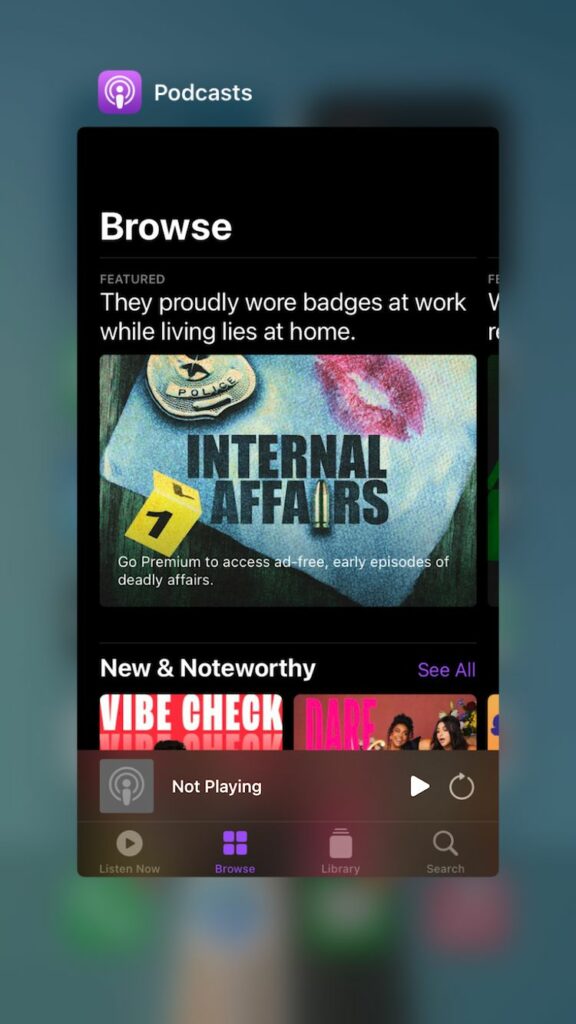
- Now, wait for a couple of minutes.
- After that, tap on the Podcasts app to relaunch it.
2. Enable & Disable Airplane Mode.
Turning on Airplane Mode is a quick and easy way to discover where the issue actually lies. If the app stops crashing once you enter the mode, the problem might be hiding somewhere in connectivity, web content, etc.
This method can also be followed as a workaround if the Podcasts app crashes only when you start streaming. Simply download an episode, put your iPhone 14 Pro on Airplane mode then play it.
Here’s how to enable Airplane mode:
- Swipe down from the screen’s right corner to access the Control Center.
- Then, tap on the airplane icon to disable the mode.
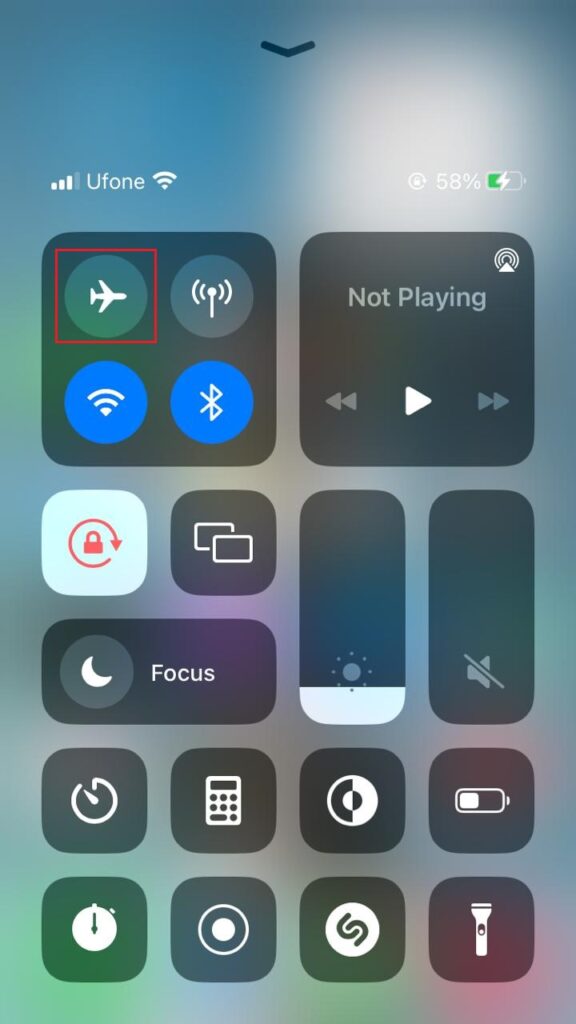
- Alternatively, launch the Settings app.
- Then, switch off the toggle for Airplane Mode to disable it.
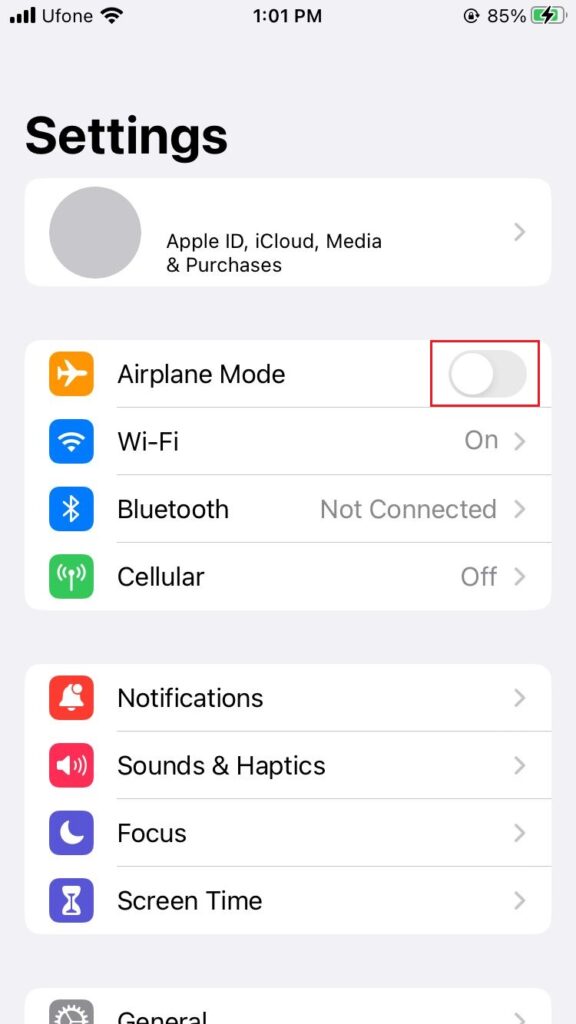
3. Check Apple System Servers.
It is very unlikely, but Apple servers can go down. In this case, no matter what you follow, nothing will fix the issue until the official servers are back up and running. You may head over to the Apple System Status page to take a look at which of the services are down from their end. If Podcasts is exhibiting a red circle next to it, simply wait for it to be restored.
4. Reinstall or Update the App.
Most of the time, your app may keep crashing because it becomes corrupted or incompatible with your software version. In such a situation, the only solution you have is to delete the app and reinstall a fresh copy. If there’s an update for the Podcasts app, we recommend you install that as well.
Below are the steps you should follow to reinstall the Podcasts app:
- Press and hold the Podcasts app from your device and tap on Remove App.
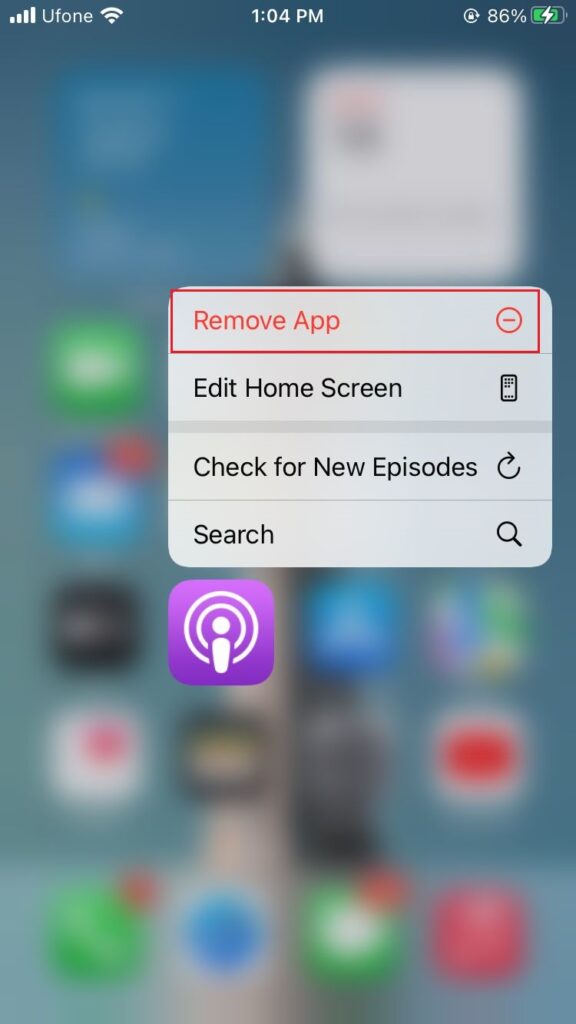
- After that, tap on Delete App from the confirmation prompt that appears.
- To reinstall it, open the App Store and head to the Search tab.
- Enter ‘podcasts’ in the search bar and tap on the Get button next to Podcasts.
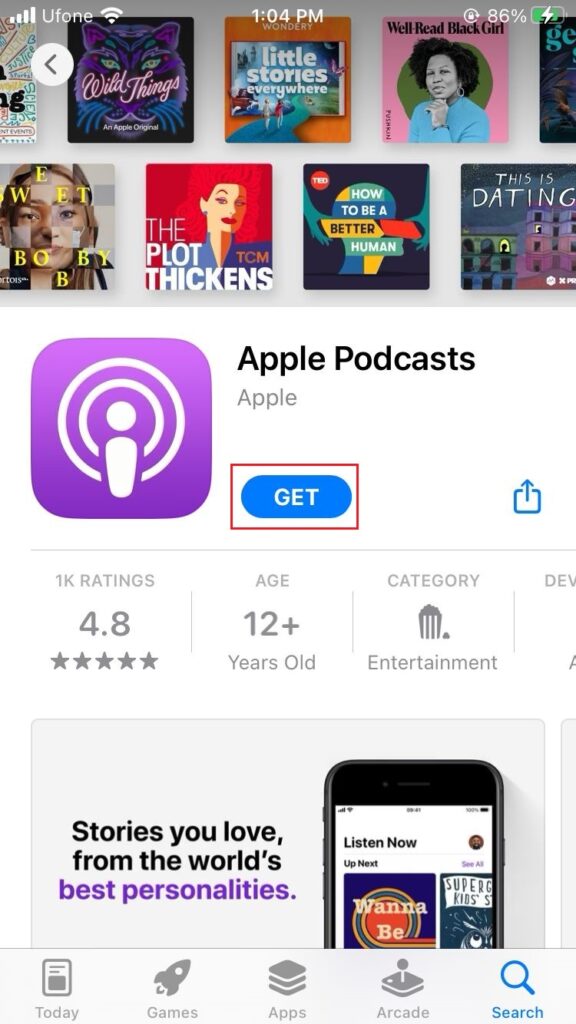
Here’s how to update the Podcasts app to the latest version:
- Launch the App Store from your iPhone 14 Pro.
- After that, select the profile icon from the upper-right corner.
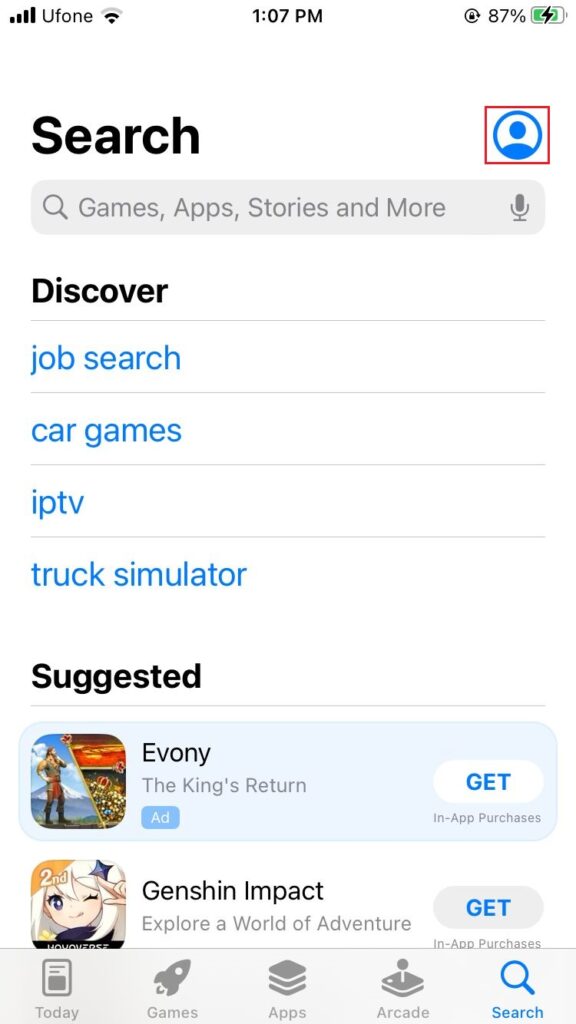
- Scroll down and look for the Podcasts app under the Upcoming Automatic Updates section.
- Finally, tap on Update present next to Podcasts to update it.
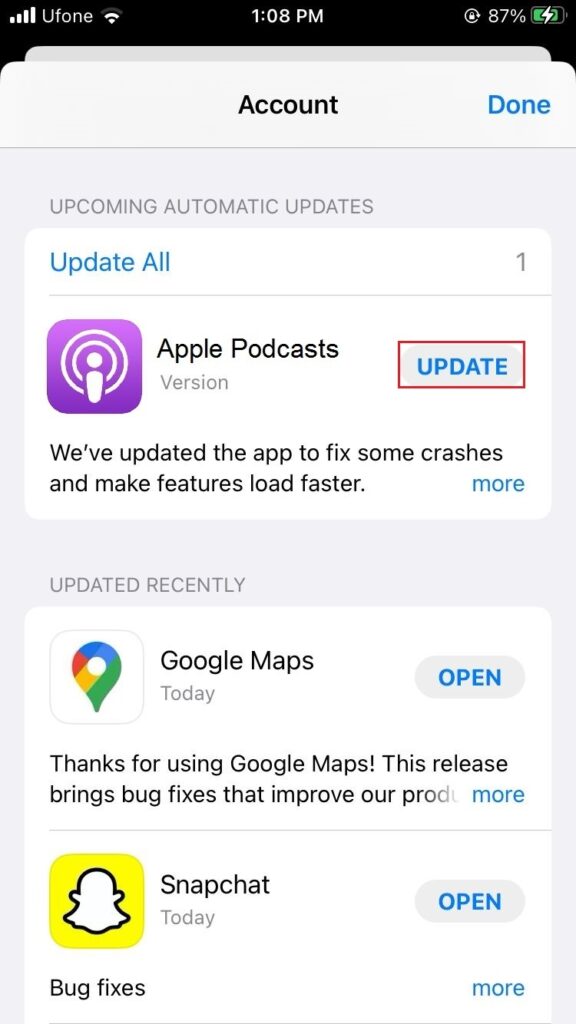
5. Restart Your Device.
Software bugs can attack your device at any time and for any reason. It results in all sorts of issues, including the Podcasts app crashing on iPhone 14 Pro. One quick way to eliminate temporary bugs is to restart your device. This will delete all cache data and refresh background services where the potential bug might be hiding.
Follow the steps below to restart your iPhone 14 Pro:
- Press and hold on to the Side button and any Volume button simultaneously.
- Release once the power off slider appears on the screen.
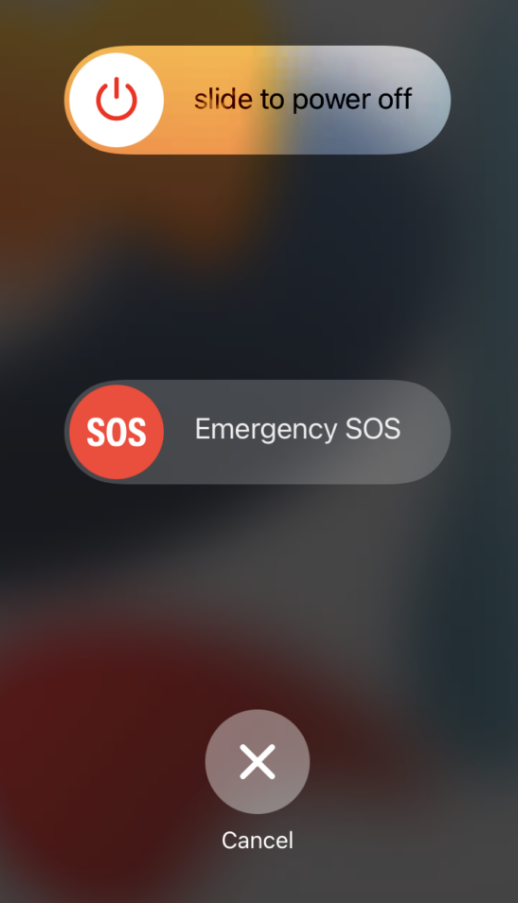
- Drag the slider to the right to power off your device.
- Then press and hold on the Side button again and release it when the Apple logo appears on the screen to turn it back on.
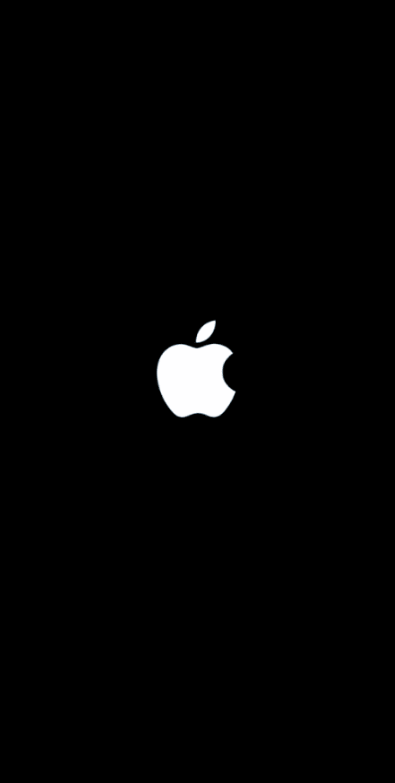
6. Restart Your Wi-Fi Router.
Recently, the Podcasts app experienced constant crashing due to bugs related to the device network connectivity. If this is the case for you, we recommend you refresh the connection by restarting the Wi-Fi router.
Below are the steps you must follow:
- Press and hold the Power button from your Wi-Fi router for at least 30 seconds.

- After that, release the button and turn off the wall switch.
- Now, wait a while and reconnect the Wi-Fi router to the power outlet.
- At last, press and hold the Power button again to restart the router.
7. Reset Network Settings.
If restarting the Wi-Fi router was of no use, you can also try resetting your device’s network settings to eliminate the network-related bug. By following this method, all your configured settings related to the device connections will be restored to default without any data loss. Hence, you’re not required to keep a backup of your important data before following this method.
Here’s what you need to do:
- Firstly, launch the Settings app on your device.
- Then, go to General.
- Scroll to the bottom and tap on Transfer or Reset iPhone.
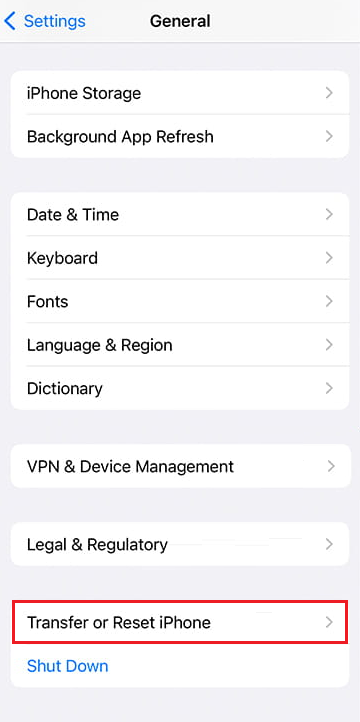
- Then, tap on Reset and choose Reset Network Settings.
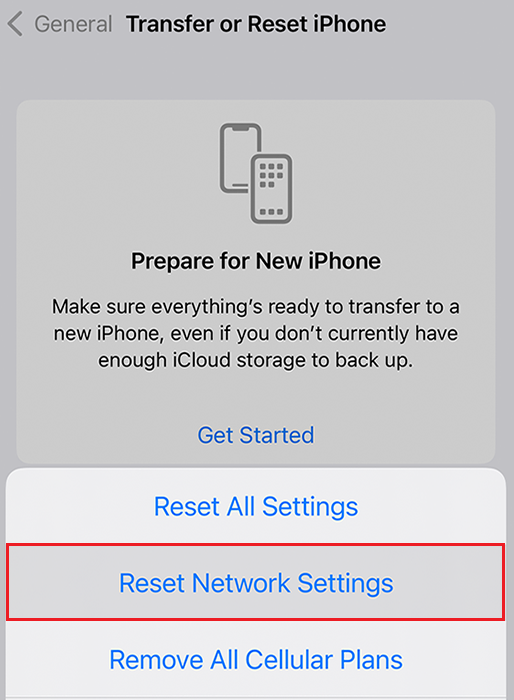
8. Restore Your Device Via iTunes.
If the issue is not resolved till now and you cannot trust a third-party application to provide you with similar services, your last option is to Restore Your Device Using Recovery Mode. You’ll lose all your data when you follow this method. Therefore keeping a backup is important before following this method.
9. Contact Apple Support.
When nothing seems to resolve the issue, your last best is to take your device to the Apple store near you. Their professional team will run a diagnostic on your device and repair it if needed.
Here, we end this guide on how to fix Podcasts app crashing on iPhone 14 Pro. For more questions, you can ask us through the comment section below. We’ll get back to you as soon as possible.
If this guide helped you, please share it. 😊





