Wondering why polls are not working on Twitter?
Way back in 2015, Twitter released a new feature on their platform called Twitter polls. Since social media has been widely used to get other people’s opinion, adding a poll function makes it easier to gather data.
With a few taps, you can create your poll to weigh others’ opinions about any topic. Whether you want to ask about upcoming sports, what shirt color to wear or politics, the application of Twitter polls is limitless.
If you’re here right now, you are probably trying to figure out why polls are not working on Twitter.
Luckily, you’ve come to the right place!
Today, we will show you a few tips for fixing polls that are not working on Twitter.
Let’s jump right in!
- 1. Check Twitter’s Servers.
- 2. Delete and Create Polls Properly.
- 3. Turn Off VPN.
- 4. Check for Updates.
- 5. Clear Your Web and Media Storage (iOS Devices).
- 6. Clear Your Browsing Data.
- 7. Try Another Search Browser.
- 8. Reinstall Twitter.
- 9. Check Your Internet Connection.
- 10. Try Fiverr.
- 11. Report the Problem to Twitter.
1. Check Twitter’s Servers.
The first thing you should do if you see errors or problems on Twitter is to check their servers. On most occasions, issues on Twitter are caused by their servers, which could be offline for maintenance, or it encountered an error.
You can use Twitter’s dedicated page to check their servers’ current status or use websites like Downdetector.
Compared to Twitter’s page, Downdetector also shows the activity of Twitter’s servers for the past 24 hours and the issues it encountered.
2. Delete and Create Polls Properly.
If the current poll you created doesn’t work, delete it and follow the steps below to ensure that you are making the polls properly.
- First, open the Twitter app on your device and go to your timeline.
- After that, tap on the compose box at the top of your screen.
- Now, tap on Add Poll.
- Enter the question you wish to ask and fill in the text box for Choice 1 and Choice 2. You can also add more choices on your poll if needed. Do take note that you are only allowed to input up to 25 characters for each option.
- Now, change the poll duration based on your preference.
- Finally, hit the Tweet button to post the poll on your timeline.
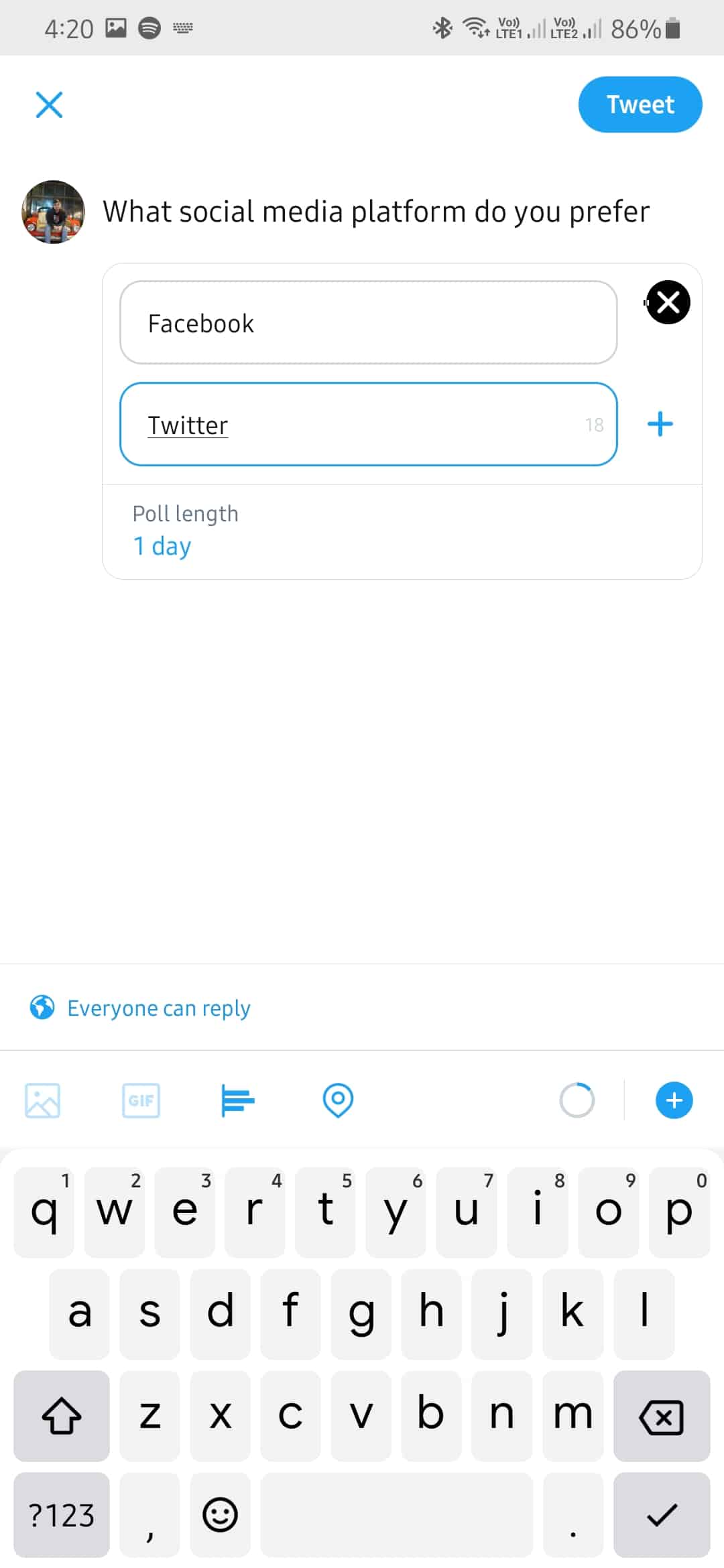
3. Turn Off VPN.
If you have issues posting the poll you’ve created, third party applications could be interfering with your network. VPNs are applications that offer security on your network. It works by masking your actual IP address with a dummy one generated from their servers.
However, this process could cause instability on your network since random changes on your IP happens.
To avoid problems, turn off your VPN when posting a tweet, making a poll, or uploading media files.
4. Check for Updates.
Running an outdated version of any software is a terrible idea. If you are not fond of updating your applications, this is the time that you do so. The version of Twitter you are running could have a bug or glitch related to posting a tweet or polls.
Besides bugs, you are also exposing your data to hackers since outdated software doesn’t have the latest security patches.
On Android, see the steps below to update the Twitter app.
- First, open the Google Play Store on your device and access the side menu.
- Now, check for updates by tapping on My Apps & Games.
- Lastly, tap on the Update button next to Twitter if the Play Store suggested an update.
For iOS devices, follow the steps below to update Twitter.
- On your device, tap on the App Store to open it.
- Now, prompt your device to check for updates by tapping on the Updates tab from the bottom navigation bar.
- Finally, tap on the Update button beside Twitter to install the latest version.
After updating Twitter, go back to your timeline and try to post a poll again.
5. Clear Your Web and Media Storage (iOS Devices).
For iOS users, you can try clearing your web and media storage if you are having problems using the poll feature on Twitter. Web and media storage contains cached files used by Twitter to enhance their application’s performance.
However, these cached files could get corrupted during run time and cause numerous problems on your device.
To fix this, try to clear your web and media storage to get rid of corrupted files.
- First, open the Twitter app and swipe to the right anywhere on your screen to access the side menu.
- Now, tap on Settings and Privacy and scroll down until you see Data Usage.
- Tap on Data Usage afterward and scroll down to the bottom.
- After that, tap on either Web or Media Storage.
- Lastly, hit the Clear Web/Media Storage button. Repeat these steps until you have cleared both web and media storage.
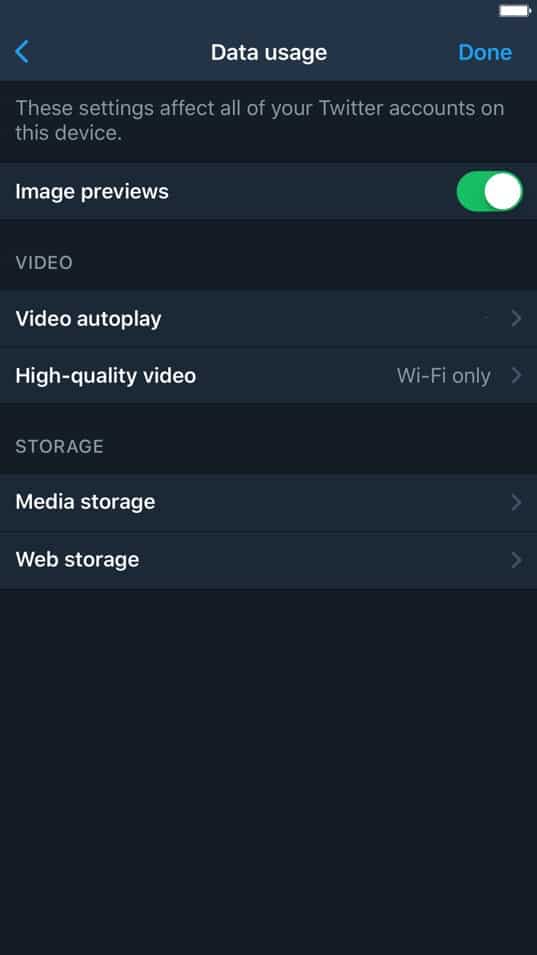
After clearing your web and media storage, try to post another poll on your timeline.
6. Clear Your Browsing Data.
Most browsers today use temporary data to improve their performance when loading previously visited websites. These data are called caches and cookies. Unfortunately, caches and cookies accumulate over time and could slow down your browser.
If you experience unexpected Twitter issues, try to clear your browsing data to free up some space and improve your browser’s performance.
- First, open your browser and navigate to its History tab.
- Now, click on the Clear Browsing Data button on the side of your browser.
- After that, make sure that browsing cache and cookies are included in the clearing process.
- Finally, set the Time Range to All Time and hit the Clear Data button to start.
Once done, restart your browser and try to use Twitter’s poll feature again.
7. Try Another Search Browser.
Browsers use engines to render the codes written on websites and display them on our screen. However, browsers don’t use the same render engines, which can cause incompatibility issues on some websites.
If you are having problems using Twitter on your default browser, try to change things a bit and use another browser. Your current browser is probably experiencing issues as of the moment or is not optimized for Twitter.
Try to use browsers with many users like Chrome, Opera, and Firefox, which are likely to get support from most web developers.
8. Reinstall Twitter.
If polls are still not working on Twitter, try to reinstall the application on your device. Some of its installation files may have gotten corrupted during an update or while in use.
Instead of finding the corrupted files, simply delete the app from your device and install a fresh copy.
On Android, check out the steps below to reinstall Twitter.
- First, unlock your device and find Twitter from the app drawer.
- After that, tap and hold its app icon until you see the selection menu.
- Finally, tap on Uninstall to delete Twitter.
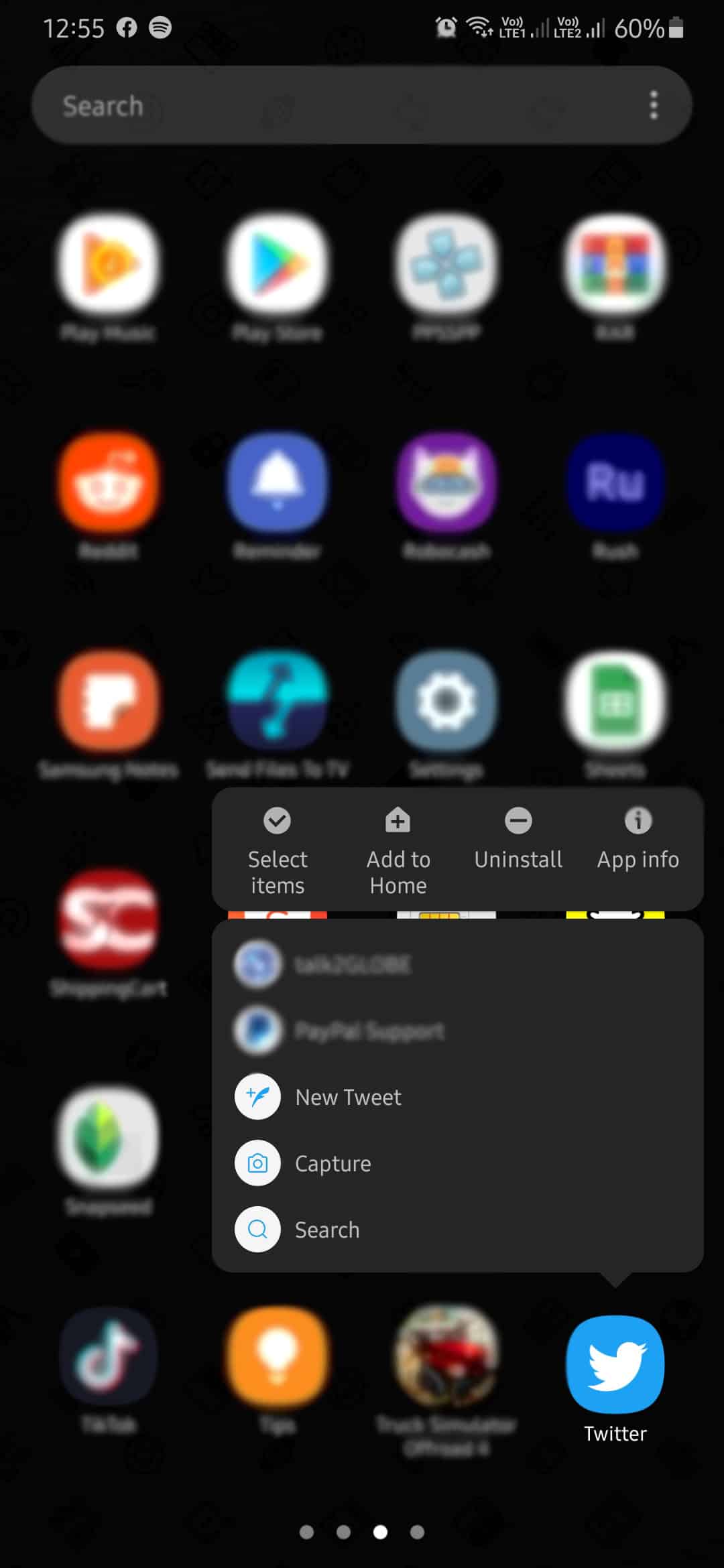
Open Google Play Store after deleting Twitter and reinstall the app from there.
For iOS devices, you can reinstall Twitter by doing the following:
- On your device, access your home screen and locate the Twitter app.
- Now, press its app icon until the pop-up menu shows up on your screen.
- Lastly, tap on Remove App to uninstall the Twitter app.
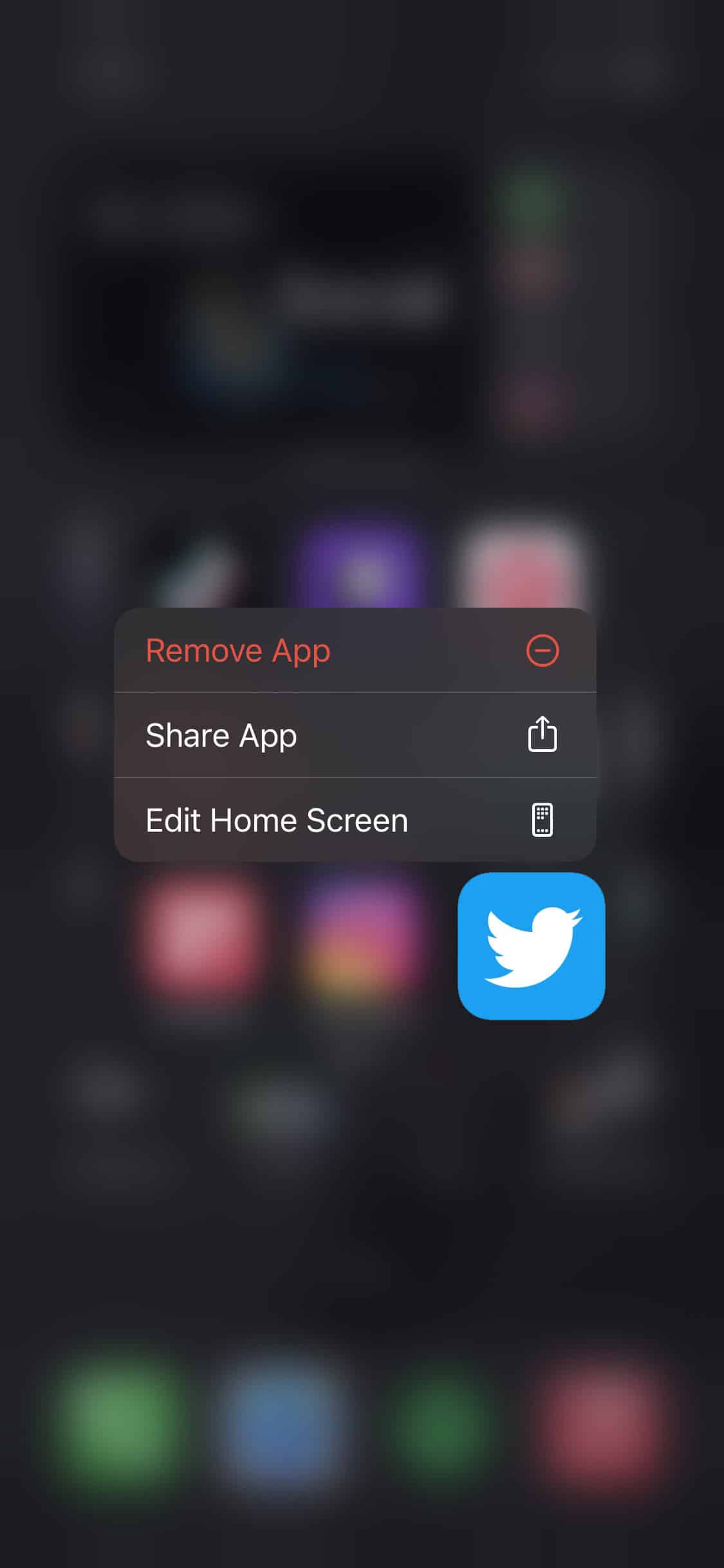
Go to the App Store afterward and reinstall Twitter.
9. Check Your Internet Connection.
A slow or unstable network connection usually causes issues related to posting on your timeline. Since Twitter is an online app, it requires a stable network when uploading something on your account.
Try to run a speed test on your network to verify its current status. You can use third-party websites like Fast.com, which effectively measures your internet’s speed bandwidth.
Restart your router if the test indicates that your network is currently unstable. Unplug the power cable of your router from the wall outlet and allow it to rest for about 10 seconds. After that, plug back in the power cable to the outlet to restart your router.
Perform another speed test afterward to check if your internet connection is now working correctly. If you continue to experience issues on your network, we recommend that you call your ISP’s attention immediately and have them fix the problem.
10. Try Fiverr.
Are you looking for a way to earn online? Signup for a freelancing account on Fiverr.

Fiverr is the world’s largest marketplace for freelancers that offers digital services. On their platform, you can offer gigs to clients looking for web developers, editors, content creators, writers, and more!
With Fiverr, you can take advantage of your skills and earn thousands of dollars every month.
Besides, you can also hire other freelancers on the platform if you need help with your existing projects.
Discover endless opportunities for your freelancing career with Fiverr!
11. Report the Problem to Twitter.
At this point, we suggest that you let the experts take over if you still can’t get Twitter polls to work.
Reach out to Twitter’s support team and report the problem. If possible, try to include your account details and other helpful information to make it easier for Twitter’s support team to understand your situation.
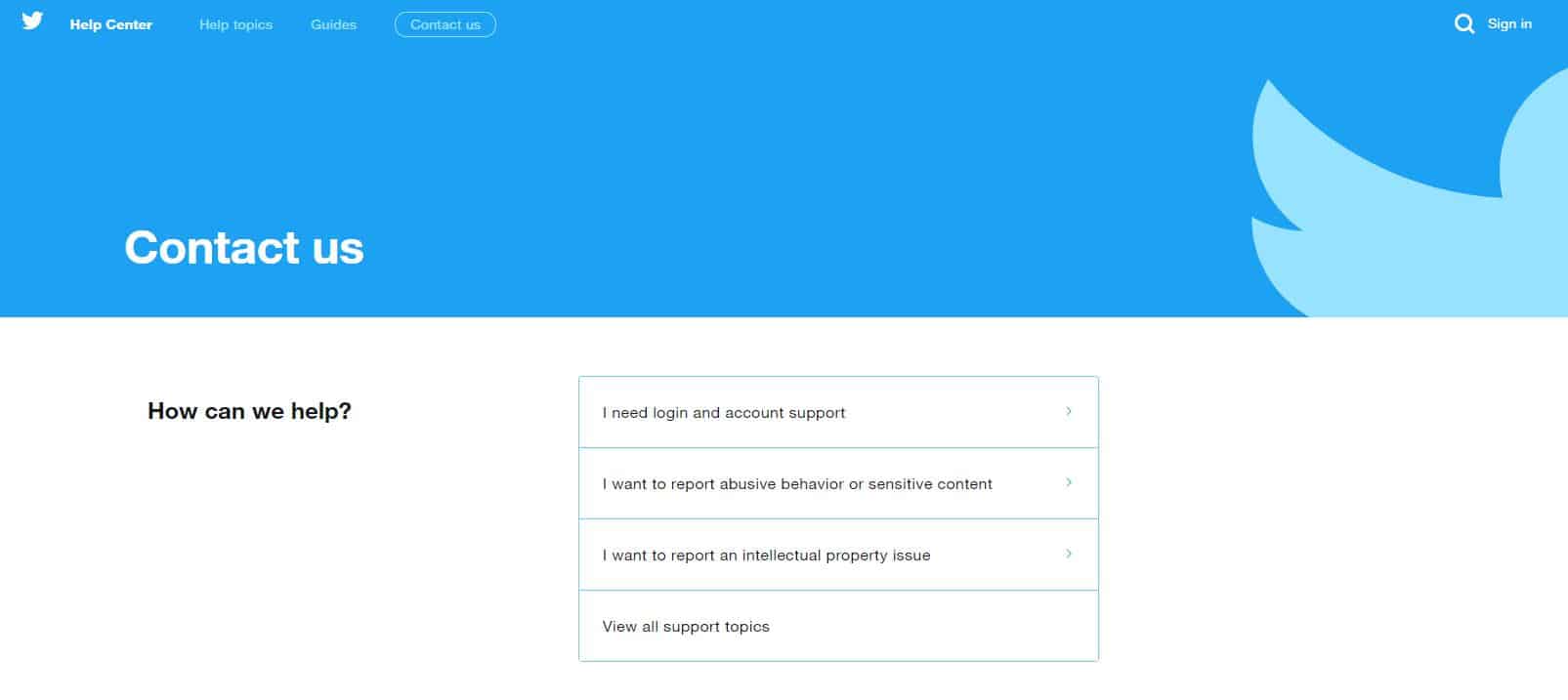
This wraps up our guide on what to do if polls are not working on Twitter. If you have other questions, don’t hesitate to leave a comment below and we’ll try our best to answer them.
If this guide helped you, please share it. 🙂











