Can’t change your profile picture due to an upload error on Twitch?
Profile pictures have been an integral part of any social media site. Aside from usernames, display photos are what separates our accounts from other users with similar names. On Twitch, profile pictures are as important, especially if you’re a content creator.
While changing your profile picture on Twitch is a straightforward process, some users reported issues while uploading their photos on the platform. Based on the reports, they see an upload error wherever they attempt to change their profile pictures on Twitch.
This can be an annoying issue that prevents users from customizing their accounts and profiles.
Thankfully, the issue is isolated to the website. This means that you can change your profile picture using the dedicated application for various platforms.
However, not everyone has access to Twitch’s application.
To help out, we’ve decided to make a guide on what to do if you encounter the profile picture upload error on Twitch.
Let’s begin!
1. Check Twitch Servers.
When you encounter issues on Twitch, we always recommend checking the platform’s status first before changing any configurations on your end. This way, you’ll know right away if the problem is on your device or Twitch’s side.
You can do this by visiting Twitch’s dedicated status page.
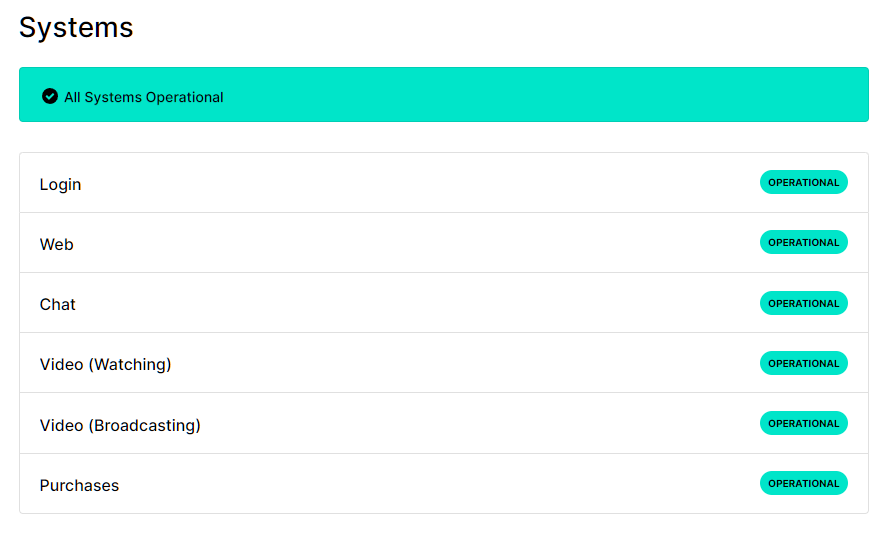
If there’s a problem with the servers, the only thing you can do is wait. Any changes on your device won’t help address the issue on Twitch’s servers.
On the other hand, you can proceed to the next solution below if Twitch’s servers are online.
2. Re-Login to Your Account.
One of the quickest ways to fix issues on Twitch’s website is to refresh your account data. You can do this by logging out of your current session and waiting for several minutes before signing back in.
Check out the steps below to log out of your Twitch account:
- On your browser, open Twitch’s website.
- Next, click on your Profile to access the drop-down menu.
- Finally, choose Log Out.
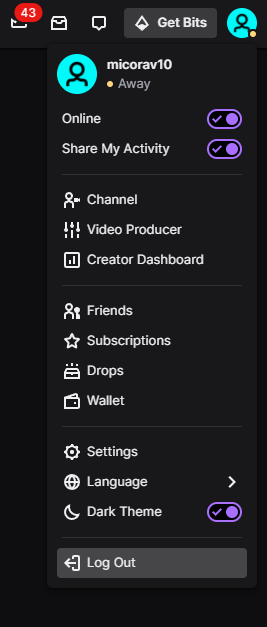
After a few minutes, log back into your account to check if you can now change your profile picture.
3. Use Incognito Mode.
If refreshing your account data does not work, you can try changing your Twitch’s profile picture using incognito or privacy mode. Most modern browsers today should have this feature available.
- Chrome / Edge – CTRL + SHIFT + N
- Mozilla Firefox – CTRL + SHIFT + P
For other browsers, please refer to the app’s support page for the instructions to access privacy mode.
4. Disable Your Extensions.
Extensions or addons are third-party apps installed on your browser to provide additional features on websites. Some extensions can also block advertisements to optimize your browsing experience.
If you keep running into issues while using Twitch, disable your extensions and see if the problem goes away.
See the steps below to disable your extensions:
- First, open your browser and go to the Settings.
- After that, click on the Extensions tab from the side menu.
- Lastly, disable your extensions especially ad blockers and restart your browser.

Try changing your profile picture again to check if the upload error on Twitch still occurs.
5. Clear Your Browsing Data.
Another reason why you encounter a profile picture upload error on Twitch is corrupted caches and cookies. Your browser uses caches and cookies to improve its performance. If it gets corrupted, you’ll face issues when accessing sites.
Here’s how you can clear your browsing data:
- While your browser is open, press the CTRL + H keys on your keyboard to open the History tab.
- Now, click on Clear Browsing Data from the side menu.
- Include caches and cookies in the process and change the Time Range to All Time.
- Finally, hit the Clear Data button to start deleting your browsing data.

Once done, re-login to your account and see if you can now change your profile picture.
6. Try A Different Photo.
The issue might not be with Twitch but the photo you’re trying to upload. Based on Twitch’s guidelines, profile photos should not exceed 10 MB and must be formatted to either JPEG, PNG, or GIF.
Try uploading a different picture on your profile and see if the error goes away.
7. Contact Twitch.
If you still encounter the profile picture upload error on Twitch, it’s time that you let the experts handle the situation.
Visit Twitch’s Support page and get in touch with their team to report the issue you’ve been experiencing on their platform. Provide your account details, the format of the photo you’re uploading, and the browser you’re using to help Twitch’s team resolve the issue faster.
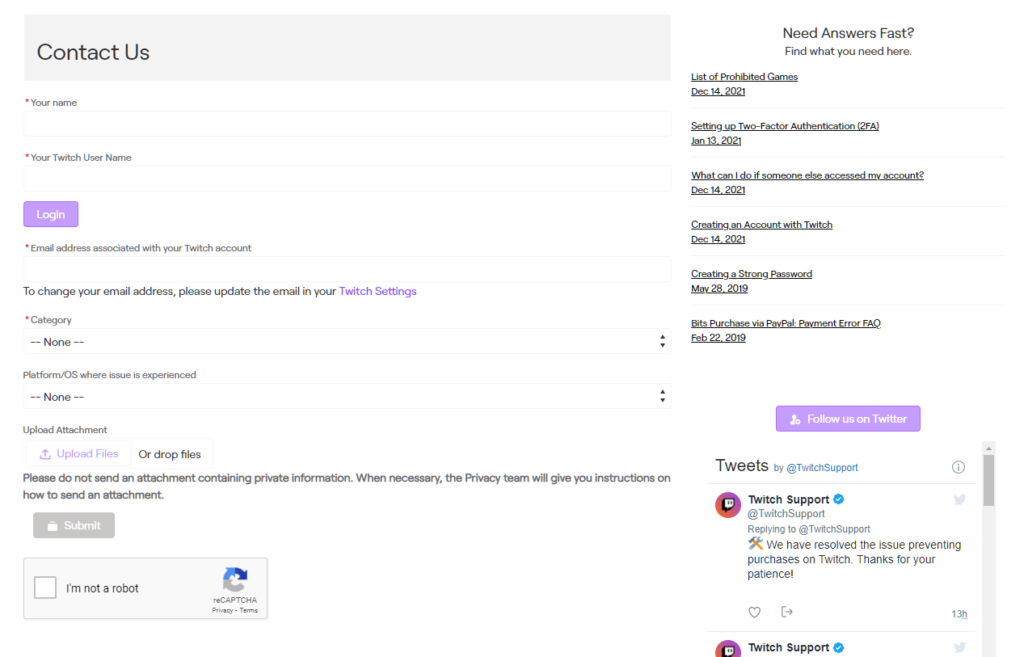
That wraps up our guide on what to do if you can’t change your profile picture due to an upload error on Twitch. If you have questions, leave a comment below, and we’ll be glad to help.
If this guide helped you, please share it. 🙂





