Are you trying to figure out why your PS4 friend list is not loading?
Console gaming has changed over the years. Coming from the era of Playstation one, where LAN parties and overnights are a thing, Playstation players now prefer voice chats and online multiplayer parties.
Since the Playstation 3, Sony has added an online multiplayer function to their consoles through the Playstation Network.
With this, gamers can now play their favorite RPG or action shooter games online with their friends. While the Playstation Network works well most of the time, occasional problems can occur, making online gaming impossible or frustrating.
One of the most common problems that PS4 users encounter is their friend list not loading. When this happens, they won’t be able to invite other players to their session.
Usually, this problem occurs due to server maintenance or unstable network connection.
To help you out, we’ve decided to make a guide on what to do if your PS4 friend list is not loading.
Let’s jump right in!
1. Check Playstation Network Servers.
If your PS4 friend list is not loading, the first thing you should check is the status of Playstation Network’s servers. Thankfully, Sony has a dedicated page where users can view the current status of PSN’s services.

What you’ll want to check exactly is the status of “Gaming and Social”. If there’s a problem with the said service, the only option you have now is to wait for their team to fix the issue.
On the other hand, you can do the other methods below if there’s nothing wrong with the Playstation Network.
2. Update Your PS4.
Another reason why your PS4 friend list is not loading is bugs and glitches. Sony releases frequent updates on its console to ensure that errors are getting patched and its software is fully compatible with all the latest apps and games.
If you can’t see your friend list on your PS4, follow the steps below to check for updates:
- On your console, navigate to the Settings and access the System Software Update tab.

- After that, select the Update Now option.
- Lastly, press the O or X button to confirm and follow the on-screen prompts if there’s an available update.
Once done, try viewing your friend list again to check if the problem is solved.
3. Restart Your PS4.
Temporary bugs and glitches can occur on your PS4, which could have caused your friend list not to load. If this is the case, try restarting your console to reload its system resources and eliminate the error.
Here’s what you need to do to restart your PS4:
- First, access the Quick Menu by pressing the PS button on your controller.
- Now, navigate to the Power tab and highlight the Restart PS4 option.
- Lastly, press the O or X button on your controller to confirm and wait for your console to reboot.

After restarting your PS4, go back to your friend list to check if you can now view it successfully.
4. Re-Login to Your Account.
You can also try resetting your user data if your PS4 friend list is still not loading. To do this, you’ll have to sign out your PSN account on your Playstation and log back in after several minutes.
Check out the steps below to guide you on the process:
- Using the D-Pad on your controller, go to the Settings and navigate to Account Management.
- After that, highlight the Sign Out button at the end of the page.
- Lastly, press the O or X button on your controller to confirm.

Wait for a few minutes before logging back into your PSN account and check if the problem is solved.
5. Check and Reset Your Internet.
A slow internet connection could also cause your PS4 to have difficulties retrieving your friend list. To check if your network is the culprit, perform a test using Fast.com to measure your connection’s upload and download speed.

If the test result indicates that your network is unstable, restart your router to refresh the connection with your ISP. Unplug your router from the wall outlet and allow it to rest for a few seconds. After that, reconnect the power cable to restart your network router.

Re-run the test afterward to check if the problem is solved. If not, contact your ISP’s customer support and report the issue you’ve been experiencing with their service.
6. Change Your DNS Settings.
You can also try changing your default DNS if your service provider is currently experiencing technical issues. Switching to Google’s DNS could potentially improve the quality of your network if your ISP is experiencing downtimes.
Here’s how you can set up a custom DNS on the PS4:
- On your PS4, go to the Settings and access the Network tab.

- After that, click on Internet Connection Setup and choose Use Wi-Fi.
- Now, select Custom and set your IP Address to Automatic.
- Next, set DHCP Host Name to Do Not Specify, select Manual for the DNS Settings, and input the following values:
Primary DNS - 8.8.8.8Secondary DNS - 8.8.4.4
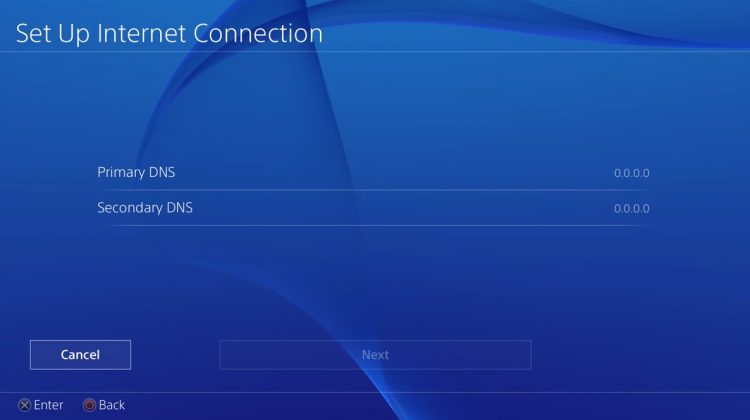
- Finally, set MTU Settings to 1456 and Do Not Use for Proxy Server.
After changing your DNS, go back to your friend list to check if it will now load.
7. Report the Problem to PSN.
If none of the methods above worked out for you, we recommend letting the professionals handle the situation.
Go to Playstation’s official support page and contact their customer service to ask for assistance. When asking for help, make sure to include your account details and the exact model of your Playstation to speed up the process.

This wraps up our guide on what to do if your PS4 friend list is not loading. If you need to clarify anything or have other concerns, please leave a comment below, and we’ll be glad to help.
If this guide helped you, please share it. 🙂





