Are you encountering query errors on Facebook? Keep reading to find out how to fix it!
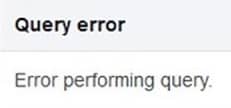
Being the largest social media platform at the time of this writing, Facebook has made it a point to keep their services running at all times. With Facebook evolving to become one of the most used platforms for big companies and small businesses, it is important to provide their users with a pleasant experience.
However, if you are reading this right now, it is safe to assume that you see query errors on Facebook when sharing a post or using the marketplace. Luckily, you have come to the right place!
In this guide, we will show you a few ways to fix query errors on Facebook and get you back to managing your business in no time.
Before doing anything, try checking the status of Facebook’s servers as server downtimes are usually the most common cause of this issue.
On the other hand, if their servers are completely fine, head down below and try the suggested solutions.
Let’s get started!
- 1. Refresh the Page.
- 2. Re-Login to Your Account.
- 3. Clear Your Browser Cache and Cookies.
- 4. Turn Off VPN.
- 5. Disable Browser Extensions.
- 6. Check For Updates (iOS and Android).
- 7. Use Another Browser.
- 8. Try Tailwind.
- 9. Report the Problem to Facebook.
1. Refresh the Webpage.
The first thing that you should do if Facebook (or any website) is not working properly, is to refresh the actual page. Possibly, your internet suffered from a random timeout and the content of the website was not loaded completely.
Simply hit the F5 key on your keyboard or click the Refresh button on your browser, which is usually placed beside the URL box to reload the website.
2. Re-Login to Your Account.
Query errors on Facebook could be caused by an error that occurred on your account. In this case, you can try logging out of your account and log back in to reload your account’s data and refresh the connection between your browser and Facebook.
For Android users, follow the steps below to guide you on the process.
- On your Android device, tap on the Facebook app to open it.
- After that, tap on the Menu button from the navigation bar.
- Next, scroll down and tap on the Log Out button.
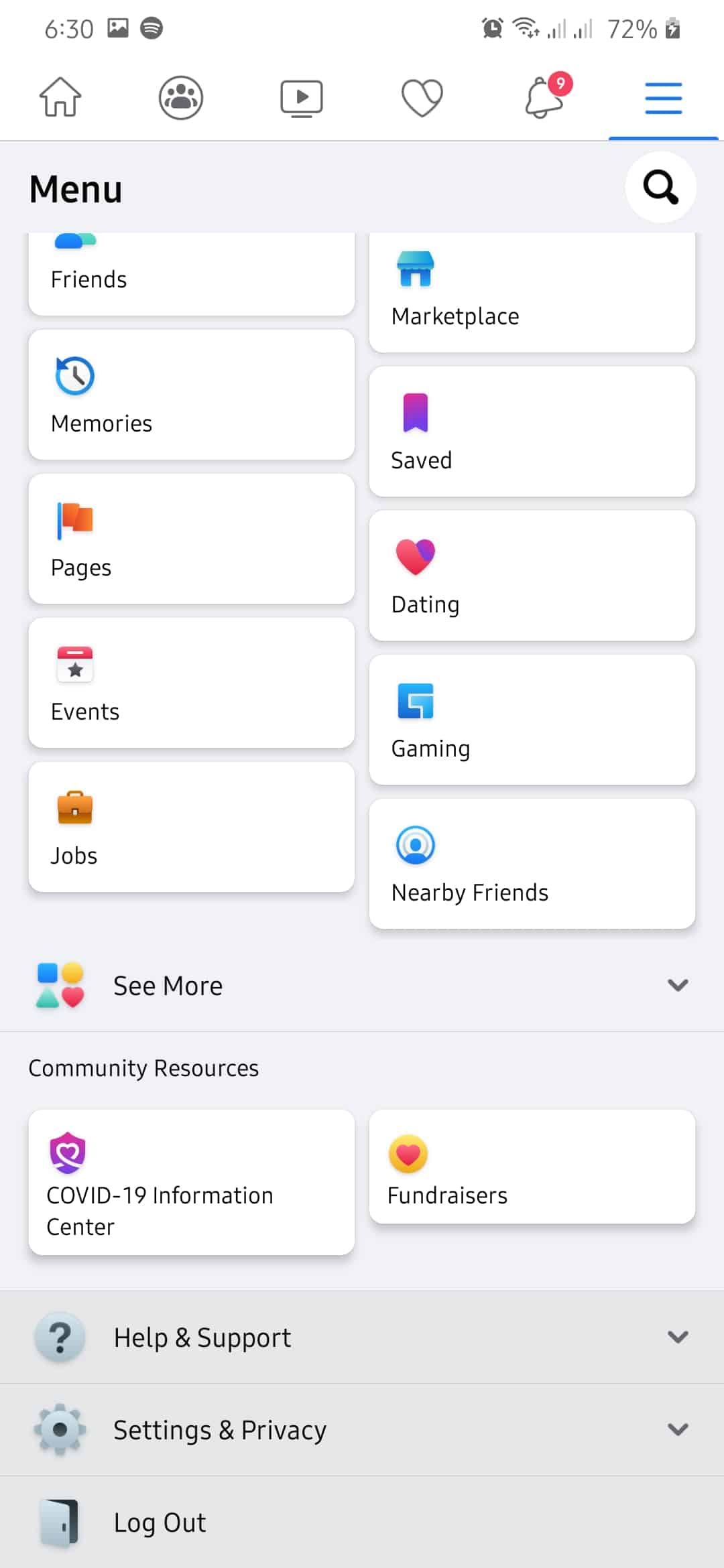
- Finally, enter your account credentials and tap the Log In button to access your account.
If you are on an iOS device, you can do this process by following the steps below:
- First, open the Facebook app from your home screen.
- Inside the Facebook app, tap on the Menu button on the bottom navigation bar.
- After that, scroll down and tap on the Log Out button.
- Next, tap the Log Out button again to continue with the process.
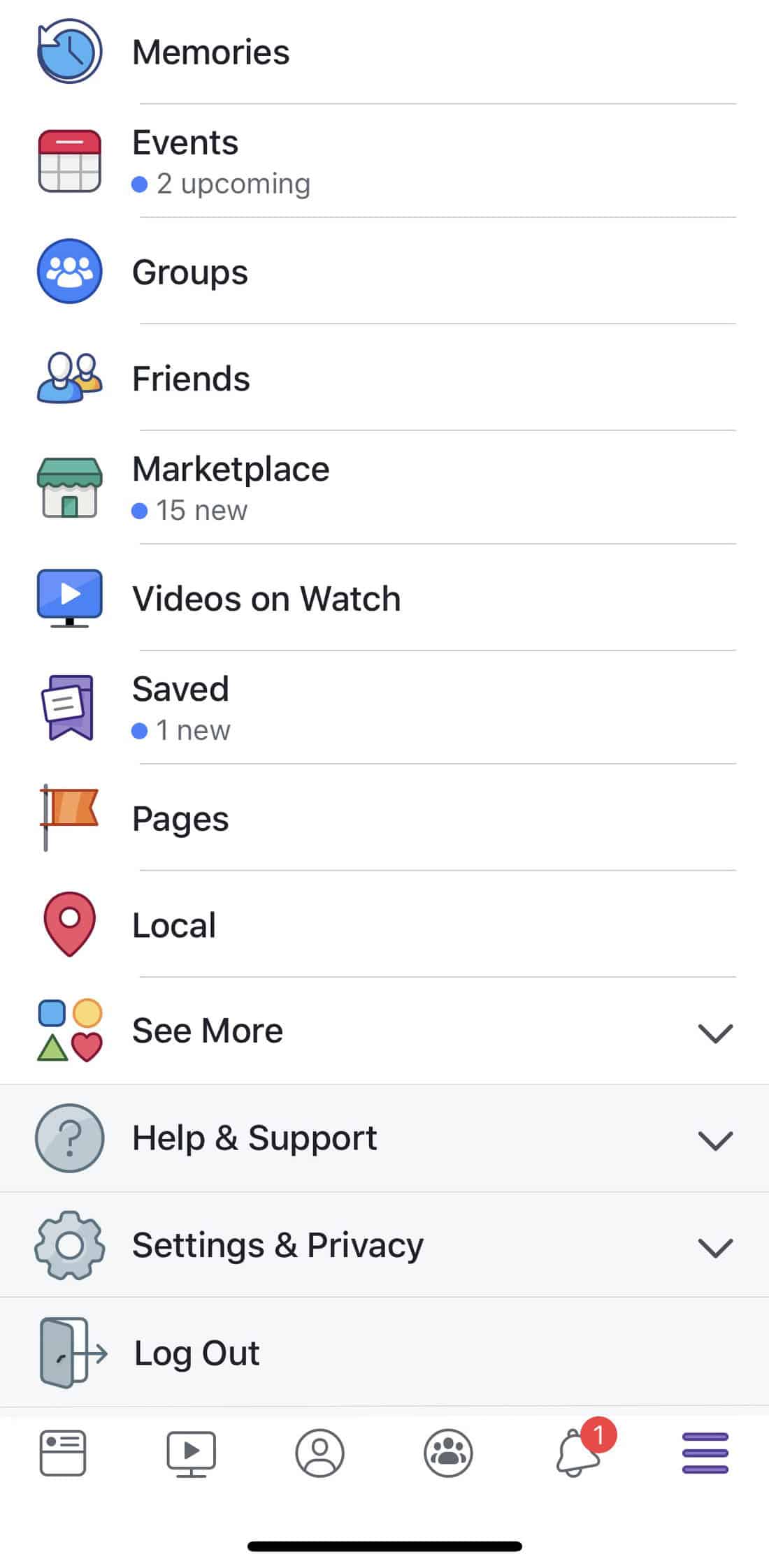
- Finally, input your account details and hit the Log In button to log back into your account.
On the other hand, if you are on a browser, you can sign out of your Facebook account by doing the following:
- On your browser, open Facebook and click on the Accounts button.
- After that, click on Log Out.
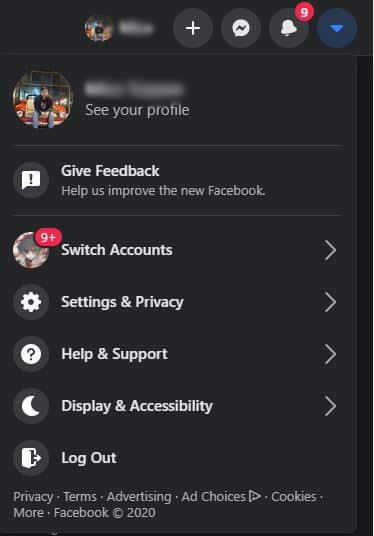
- Finally, enter your username and password and click the Log In button to access your account again.
Once done, try using Facebook and check if the problem is already fixed.
3. Clear Browser Cache and Cookies.
Browsing cache and cookies are temporary data stored on your computer to help your browser. It is used to cut the loading times of websites you have visited and improve your browser’s overall performance.
However, these data can accumulate over time and instead of making your browser fast, it actually causes it to encounter errors since larger files are harder to load.
To fix this, simply clear your browser’s data to get rid of accumulated caches and cookies.
- While your browser is open, press the CTRL + H key on your keyboard to open the History tab.
- After that, click on Clear Browsing Data.
- Now, click on the checkbox beside ‘Cookies and Other Site Data’ and ‘Cached Images and Files’ to include them in the clearing process.
- Next, click on the Time Range section and select ‘All Time’ from the drop-down menu.
- Lastly, click on the Clear Data button to start the process.
After clearing your browser’s data, go back to Facebook, and try using it normally to see if the problem is already fixed.
4. Turn Off VPN.
If you are using VPN services, try turning it off when using Facebook. While VPNs are a great way to secure your data online, it can also cause problems with some websites.
Since VPNs work by changing your IP address, a stable connection between your device and website servers cannot be established. Turn off your VPN and see if the problem goes away on Facebook.
On the other hand, you can also check our guide about the best VPNs that you can use if you still prefer to have one running. VPN services mentioned in our guide also work if you need to watch Netflix US outside the region.
5. Disable Browser Extensions.
Browser extensions are third-party applications installed on your browser to add functionality on certain websites. However, these extensions could interfere with how websites normally function and cause problems.
If you have extensions specifically made for a certain website, try turning it off when accessing other sites.
- On your browser, click on the Options button and select Settings.
- Inside the Settings, click on Extensions from the side menu.
- Finally, disable your browser extensions that are related to Facebook.
After turning off your browser extensions, go back to Facebook and try using it normally to see if you would still encounter query errors on Facebook.
6. Check for Updates (iOS and Android Devices).
Like any other application, Facebook rolls out frequent updates on its platform to ensure that everything is working properly and improve its security. If you haven’t updated your Facebook app for a while, try checking for an update to see if this solves the problem.
On Android devices, you can update the Facebook app by doing the following:
- First, tap on the Google Play Store from your home screen to open it.
- Inside the Play Store, tap on the Menu icon on the search bar to open the side menu.
- After that, tap on My Apps & Games.
- Finally, the Play Store would automatically check for any update available for the apps installed on your device. If available, tap on the Update button beside Facebook to update it.
For iOS devices, check out the guide below on how to update your applications.
- On your iOS device, tap on the App Store to launch it.
- Inside the App Store, tap on the Updates tab from the navigation bar.
- Finally, the App Store would automatically check for any update possible for all the apps installed on your device. If an update is available, tap on the Update button beside Facebook to install it.
After updating Facebook, open the app again, and see if you would still encounter query errors on Facebook.
7. Use Another Browser.
Browsers use different render engines that do not function the same way. These render engines are used by your browser to interpret the code written on websites and display it on your screen.
However, not all engines interpret the code the same way. This means that, on some browsers, websites would work normally, but other browsers would have a hard time loading them properly.
To avoid this issue, try using popular browsers like Chrome, Firefox, and Opera, which are likely to be optimized by most web developers.
8. Try Tailwind.

Do you use Instagram and Pinterest to promote your business online? Consider using Tailwind.
Tailwind is a social media management platform that allows you to manage your Instagram and Pinterest accounts effortlessly. It has a schedule post function that allows you to set a certain time and date when posting ads on your account.
On top of that, a SmartSchedule function is also available, which gives you an idea of when to post ads on your social media accounts to get the most engagements and customers.
Generate customers with every post on your social media using Tailwind!
9. Report the Problem to Facebook.
If you still see query errors on Facebook, then we suggest that you let the experts handle your problem.
Report the issue to Facebook and hope that they address the issue immediately. Remember to include important details like your account information, the steps you did before the problem appeared, and the device you are using when reporting a problem.

This sums up our guide on how to fix query errors on Facebook. If you know other ways to solve this issue, let us know in the comment section below. We’d be glad to give you credit for the solution once we update this article.
If this guide helped you, please share it. 🙂










