Do you experience random crashes on Adobe After Effects?
Adobe After Effects is one of the best animation tools that you can use for professional and creative work. It comes bundled with Adobe Creative Cloud and works hand in hand with Adobe Premiere Pro.
Most professionals use it, and it’s arguably the best video editing tool for animations, CGIs, and more.
Despite its status, Adobe After Effects isn’t exempted from downtimes and errors. Like any other software or application, After Effects might run into issues, bugs, and random crashes.
If you’re reading this, we can assume that you can’t use the tool on your computer since it randomly crashes. Based on what we know, this issue is quite common across all Creative Cloud applications.
Due to the hardware requirement of Creative Cloud applications, mid to low-end systems might have a hard time running them, which results in crashes.
However, random crashes on Adobe After Effects might also be due to corrupted installation packages, outdated software, broken or missing graphics drivers, or incorrect user configurations.
In this guide, we’ll show you what to do if you encounter random crashes on After Effects.
Let’s begin!
1. Check After Effects’ Requirements.
Applications require a minimum system specification for them to run without issues. This is true for Adobe After Effects and other programs under the Creative Cloud banner. Before changing your configurations, try to confirm first if your computer meets the minimum requirements to run After Effects.
Here’s what you need:
- Operating System: Windows 10 (64-bit) or higher
- CPU: Intel i5 8th Gen or newer
- RAM: 16 GB or higher
- VRAM: 4GB or higher
- Storage: At least 15 GB (does not include your projects)
- Internet Connection
If your system doesn’t meet the minimum requirements above, we recommend upgrading your computer first before trying to run Adobe After Effects.
2. Restart Your System.
One of the easiest ways to resolve most issues on any application is to restart your system. This allows your device to reload its resources and eliminate temporary bugs and glitches that may have occurred during runtime.
On Windows, see the guide below to restart it:
- First, open the Start Menu by pressing the Windows key on your keyboard.
- Next, go to the Power Options tab.
- Lastly, click on Restart to reboot your system.

For Mac users, here’s what you need to do:
- On your computer, click on the Apple Menu to open it.
- After that, select the Restart option.
- Confirm your action by clicking the Restart button in the dialog box.

After restarting your system, go back to After Effects and observe if it will still crash.
3. Update After Effects.
Adobe releases frequent updates on its software to ensure that they are working correctly. If After Effects is crashing on your system, it might indicate that the version you’re using is not stable.
To fix this, follow the guide below to update Adobe After Effects:
- Launch the Adobe Creative Cloud app on your computer.
- Next, click on the Updates tab in the side drawer.
- Finally, follow the prompts if there’s an available update for After Effects.
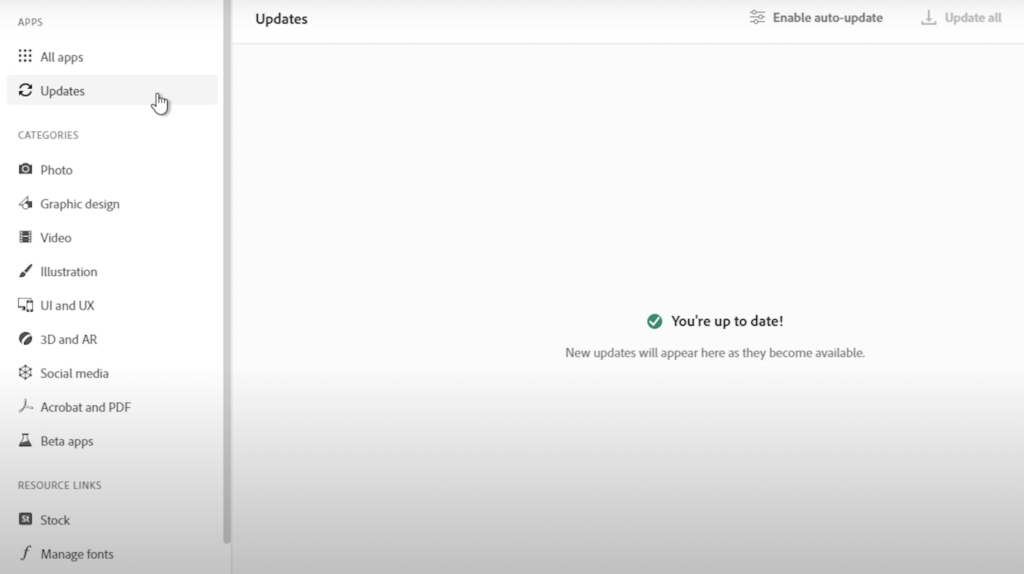
Restart your computer after the update and go back to Adobe After Effects to check if the problem is solved.
4. Update Your System.
After updating After Effects, you might want to update your system as well. This way, you can rule out any compatibility issues with your operating system that causes Adobe After Effects to crash.
For Windows users, here’s what you need to do:
- On your keyboard, press the Windows + I keys to open Windows Settings.
- Next, scroll down on the side menu and click on Windows Update.
- Finally, click Download & Install to update your system.
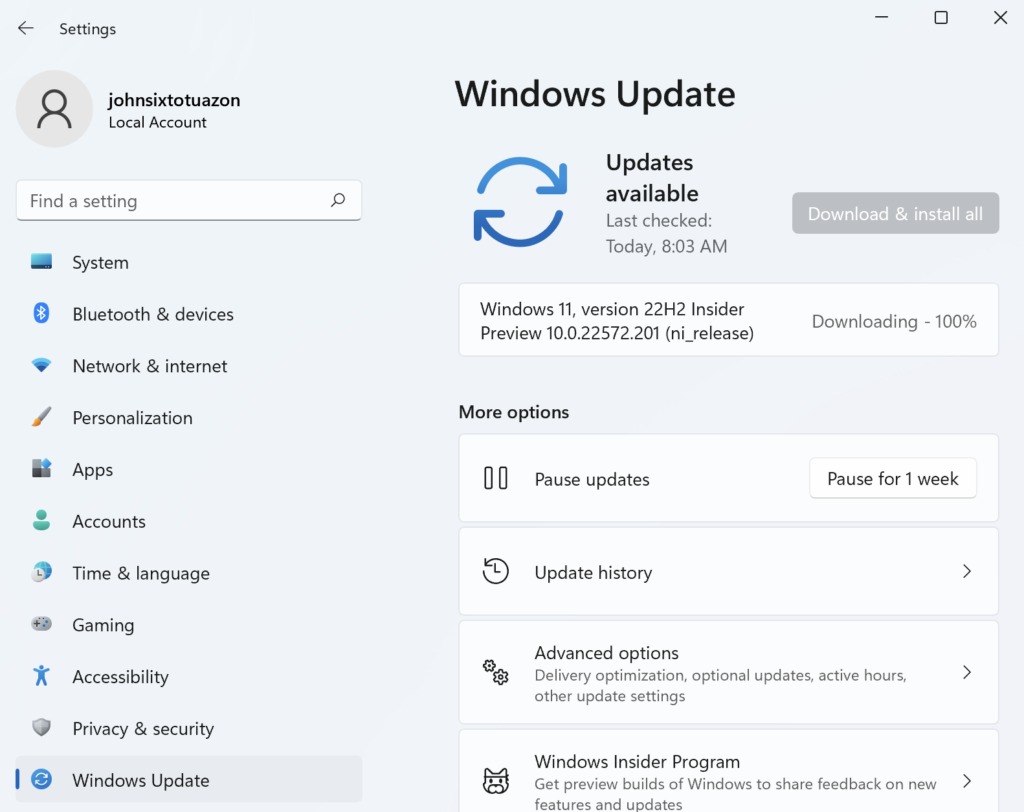
If you’re using a Mac, see the steps below to update it:
- First, open the Apple Menu in the upper-left corner of your display.
- After that, choose System Preferences and access the Software Update tab.
- Lastly, click on Update Now to install the latest version of macOS.
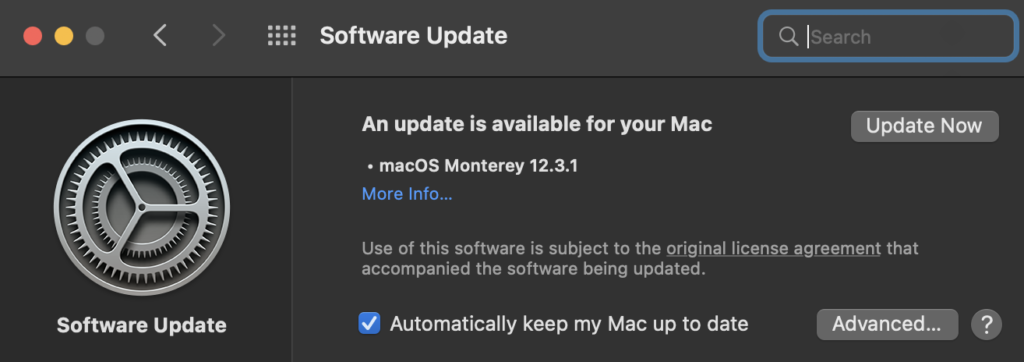
Once done, go back to After Effects to check if the problem is solved.
5. Purge Memory and Disk.
As we’ve mentioned above, Adobe After Effects and other Creative Cloud apps are quite demanding to run. Due to this, they can crash randomly if your system runs out of resources and disk space.
To get it working again, see the steps below to purge your memory and disk cache:
- Launch Adobe After Effects on your computer.
- After that, click on the Edit tab.
- Finally, choose the Purge option and select All Memory & Disk Cache.
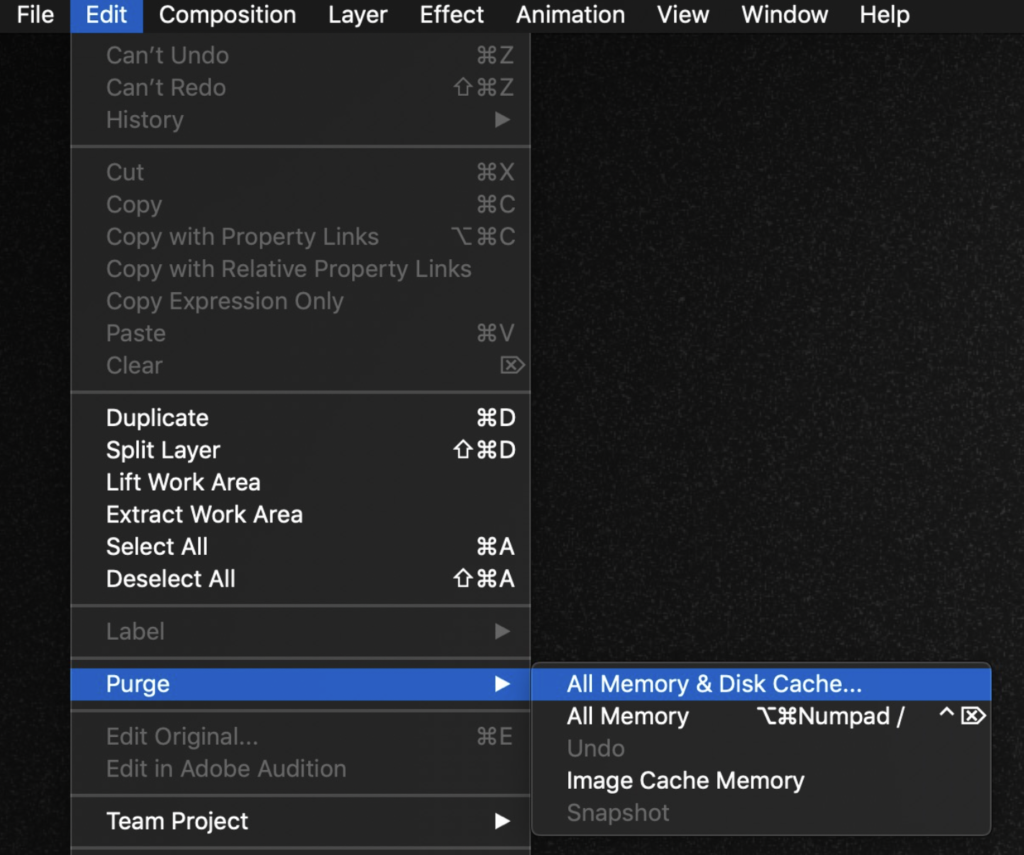
Now, you can work on your projects again. Head to the next solution if this method does not solve the issue.
6. Update Your Graphics Drivers.
Corrupted or outdated graphics drivers could also be why Adobe After Effects is crashing on your system. Like Premiere Pro, After Effects uses your graphics card to render your effects faster.
If your graphics card isn’t working correctly, the software might crash once you start rendering your project.
Here’s how you can solve this:
- On your Windows PC, go to the Start Menu and search for the ‘Device Manager’.
- After that, click Open to launch it.
- Inside the Device Manager, expand the Display Adapters tab and right-click on your video card.
- Finally, choose Update Driver and follow the prompts.

Reboot your system after the update and check if the problem is solved.
7. Reinstall Adobe After Effects.
At this point, the last option you have is to reinstall Adobe After Effects on your computer. Some of its files might have gotten corrupted and are no longer fixable. This should also ensure that you have the latest version of After Effects installed.
For Windows, see the steps below to delete After Effects:
- Open the Control Panel on your Windows computer.
- Next, click on Uninstall a Program.
- Right-click on Adobe After Effects and choose Uninstall.
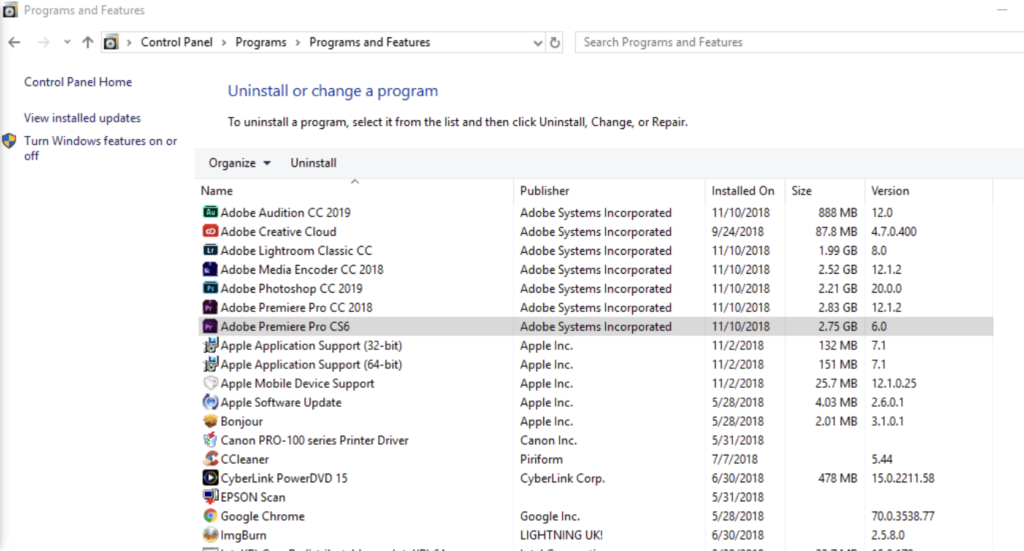
If you’re using a Mac, open the Finder, navigate to the Applications tab and drag After Effects to the Trash.
Once done, reinstall Adobe After Effects on your system and check if the problem is solved.
That sums up our guide on how to fix random crashes on Adobe After Effects. If you have other questions, please let us know in the comment section, and we’ll be glad to help.
If this guide helped you, please share it. 🙂





