Want to know how you can recover coins that were sent to the wrong address in MetaMask?
There are a handful of cryptocurrencies and blockchain networks in the crypto market. Due to this, you can accidentally send coins to the wrong address if you’re not careful. These things happen even to experienced users.
Since addresses of a few cryptocurrencies are compatible with each other, it’s quite common to send your coins to a different network by mistake. You might have typed in the wrong address, selected the wrong one on the drop-down menu, or sent your funds or tokens to a contract address instead of a wallet address.
These things can happen, and you’re probably experiencing it on MetaMask right now.
Fortunately, MetaMask placed some security measures that can help you retract your funds if you accidentally sent them to the wrong address.
In this guide, we’ll show you how to recover coins that were sent to the wrong address in MetaMask.
Let’s begin!
Cancel the Transaction from MetaMask
There are times when you accidentally send your funds to the wrong address and realize it immediately. In this case, you still have time to cancel the transaction directly from MetaMask if it’s still pending.
Here’s what you need to do:
- First, open MetaMask on your preferred browser.
- After that, click on the Activity tab.
- Lastly, locate your transaction and click Cancel.
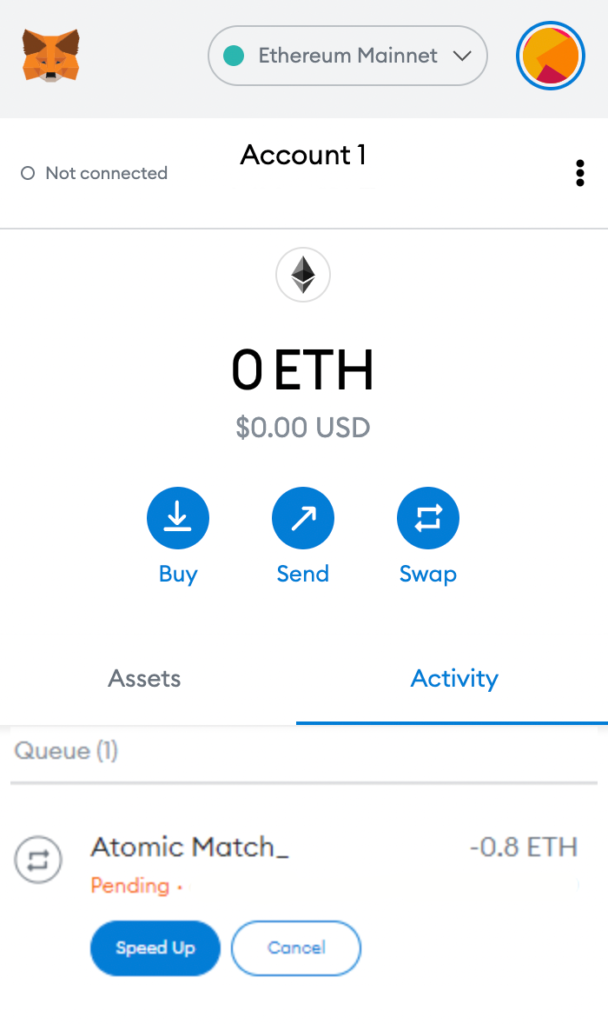
If the option to cancel is greyed out, it means that the transaction was already processed, and you can’t retract it anymore.
Contact the Party You Sent It To
Another way to recover coins that were sent to the wrong address is to contact the other party where your funds end up. Unfortunately, the first method mentioned above only works if the transaction is still pending on your MetaMask account.
If it has been hours since you made the transaction, it’s likely that your transaction has already pushed through.
Here’s what you can do:
- First, go to Etherscan to track where you have mistakenly sent your funds.
- After that, try to contact the party you sent the funds to and see if they will be willing to return your coins or funds.
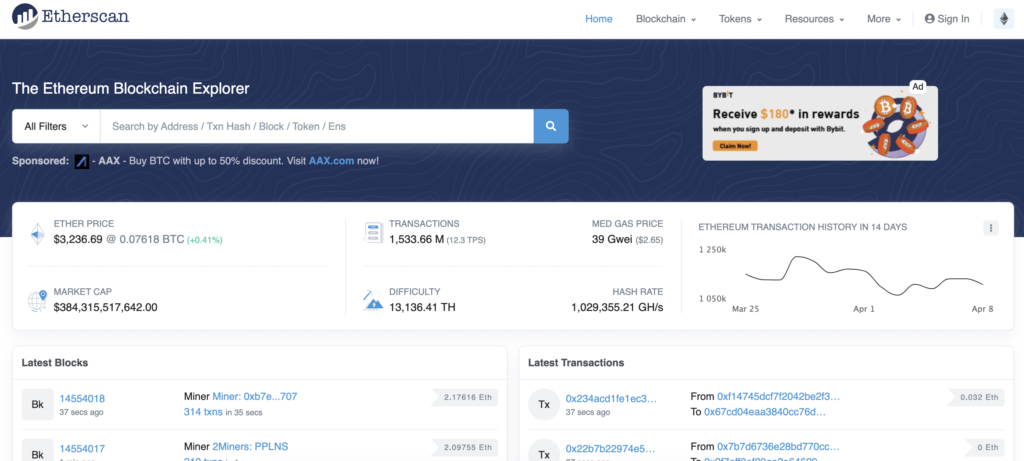
Unfortunately, there’s no guarantee that you can still retrieve your tokens after accidentally sending them to the wrong party.
Your only hope at this point is that if the party your funds end up on is willing to cooperate.
Recover BEP20 Tokens Sent to MetaMask
If you use MetaMask to store Ethereum and other ERC20 tokens, you can easily recover BEP20 tokens you’ve sent to an Ethereum address on MetaMask. If you mistakenly transferred BEP20 USDT or BEP20 ETH to your wallet, the process of recovering your tokens is straightforward.
See the steps below to guide you through the process:
- First, log in to your MetaMask wallet.
- After that, click on Ethereum Mainnet and choose Custom RPC from the drop-down menu.
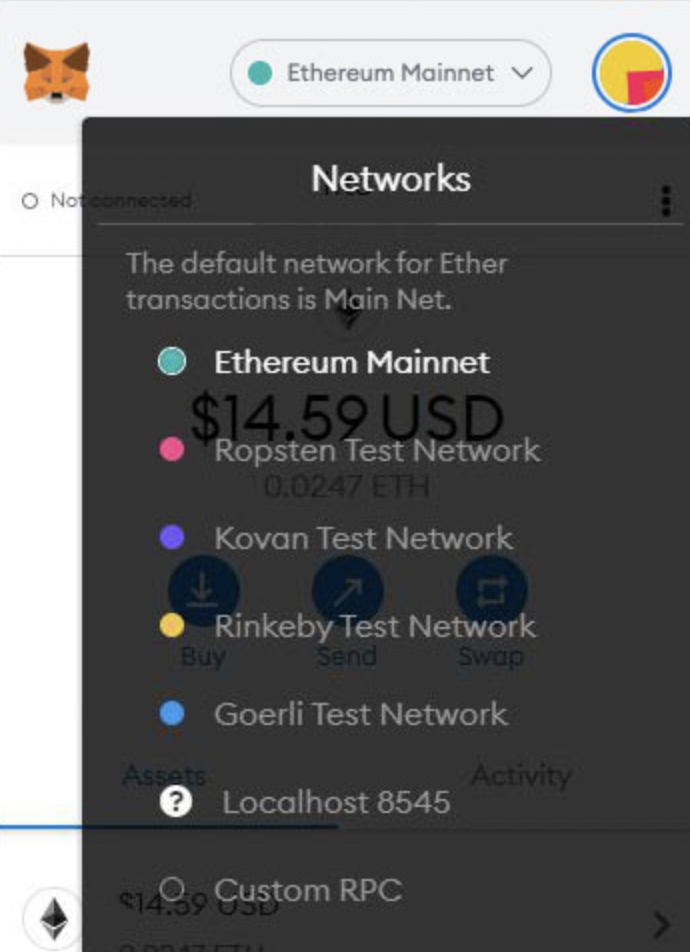
- Lastly, add Binance Smart Chain to your wallet by entering the following:
Network Name: Smart ChainNew RPC URL: https://bsc-dataseed.binance.org/ChainID: 56Symbol: BNBBlock Explorer URL: https://bscscan.com
Manually Add Tokens
Once you’ve connected your MetaMask wallet to Binance Smart Chain, your tokens should automatically reflect on your account. However, there are instances when your BEP20 token may still not be visible.
If this is the case, you can manually add the tokens by doing the following:
- First, open MetaMask and click on the Assets tab.
- Next, choose the Import Tokens option.
- Go to the Custom Token tab.
- Lastly, enter the details for your token and click Next.
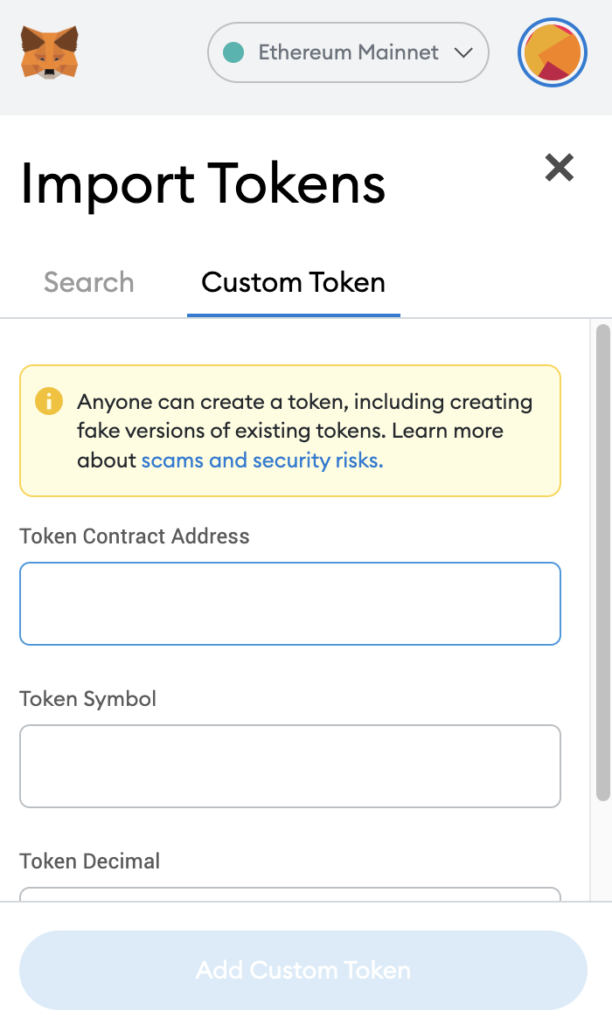
Once done, you should see your tokens on your MetaMask wallet.
That ends our guide on how to recover coins that were sent to the wrong address in MetaMask. If you have other questions, please don’t hesitate to leave a comment below, and we’ll do our best to answer them.
If this guide helped you, please share it. 🙂





