Want to know how you can recover missing emails on your Gmail?
Electronic Mail or Email is a method of exchanging messages between users through electronic devices. Emails changed the way we communicate, and it is essential to most businesses today.
One of the most popular email services out there is Gmail. It’s a free service developed by Google, and each user is granted up to a gigabyte of storage for their documents, clips, images, and other data.
While the platform works flawlessly, for the most part, it doesn’t mean that you won’t encounter issues on Gmail.
One of the most common problems users face on the platform is missing emails and messages.
Usually, the emails don’t actually go missing, and users are only looking in the wrong section of their account. We can’t blame them, though, as Gmail’s user interface can be confusing if you don’t use it regularly.
To help you out, we’ve decided to show you how you can recover missing emails on Gmail.
Let’s get started!
Why Are Your Emails Missing?
There are several reasons why your emails go missing on your Gmail account. The most common one is that you mistakenly move it to another location or unknowingly delete them as you browse your feed.
However, forwarding services and filters could also cause your emails to disappear.
- Forwards: You may have set up a forwarding service on your email and forgot about it. To check this, access your account, go to Settings > See All Settings > Forwarding and POP/IMAP. Delete the forwarding addresses you don’t want and refresh your account.
- Filters: Gmail has a filtering feature that you can set up to redirect unwanted emails to another section. To review your account filter, go to Settings > See All Settings > Filters and access the Blocked Addresses tab.
After checking your account settings, head to the next section to know where you can find missing emails on your Gmail account.
Where to Find Missing Emails?
If you can’t find some emails from your account, you can check the sections listed below and see if they are there. Some of your emails may have been archived, moved to the spam folder, or accidentally deleted.
Spam Folder
The first place you should look for missing emails is the Spam Folder. Gmail has an automated service that automatically detects spam emails from your account. However, the feature may have mistakenly flagged down the email you’re looking for as spam.
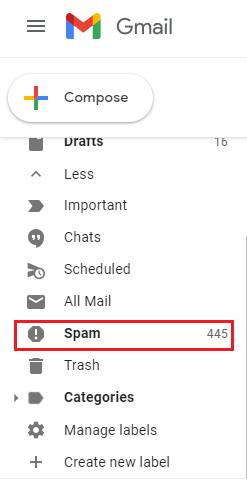
To access the Spam Folder, head to the side drawer on your Gmail account and click on More. You should be able to see the Spam Folder under All Mail.
Trash Bin
Another folder that you can check for missing emails is the Trash Bin. You may have mistakenly deleted some important emails while cleaning your account. If you’ve just cleaned your account recently, there might still be hope that the email you’re looking for is in the Trash Bin.
Here’s how you can access the Trash Bin:
- On your account, hover the cursor to the side drawer to expand it.
- Next, click on More to see other folders.
- Finally, click on the Trash Bin to access it.
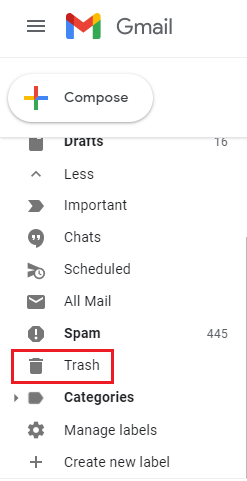
Look for your missing emails inside the Trash Bin. If it’s not there, head to the next section.
Socials & Promotions Tab
Many companies send out promotions to their customers through emails. Social media sites also send notifications through email to keep you posted about your account’s activity. Due to this, Gmail added a Social and Promotions section to keep your feed organized.
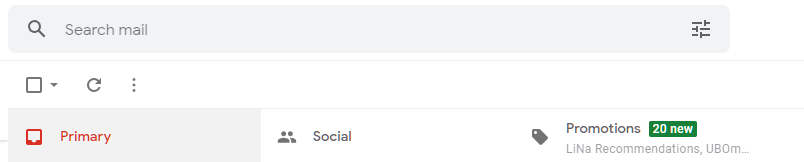
If you’re looking for an email from social media sites or companies, visit the Social or Promotions tab.
Search Bar
One of the easiest ways to filter your email feed is using the search bar.
From here, you can look for emails from a specific email address or enter a keyword related to the email you are looking for. The search results should show related or relevant emails based on your query.
If you still can’t find your missing emails, head to the next section.
All Mail
Another section where you can view all the emails on your account is the All Mail tab. This folder displays all the emails you’ve received, including spam and archived messages.
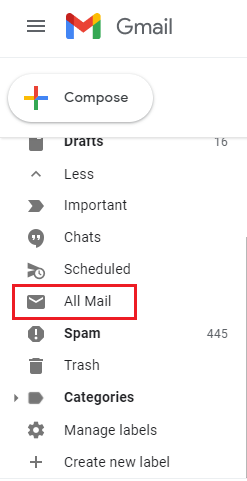
If you can’t find your email here, it means that it’s permanently gone from your account.
Contact Google Support
If you continue to lose emails from your account, we suggest that you contact Google’s team. There might be an issue with your account that needs attention from their side.
Head to Google’s Support page and contact their representative to report the issue. Make sure to provide all the necessary details related to your account to make it easier for their team to assess the situation.
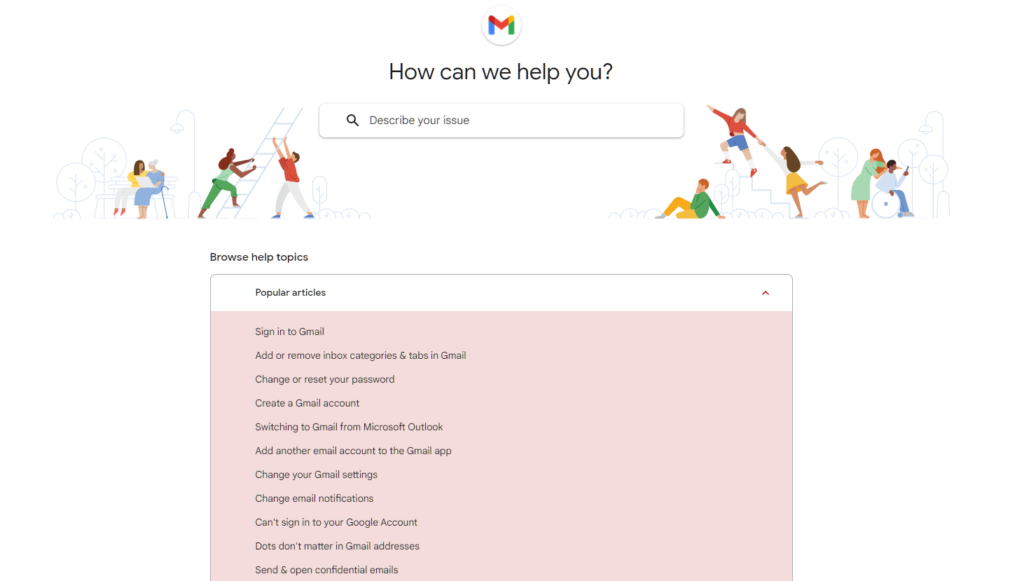
That ends our guide on how to recover missing emails on Gmail. If you have questions, don’t hesitate to leave a comment below, and we’ll do our best to answer them.
If this guide helped you, please share it. 🙂





