Keep on getting a red exclamation point error on your AirPods Pro?
Despite its premium price, many Apple fans choose the AirPods Pro over the regular version. However, this doesn’t mean that the pro version is perfect. Like other wireless earbuds, the AirPods Pro can also run into errors.
If you are reading this, we can assume that you are getting a red exclamation point error on your AirPods Pro when connecting it to your iPhone or iPad.
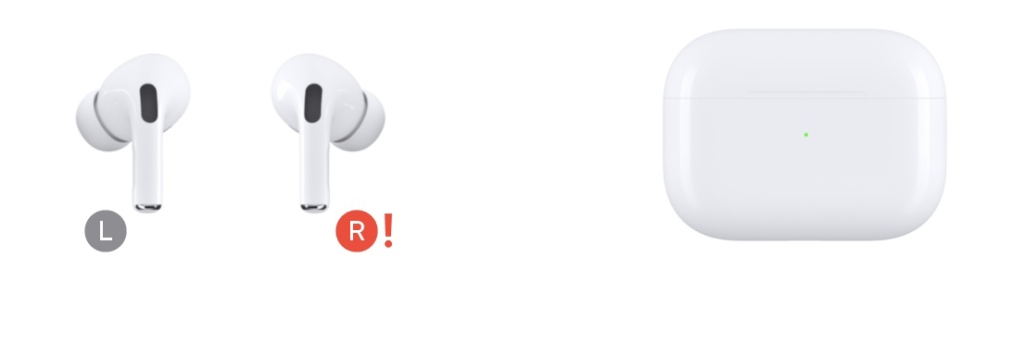
Usually, this error indicates charging or connectivity issues.
Today, we will show you how to fix the red exclamation point error on your AirPods Pro.
Let’s dive right in!
1. Restart Your Device.
Before changing your configurations, try restarting the device you’re connecting your AirPods Pro to. This way, you can ensure that the problem is not coming from your iPhone or iPad.
iPhones:
- First, press and hold the Side + Volume Up buttons on your iPhone.
- Once the ‘Slide to Power Off’ option appears, release both buttons.
- Drag the slider to the right until your display turns black.
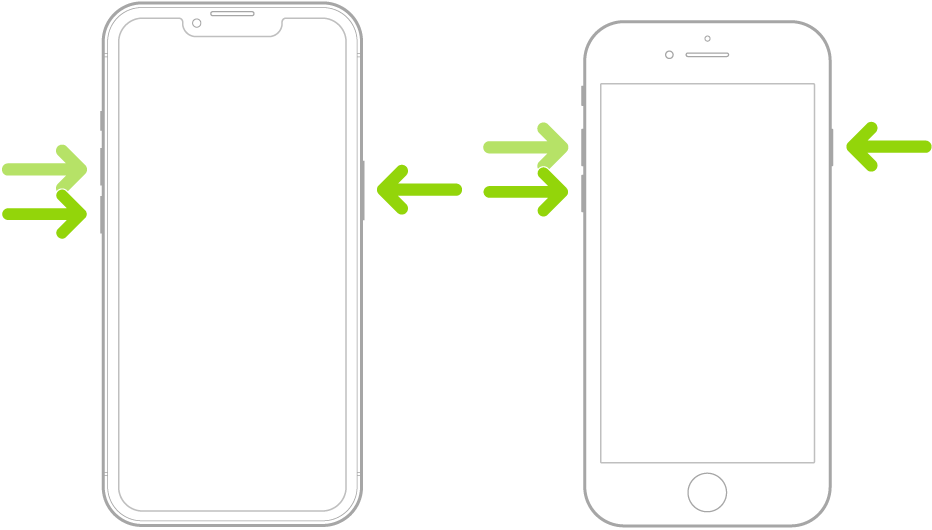
iPads:
- On your iPad, press and hold either of the Volume buttons together with the Top button until the ‘Slide to Power Off’ page shows up.
- Now, drag the power slider to the right to turn off your device.
- Wait for your iPad’s display to shut off.
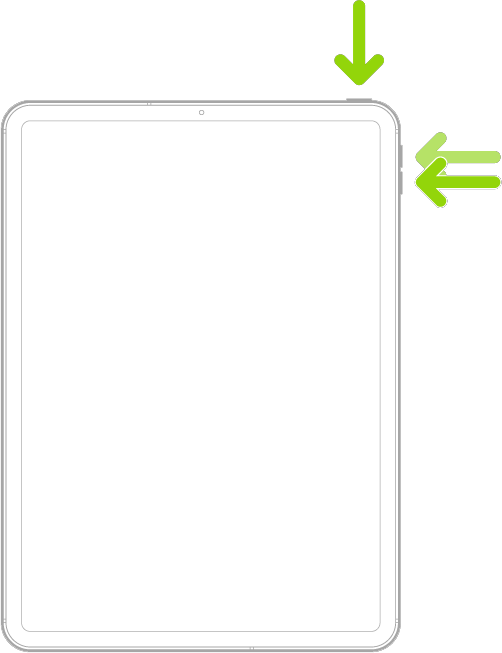
Once done, reconnect your AirPods Pro to check if the red exclamation point is still there.
2. Check Your Battery.
Like any wireless earbuds, your AirPods Pro might not work properly if it’s running low on battery. If you see a red exclamation point on one of your AirPods Pro, leave it in the charging case for a few minutes.
You should also check if the charging case has enough battery left to charge your AirPods Pro. Try connecting the charging case to the wall charger while your AirPods Pro is inside.
After 5 to 10 minutes, reconnect your AirPods Pro to your devices and see if the problem is solved.
3. Clean Your AirPods Pro.
Your AirPods Pro could be getting errors due to unsuccessful charging. This can happen if there is something blocking the contact points of your AirPods Pro and the charging case.

You can clean your AirPods Pro and its charging case using cotton buds or microfiber cloth. Dampen the Q-Tip or microfiber cloth with alcohol and gently rub the contact points of both your AirPods Pro and the charging case.
Once done, charge your device for 5-10 minutes and check if the red exclamation point is still there.
4. Toggle Airplane Mode.
Try refreshing your AirPods Pro’s connection with your device by toggling airplane mode on and off. This should force your iPhone or iPad to reconnect with your AirPods Pro and resolve any issues that may have occurred.
Here’s what you need to do:
- Go to your home screen and launch Settings.
- Now, look for Airplane Mode.
- Finally, tap on the toggle switch to turn on the feature.
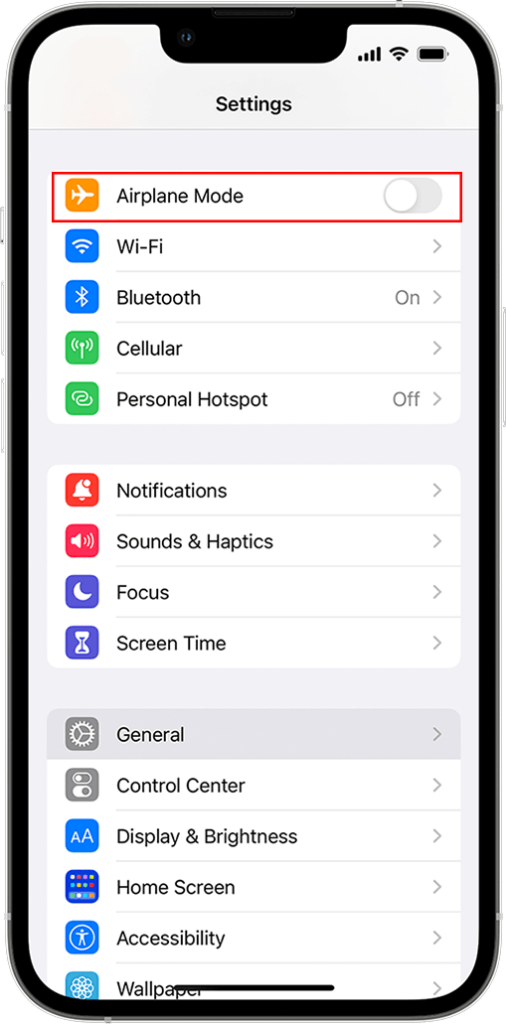
After several seconds, disable Airplane Mode and try connecting your AirPods Pro again.
5. Update Your Device.
There might be an issue with the version of iOS running on your device that causes connectivity issues with your AirPods Pro. To rule this out, install the latest version of iOS to patch bugs and errors.
Follow the guide below to update your device:
- Head to your home screen and tap on Settings.
- After that, go to General > Software Update.
- Lastly, tap on Download and Install.

While updating your system, your device might restart several times which is normal.
After installing the update, reconnect your AirPods Pro to see if the red exclamation point error is solved.
6. Refresh Your AirPods Pro Connection.
Unpairing your AirPods Pro from your device might also resolve the red exclamation point error. This should refresh the connection between your devices and ensure that they are paired correctly.
See the steps below to guide you through the process:
- First, open Settings on your iPhone or iPad.
- After that, tap on Bluetooth.
- Locate your AirPods and tap on Info (i).
- Tap on Forget This Device and follow the prompt.
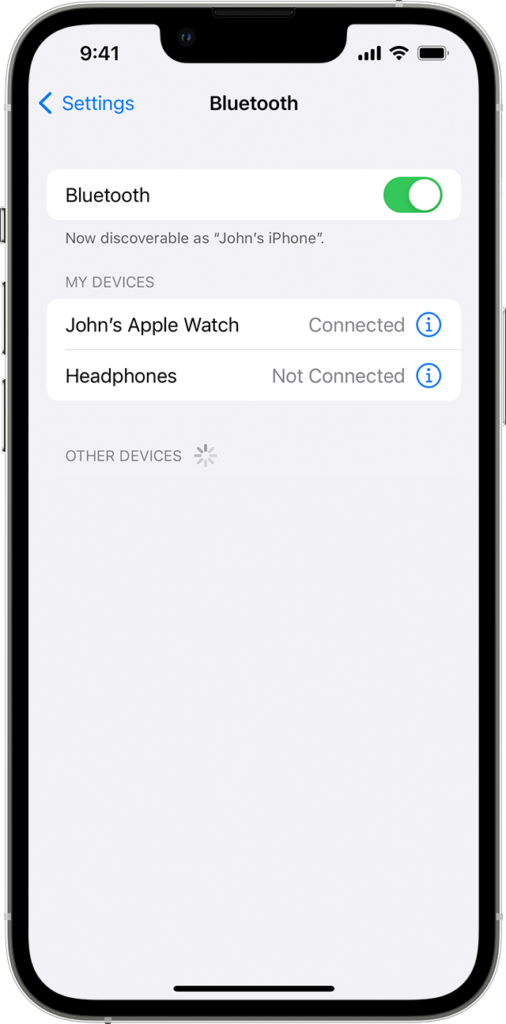
Once done, reconnect your AirPods Pro to check if the problem is solved.
7. Reset Your Settings.
There might be an issue with your device’s configurations, which causes conflict with your AirPods Pro. To rule this out, try resetting your settings back to default to ensure that everything is in order.
Here’s how you can reset your settings:
- First, launch Settings from your home screen.
- After that, go to General and tap on Transfer or Reset iPhone.
- Choose Reset and tap on Reset All Settings.
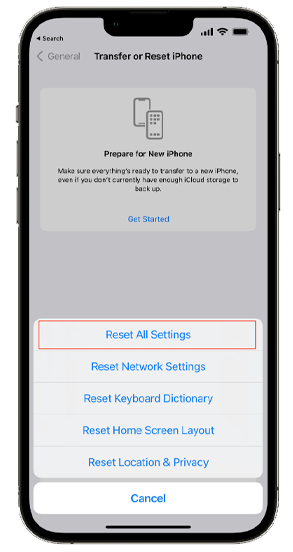
Wait for the process to complete and see if your AirPods Pro will connect to your device.
8. Reset Your AirPods.
You can also try resetting your AirPods if you continue to encounter the red exclamation point error on your AirPods Pro. This is recommended by Apple and is an effective solution for fixing minor issues on your device.
Check out the steps below to reset your AirPods:
- Put your AirPods Pro in the charging case and close the lid.
- Now, wait for 30 seconds.
- After that, put your AirPods on your ears.
- Go to your device and navigate to Settings > Bluetooth.
- Tap on More Info beside your AirPods and choose Forget This Device.
- Put your AirPods back in the charging case and close the lid.
- Press and hold the Setup button for 15 seconds or until the status light on the case turn to amber and then white.

Reconnect your AirPods Pro afterward and see if the red exclamation is gone.
9. Contact Apple Support.
If none of the solutions above worked, the last thing you can do is report the issue to Apple’s team.
Head to Apple’s support page and get in touch with a representative to ask for assistance regarding the issue you’re experiencing with your AirPods Pro. Provide a screenshot of the error and other crucial information that can help resolve the issue faster.

You can also check the guides on their page and see if you can find solutions not mentioned above.
That brings us to the end of our guide for fixing the red exclamation point error on your AirPods Pro. If you have questions, please leave a comment below, and we’ll do our best to respond.




