Seeing your contacts appear in the share sheet whenever you try to access it is unhelpful, nerve-wracking, and utterly dangerous.
Imagine the risk of sending the wrong picture to the wrong person?
There’s every chance that the clumsiness in us, whether when we are drunk or sober, share something inappropriate or information that could endanger our privacy.
Initially, when we encountered this issue, we thought it would be one of Apple’s many enthusiastic attempts to improve the user experience. However, we were surprised to find out that this issue has been an annoyance to hundreds of iPhone and iPad users who have taken to various public forums and online communities to vent about this flaw.
Luckily, after much effort and trial, we’ve managed to find a few helpful ways that you can get around to removing the contacts in the iOS 13 share sheet.
How to Remove Contacts in iOS 13 Share Sheet: 3 Ways
1. Delete the Message Thread For That Contact.
The first workaround that worked for us to remove the contacts from the share sheet in iOS 13 involved deleting the respective contact’s message thread in the Messages app.
Now, the drawback of this workaround is that it leads to losing all the messages and multimedia content that were sent in the message thread with that contact. However, if you consider the messages not to be important or you’ve already saved and backed up, then you may opt for this method.
Here are the steps:
- Go ahead, open up your Messages app, and look for the message thread of the contact that appears in your Share Sheet.
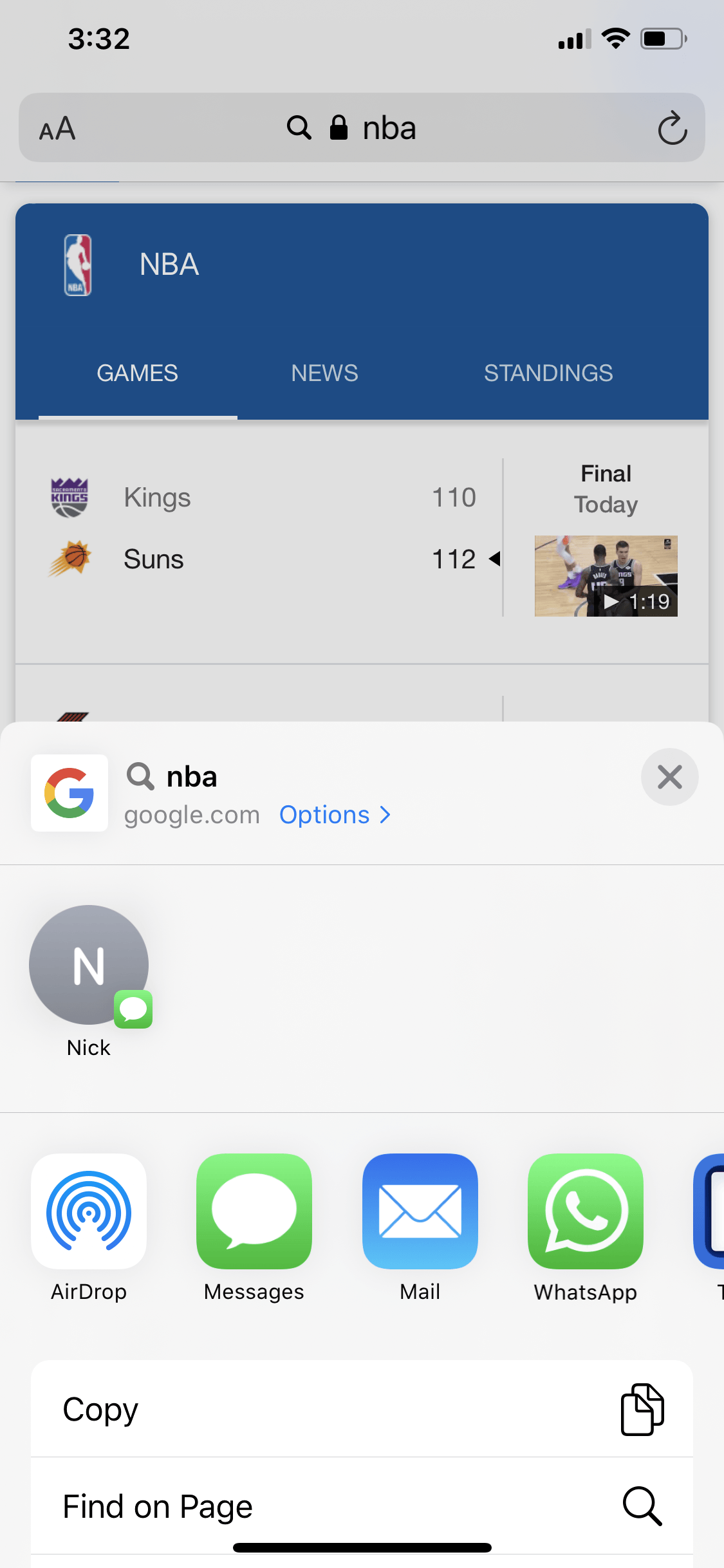
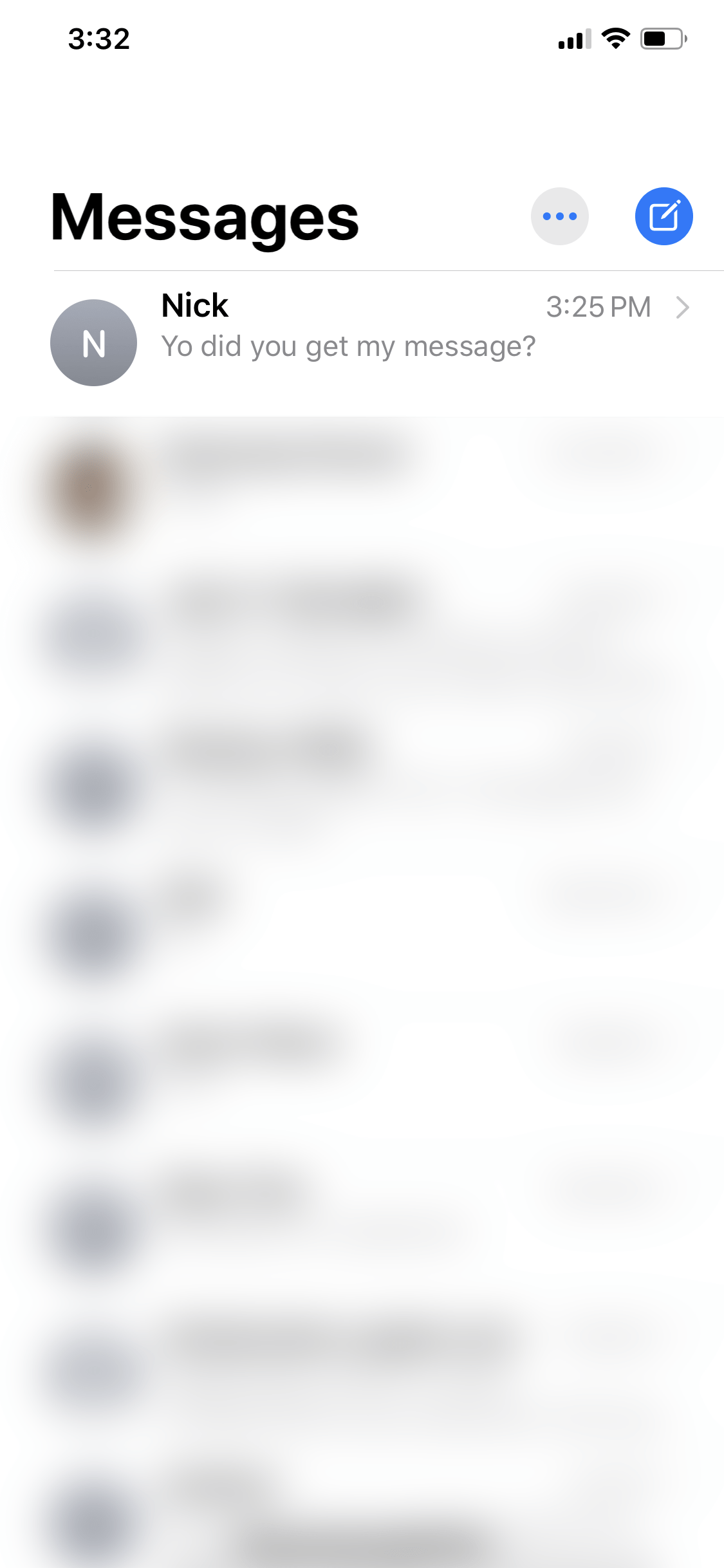
- Now swipe toward the left on the message, and you should see the red option to Delete. Tap on Delete.
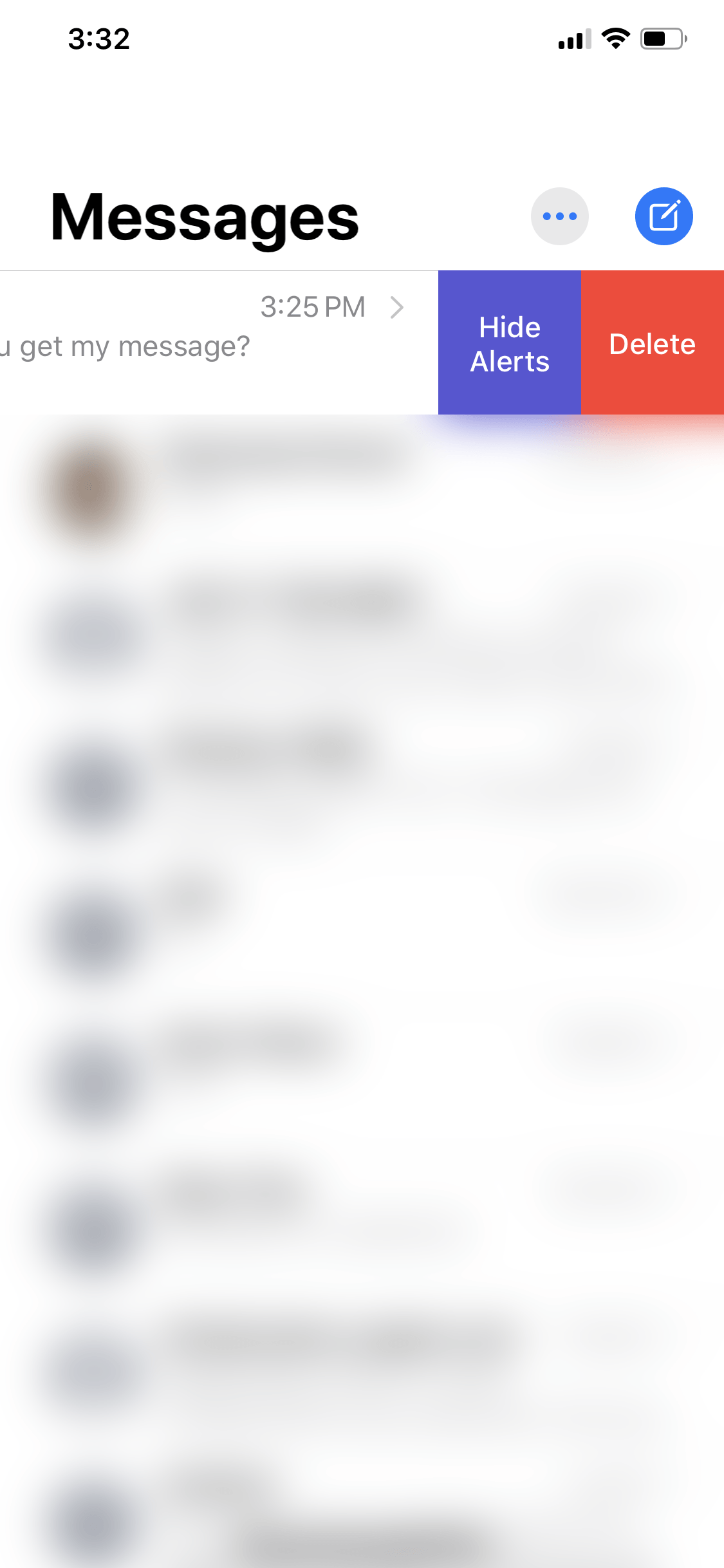
- You will be prompted with a message that says, “Would you like to delete this conversation?” for which you confirm by tapping Delete.
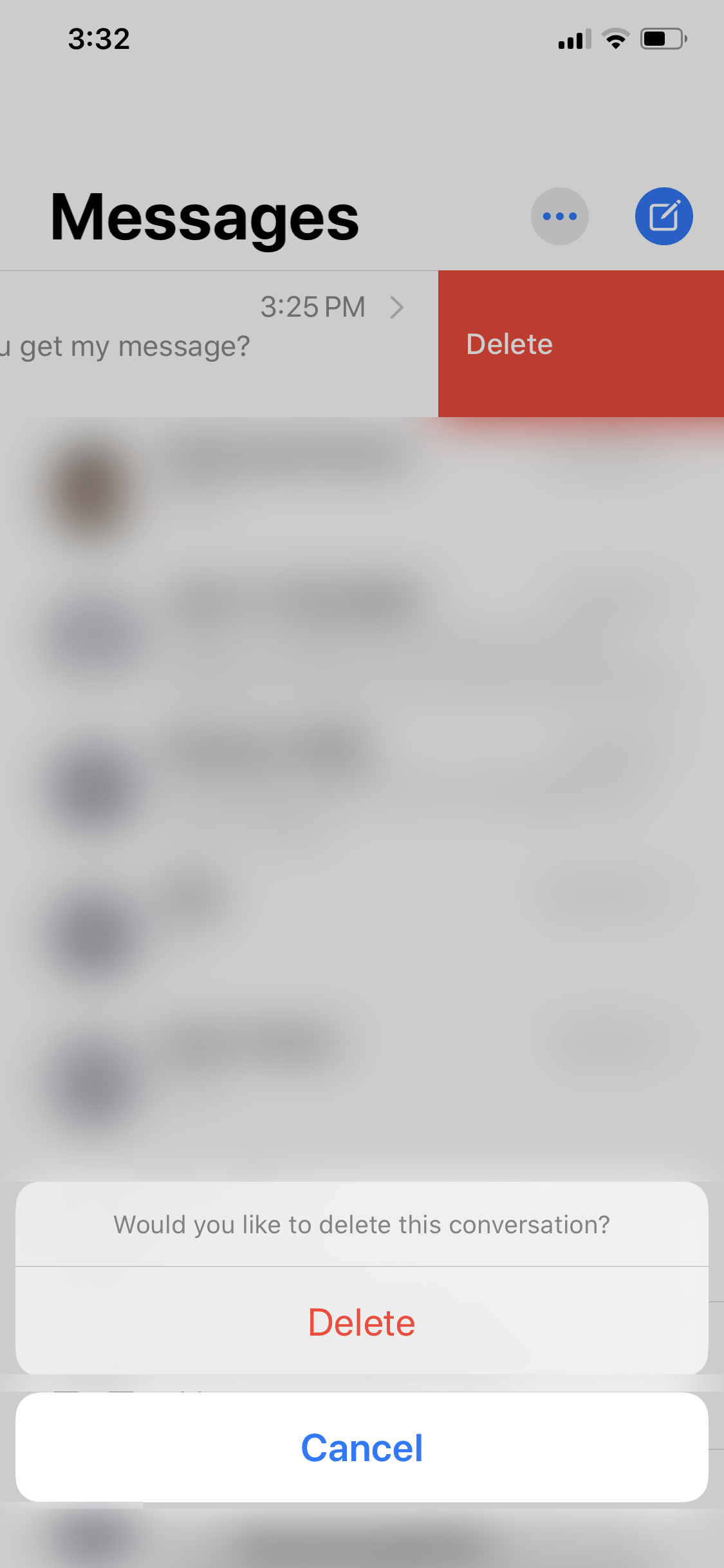
You can go back into your Share Sheet once again and see that that contact should be removed from appearing in the Share Sheet.
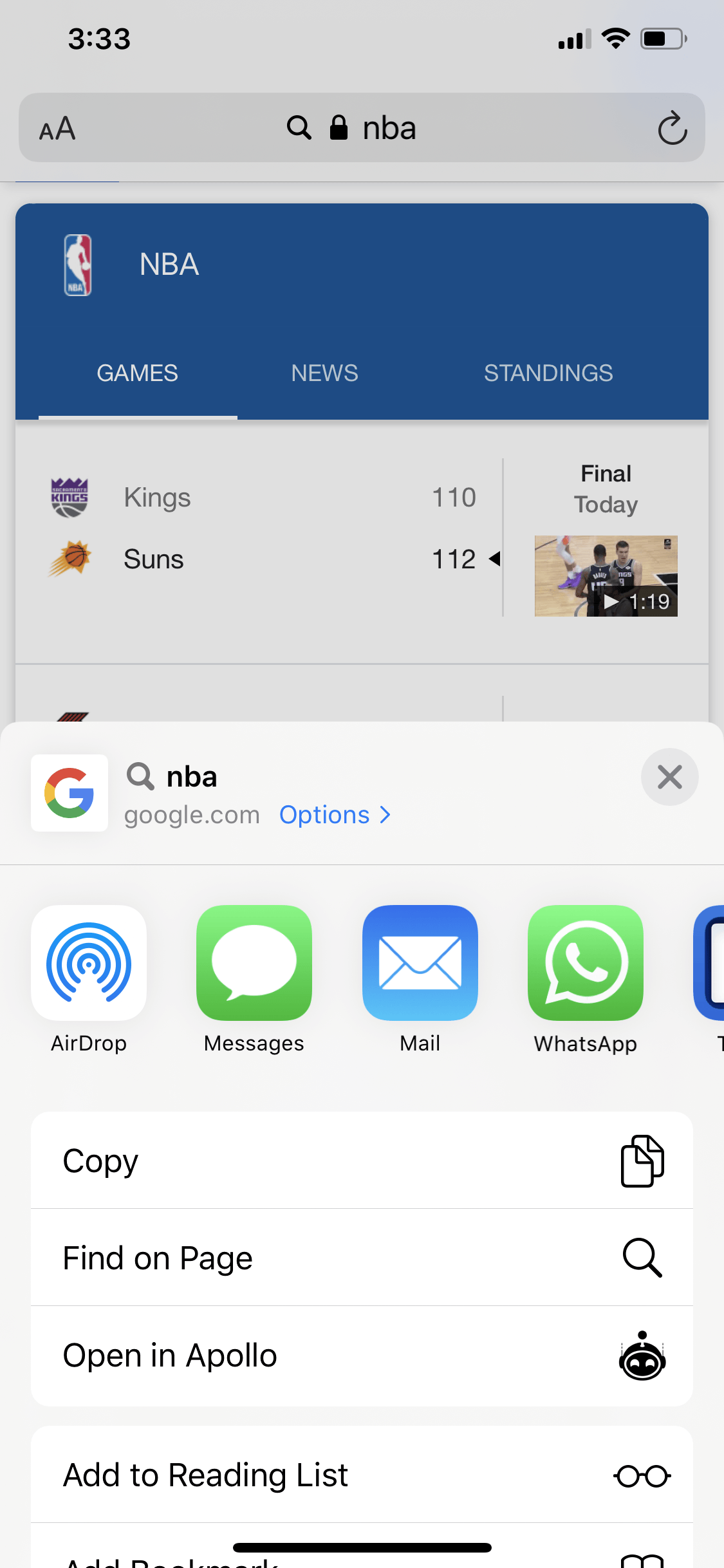
2. Turning Off iMessage in Settings.
Another solution, which credits go to user jjmck on the forums, is to turn off iMessage in your iPhone or iPad’s Settings app.
Again the drawback to this issue does deem the iMessage functionality unusable. However, if seeing the contacts in the share sheet infuriates you more, and you don’t mind not using iMessage, or you prefer the many other iMessage alternatives, then this solution is right for you.
Here are the steps:
- Go into your Settings app and then scroll down until you see the Messages option. Tap on Messages.
- Next, at the very top, you should see the iMessage option. Toggle off the switch right next to iMessage to turn it off.
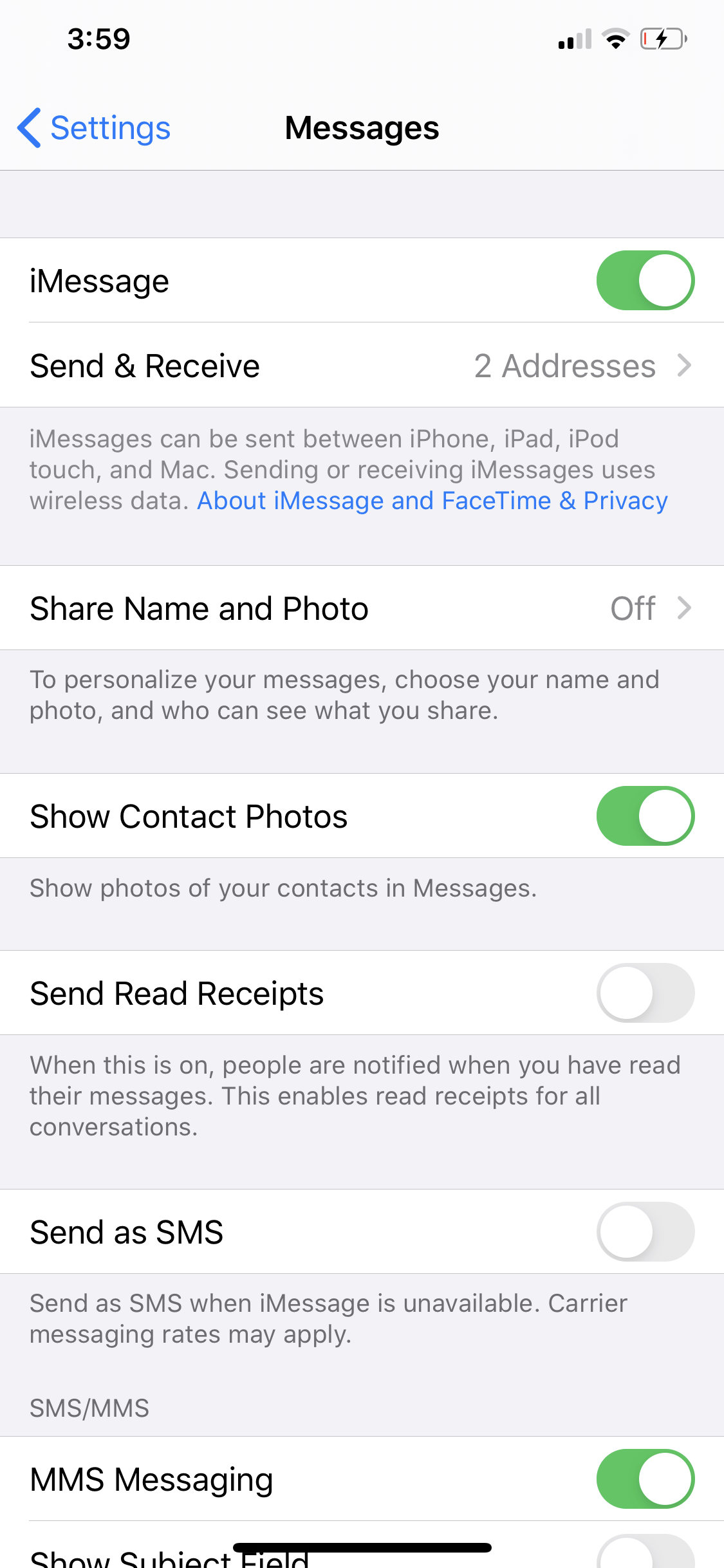
You’re done! Additionally, you can also try to eject your SIM temporarily and see if the contacts are removed from the share sheet on your iPhone or iPad.
3. Removing AirDrop Contacts.
Similarly to seeing your Contacts from the Messages app in the share sheet, you can also often encounter any contact that you’ve AirDrop-ed to recently.
In the case of AirDrop contacts, which are contacts on your device who have AirDrop enabled and can share media with you via AirDrop, there is a way to remove them from appearing in the share sheet.
Removing your AirDrop contacts is far more straightforward and less risky than removing the Messages contacts that appear.
The reason why your AirDrop contacts are appearing is that you remain connected to them and not the other way around. This means if the contact is not connected to yours, then they won’t appear in your share sheet.
As such, removing the AirDrop contacts merely involves turning off the AirDrop feature on your device, which is relatively simple.
Here’s how you turn off AirDrop on iPhone and iPad:
- Bring up your Control Center on your iPhone or iPad by dragging it down from the upper-right corner of your device’s screen.
- Next, long-press on the first set of settings (as shown below).
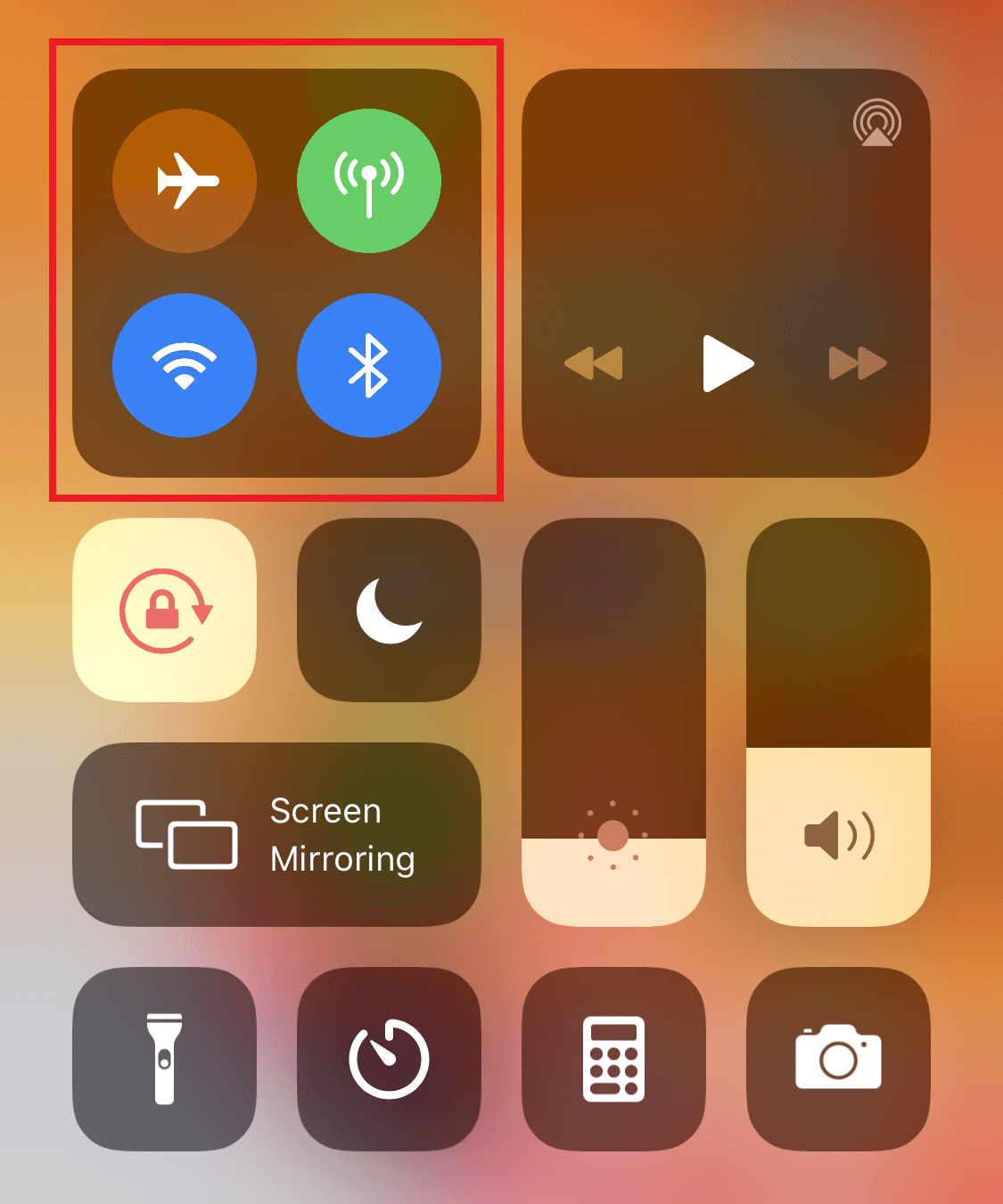
- You should now see the set of options tray expand with more options. Now tap on the AirDrop option.
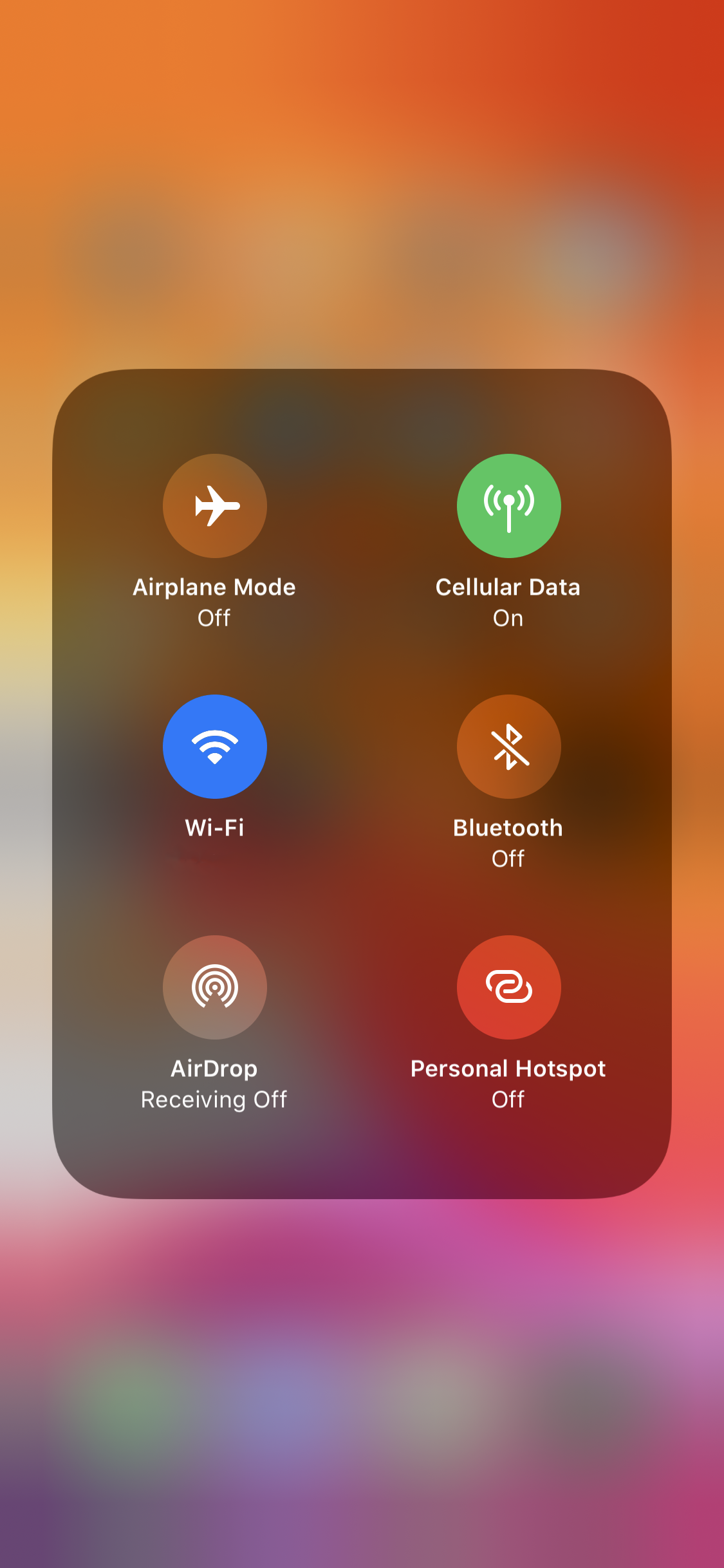
- Lastly, set the option to Receiving Off instead of Contacts Only or Everyone. This will turn off AirDrop. If you ever want to use AirDrop follow back the same set of steps and then enable either Contacts Only or Everyone (the latter makes your device publicly available for AirDrop)
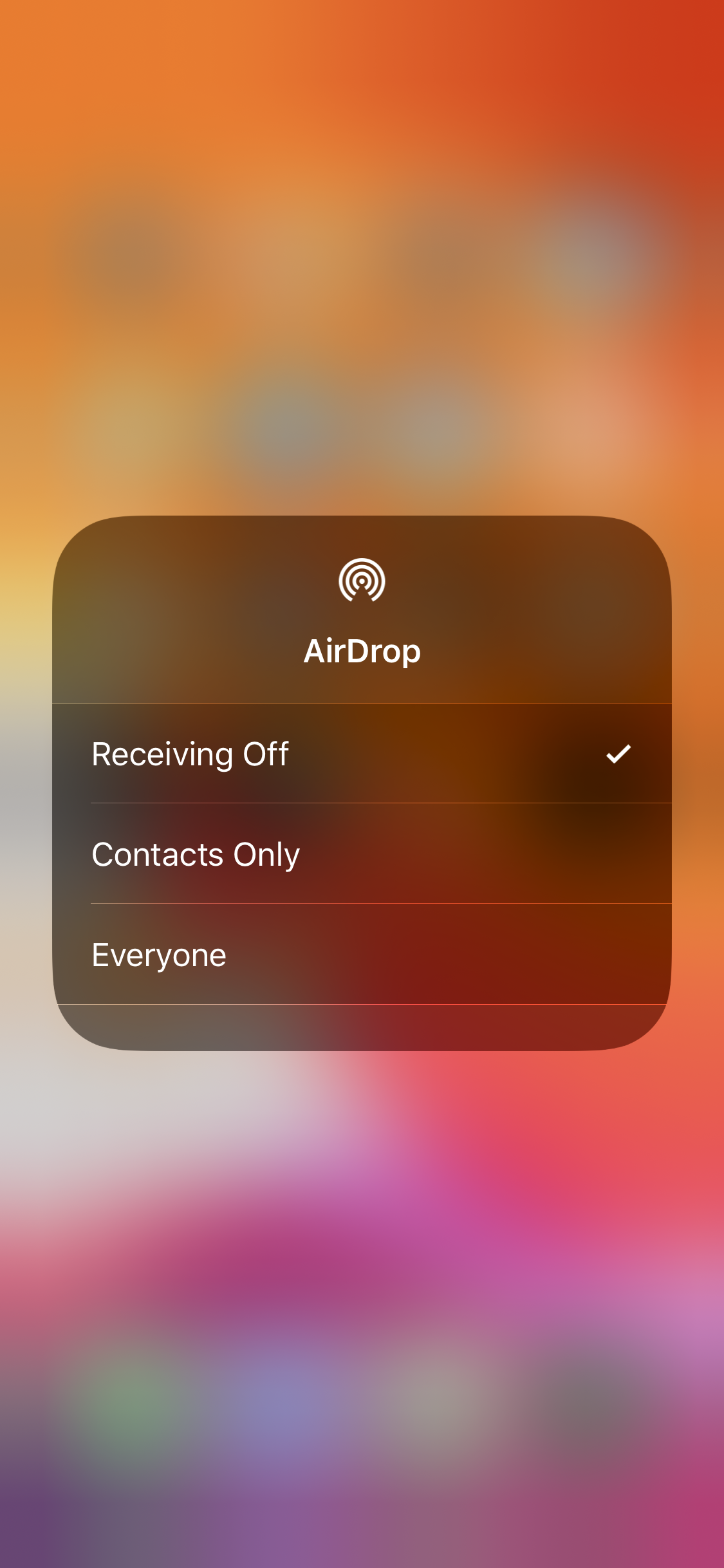
Now you should not see your AirDrop contacts appear in your share sheet ever again.
4. Removing Telegram Contacts.
Now for Telegram, it gets a little trickier.
Deleting a thread in Telegram will not remove the contact from the share sheet. Hence it is a pointless attempt as a workaround. The only option we could find to remove the Telegram contacts was to delete the Telegram app itself.
Again this is counterproductive and not a fix. Still, if privacy and assurance are your primary concern, then this is the only workaround for removing the Telegram contacts that appear in the share sheet.
Although we do recommend that you raise a support ticket with Telegram as well, where most of us raise the concerns with this issue, the sooner Telegram releases an option to enable/disable showing contacts in the share sheet.
Telegram has said to us that this is something that they are hoping to release with an upcoming update, although for now, that remains to be seen, and we can only raise the issue further.
5. Report to Apple.
If none of the above methods work or you do not wish to delete your message threads or the app entirely, then we recommend that you raise the issue just as we did by going to Apple’s Feedback page and submitting feedback.
The more we raise the issue together, the sooner we can get an update released that provides us with the option to enable/disable the option to show contacts in the share sheet in iOS 13.
We hope that this guide has helped remove contacts in the iOS 13 share sheet. If you have questions, please feel free to leave a comment below, and we would love to help you out.





How to handle with discord contacts?
Hi Daisy,
You can go into the Discord app > Settings > Privacy & Safety > Under Sharing, turn off iOS Conversation Suggestions.
Let me know how it goes. 🙂
Thanks a lot. It’s working.
Hey,
What to do for Viber? Thanks!
How about viber?
How to disable for viber?