Is Roblox not launching on your computer?
If you’re looking for a fun way to burn time, playing Roblox is one of them. This free-to-play sandbox game lets you build your own world or join other players and play mini-games like Squid Game, Jail Break, Murder Mystery, and more.
However, this is not always the case, and you might find yourself scratching the back of your head when Roblox decides not to work.
One of the most common problems with Roblox is that the app refuses to launch.
If you’re experiencing the same thing, keep reading.
Usually, this issue is caused by improper or broken installation files. On the other hand, slow network connection, offline servers, or improper system configurations could also be the reason for this problem.
Today, we will show you how to fix Roblox if it’s not launching on your computer.
Let’s get started!
1. Check Roblox Servers.
When you encounter problems on Roblox, the first thing you should do is figure out where the issue is coming from. Since Roblox is an online game, its servers could be experiencing technical issues at the moment.
To confirm this, go ahead and visit Downdetector, where you can view the current status of Roblox’s servers.
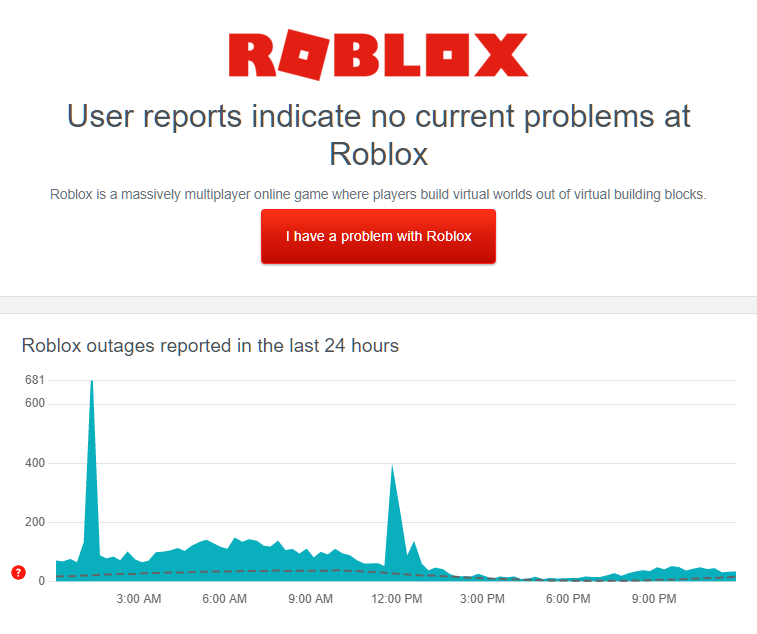
Since server-related issues can’t be addressed on your end, the only thing you can do if Roblox is down is wait for their team to solve the problem. On the other hand, proceed to the next solution below if Roblox’s servers are fine.
2. Restart Your Computer.
Another thing that you can do before changing your device configuration is restart your system. Roblox’s installation files may not be loaded correctly by your computer when it boots up the first time, which explains why the game is not launching.
Here’s how you can restart your computer:
- First, press the Windows key on your keyboard to access the Start Menu.
- After that, click on the Power Options button.
- Lastly, choose Restart to reboot your operating system.

Once done, try launching Roblox again on your computer to check if the problem is solved.
3. Clear Your Browsing Cache.
When you select a game on Roblox’s website, there should be a pop-up asking you to allow Roblox Player to launch. However, if nothing happens when you hit the play button on a game, we suggest clearing your browser cache and cookies.
Check out the steps below to guide you on the process:
- While on your browser, press the CTRL + H keys on your keyboard to access the History tab.
- After that, click on Clear Browsing Data from the side menu.
- Now, change the Time Range to All Time and include ‘Cookies and Other Site Data’ and ‘Cached Images and Files’ in the process.
- Finally, hit the Clear Data button to start.

After clearing your browsing data, log back into your Roblox account and check if it’s now working on your computer.
4. Disable Browser Extensions (Ad-Block).
If you are using ad-blockers on your browser, turn them off before using Roblox. The game won’t work on your computer if you have any ad-blockers running. While it’s frustrating to see random advertisements while browsing games, ads won’t bother you once the game starts.
Follow the steps below to turn off your browser extensions:
- First, go to your web browser and access the Settings.
- Next, click on Extensions inside the side drawer.
- Lastly, disable all your browser extensions.

Go back to Roblox afterward and check if the game is now launching.
5. Check Your Internet Connection.
An unstable network connection could also be the reason why Roblox is not launching on your computer. Since Roblox is an online game, a decent internet connection is needed to play it without issues.
To confirm if your connection is the culprit, run a test using Fast.com to measure your network’s current upload and download speed.

If the result suggests that your network is slow, restart your modem to refresh the connection between your router and your service provider. Unplug your router from the power source and wait for 5 to 10 seconds before plugging it back in.

Once done, re-run the test on your network to check if the problem is solved. If not, get in touch with your service provider and ask them to fix the issue with your connection.
6. Disable Proxy Servers.
Another reason why you’re experiencing slow internet is if you have a proxy server on your system. While it keeps your network secured, proxy servers can also cause instability to your internet.
If Roblox is not launching on your computer, try to check if you are using proxy servers.
Here’s what you need to do:
- First, go to the Start Menu and look for ‘Internet Options’.
- After that, access it and go to the Connections tab.
- Now, click on LAN Settings and enable ‘Automatically Detect Settings’.
- Lastly, ensure that the Use a Proxy Server option is turned off.
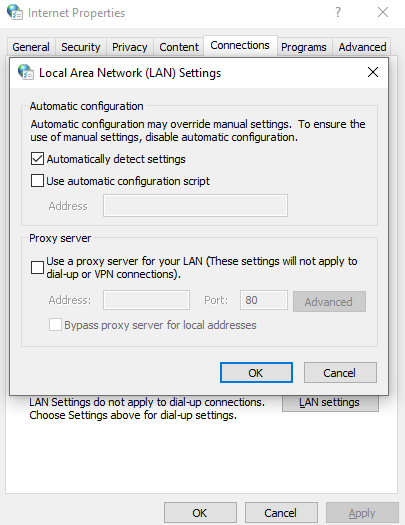
Save the changes afterward and try launching Roblox to check if the problem is solved.
7. Reinstall Roblox.
If none of the methods above worked, the last thing you can do is reinstall the game. There may be issues with Roblox’s installation files, which causes the game not to launch.
To fix this, follow the steps below to reinstall Roblox:
- On your computer, access the Control Panel and click on Uninstall a Program.
- Next, locate the Roblox app from the list.
- Finally, right-click on Roblox and select Uninstall.
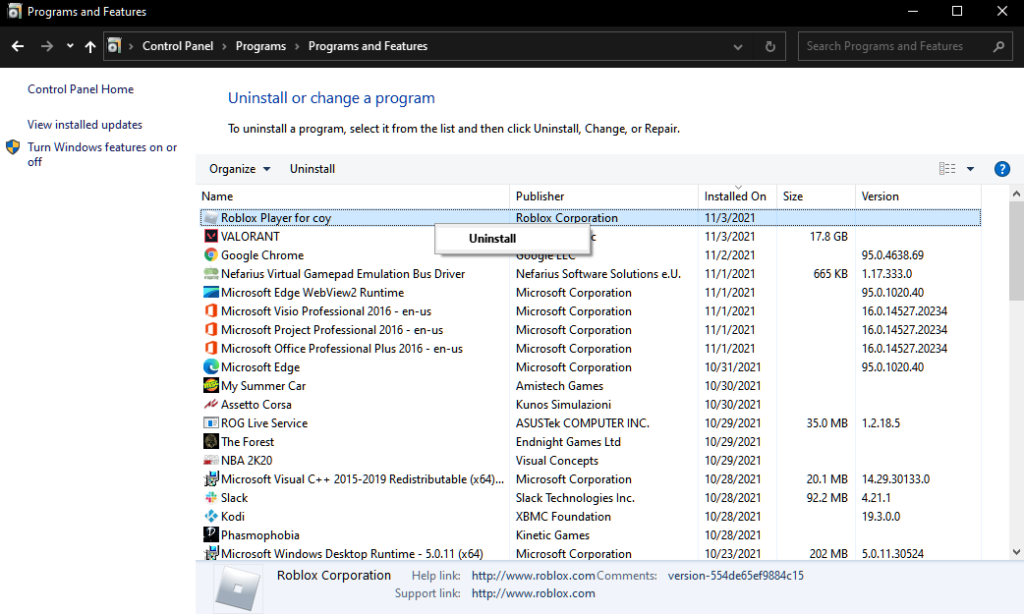
After removing Roblox from your system, go to its website and download the latest installer.
Try playing another game to check if Roblox is now launching on your computer.
That sums up our guide for fixing Roblox if it’s not launching on your computer. We hope that this guide helped you resolve this issue with the game. Please leave a comment below if you have any questions, and we’ll be here to help.
If this guide helped you, please share it. 🙂





