Having a hard time fixing the Roblox Studio login failed error?
Roblox Studio is a platform where you can create games and experiences on the Roblox Platform. While the service is exceptionally good, it’s not flawless.
If you are here, we can assume that you encountered a login failed error while trying to access the studio. It is quite frustrating to encounter this error since it prevents you from working on your games.
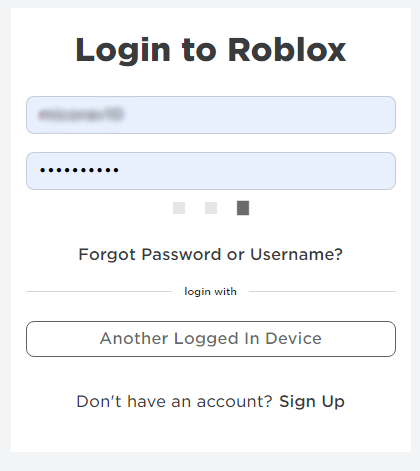
Most of the time, incorrect login credentials are the cause of this error. However, it can also be due to server-related problems.
In this guide, we’ll show you how to fix the Roblox Studio login failed error.
Let’s jump right in!
1. Check Your Credentials.
Understand that the login failed error on Roblox is usually caused by incorrect login credentials.
If you can’t access your account, we recommend that you double-check your email, phone, username, and password. Make sure that you are not mistyping your account credentials.
If you are unsure about your account credentials, we recommend resetting your Roblox Studio account.
- Fire up your browser and head to Roblox Studio’s login page.
- Below the password field, click on Forgot Password or Username.
- Provide the email you’ve used to create an account and click Submit.
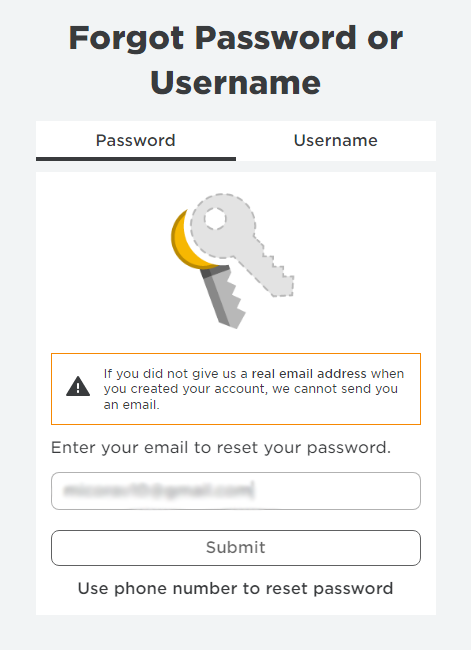
- Access your email and follow the instructions sent by Roblox to recover your account.
Try accessing your account afterward to check if the problem is solved.
2. Check the Servers.
Server-related issues can prevent you from logging into your Roblox Studio account.
You can visit Roblox’s status page to see if there are issues with the platform.
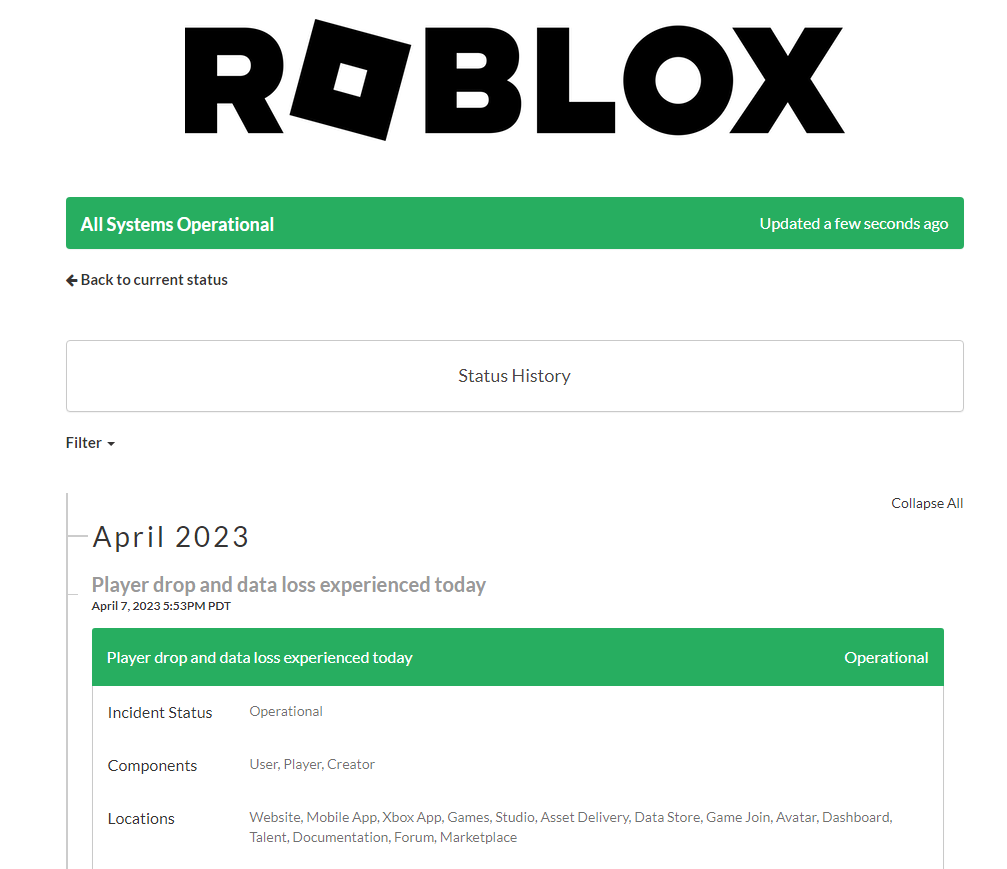
Sadly, server-related problems can’t be resolved on your end. If the servers are down, the best thing to do is wait for their team to resolve the issue.
On the other hand, you can head to the next solution if there’s nothing wrong with Roblox’s servers.
3. Restart Your Computer.
Try restarting your computer if you still encounter the login failed error on Roblox Studio.
This should reload your resources and resolve temporary issues with your network that could be preventing you from connecting with Roblox’s servers.
Here’s what you need to do:
- Click on the Windows icon in the lower-left corner of your screen.
- Now, access the Power Options tab.
- Finally, click on Restart.

Wait for your system to reboot and try accessing your Roblox Studio account.
4. Check Your Network Connection.
A slow or unstable internet connection could also be the reason you can’t log in to Roblox Studio. Since you are using an online platform, you’ll need a stable internet connection to access tools and features.
To confirm if your network is the culprit, perform a speed test on your network using Fast.com to measure its current bandwidth.

Roblox recommends a minimum bandwidth of 4MB/s to enjoy the platform without issues.
If your network speed is below 4MB/s, try power cycling your modem or router to refresh the connection with your ISP’s servers.
- Unplug your router’s power cable from the wall outlet.
- Now, let it rest for 5 to 10 seconds.
- Reconnect the power cable and wait for your device to initialize.

Perform another test on your network afterward to confirm if the problem is solved. If not, report the issue to your service provider and let them handle the situation.
5. Disable Antivirus.
Antivirus are third-party tools that protect your system from malware, trojan, and other viruses.
However, some antiviruses are too protective and block legitimate applications and software from accessing your resources.
If you are having a hard time accessing your Roblox Studio account, try disabling your antivirus in the meantime.
On the other hand, you can try adding your browser or Roblox to the exception list to prevent your antivirus from restricting them.
6. Clear Your Browsing Data.
There might be an issue with your browsing data that causes problems when accessing Roblox Studio. To rule this out, clear your browser’s history to ensure there are no corrupted caches and cookies.
Here’s what you need to do:
- First, launch your browser and go to Settings.
- Next, look for Privacy and Security.
- Click on Clear Browsing Data.
- On the pop-up window, click on Time Range and select All Time.
- Include caches and cookies in the process and hit Clear Data.

Restart your browser afterward and check if the problem is solved.
7. Disable Your Extensions.
Disabling your browser extensions might also solve the login issue on Roblox Studio.
Some of your extensions might have conflicts with Roblox Studio causing it to not work as intended.
Follow the steps below to disable your extension:
- Launch your browser and go to Settings.
- After that, access the Extensions tab.
- Disable your extensions and restart your browser.

Once done, go back to Roblox Studio and try accessing your account.
8. Update Windows.
The version of Windows you are using might have an underlying issue related to network connectivity.
This explains why you encounter the Roblox Studio login failed error when accessing your account.
To fix this, see the guide below to update Windows:
- First, press the Windows + I keys on your keyboard to open Windows Settings.
- After that, access the Update & Security tab.
- Go to Windows Update and click on Check for Updates or Download and Install.

Restart your computer and wait for Windows to complete the update. Fire up your browser afterward and see if you can now access your Roblox Studio account.
9. Contact Roblox Support.
At this point, we recommend that you let the professionals handle the situation. There might be an issue with your account that needs action on their end.
Visit Roblox’s support page and submit a report to their team. Fill up the form provided and include all the necessary details on your report that can help Roblox’s team assess the situation so they can provide the best possible solution.
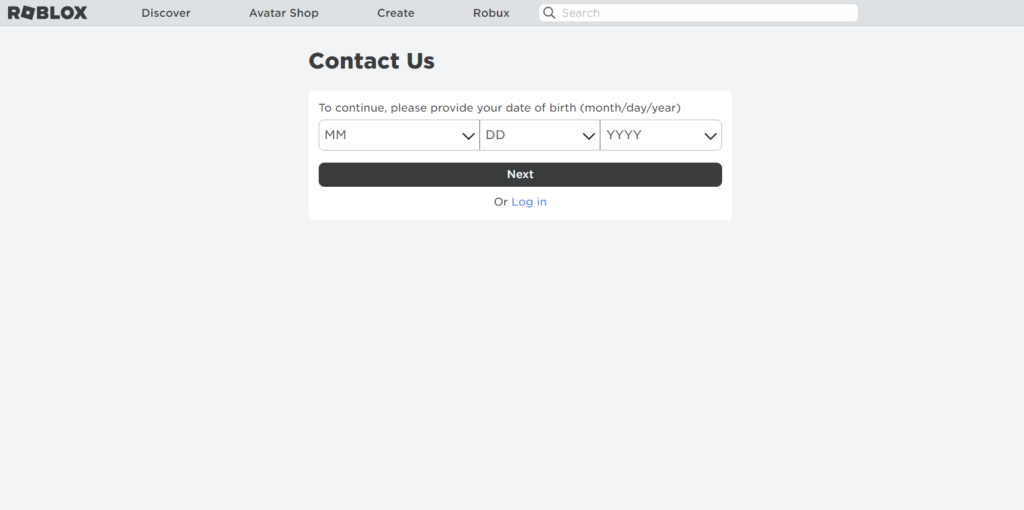
That brings us to the end of our guide on fixing the Roblox Studio login failed error. If you have questions or any other concerns, feel free to leave a comment below, and we’ll do our best to answer them.





