Do you see a RUNUNK13 error code on Hulu?
Being able to stream your favorite shows on Hulu on the go is very convenient. Add that up with features like multiple language subtitles and audio, screencasting, autoplay, and you are in for a pleasant watching experience.
Not until a random error message appears on your screen and your movie session comes to a stop.
The RUNUNK13 error code on Hulu is among the many error messages on Hulu that can help users troubleshoot issues on the platform. Usually, this problem occurs on Apple devices like iPhone, iPad, and Apple TV.
However, this error code also appears on other devices and even on the website.
Most of the time, issues with Hulu’s servers are the primary reason for this error message. It is also possible that there are issues with Hulu’s installation files, or your network connection is running slow.
To help you out, we’ve decided to make a guide to fix the RUNUNK13 error code on Hulu.
Let’s jump right in!
1. Restart the App.
Most of the errors that occur on the Hulu app can be fixed by simply restating the app. This will allow your system to reload Hulu’s resources, eliminating any bugs or glitches during the process.
On Android and iOS, you can restart the Hulu app by doing the following:
- On your device, swipe upwards from the bottom of the screen until the Application Switcher shows up.
- After that, locate the Hulu app from the list.
- Finally, flick or drag the application upwards until it is removed from the Application Switcher.
For other devices, see the guides below to restart Hulu:
Once done, try playing another movie or TV show to check if the problem is solved.
2. Check Hulu’s Servers.
If the RUNUNK13 error code still shows up on Hulu while watching a movie or TV show, it may indicate that there’s something wrong with the servers. You can use third-party tools like Downdetector to check the current status of Hulu’s servers.
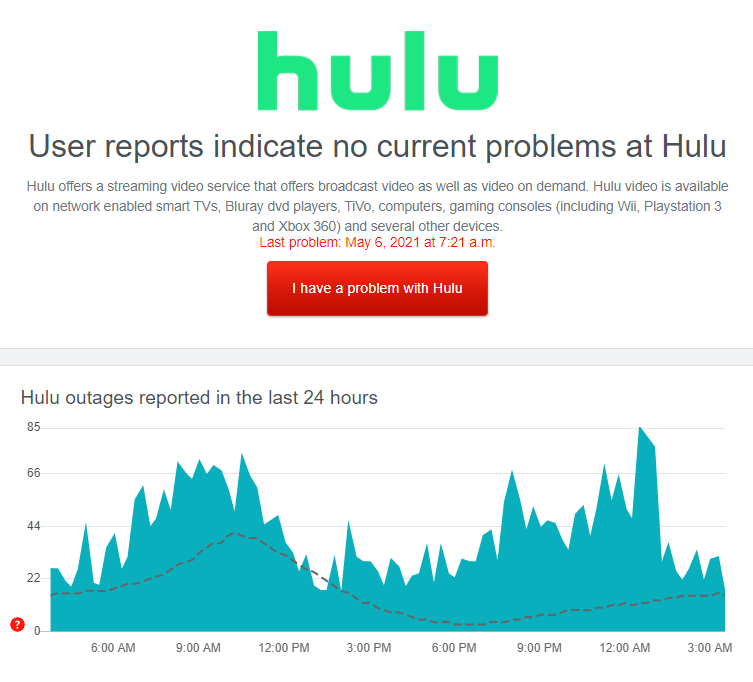
If Hulu’s servers are down, we suggest that you just wait for their team to address the problem. Since server-related issues are not fixable on your end, changes made on your device won’t affect the current status of the servers.
On the other hand, proceed to the following method below if Hulu’s servers are working fine.
3. Restart Your Device.
A temporary bug or glitch may have occurred on your device that causes applications like Hulu to malfunction. To fix this, restart your system to reload all of its resources and eliminate errors in the process.
On Android, follow the steps below to restart your device:
- First, make sure that your Android device is unlocked.
- Now, press and hold its Power button until the options menu shows up.
- Lastly, tap on Restart and wait for your device to reboot.

For iOS users, check out the guide below to restart your system:
- Press the Power button until the ‘Slide to Power Off’ screen shows up.
- Next, drag the slider to the right until your display turns blacks.
- Once your device is turned off, press the Power button again to restart it.
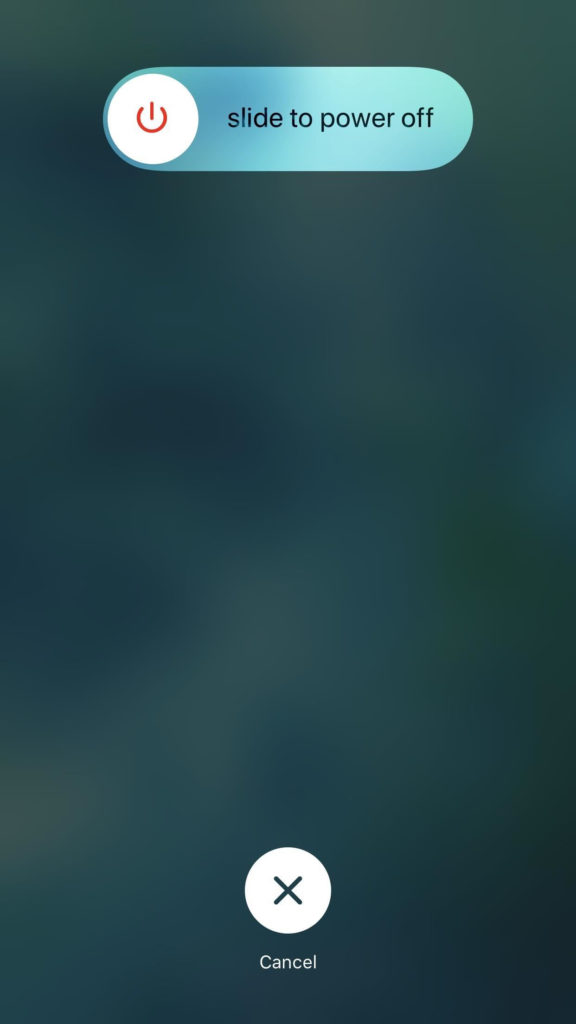
If you are using other devices, please refer to your user manual to restart your system.
Go back to the Hulu app afterward and check if the problem is solved.
4. Check Your Internet Connection.
Hulu requires a minimum internet speed of 3 Mbps to stream HD shows without issues. If you see the RUNUNK13 error code on Hulu, it may indicate that your network connection is running slow or unstable.
To verify this, perform a speed test on your network using Fast.com to measure its current bandwidth.

If the result shows that your internet connection is slow, restart your router to re-establish the link with your internet service provider. Unplug your router’s power chord from the wall outlet and wait for 5 to 10 seconds before reconnecting it.

Run another test on your network after your router has restarted to check if the problem is solved. If you continue to experience network-related issues, contact your ISP to report the problem you’ve been experiencing.
Consider upgrading your current plan if it is below the required speed of Hulu to avoid further problems in the future.
5. Turn Off VPN.
Virtual private networks or VPNs could also be the reason behind the RUNUNK13 error code on Hulu. VPNs protect your network by randomly changing your IP address, which can cause instability to your connection.
If this happens, your device may struggle to communicate with Hulu’s servers, causing the app to fail when loading videos.
To fix this, disable your VPN before accessing the platform.

On the other hand, consider switching to a different service like PureVPN if you use VPNs to access Hulu outside the US or don’t want to go online without protection. Unlike other services, PureVPN keeps your network stable while keeping you secure online.
6. Clear Hulu’s App Data (Android).
If you use an Android device, you can try clearing Hulu’s app data if some of its features are not working correctly. This will delete all temporary data of the app and ensure that there are no corrupted files on your system.
See the step-by-step guide below to clear Hulu’s app data:
- On your app drawer, tap on Settings and go to the Apps tab.
- Next, find Hulu from the list of installed applications and access its settings.
- Finally, go to the Storage tab and tap the Clear Data button.
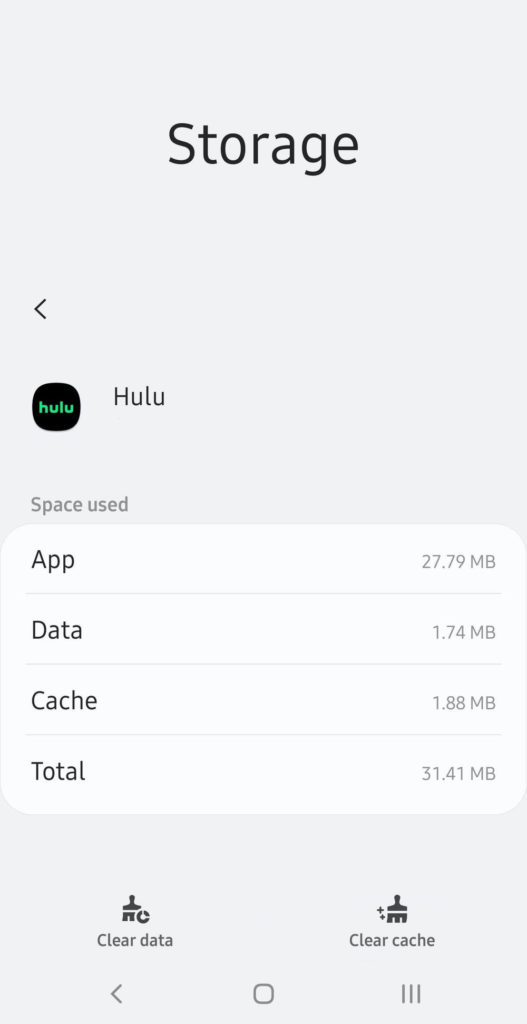
Once done, go back to the app to check if the RUNUNK13 error code on Hulu would still occur.
7. Update the Hulu App.
Hulu releases updates to their application to keep the platform optimized for old and new devices. Fixes for bugs and glitches that occur between patches are also included in the updates.
If the RUNUNK13 error code keeps appearing on Hulu, try updating the app and see if the problem goes away.
On Android, follow the steps below to update Hulu:
- First, open the Google Play Store on your device and access the side menu.
- Now, tap on My Apps & Games and locate Hulu from the list.
- Tap the Update button afterward to install the latest version of the app.

For iOS users, check out the guide below to update Hulu on your system:
- On your device, tap on the App Store to launch it.
- After that, open your Profile page and find Hulu from the apps with available updates.
- Finally, tap the Update button next to Hulu to download the patch.

If you are on a different platform, visit the other guides below to update Hulu:
- Fire TV and Fire Stick
- Apple TV 2nd and 3rd Generation
- Apple TV 4th Gen and Newer
- Nintendo Switch
- Roku
- Playstation 4
- Xbox One
Once the update is done, go back to the Hulu app and check if the problem is solved.
8. Clear Your Browser Cache and Cookies.
If the RUNUNK13 error code on Hulu appears while watching movies on your browser, we recommend clearing your browser cache and cookies. Some of your browser’s data may have gotten corrupted, causing websites to malfunction.
To fix this, follow the steps below to clear your browser’s cache and cookies:
- First, open your preferred browser and click on the Options button on the top right corner of the window.
- Next, click on Settings and scroll down to Privacy and Security.
- After that, select Clear Browsing Data.
- Now, change the Time Range to All Time and ensure that ‘Cached Images and Files’ and ‘Cookies and Other Site Data’ are included in the process.
- Lastly, click the Clear Data button to start the process.

Go back to Hulu’s website after clearing your browsing data and check if the error message would still occur.
9. Reinstall Hulu.
If the RUNUNK13 error code still shows up on Hulu, you can try reinstalling the app on your device. This way, you can ensure that you have a working copy of Hulu and installed correctly on your device.
On Android, follow the steps below to reinstall Hulu on your system:
- First, open your app drawer and find the Hulu app from the list.
- After that, press and hold its app icon until the options menu appears on your screen.
- Now, tap on Uninstall to delete the app.
- Lastly, go to the Google Play Store and reinstall Hulu.
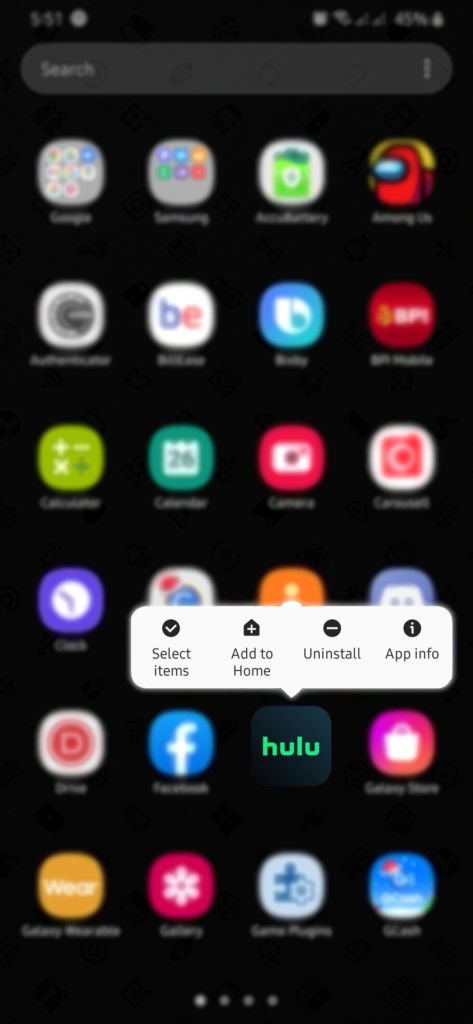
If you are using an iOS device, check out the step-by-step guide below to reinstall Hulu:
- On your device, locate the Hulu app on your home screen.
- Now, press and hold its icon and tap on Remove App to delete Hulu.
- Finally, launch the App Store and reinstall Hulu from there.
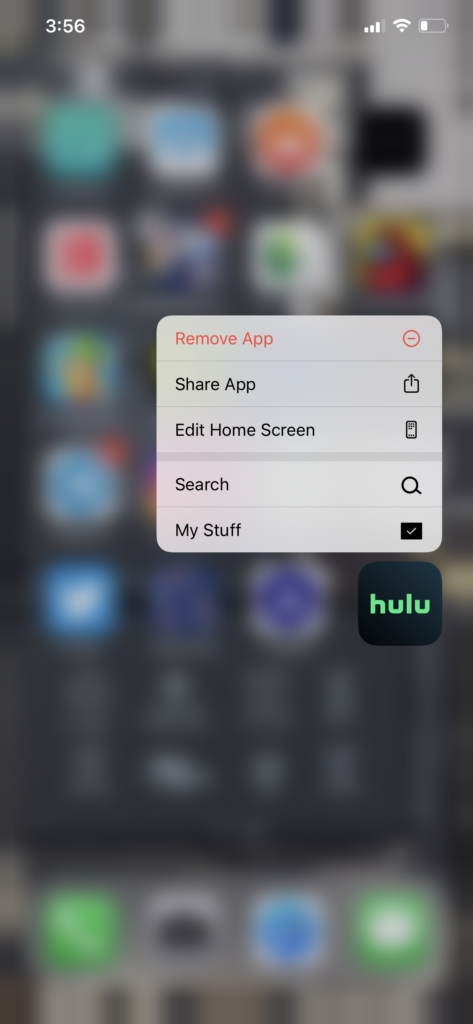
For other devices, refer to the guides below to reinstall Hulu on your system:
Log back into your Hulu account afterward to check if the RUNUNK13 error code on Hulu would still occur while watching a movie or TV show.
10. Report the Problem to Hulu.
At this point, you’ve done everything you can to address the issue on your end. However, if the RUNUNK13 error code still occurs on Hulu, we suggest that you allow the professionals to take over.
Visit the Help Center and contact their customer support from there to report the problem. Provide your account details and other necessary details on the report to help their team assess the situation faster.
You can also check the posts on Hulu’s Community page, where you can find possible solutions from other users.

This ends our guide on fixing the RUNUNK13 error code on Hulu. If you have any questions, please leave a comment below, and we’ll get back to you whenever we can.
If this guide helped you, please share it. 🙂





